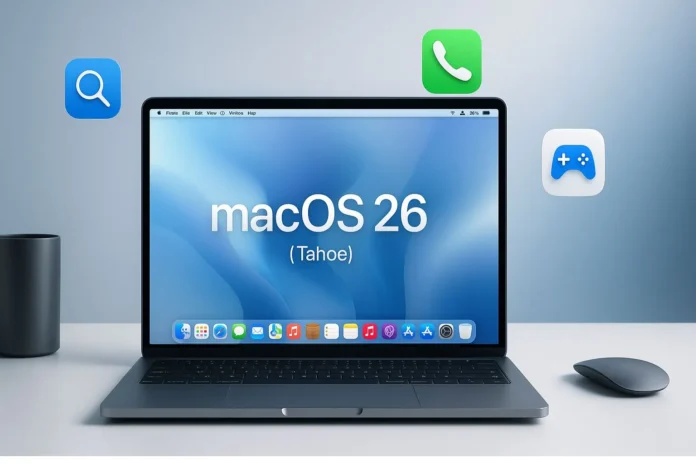Apple released macOS 26, also known as Tahoe, on September 15, 2025. This update is free, and if your Mac supports it, you can download it through Software Update.
It’s not just a small patch, as Apple has redesigned the entire interface with a new liquid glass look. The update also brings new apps like Phone and Games, makes Spotlight smarter, and improves graphics performance with Metal 4.
So, if you’re wondering what’s changed, whether your Mac supports it, or whether you should update now, this guide answers all your questions. You’ll find information about features, compatibility, installation steps, benchmarks, app support, security upgrades, and troubleshooting all in one place.
Table of Contents
Quick Highlights of macOS 26 (Tahoe)
| Feature | Details |
|---|---|
| Release date | September 15, 2025 |
| Design | New Liquid Glass look with transparency and smoother animations |
| Spotlight | Can perform actions directly from search |
| Apple Intelligence | Adds live translation and visual understanding |
| New apps | Phone app for calls, Games app with Metal 4 support |
| Performance | Faster wake times, better graphics with Metal 4 |
| Compatibility | Supports Apple Silicon (M1, M2, M3, M4) and select Intel Macs |
| Security | Stronger privacy and multiple fixes |
| Enterprise | Improved MDM and deployment options |
macOS 26 Release and Versions
Apple officially released macOS 26 (Tahoe) on September 15, 2025. Before becoming available to the general public, the update underwent months of beta testing. Now, the stable version is ready for all users with supported Macs.
As with previous macOS updates, Apple first provided early access to developers and testers. This allowed them to find bugs, check app compatibility, and provide feedback before general users could try it. After testing was complete, the final version was released worldwide the same day.
Different Versions of macOS 26
| Version | Release Date | Build Number | Who Could Use It |
|---|---|---|---|
| Developer Beta 1 | June 2025 | 26A521 | Only Apple Developer Program members |
| Public Beta | July 2025 | 26A543 | Anyone who signed up for Apple Beta Software Program |
| Release Candidate (RC) | September 2025 | 26A560 | Final test build before public release |
| Final Public Release | September 15, 2025 | 26A600 | Everyone with a supported Mac |
How to Download macOS 26
There are three easy ways to get macOS 26:
Method 1: System Settings
Go to Apple Menu → System Settings → General → Software Update
If your Mac is supported, you will see Upgrade Now
Method 2: Mac App Store
Open the App Store
Search for macOS 26 Tahoe
Download the full installer
Method 3: Apple Support Website
Apple also gives direct download links for full installers and IPSW files
These are useful for IT admins, clean installs, or creating a bootable USB
Quick Tip Before Updating
Always back up your Mac with Time Machine or another tool before installing. If something goes wrong, you can restore your files without losing anything.
macOS 26 Compatibility and Supported Macs
macOS 26 can’t be installed on every Mac. Since Apple is gradually moving away from Intel chips, many older Intel models are no longer supported.
However, the good news is that all Apple Silicon Macs, including the M1, M2, M3, and newer M4, can run macOS 26 without any problems. Furthermore, some Intel Macs from recent years are still on the supported list.
So, if your Mac is older than these models, you won’t see macOS 26 in Software Update. In short, this update is primarily designed for Apple Silicon users.
Supported Mac Models
| Mac Model | Supported Devices |
|---|---|
| MacBook Air | MacBook Air (15-inch, M4, 2025) MacBook Air (13-inch, M4, 2025) MacBook Air (15-inch, M3, 2024) MacBook Air (13-inch, M3, 2024) MacBook Air (15-inch, M2, 2023) MacBook Air (M2, 2022) MacBook Air (M1, 2020) |
| MacBook Pro | MacBook Pro (16-inch, 2024) MacBook Pro (14-inch, 2024) MacBook Pro (16-inch, 2023) MacBook Pro (14-inch, 2023) MacBook Pro (13-inch, M2, 2022) MacBook Pro (16-inch, 2021) MacBook Pro (14-inch, 2021) MacBook Pro (13-inch, M1, 2020) MacBook Pro (13-inch, 2020, Four Thunderbolt 3 ports) MacBook Pro (16-inch, 2019) |
| iMac | iMac (24-inch, 2024, Four ports) iMac (24-inch, 2024, Two ports) iMac (24-inch, 2023, Four ports) iMac (24-inch, 2023, Two ports) iMac (24-inch, M1, 2021) iMac (Retina 5K, 27-inch, 2020) |
| Mac mini | Mac mini (2024) Mac mini (2023) Mac mini (M1, 2020) |
| Mac Studio | Mac Studio (2025) Mac Studio (2023) Mac Studio (2022) |
| Mac Pro | Mac Pro (2023) Mac Pro (2019) |
Key Notes
All M-series Macs are supported. If you have M1, M2, M3, or M4, you can update right away.
Some Intel Macs still supported. For example, MacBook Pro 2019 and iMac 2020.
Older Intel Macs dropped. If your Mac is from 2017 or older (except iMac Pro), you cannot install macOS 26.
Best experience on Apple Silicon. Features like Metal 4 graphics and Apple Intelligence work best on M3 and M4 Macs.
How to Check Your Mac Model
- Click the Apple Menu in the top-left corner.
- Select About This Mac.
- You will see your Mac model and year at the top.
- Compare it with the list above.
If it matches, you can safely install macOS 26.
macOS 26 Design and UI: Liquid Glass Deep Dive
One of the biggest changes in macOS 26 is its new design. Apple calls it Liquid Glass.
This design gives your Mac a fresh and modern look. Windows, menus, and sidebars are now clear and shiny, as if looking through glass. Animations are smoother, and everything feels faster when moving between apps.
Apple has also given you more control over the look of your Mac. You can now change folder colors, add emoji or symbols, and customize icons. Control Center has also been redesigned, making it cleaner and easier to use.
Old vs New Design
| Feature | Old macOS Look | New macOS 26 Look |
|---|---|---|
| Windows & Menus | Flat, less shine | Transparent with Liquid Glass effect |
| Icons & Folders | One standard style | Custom colors, emoji, and symbols |
| Animations | Slower and simple | Faster, smoother, more fluid |
| Control Center | Basic layout | Clean design with more control |
| Widgets | Static | More interactive and customizable |
Why It Feels Better
The Mac feels lighter when you use it because the design flows better.
Dark mode looks sharper and less stressful for your eyes.
Custom folders and icons make it easier to stay organized.
The new Control Center saves time because you don’t need to open full settings for small changes.
macOS 26 New Features
Apple packed a lot of new tools into macOS 26. Some features save time, some make your Mac more fun, and others bring new ways to work.
Features Recap
| Feature | What It Does | Why It’s Good |
|---|---|---|
| Spotlight Actions | Search + take action | Saves time |
| Apple Intelligence | Translation + photo reading | Smarter Mac |
| Phone App | Make and answer calls on Mac | No need to touch iPhone |
| Games App + Metal 4 | Game hub + faster graphics | Better gaming and editing |
| Custom Folders | Colors + emoji + symbols | Easier organization |
| Control Center | Clean + customizable | Faster settings |
| Security Boosts | Privacy + patches | Safer experience |
1. Smarter Spotlight Search
![macOS 26 (Tahoe) Review: Features, Compatibility, Performance, Benchmarks [2025] 1 Smarter Spotlight Search](http://pcvenus.com/wp-content/uploads/2025/09/Smarter-Spotlight-Search-1024x475.webp)
Spotlight is no longer just for searching. In macOS 26, it can do actions right away.
What it can do now:
- Search a contact → send a message without opening the Messages app.
- Search for Wi-Fi → toggle it directly from Spotlight.
- Search for apps → open them faster.
- Search for songs → play them straight from the search.
This makes Spotlight feel more like a shortcut tool than just a search box.
2. Apple Intelligence Features
![macOS 26 (Tahoe) Review: Features, Compatibility, Performance, Benchmarks [2025] 2 Apple Intelligence Features](http://pcvenus.com/wp-content/uploads/2025/09/Apple-Intelligence-Features-1024x463.webp)
Apple added new smart tools under Apple Intelligence. These work on your Mac and keep your privacy safe.
Live Translation → Translate speech or text instantly in Messages, FaceTime, or Phone app. Example: If someone speaks French, you see English text in real time.
Visual Understanding → Your Mac can now read text in images or find objects in photos. For example, search for “dog” → Spotlight shows all photos with dogs.
These features make communication and media handling much easier.
3. Phone App on Mac
![macOS 26 (Tahoe) Review: Features, Compatibility, Performance, Benchmarks [2025] 3 Phone App on Mac](http://pcvenus.com/wp-content/uploads/2025/09/Phone-App-on-Mac-1024x454.webp)
This is a brand-new app for Mac users.
- Make calls directly from your Mac.
- Answer incoming calls without touching your iPhone.
- See call history and voicemail.
- Works through Continuity, which links your Mac and iPhone.
If you spend hours on your Mac, this saves you from always picking up your phone.
4. Games App + Metal 4 Graphics
Gaming finally gets attention on Mac.
The Games app is a hub where you can:
- View all your games in one place.
- Access Apple Arcade.
- See what your friends are playing.
- Use overlays during gameplay (FPS, system info, chat).
With Metal 4, graphics are smoother and faster. Games run at higher frame rates, and pro apps like Final Cut also benefit.
M3 and M4 Macs show the biggest improvements here.
5. Folder and Icon Customization
Now you can make folders look unique:
- Change folder colors.
- Add emoji to folders (???? for study, ???? for games, ???? for work).
- Use symbols to organize better.
This makes it easy to find things quickly and keeps your desktop personal.
6. Control Center Updates
The Control Center in macOS 26 is redesigned:
- Looks cleaner and easier to use.
- Lets you re-arrange controls.
- Add or remove shortcuts like Bluetooth, Wi-Fi, Brightness, or Focus.
Now you can adjust common settings faster without digging into menus.
7. Security and Privacy Boosts
Apple has added new protections:
- Faster security patches that install in the background.
- Stronger app permission checks (apps must ask before accessing camera, mic, or files).
- Safari has better tracking protection and stronger password tools.
This keeps your data safe even if you are not a tech expert.
How to Install macOS 26 (Tahoe)
Installing macOS 26 is easy, but you should prepare first. If you skip the basics, you might lose files or face errors. Follow these steps to update safely.
Step 1: Backup Your Mac
Always backup your Mac before updating.
Use Time Machine with an external drive.
Or copy important files to iCloud, Google Drive, or another cloud service.
If something goes wrong, you can restore your files.
Step 2: Check If Your Mac Supports It
Make sure your Mac is on the supported list (M1, M2, M3, M4, and some Intel models). If it’s not, the update will not show up.
Step 3: Free Up Space
Keep at least 20–25 GB free for a smooth update.
- Delete files you don’t need.
- Move big videos or projects to an external drive.
Step 4: Download the Update
There are three simple ways to get macOS 26:
- System Settings (Easiest Way)
- Go to Apple Menu → System Settings → General → Software Update
- Click Upgrade Now
- Mac App Store
- Open the App Store
- Search for macOS 26 Tahoe
- Download the full installer
- Apple Support Website
- Visit Apple’s official support page
- Download the installer or IPSW files
- Best for IT admins or if you want a clean install
Step 5: Install macOS 26
- Once downloaded, click Install
- Your Mac will restart
- Installation takes around 30–60 minutes
- Do not shut down your Mac during this process
Step 6: After Installation
- Log in with your Apple ID
- Check out the new design and features
- Update your apps to the latest versions
Installation Methods Compared
| Method | Best For | Difficulty |
|---|---|---|
| System Settings | Most users | Easy |
| Mac App Store | Users who want the full installer | Easy |
| Apple Support Website | Clean install, IT admins, bootable USB | Medium |
Quick Tips for a Smooth Update
- Plug in your Mac to power (don’t run on battery).
- Close all apps before starting the update.
- Use a stable internet connection.
- If installation fails, restart your Mac and try again.
App Compatibility and Known Issues in macOS 26
Updating your Mac is exciting, but sometimes apps break or don’t work properly right away. macOS 26 supports most modern apps, but a few still need updates from developers.
Popular Apps Tested
| App Name | Works Fine? | Notes |
|---|---|---|
| Safari | ✅ Yes | Faster and more secure with macOS 26 |
| Google Chrome | ✅ Yes | No major issues reported |
| Microsoft Office | ✅ Yes | Word, Excel, PowerPoint run smoothly |
| Adobe Photoshop | ✅ Yes | Works fine, but update to the latest version recommended |
| Adobe Premiere Pro | ✅ Yes | Runs well, faster with Metal 4 |
| Final Cut Pro | ✅ Yes | Best performance on M3 and M4 Macs |
| Logic Pro | ✅ Yes | Works fine, plugins may need updates |
| Zoom | ✅ Yes | Fully supported |
| Slack | ✅ Yes | Runs fine |
| Parallels Desktop | ⚠️ Partial | Works, but some Windows apps run slower on Intel Macs |
| VMware Fusion | ⚠️ Partial | Still updating for macOS 26, may have bugs |
| Older 32-bit apps | ❌ No | Still not supported, just like earlier macOS versions |
Known Issues After Updating to macOS 26
Even though macOS 26 is stable, some early users reported small problems:
Battery Drain: A few Intel MacBook Pro users noticed faster battery drain after updating.
Wi-Fi Dropouts: Some users had to reset network settings to fix unstable Wi-Fi.
App Crashes: Older apps (not updated for Apple Silicon) may crash more often.
Slow Boot: A few users said startup takes longer after the update.
External Monitors: Some users reported scaling or resolution issues with third-party monitors.
Quick Fixes
Battery Drain → Reset SMC (for Intel Macs) or check Activity Monitor for apps using too much power.
Wi-Fi Issues → Forget and reconnect to your network, or reset network settings.
App Crashes → Update the app to the latest version, check for universal support (M1, M2, M3, M4).
Slow Boot → Restart in Safe Mode once, then restart normally.
Monitor Problems → Install the latest display drivers if available.
Should You Worry About Apps?
For most people, apps work fine on macOS 26. Major developers like Adobe, Microsoft, and Zoom update their apps frequently. If you rely on older, Intel-only apps, check carefully or wait a few weeks before upgrading.
Security and Privacy Updates in macOS 26
Every year Apple makes macOS not just faster, but also safer. With macOS 26 (Tahoe), Apple has added new privacy tools and stronger protections so your Mac stays secure against hackers, trackers, and bad apps.
Most of these updates run quietly in the background, so you may not even notice them — but they make a big difference.
1. Faster Security Patches
In older macOS versions, you had to wait for a big system update to get security fixes. Now, Apple can send small security updates in the background. This means you get protection faster, without waiting for the next big release.
2. Better Privacy Controls
Apps now need more permission before they can access your files, camera, or microphone. For example:
- If an app wants to record audio, you get a clear pop-up.
- If an app tries to read sensitive folders, macOS 26 blocks it unless you allow.
This puts you in control of your Mac.
3. Safer Browsing with Safari
Safari in macOS 26 comes with new anti-tracking features. It blocks websites and advertisers from following your online activity. You also get:
- Password suggestions that are stronger.
- Built-in check if your saved passwords are leaked in a data breach.
- Private Browsing Lock so no one can reopen your private tabs without your Face ID, Touch ID, or password.
4. Mail and Messages Security
- In Mail, tracking pixels are blocked by default. Senders cannot secretly see if you opened an email.
- In Messages, suspicious links show a warning before you click.
5. Enterprise Security (For Businesses and Schools)
For companies that manage many Macs:
- New MDM controls allow IT to lock down certain settings.
- Remote erase is faster if a Mac is lost.
- More reporting tools help IT monitor devices safely.
Why This Matters
Students: Your school work and login details stay safe.
Professionals: Your work files are less at risk.
Normal users: You don’t have to worry about apps spying on you.
Troubleshooting and Rollback in macOS 26
Most people install macOS 26 without issues. But sometimes problems happen, like battery drain, app crashes, or Wi-Fi drops. Don’t panic — here are quick fixes. And if nothing works, you can even go back to macOS 15 (Sequoia).
Common Problems and Quick Fixes
| Problem | Quick Fix |
|---|---|
| Mac feels slow after update | Restart once in Safe Mode (hold power → choose startup options → Safe Mode). Restart normally after. |
| Battery drains faster | Close background apps. Update to the latest version. On Intel Macs, reset SMC. |
| Wi-Fi keeps dropping | Forget and re-add your Wi-Fi network. Reset network settings if needed. |
| Apps crash often | Update the apps. Check if they have Apple Silicon versions. |
| External monitor issues | Adjust display settings. Try a different cable or update drivers. |
| Startup feels slow | Clear cache with a cleaning tool or restart in Safe Mode once. |
How to Roll Back to macOS 15 (Sequoia)
If macOS 26 is causing you significant problems, you can still downgrade to macOS 15. However, you’ll need to prepare before starting the process. The most important thing to remember is that all your files will be erased, so you should always back up your data first.
You’ll also need a Time Machine backup or the macOS 15 installer to complete the downgrade safely. Once these are ready, rolling back is easy, and you can go back to macOS 15 without worrying about losing your important files.
Option 1: Time Machine Backup (Best Method)
- Connect your backup drive.
- Restart your Mac → hold Command + R (Intel) or Power button (Apple Silicon).
- Choose Restore from Time Machine Backup.
- Select a backup made on macOS 15.
- Restore and wait.
Option 2: Internet Recovery
- Restart your Mac.
- Hold Shift + Option + Command + R.
- This installs the version of macOS your Mac originally came with (or the closest still available).
- From there, update again to macOS 15.
Option 3: Clean Install
- Download the macOS 15 installer from Apple’s website.
- Create a bootable USB.
- Restart your Mac with the USB plugged in.
- Use Disk Utility to erase the drive.
- Install macOS 15 fresh.
Things to Remember before Roll Back to macOS 15
- Always backup your files before rolling back.
- Some apps that are updated for macOS 26 may not work on macOS 15.
- If you own a MacBook Air/Pro with M3, M4, or M4 Max, performance and battery life are better on macOS 26, so downgrade only if you really need to.
Frequently Asked Questions
1. What is macOS 26?
macOS 26, also called Tahoe, is the latest update for Mac computers. It brings a new Liquid Glass design, smarter Spotlight, new apps like Phone and Games, and better performance with Metal 4.
2. When was macOS 26 released?
Apple released macOS 26 on September 15, 2025. It is available as a free update for supported Macs.
3. Which Macs support macOS 26?
All Apple Silicon Macs (M1, M2, M3, M4) are supported. Some Intel Macs from recent years (like MacBook Pro 2019, iMac 2020, and Mac Pro 2019) are also supported.
4. How do I install macOS 26?
Go to Apple Menu → System Settings → General → Software Update. If your Mac is supported, you will see the update. You can also download it from the Mac App Store or Apple’s support website.
5. Is macOS 26 faster than macOS 15?
Yes. Apps open quicker, Final Cut Pro and Adobe Premiere render faster, and gaming feels smoother thanks to Metal 4. Battery life is also slightly better on most MacBooks.
6. Will my apps still work on macOS 26?
Most modern apps work fine. Creative apps like Final Cut Pro, Photoshop, and Premiere even run better. Older apps that haven’t been updated for Apple Silicon may crash, and 32-bit apps are still not supported.
7. Can I downgrade from macOS 26 to macOS 15?
Yes. You can downgrade by restoring from a Time Machine backup, using Internet Recovery, or doing a clean install with the macOS 15 installer. Always back up your files before downgrading.
8. What’s the biggest new feature in macOS 26?
Liquid Glass design
Phone app for making calls from your Mac
Games app with Metal 4 support
Smarter Spotlight with actions
Apple Intelligence tools like live translation
9. Is macOS 26 safe to install right now?
Yes. For most people, it’s safe and stable. If you rely on old Intel-only apps, you might want to wait until those apps are updated.
10. Do I need to pay for macOS 26?
No. It is a free update from Apple.
Conclusion: Should You Upgrade to macOS 26 (Tahoe)?
macOS 26 (Tahoe) is a major step forward for Mac users. It offers a new liquid glass design, useful apps like Phone and Games, smarter tools powered by Apple Intelligence, and stronger security and privacy features.
If you have a MacBook Air or MacBook Pro with an M1, M2, M3, or M4 chip, this update is beneficial. You’ll experience faster performance, smoother multitasking, and longer battery life. Creative apps like Final Cut Pro and Adobe Premiere also run more efficiently.
For M4 and M4 Max users, macOS 26 fully unleashes the device’s full potential. Gaming becomes smoother, and complex creative tasks seem much easier.
However, if you’re still using an older Intel Mac, you can install macOS 26, but some features may not work as expected. Battery life and overall speed won’t be as good as Apple Silicon. In this case, you can either test the update or wait until you upgrade to a new Mac.
Final Advice from PCVenus Experts
- Most users should update now → The upgrade is stable, safe, and free.
- Creative pros and gamers → You will benefit the most from Metal 4 and Apple Intelligence features.
- Intel users → Update if you want, but don’t expect the same speed as M-series Macs.
macOS 26 is Apple’s best Mac software yet. If your Mac supports it, click Upgrade Now.
References
- Apple Newsroom – macOS Tahoe 26 makes the Mac more capable, productive, and intelligent
- Apple Support – What’s new in macOS Tahoe
- Apple Support – What’s new for enterprise in macOS Tahoe 26
- Apple Developer – macOS 26 Release Notes
- Apple – All New Features in macOS Tahoe (PDF)
- LowEndMac – Geekbench 6 results: 15-inch M4 MacBook Air with macOS Tahoe