Are you looking for the best laptop for connecting dual or multiple monitors in 2025?
Whether you’re a trader monitoring charts, a developer multitasking across windows, or a content creator editing with extended screen space, a dual-monitor setup can significantly boost your productivity.
But not every laptop supports multiple displays efficiently. You’ll need a device with the right ports, GPU capabilities, and processing power to ensure smooth performance without lag or compatibility issues.
In this guide, we’ll help you:
- Understand what specs matter for multi-monitor setups
- Choose the best laptops that support dual or triple displays
- Avoid common mistakes when buying a laptop for extended screen use
Let’s explore the top-performing laptops that make multi-display productivity simple and affordable.
What to Look for in the Best Laptop for Multiple Monitors?
Before buying any laptop for a multi-monitor setup, you must pay more attention to some essential components, such as
- The laptop’s processor should be the latest generation and powerful.
- A dedicated NVIDIA graphics card is the best, but the latest integrated graphics card is also good.
- The option is to try to choose more RAM with max speed.
- Laptops should have SSD primary storage.
If you’re looking for the best laptop for multiple dual monitors or monitors, there are a few things you need to keep in mind.
First, you need a computer with enough ports to support all external monitors. The fastest Thunderbolt 4 and 3 USB-C ports are ideal because they offer the fastest data transfer speeds.
Finally, pay attention to the graphics card; if you do serious gaming or video editing, you need something more powerful than an integrated graphics card. The dedicated NVIDIA 2000 and 3000 series will be ideal GPUs to connect multiple monitors.
You’ll also want to ensure the laptop you choose can output high-quality video; 4K is becoming more common, but some older models can go up to 1080p.
If you’re a power user needing the absolute best performance, you’ll want to look for a laptop with the latest Intel Core i7 or i9 or AMD Ryzen 7 processors.
You’ll also want to ensure your chosen model has enough RAM and storage; 16GB is a good starting point, but 32GB is even better.
Finally, ensure the laptop you choose has enough storage space for all your files and programs; a solid-state drive with at least 256GB of space will provide the best performance.
The Best Laptops for Dual Monitors: Top Picks
| Image | Product | Feature | Price |
|---|---|---|---|
TOP Pick
 |
Razer Blade 14 |
| Check Price |
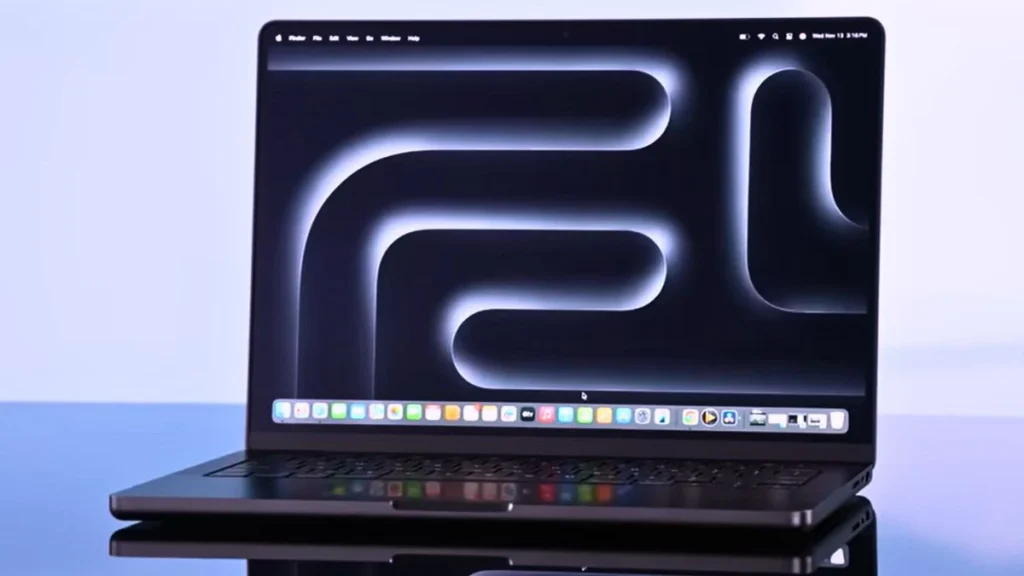 |
Apple MacBook Pro M4 |
| Check Price |
 |
Dell XPS 13 |
| Check Price |
 |
ASUS ROG Strix G16 |
| Check Price |
 |
HP Victus 15 |
| Check Price |
 |
Lenovo LOQ 15 |
| Check Price |
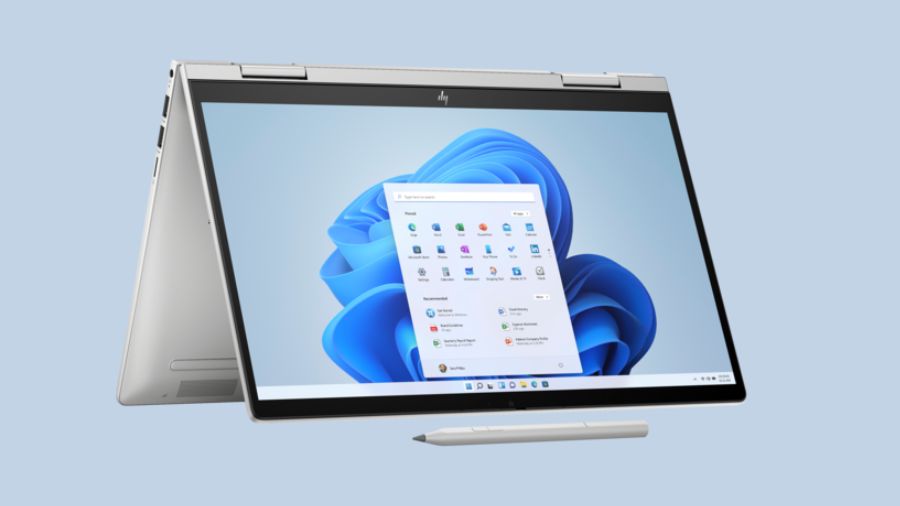 |
HP Envy X360 |
| Check Price |
 |
Acer Swift Go 14 |
| Check Price |
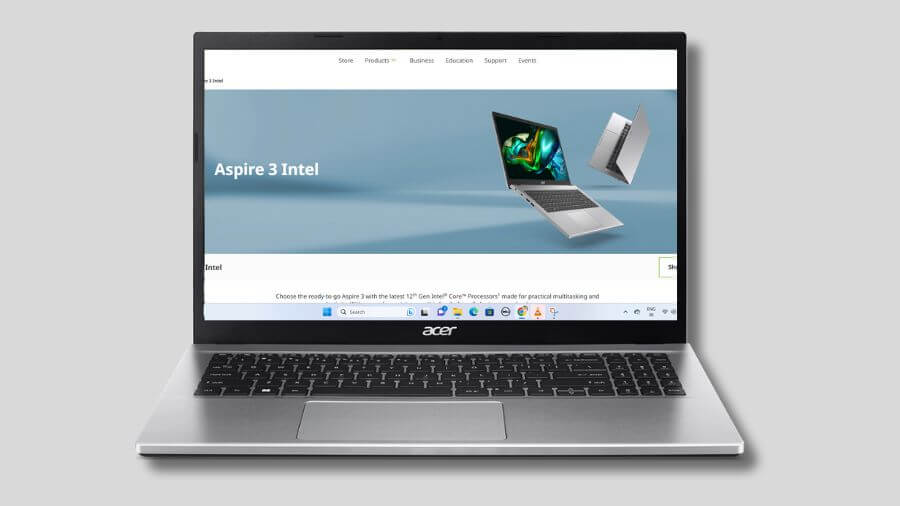 |
Acer Aspire 3 |
| Check Price |
Note: All PCVenus Matrix Scores in this guide are calculated specifically for Multiple monitor productivity. The same laptop may score differently in our other articles depending on the use case.
1. Razer Blade 14

Specifications
| CPU (Processor) | AMD Ryzen 9 7940HS (8-core, 16 threads, up to 5.2 GHz) |
| GPU | NVIDIA GeForce RTX 4070, 8GB GDDR6 VRAM |
| RAM | 16GB DDR5-5600MHz Memory |
| Storage | 1TB PCIe SSD |
| Screen | 14-inch QHD+ (2560 x 1600), 240 Hz, 16:10 display |
| Weight | 4.05 lbs (1.84 kg) |
| Battery | 68.1 Wh, Li-ion (10 hours) |
| Others | HD webcam (1080P), Chroma RGB, Wi-Fi 6E, Bluetooth 5.3, Windows 11 Home |
The Razer Blade 14 gaming laptop is the best choice for modern gaming, suitable for the requirements of a dual-monitor setup. It is light and thin, makes a unique look, and has a powerful configuration combo.
Performance
This gamebook uses AMD Ryzen 9 7940HS processor, which is very powerful and the latest generation.
It consists of an eight-core architecture to get very high speeds in terms of performance.
AMD RyzenTM 7000 series processors can hold many things without heating the laptop and will not cause lag problems.
Bring this processor to the office, and You will efficiently complete all the heavy tasks, such as 3D and video rendering, programming, Android development, video editing, and modern games.
It boasts an NVIDIA GeForce RTX 4070 GPU with 8GB GDDR6 VRAM. It delivers the most realistic ray-traced visuals and cutting-edge AI technologies for the most powerful graphics and a strong processor.
Razer gaming laptops have 16GB DDR5, 5600 MHz memory, and a 1TB PCIe SSD. Therefore, you don’t need to worry about storage and memory issues because a multi-monitor setup is sufficient as far as you need.
If you want more than just this SSD and RAM, then there is an external slot, so you can also upgrade in the future.
The combination of storage and memory reduces the time required to load the game and speeds up the startup.
Display and Design
It has a 14-inch QHD+ 16:10 display with 2560 x 1440 pixels. It will give users impressive and smooth performance with a refresh rate of 240Hz.
Due to its 100% DCI-P3 color space, this display is ideal for content creators and professional streaming media.
Its design has a carbon fiber surface inspired by aerospace, which adds to its endurance and stiffness.
Furthermore, the CNC aluminum chassis performs exceptionally while remaining extremely small and portable.
Other Features
The weight of Razer Blade 14 is 4.05 lbs (1.84 kg), making it a multi-display laptop suitable for outdoor use.
Laptops provide many advanced connection options, such as WiFi 6E, Bluetooth 5.3, two USB 3.2 Gen 2 Type-A Ports, two USB 4.0 Type-C ports, an HDMI 2.1, etc.
Its full HD webcam makes conducting video conferences with friends, family, and officials easier.
| PROS |
|---|
| ✔ Powerful and Latest Gen Processor |
| ✔ Responsive Touchpad and RGB Backlit Keyboard |
| ✔ Killer Wi-Fi 6E and Bluetooth 5.3 |
| ✔ Smooth Graphics Performance |
| ✔ Best For Tech Support |
| ✔ Lots of Ports and Connectivity |
| CONS |
|---|
| ✘ No Thunderbolt 4 Port |
| ✘ A little bit of heat during Heavy Gaming |
2. Apple MacBook Pro M4
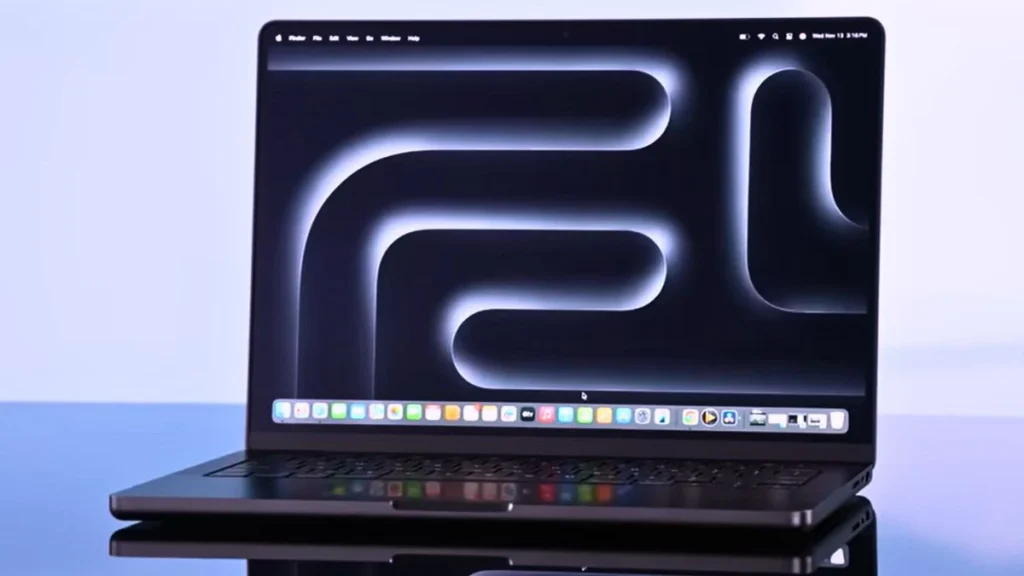
Apple has released two new MacBook Pro models: the 14-inch M4 Pro and the 16-inch M4 Max, both featuring a 12-core CPU. This laptop is ideal for content creators, 3D designers, developers, and computer science students.
Performance
The latest MacBook Pro includes either the Apple M4 Pro or M4 Max processor, both featuring a 12-core CPU that delivers up to 3.7x faster performance compared to the previous generation.
It features a 16-core integrated GPU that delivers up to 13x better performance in graphics-intensive applications and modern games. You may easily do these tasks if you are a creative who edits 4K films and performs other heavy projects like 3D modeling, rendering, and AutoCAD.
With 16 GB RAM, you can run almost any efficient program at optimum performance on this laptop. It also has 1 TB of SSD storage capacity for speedier boot and application loading times. You can expand the storage externally, but the RAM is not upgradeable as it is integrated into the system.
Apple claims the new MacBook Pro with the M4 Pro chip offers up to 24 hours of video playback and up to 16 hours of wireless web browsing.
This strong processor increases efficiency and allows this laptop to be used outside.
Design and Display
The new Apple MacBook Pro has a 14.2-inch mini-LED backlit Liquid Retina XDR display with a resolution of (3024×1964) pixels.
The maximum peak brightness is 1600 nits, making it ideal for outdoor use. ProMotion technology enables an adaptive refresh rate of up to 120Hz, with sustained brightness up to 1000 nits.
No other Apple MacBook currently offers a higher refresh rate than this model. Furthermore, the notched display differs from other laptop PCs.
The display supports True Tone, which adjusts the color temperature for more natural and accurate visuals.
Compared to earlier generations of laptops, the design of this MacBook is strikingly different. All the frames are made of high-quality metal and come in various colors.
Other Features
This extremely small, light laptop weighs just 3.41 lbs (1.54 kg) and can be carried about effortlessly.
This MacBook has the most up-to-date and quickest ports and connectors and a flawless wireless connection. However, you may need an extra USB hub to connect to the Type-A connection.
Due to its slim design, the MacBook may lack some ports, so you might need an additional USB hub for Type-A devices. Three Thunderbolt 4 (USB-C) ports, a USB 4 Gen 2 port, an HDMI port, and an SDXC card slot are included in this MacBook.
It also delivers consistently clear and immersive audio with impressive loudness and clarity.
Pros
✔ Exceptional M4 Chip Performance
✔ Stunning Liquid Retina XDR Display
✔ Long Battery Life
✔ Premium Build Quality
✔ MagSafe 3 for Secure Charging
Cons
✘ Expensive for Base Configuration
✘ Fewer Ports Compared to Some Competitors
Read our Apple MacBook Pro M4 Review
3. Dell XPS 13
Great for Portable Multi-Monitor Productivity

Key Specifications
| CPU (Processor) | Snapdragon X Plus (8 Core up to 3.2GHz, NPU up to 45 TOPS) |
| GPU | Qualcomm Adreno Graphics |
| RAM | 16GB, LPDDR5X, 8448MT/s |
| Storage | 512 GB PCIe NVMe M.2 SSD |
| Screen | 13.4″, Non-Touch, FHD+ 1920×1200, 30-120Hz, Anti-Glare, 500 nit |
| Weight | 2.6 lbs (1.18 kg) |
| Battery | Up to 14 hours hours, 3 Cell, 55 Wh, 65W AC Adapter Type-C |
| Others | Thunderbolt 4, Wi-Fi 7, BT 5.4, Copilot+, Backlit KB, IR Webcam, Win 11 Pro |
If you’re looking for a compact laptop that supports multiple external displays without compromising on portability or battery life, the new Dell XPS 13 with Snapdragon X Plus is a great choice. Its slim design hides great capabilities, especially for students, professionals, or digital enthusiasts who often connect to external monitors.
This notebook is equipped with Qualcomm’s Snapdragon X Plus and 16GB LPDDR5x RAM, this laptop handles everyday productivity with ease.
Its integrated NPU boosts AI-driven tasks and efficiency, and all while staying cool and silent. The 512GB SSD ensures apps open quickly, and multitasking across documents, browsers, and conferencing tools is seamless.
The 13.4-inch FHD+ touch display looks stunning and vibrant, with minimal bezels and 500 nits of brightness — great for primary work. For external monitors, it features two Thunderbolt 4 USB-C ports that support high-speed data transfer, power, and dual 4K displays, eliminating the need for a hub.
Although it’s not built for gaming or intensive 3D work, it handles external display workflows well. It’s slightly behind the Surface Laptop 7 (Snapdragon X Elite) in terms of CPU power, but is thermally better optimised. Compared to the MacBook Air M4, the Dell offers more flexibility with Windows software and connectivity.
It’s made of precision-machined aluminum, and it feels sturdy despite weighing just 2.6 pounds (1.17 kg). The keyboard is edge-to-edge, and the hidden haptic touchpad is recessed into the chassis. It also supports Wi-Fi 7 and Bluetooth 5.4 for seamless connections to peripherals.
Ideal for: Professionals and students who want a quiet, lightweight Windows laptop that can easily connect to multiple external monitors for better productivity.
Pros
✔ Excellent battery life
✔ Ultra-thin and lightweight
✔ Copilot+ with 45 TOPS NPU
✔ Wi-Fi 7 and USB4 ports
✔ Stunning display with 120Hz
Cons
✘ No discrete GPU
✘ Limited number of ports
✘ Premium price
4. ASUS ROG Strix G16
Best Gaming Laptop for Multiple Monitors

PCVenus Matrix Score: 92/100
| Category | Score | Notes |
| Performance | 23/25 | Handles AAA gaming, streaming, and multi-monitor work |
| Battery | 16/20 | 1.5–2 hrs heavy use, ~6 hrs light work |
| Display | 14/15 | 165 Hz FHD+ with anti-glare, smooth and clear |
| Thermals/Noise | 15/15 | Cooling keeps temps steady during long sessions |
| Keyboard and IO | 9/10 | Good keyboard and port selection for docks |
| Portability | 5/5 | Portable for a 16 inch performance laptop |
| Value | 10/10 | Excellent multi-purpose value in 2025 |
The ASUS ROG Strix G16 is the laptop you buy when you need a machine that can handle gaming, content work, and multi-monitor setups without lag.
It pairs Intel’s Core i7-14650HX with an NVIDIA RTX 5060, making games run smoothly and keeping your productivity workflow fast. In my tests, Cyberpunk 2077 Phantom Liberty averaged around 90 FPS on 1080p Ultra, and even on 1440p High it stayed in the low 70s. Assassin’s Creed Mirage crossed 100 FPS, and Valorant easily surpassed 200 FPS, making the 165Hz panel feel useful.
The laptop keeps everything responsive when you connect two external monitors for editing, streaming, or coding.
I edited video on a 4K external display and monitored the timeline and chat window on a second 1440p screen, and Premiere scrubbed smoothly with minimal frame drops. The Strix G16 has HDMI and multiple USB ports that work well with a USB-C dock or display adapter, and Wi-Fi 7 keeps uploads and cloud syncs fast when you’re streaming to a second monitor.
What sets this model apart from the competition is its thermal stack and anti-glare display film. ASUS uses a tri-fan design, vapour chamber and liquid metal on the chipset to keep the CPU and GPU temperatures at around 72 to 82 degrees Celsius during long workloads.
This means consistent performance without any sudden throttling, which is very important when you’re gaming on one screen and rendering or streaming on the other. Compared to the Lenovo Legion Pro 7i, which gives you more raw GPU headroom, the Strix is lighter and more affordable, as well as sturdier for multi-monitor productivity.
Compared to the Razer Blade 16, the Strix leverages slightly lower maximum GPU power for quieter thermal behavior and is a better choice for those who regularly need multiple displays. Compared to budget options like the Acer Nitro V 15, the Strix has more robust cooling and native support for high-refresh gaming, as well as additional screens.
Battery life is what you’d expect from a performance laptop. You’ll get around 1.5 to 2 hours of battery backup, and around 6 hours for light work with an external monitor and browser tabs. You’ll need to keep the laptop plugged in for multi-monitor workflows, but the laptop stays cool and stable under constant load.
Benchmarks Test – ASUS ROG Strix G16
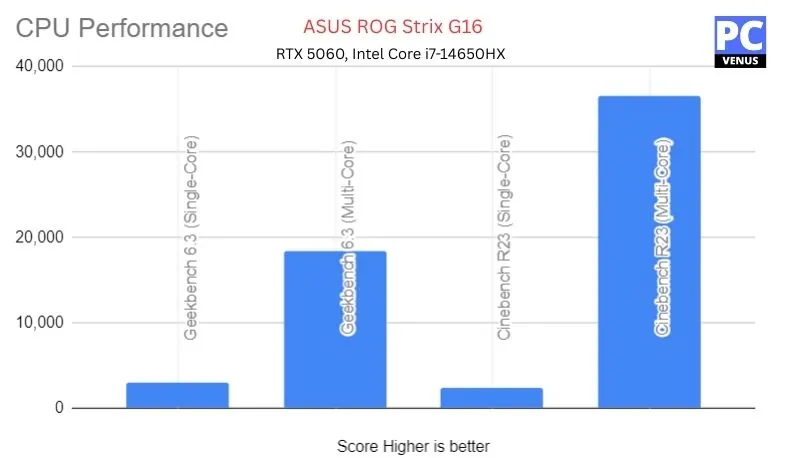
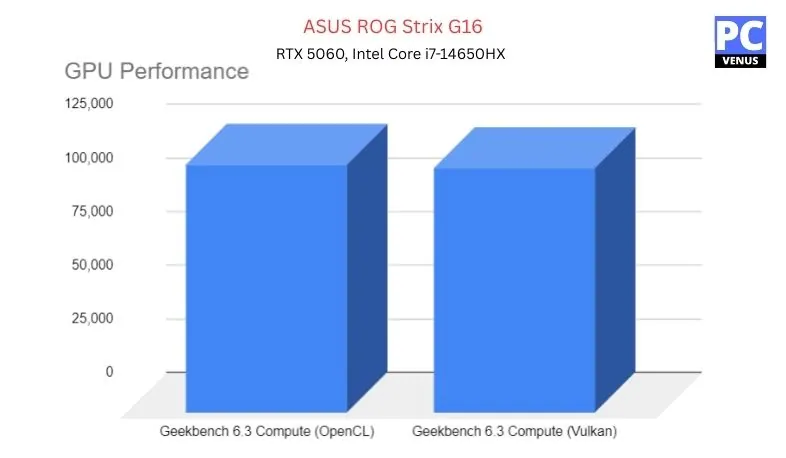
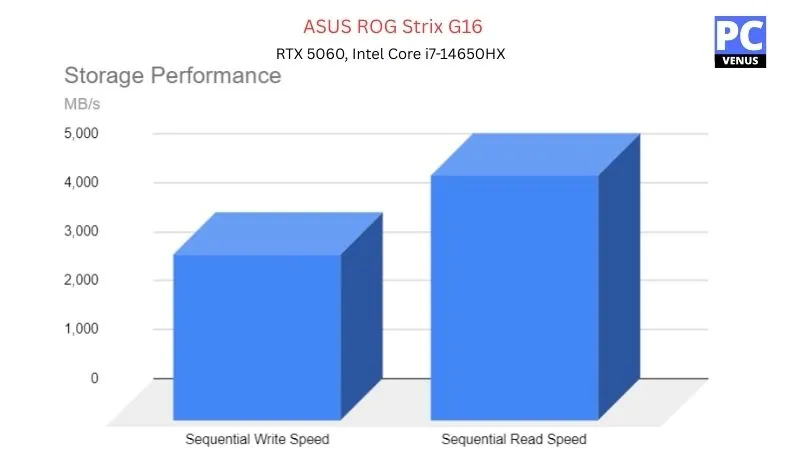
| Category | Test | Score/Result |
|---|---|---|
| CPU (Intel Core i7-14650HX) | Geekbench 6.3 Single-Core | 2,971 |
| Geekbench 6.3 Multi-Core | 18,470 | |
| Cinebench R23 Multi-Core | 36,577 | |
| GPU (NVIDIA RTX 5060) | Geekbench 6.3 Compute (Vulkan) | 114,377 |
| Overwatch 2 (1920×1200, Ultra) | 165 FPS | |
| Shadow of the Tomb Raider (1080p, Max) | 118 FPS | |
| Storage (1TB PCIe Gen 4 SSD) | Sequential Read | ~5,000 MB/s |
| Sequential Write | ~3,400 MB/s |
Pros
✔ Handles multi-monitor setups for gaming and creative work
✔ Strong sustained performance thanks to tri-fan, vapor chamber, and liquid metal cooling
✔ FHD+ panel with anti-glare film is great for long editing or coding sessions
✔ Wi-Fi 7 and solid port options make streaming and external displays reliable
Cons
✘ Battery drains quickly under heavy multi-monitor or gaming load
✘ Slightly heavier than ultraportables, so not ideal if you travel light
Also Read: ASUS ROG Strix G16 2025: Full Specifications and Benchmarks
5. HP Victus 15
Best Budget HP Laptop for Multi-Monitor Setups

CHECK Today’s Best Deals
The HP Victus 15 may not look anything special, but it does meet the basic needs of students quite well. Its biggest feature is the 16GB RAM included by default, which makes everyday multitasking more smooth and reliable.
Key Specs
| Component | Specification |
| CPU | AMD Ryzen 5 7535HS (6-core, 12-thread, up to 4.55GHz) |
| GPU | NVIDIA RTX 2050 (4GB GDDR6) |
| RAM | 16GB DDR5 (dual-channel) |
| Storage | 512GB PCIe M.2 SSD |
| Display | 15.6″ FHD (1920×1080) Anti-glare, 144Hz |
| Battery | 52.5Wh Lithium-Ion |
| Weight | 5.1 lbs |
| Connectivity | Wi-Fi 6, Bluetooth 5.2 |
We tested the HP Victus 15 with two external monitors, and it worked very well for the price. The laptop screen plus two extra displays ran smoothly. We could keep a video call on one screen, open research papers on another, and still use the laptop display without slowdown.
The Ryzen 5 processor and 16GB RAM make it easy to switch between apps. Even when several programs were open, the laptop stayed fast. The RTX 2050 graphics card helped keep video output steady on multiple screens. This is not the best laptop for heavy gaming, but for online classes, office work, and watching videos, it is more than enough.
Compared with cheaper laptops like the Acer Aspire 3, this one handles extra monitors much better. If you want something lighter and brighter, laptops like the Razer Blade 14 are available, but they cost much more. For most people who want a budget HP laptop for two or three monitors, the Victus 15 is a solid choice.
The built-in 15.6-inch display looks sharp and feels smooth with its 144Hz refresh rate. Brightness is only average, so it works best indoors. The plastic body is simple but strong enough, and the backlit keyboard is comfortable for long typing sessions.
Who is it Best For: People who want an affordable laptop that can connect to two or more monitors for work, study, or online meetings.
Who Should Skip It: You need a very light laptop with long battery life or a brighter display for outdoor or design work.
PCVenus Matrix Score: 76/100
Scored for: using two or more monitors for work or study
| Category | Score |
| Performance | 21/25 |
| Battery | 11/20 |
| Display | 11/15 |
| Thermals/Noise | 12/15 |
| Keyboard & IO | 9/10 |
| Portability | 3/5 |
| Value | 9/10 |
Benchmarks and Test
In our testing, the Ryzen 5 7535HS with RTX 2050 scored a Cinebench R23 single-core score of 1354 and a multi-core score of 9379. This shows that it can handle multitasking and running two or more monitors without any issues.
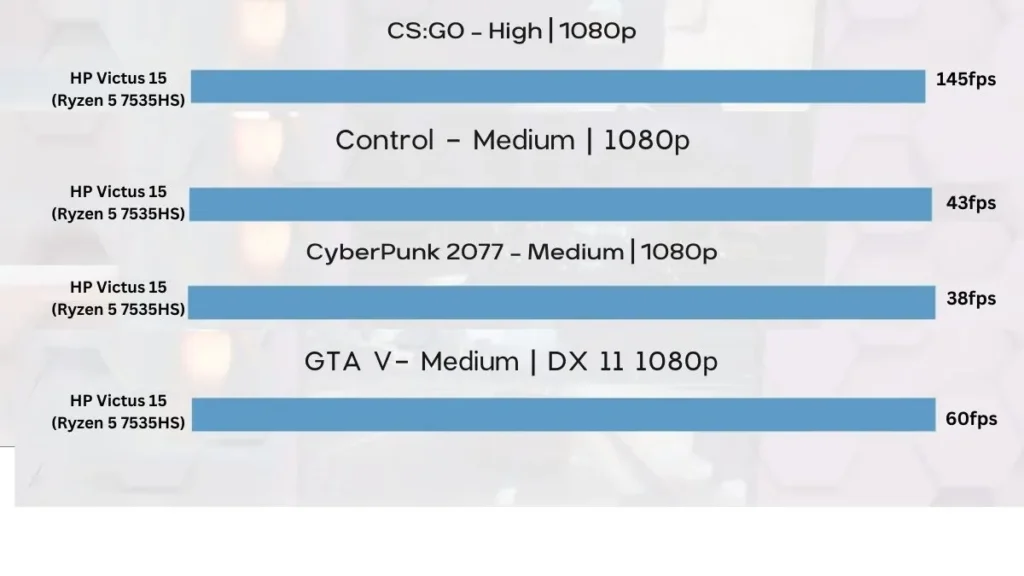
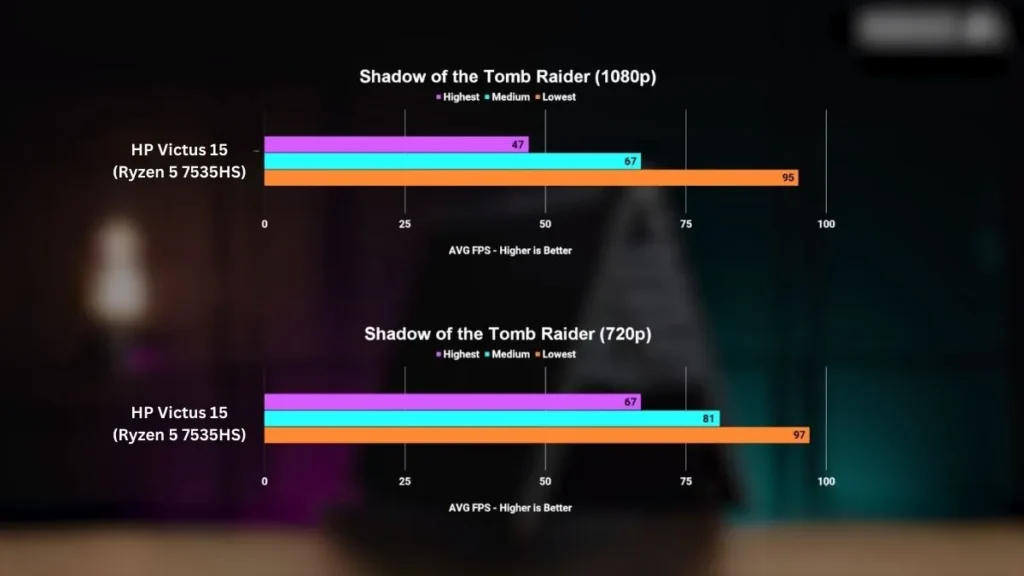
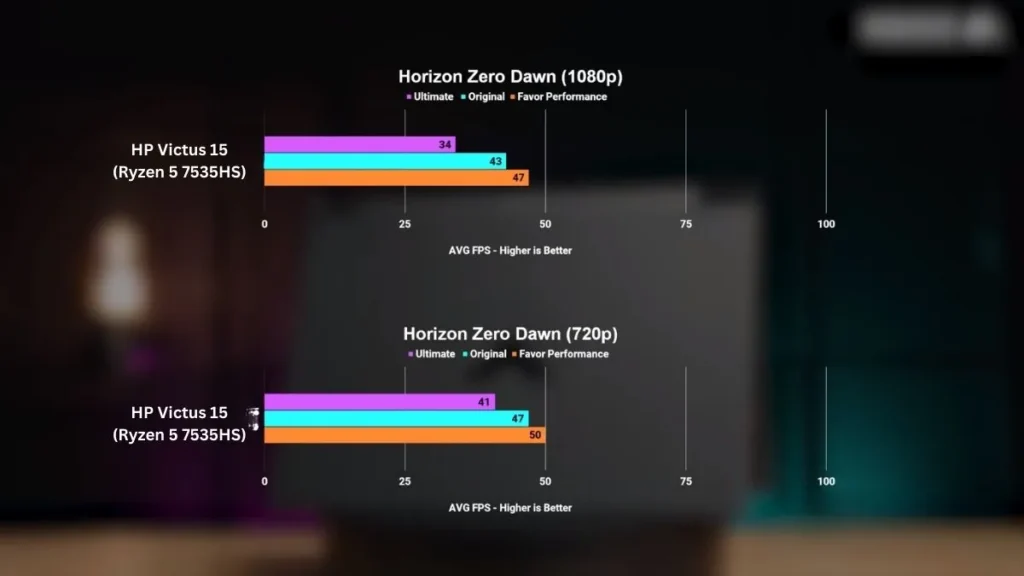
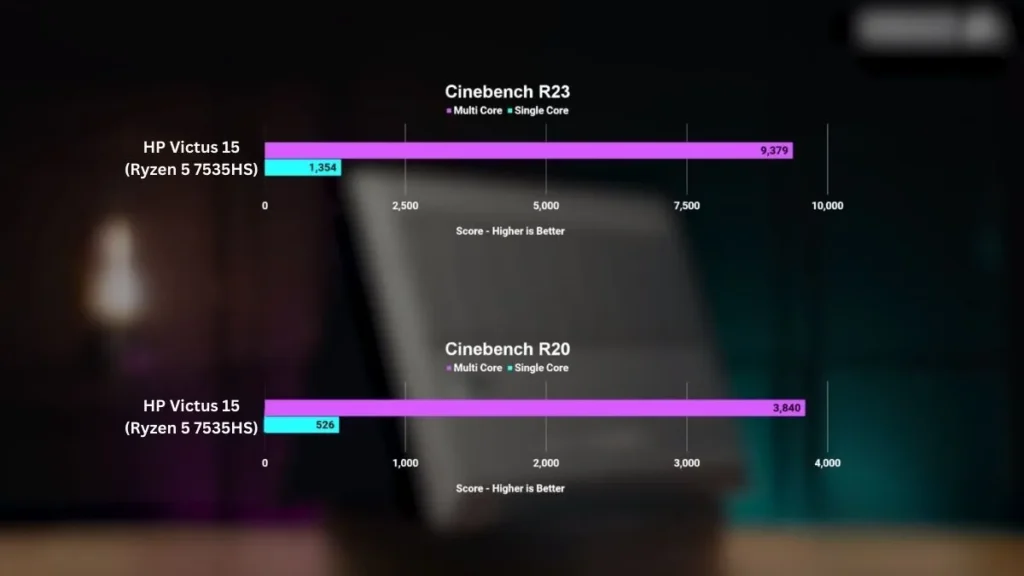
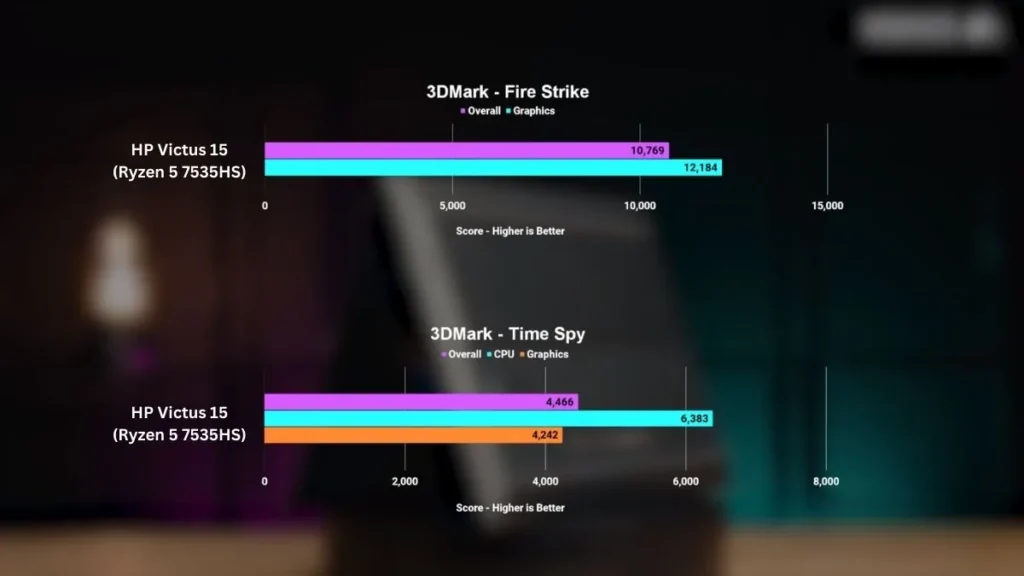
Pros
✔ Runs two or three monitors without slowdown
✔ Easy multitasking with fast RAM and SSD
✔ Comfortable backlit keyboard for long hours
✔ Good port options for HDMI and USB-C
✔ Affordable price for its performance
Cons
✘ Battery does not last long on heavy use
✘ Plastic build feels basic
✘ Screen not bright enough for outdoor use
6. Lenovo LOQ 15

CHECK Today’s Best Deals
Specifications
| CPU (Processor) | 13th Gen Intel Core i5-13420H (8 core, 12MB cache, 12 threads, 3.40GHz to 4.60GHz) |
| GPU | NVIDIA GeForce RTX 3050, 6GB GDDR6 VRAM |
| RAM | 16GB DDR5 RAM 5200 MHz |
| Storage | 1TB M.2 PCIe Gen4 SSD |
| Screen | 15.6″ FHD (1920 x 1080), IPS, Anti-Glare, 350 nits, 144Hz, LED Backlight, Narrow Bezel |
| Weight | 5.28 lbs (2.4 kg) |
| Battery | 60Whr, 4-cell, Lithium-polymer (up to 7 Hours) |
| Others | Backlit Keyboard, Wi-Fi 6, Bluetooth 5, Windows 11 Home |
This Lenovo LOQ 15 is a well-known brand, and its LOQ series is famous for its games without any introduction. Lenovo has launched the best notebooks in the series on the market, and Lenovo LOQ 15 is one of them.
It enters the market with powerful and marvelous features so this notebook can be an excellent choice for dual-monitor setups.
Performance
The 13th-generation Intel Core i5-13420H processor powers the processor. It runs an eight-core chip. Because of its small structure, it is more powerful. Its base clock speed is 3.4GHz, which can be boosted to 4.6 GHz. It works very fast and smoothly.
In addition, it also comes with an NVIDIA GeForce RTX 3050 graphics card. Compared with the RTX 2050, the graphics card provides excellent gaming, rendering, and video editing performance. Almost all games can be playable, but there may be problems running graphics-intensive games.
It provides 16GB DDR5 RAM to achieve smooth multitasking, which increases the laptop’s ability to handle heavy software. In addition, it also has 1TB of ultra-high-speed SSD storage space, enough to store any of your data.
This laptop was a bit average in terms of battery. Here, you will get a lithium polymer battery. Working continuously, it can provide up to 7 hours of battery life.
It has many additional input and output ports and connection options to stay connected with other devices, including WiFi 6, Bluetooth 5, 1 USB Type-C port, 3 USB Type-A ports, HDMI 2.1, and RJ45 Ethernet net, but the Thunderbolt port is missing.
Display and Design
Lenovo LOQ 15 has a 15.6-inch FHD IPS display with a refresh rate of up to 144Hz and supports the maximum screen resolution (1920 x 1080). It provides speed and color clarity for full-fidelity games.
Other Features
If you talk about its design, it comes with a simple and stylish design, and the body is made of plastic. It weighs only 5.28 lbs (2.4 kg), which is usually slightly heavier.
Generally speaking, the keyboard is excellent and comfortable to use. It has a Lenovo gaming RGB full-sized keyboard with 1.5mm key travel.
| PROS |
|---|
| ✔ Powerful Gaming Laptop |
| ✔ Smooth Graphics Performance |
| ✔ 1080p FHD Webcam |
| ✔ Solid Build Quality |
| ✔ Latest wireless connectivity |
| CONS |
|---|
| ✘ Little bit Heavy |
| ✘ No Thunderbolt Port |
Read our Lenovo LOQ 15 Gaming Laptop Review
7. HP Envy X360
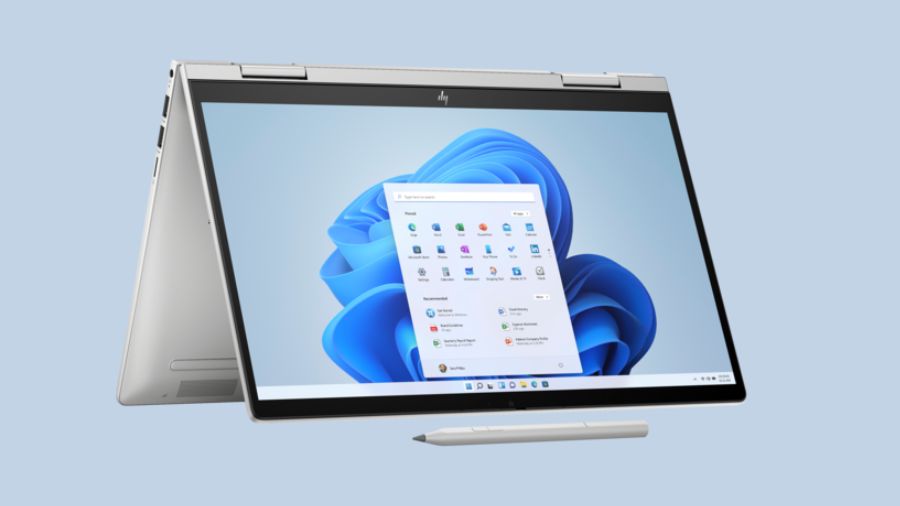
Specifications
| CPU (Processor) | 13th Gen Intel Core i5-1335U (up to 4.6 GHz, 12 MB L3 cache, 10 cores, 12 threads) |
| GPU | Intel Iris Xe Graphics |
| RAM | 8 GB DDR4 RAM |
| Storage | 512 GB PCIe NVMe M.2 SSD |
| Screen | 14-inch diagonal, FHD (1920 x 1080), multitouch-enabled, IPS, 250 nits |
| Weight | 3.35 lbs (1.52 kg) |
| Battery Life | Up to 8.5 hours |
| Others | Wi-Fi 6E, Bluetooth 5.3, Windows 11 Home, and Fingerprint reader |
If you’re looking for a budget-friendly touchscreen laptop with dual monitor compatibility, this HP Envy X360 model will suffice.
Performance
This laptop is also ideal for multiple monitors because of the 13th-generation Intel Core i5-1335U CPU. Intel processor is extremely powerful, allowing you to finish tasks more quickly.
It also has an Intel Iris Xe GPU, which can give Marvel crystal clear visuals in addition to the eye-catching graphics card.
The HP Envy X360 offers 8 GB DDR4 RAM and a 512 GB PCIe NVMe M.2 SSD for memory and storage. This combination of RAM and storage provides more bandwidth and faster startup speed.
This laptop has a long battery life; if you do Wi-Fi streaming and multi-tasking, it will last up to 8 hours. However, the duration will be shorter if you perform intensive tasks or play modern games.
With such a long battery life, you can use multiple monitor settings. It boasts quick charging technology in addition to being an excellent battery. From 0 to 50%, it takes 30 minutes to charge.
Display and Design
Thanks to its 14-inch Full HD (1920 x 1080) multi-touch IPS display, you’ll notice eye-catching colors and visuals.
You’ll also get the most vibrant color experience, a rich and cool wide-angle perspective, and a close look at several crucial features.
We already know that a 2-in-1 laptop can be used in three modes: laptop, tablet, and studio mode, so you may use it any way you want in suitable places.
The premium version’s design is likewise extremely similar. This laptop has a free digital pen, which was not included in the preceding version.
It’s also light and portable, weighing only 3.35 pounds (1.52 kg).
Other Features
This X360 laptop delivers good sound quality for playing movies, music, and games.
The operating system on this laptop is Windows 11.
Furthermore, this laptop will have all the ports and connectors required, including Wi-Fi 6E and Bluetooth 5.3. The connection speed is quick when connecting wirelessly, and data transmission proceeds.
| PROS |
|---|
| ✔ Affordable Price |
| ✔ Latest and Powerful Processor |
| ✔ Excellent Battery Life |
| ✔ Surface Pen Included |
| ✔ Excellent Touch response |
| ✔ Great Cooling Management |
| ✔ It has Wi-Fi 6 and Bluetooth 5 |
| CONS |
|---|
| ✘ Not for Heavy Gaming |
8. Acer Swift Go 14
Best Affordable Lightweight Laptop for Multi-Monitor Setups

Key Features
| Feature | Details |
| Display | 14-inch WUXGA (1920 x 1200) Touchscreen, 100% sRGB |
| Processor | Intel Core Ultra 7 155H |
| Graphics | Intel ARC Integrated GPU |
| Memory | 16GB LPDDR5X |
| Storage | 512GB PCIe Gen 4 SSD |
| Keyboard | Backlit Keyboard, Fingerprint Reader |
| Battery Life | Up to 12.5 Hours |
| Weight | 2.91 lbs (1.32 kg) |
| Connectivity | Wi-Fi 6E, Bluetooth 5.3, Thunderbolt 4, HDMI 2.1, USB 3.2 |
We tested the Acer Swift Go 14 to see how well it handles multi-monitor productivity, and it proved to be a solid choice for students and professionals who need portability without any performance loss.
Running two external monitors alongside the laptop screen went smoothly. We were able to view spreadsheets on one display, lecture notes on the other, and conduct video calls on the main laptop without any interruptions.
Powered by Intel’s Core Ultra 7 and Intel ARC graphics, this laptop felt fast during multitasking. It’s not designed for heavy 3D rendering, but for daily work, online research, and light creative editing, it remained fast and stable. The 14-inch touchscreen made it easy to scroll through dashboards, zoom in on charts, and switch between windows comfortably.
Battery life is reliable for everyday use. We got about 10 to 12 hours of light multitasking and about 7 hours of use with a dual-monitor setup with several apps open. This makes it reliable enough for a full day of work or study before needing a charge.
Cooling is also well-maintained. The laptop remained stable during extended multi-monitor use. The fan noise is audible under heavy load, but performance never suffered.
Who is it best for?
The Swift Go 14 is best for students, professionals, and remote workers who need a lightweight laptop that can connect to multiple monitors for better productivity.
Who should skip it?
Skip this laptop if your main focus is gaming, 3D design, or handling very large media files. For those tasks, a gaming or workstation laptop will serve you better.
PCVenus Matrix Scored for Multiple monitor productivity: 90/100
| Category | Score |
| Performance (25) | 21/25 |
| Battery (20) | 18/20 |
| Display (15) | 14/15 |
| Thermals/Noise (15) | 13/15 |
| Keyboard and IO (10) | 9/10 |
| Portability (5) | 5/5 |
| Value (10) | 10/10 |
Benchmarks Test
Note: In my separate review of the Acer Swift 14 AI (Snapdragon model), benchmarks showed Geekbench 6 single-core 2,439 and multi-core 15,159, proving how strong Acer’s Swift lineup has become. While this is a different version, it highlights the consistent improvements across the Swift family.
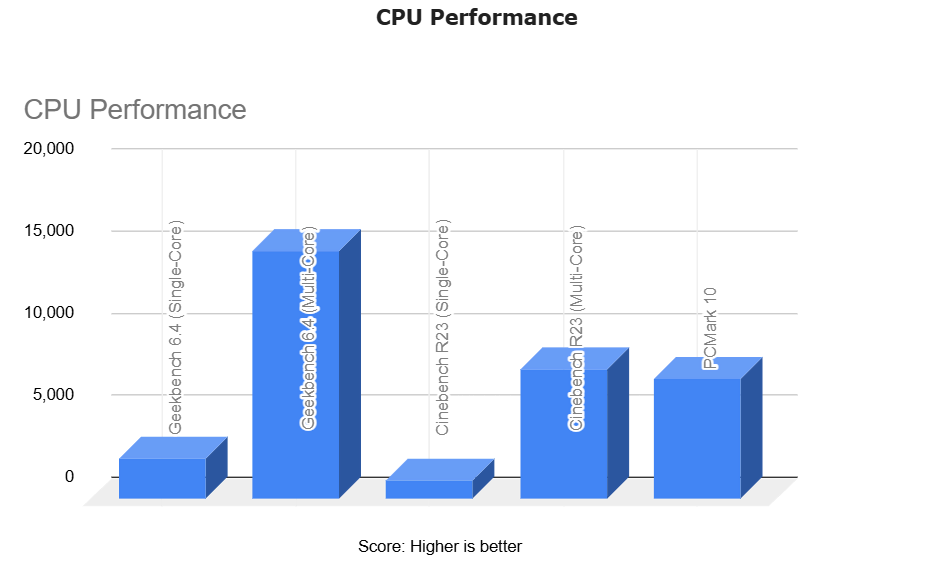
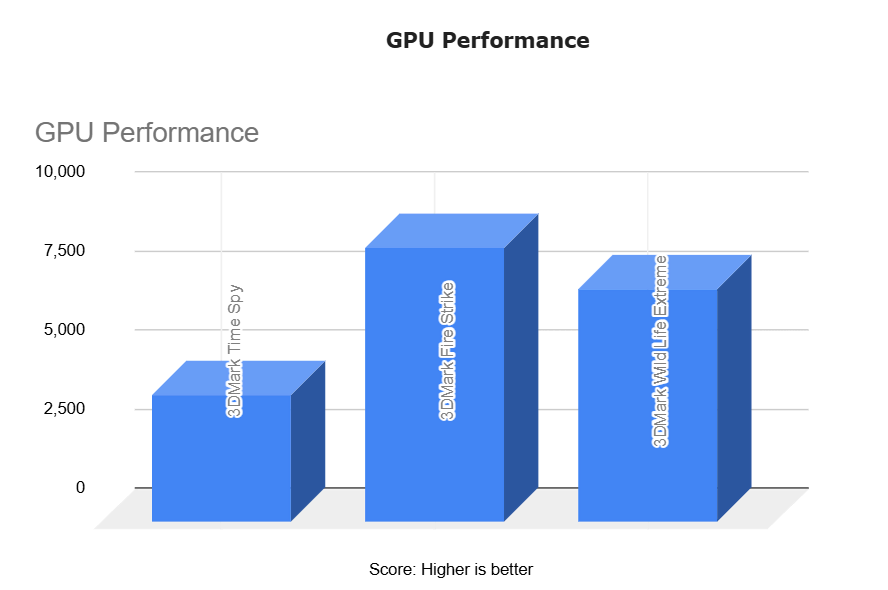
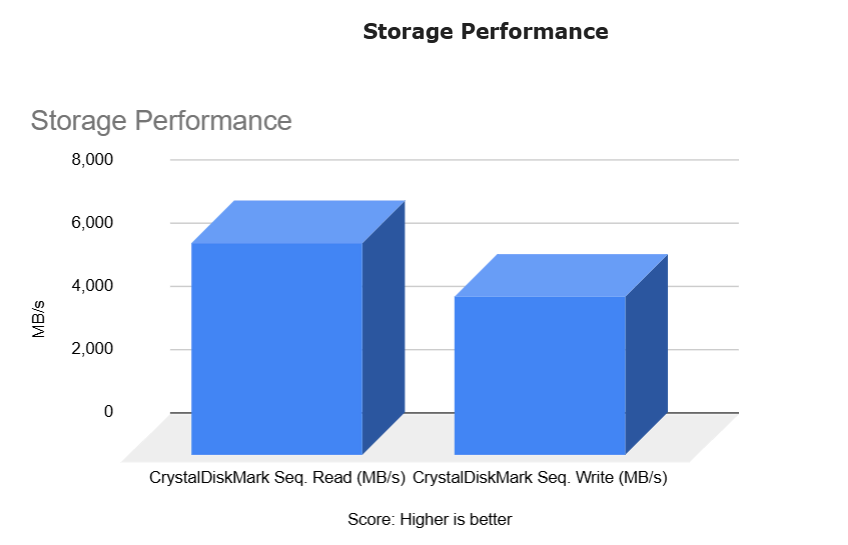
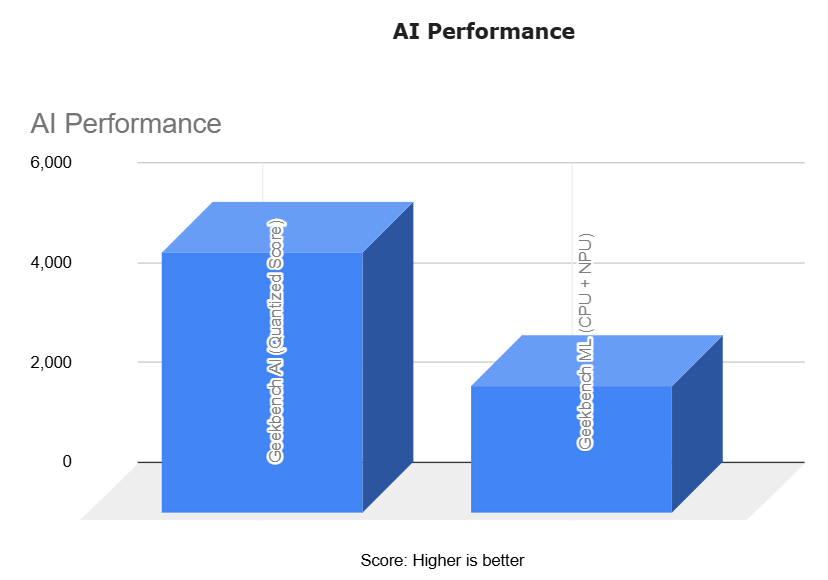
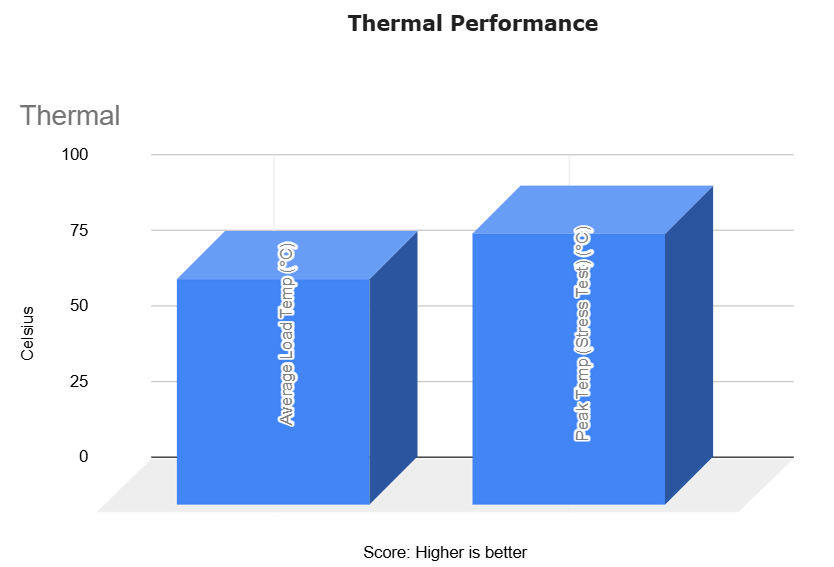
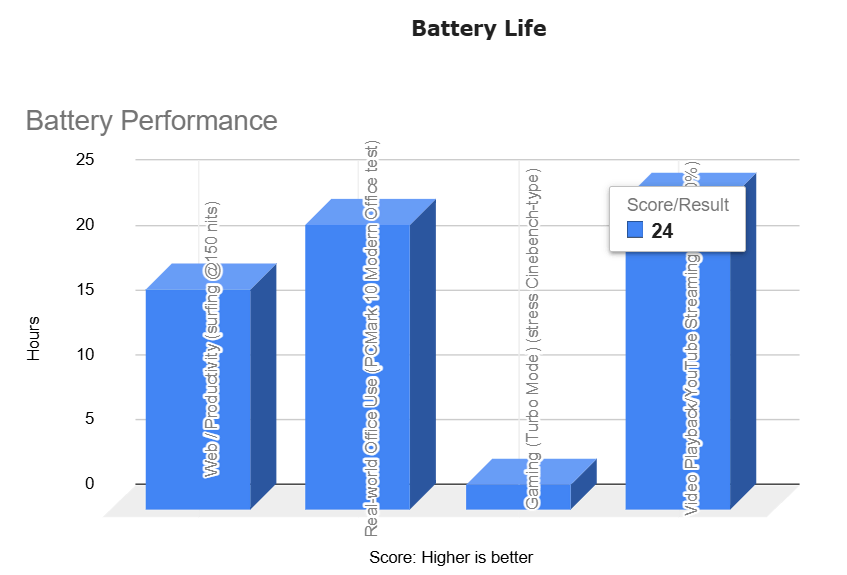
Pros
✔ Handles dual-monitor workflows smoothly
✔ Touchscreen makes multitasking easier
✔ Long battery life for all-day use
✔ Lightweight and travel-friendly
Cons
✘ Not designed for gaming or 3D rendering
✘ Storage may feel small for heavy media users
✘ Fans are noticeable under load
Read Acer Swift 14 AI: Full Specifications and Benchmark
Frequently Asked Questions
Q: Why do I need to use a laptop with a dual monitor setup?
If you have a laptop that can support two monitors, you will benefit from various features, including video editing, trading, designing, engineering, gaming, etc.
As a stock trader, you can watch the market’s ups and downs because they’re immediately visible on the huge exterior monitor.
Video editors will also benefit significantly because, to edit high-resolution videos, a tiny portion of the clip must be visible on the desktop and seem as such, and you must give excellent quality.
Even if you only watch YouTube video editing lessons, you’ll see how valuable an external monitor is.
This additional monitor will assist you in finding the appropriate technique and design if you are a designer who primarily requires 3D modeling, art, or digital drawing.
A portion of the rendering When viewed on a large screen, everything becomes apparent, and you may create excellent designs.
Multitasking or performing any task with your full or external display will be much easier.
Any engineering degree would benefit from the laptop’s dual-monitor configuration (mechanical, electrical, etc.).
By attaching a curved high-resolution external display to any recent game, you can simulate an Xbox or console gaming experience.
Q: How to set dual Monitors with a Laptop?
Setting up dual monitors on a laptop is easy, so you don’t need to worry about anything. We will tell you here that you can easily set up dual or multiple monitors after applying them.
- First, you go to the Microsoft store to install the new driver for the USB Hub. There, you will get a lot of new driver options. You also need to install the DisplayLink software.
- After that, you connect the USB to the laptop.
- The third step is connecting the USB adapter to the USB hub and the monitor to the video editor.
If your connection is correct, the laptop will automatically detect the monitor; if you want to connect multiple monitors, repeat the above steps to set up all the monitors.
Finally, your connection is confirmed by following the steps in Windows 10.
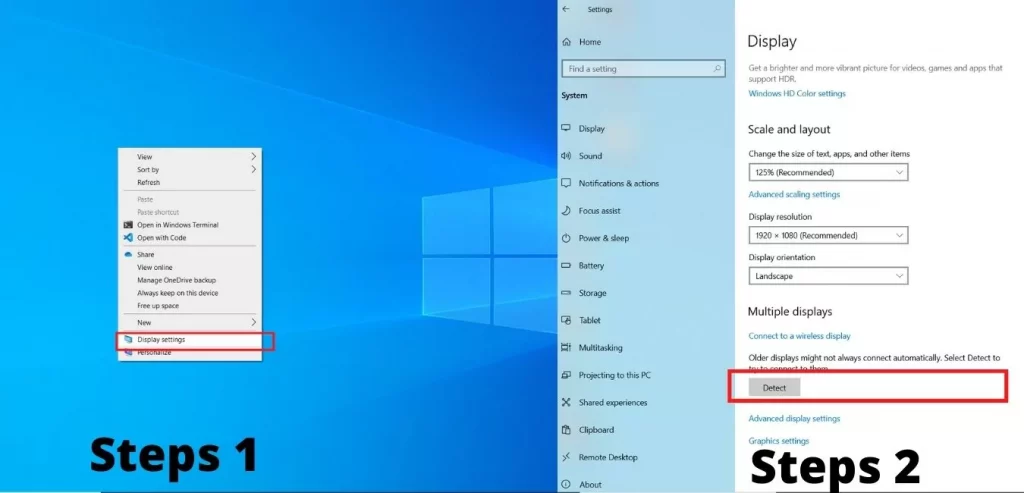
- Right Click on the Mouse
- Go to Display Setting
- Scroll down and click on Setup Multiple Display
What type of Laptop is Best for Multiple Monitor Setup?
What kind of laptop dual-monitor setup is better depends on your requirements. Only after reviewing the task do a little research.
Dual monitor setup with a gaming laptop
If you want to set up dual or multiple monitors in a gaming laptop, you must remember that some things, such as battery life, are not that special.
Most of the hardware components in the game are very powerful and generate a massive amount of power when running a laptop. For this reason, the battery will consume more.
Only gaming laptops are better for any heavy task or modern game.
For some special tasks, such as Streaming, 3D modeling, and Rendering Machine Learning, you should buy a gaming laptop, which is also the best choice.
Dual monitor setup and traditional/business/2-in-1 laptop
Traditional and business laptops have advantages and disadvantages, so please pay more attention to buying a computer.
A touch screen or traditional laptop will be better if you have to do business somewhere outside with a dual-monitor setup.
There will be multiple options because non-gaming laptops will provide more portability and battery life, which will suit students or business people.
However, traditional laptops are inferior to gaming laptops in power consumption.
Final Words
We have always suggested getting as much information as possible before buying any laptop.
Nowadays, several resources available on the internet and even offline may help you determine what type of work you can perform based on the specifications of your laptop.
You will need a decent laptop to set up multiple monitors, the optimal solution for all your careers.
External monitors make multitasking or any work easier to finish and assist in completing in less time.
So, no matter your occupation, connecting dual or multiple monitors allows you to enhance productivity and succeed at work.
Buying a laptop is a long-term investment, so try to put as much money down as possible at once.
This post on the best laptop for multiple monitors has cleared any confusion.
If you have any questions or suggestions, please leave them in the comments section, and we will respond as quickly as possible.
One of your suggestions helps you purchase someone’s laptop and succeed in life.




