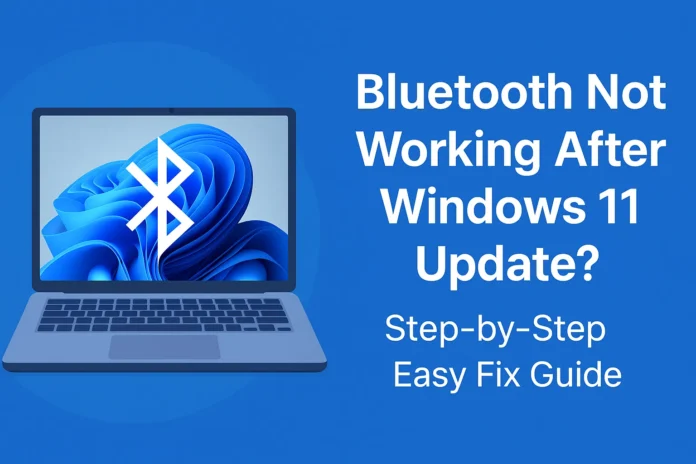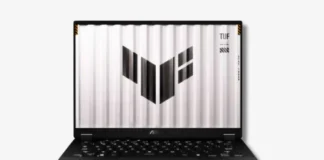After updating to Windows 11 version 25H2, many users and I have noticed a strange issue: Bluetooth suddenly stops working.
Some reported that the Bluetooth option disappeared from Settings. Some reported that their Bluetooth mouse, keyboard, or headphones were no longer connecting.
I encountered the same problem when I tried to connect my earbuds and speakers, but couldn’t. And I know how frustrating it is when Bluetooth disappears after an update.
But don’t worry, I’ve found some easy solutions that can get Bluetooth back.
You don’t need to be a tech expert. Just carefully follow the instructions below one by one.
Why does Bluetooth stop working after a Windows 11 update?
Before we fix it, let’s understand why this happens.
When Microsoft releases a major update (like version 25H2), Windows installs many new files and replaces some system drivers.
Sometimes, the Bluetooth driver is removed, damaged, or replaced with a version that doesn’t match your hardware.
We have mention some simple reasons why Bluetooth might stop working below-
- The Bluetooth driver was not installed properly during the update.
- The update reset your Bluetooth settings.
- The Bluetooth service didn’t start automatically after the update.
- A small glitch in the update made Windows hide the Bluetooth option.
The good news is, all these problems can be fixed easily.
Step 1: Repair Windows using “Reinstall Now” (Best Method)
This method worked for me and many others who had the same problem.
When you use this feature, Windows reinstalls the last working update and repairs missing or broken files, without deleting your data or apps.
This is safe and usually fixes Bluetooth immediately.
Follow these steps carefully:
Click on the Start button, then open Settings.
(Shortcut: Press Windows key + I)
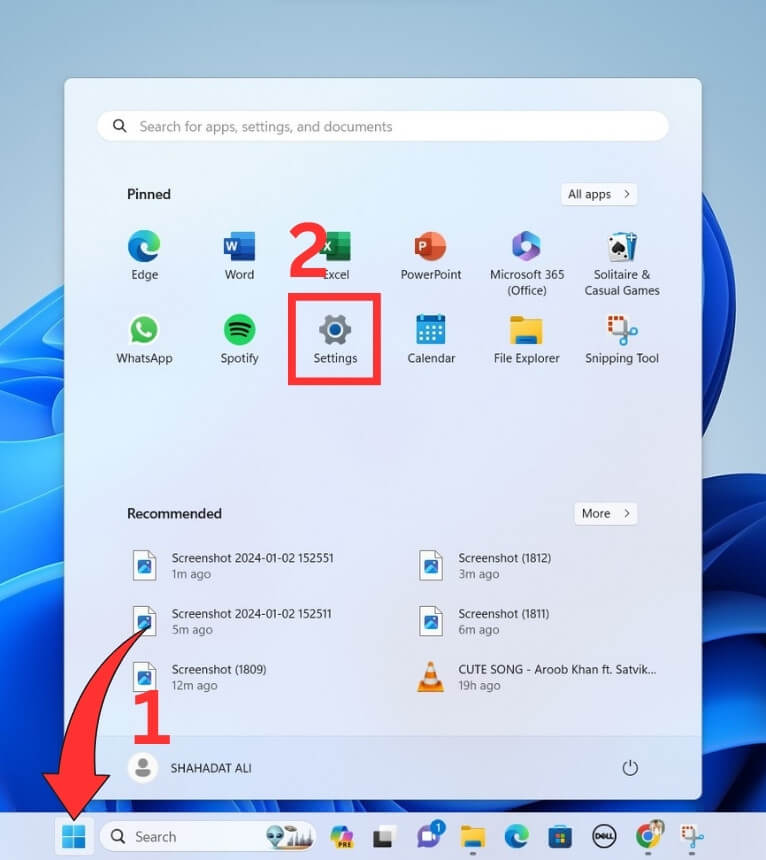
In the left menu, click System.
Now, click Recovery. Or directly search in System as Recovery.
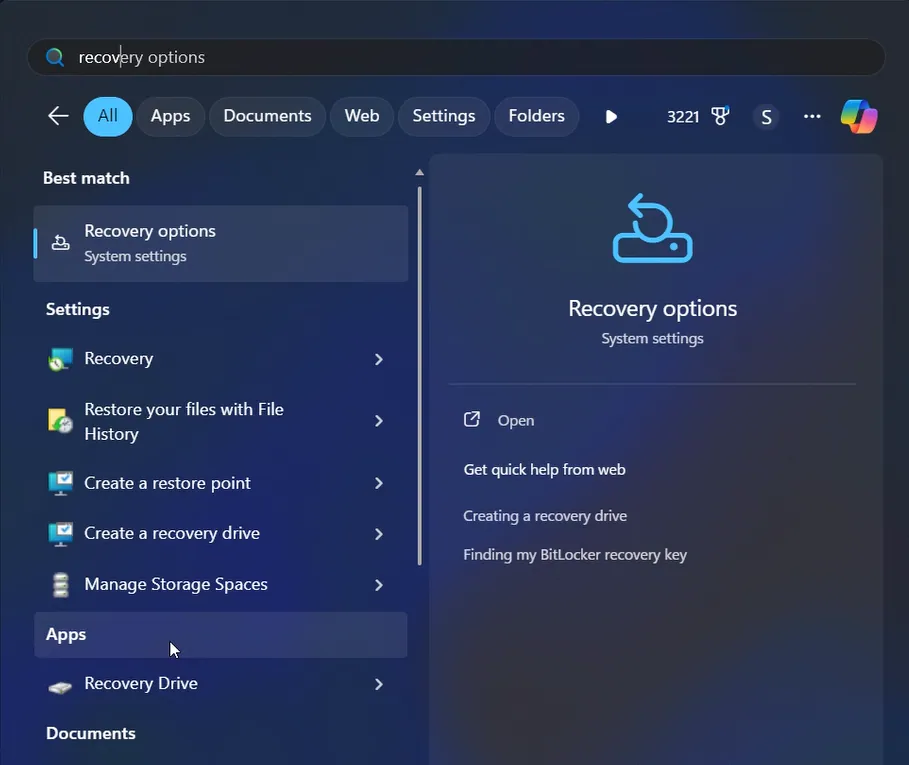
Look for a section called Fix problems using Windows Update.
Click the Reinstall now button.
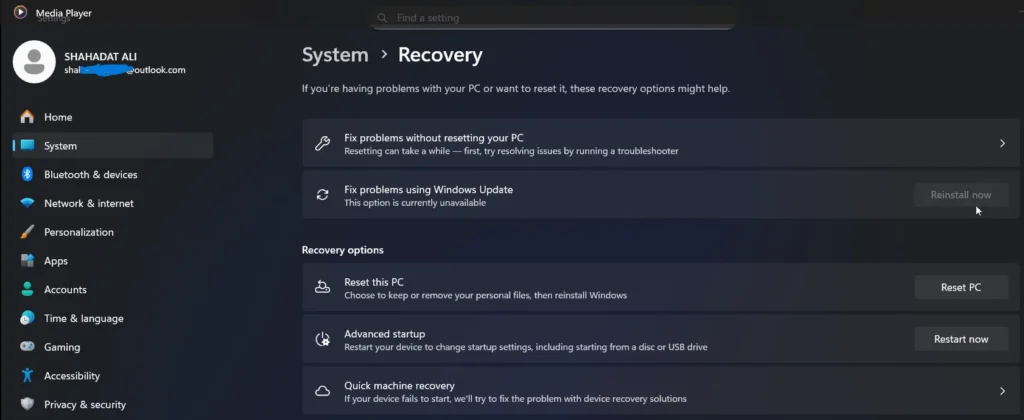
A box will appear asking if Windows can restart automatically after installation.
You can allow it to restart automatically, or you can choose to restart later.
Click OK to begin.
Windows will now open the Windows Update page and start downloading a repair version of your last update.
Wait for it to finish installing. It may take 20–30 minutes.
After installation, restart your computer (if it didn’t restart automatically).
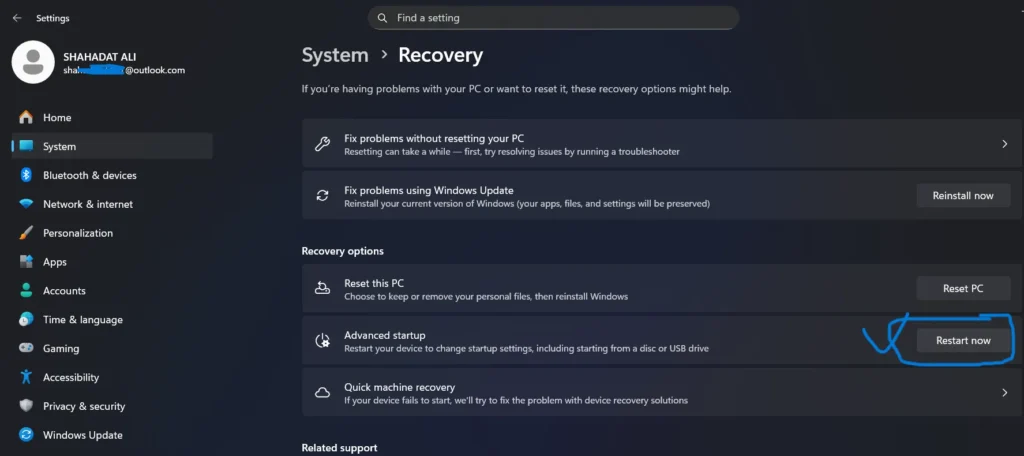
When your computer restarts, open Settings → Bluetooth & Devices.
You should now see the Bluetooth option again. Turn it on and try connecting your Bluetooth earphones or mouse.
Tip: This method fixes most update-related issues without deleting your files or apps.
Step 2: Update Bluetooth Driver (If Step 1 Didn’t Work)
If Bluetooth still isn’t working, your Bluetooth driver might be outdated or damaged. You can fix this easily using Device Manager.
Here’s what you need to do:
- Right-click the Start button and choose Device Manager.
- Find the Bluetooth section and click the small arrow next to it.
- Right-click your Bluetooth device name (it may say Intel, Realtek, or Qualcomm).
- Click Update driver.
- Choose Search automatically for drivers.
- Wait while Windows looks for the latest driver online.
- If an update is found, it will be installed automatically.
- Restart your computer.
If there’s no update or Bluetooth is missing, reinstall it manually:
- In Device Manager, right-click your Bluetooth device again.
- Click Uninstall device.
- After uninstalling, at the top of the window, click Action → Scan for hardware changes.
- Windows will automatically reinstall the Bluetooth driver.
- Restart your PC once more.
Now check if Bluetooth is visible and working again.
Step 3: Run the Bluetooth Troubleshooter
Windows has a built-in tool that can automatically detect and fix Bluetooth problems for you.
Here’s how to use it:
- Open Settings.
- Click System.
- Click Troubleshoot.
- Now click Other troubleshooters.
- Find Bluetooth in the list and click Run.
- Wait while Windows checks for problems.
- Follow the on-screen instructions and apply any recommended fixes.
When it’s done, restart your PC and check again if Bluetooth is working.
Step 4: Check for Optional Updates and Install Them
Windows sometimes hides driver updates in the “Optional updates” section.
These updates often include Bluetooth fixes released by your laptop or motherboard manufacturer.
Here’s how to check:
- Open Settings → Windows Update → Advanced options.
- Click Optional updates.
- Look for any Bluetooth or driver updates.
- Check the box next to them and click Install.
- After installation, restart your computer.
You can also visit your device maker’s website (like Dell, HP, Lenovo, Asus, or Acer).
Search for your laptop model and download the latest Bluetooth driver for Windows 11.
Install it, and then restart your computer.
Step 5: Use System Restore or Uninstall the Update (Only If Nothing Works)
If Bluetooth is still missing after all the above fixes, there’s a small chance that your system files got seriously mixed up.
Don’t worry, you can roll back your system safely.
Option 1: Use System Restore
This feature lets you bring your computer back to a point when everything was working fine.
- Click Start, type Create a restore point, and open it.
- Click the System Restore button.
- Choose a restore point from before you installed the 25H2 update.
- Follow the steps and restart your PC.
Option 2: Uninstall the Update
If you prefer, you can uninstall the update itself.
- Open Settings → Windows Update → Update history → Uninstall updates.
- A list of updates will appear.
- Find the one installed most recently (the 25H2 update).
- Select it and click Uninstall.
- Restart your PC after uninstalling.
After that, Bluetooth should come back as before.
Step 6: Final Bluetooth Test
After completing any of the fixes above, test if Bluetooth works properly again.
Follow these steps:
- Go to Settings → Bluetooth & devices.
- Check if the Bluetooth toggle is visible.
- Turn it ON.
- Click Add device → Bluetooth.
- Put your Bluetooth earphones, mouse, or keyboard in pairing mode.
- When your device name appears, click it to pair.
If pairing is successful and everything works fine, then your Bluetooth is finally fixed.
Also Read: Best Windows 11 Laptops
Final Words
Bluetooth not working after the Windows 11 update can be frustrating, especially when you need to use your headphones, speakers, or mouse.
But in most cases, it’s just a driver or update issue, and the steps above can easily fix it.
Start with “Reinstall Now,” then update the driver and run the troubleshooter.
If nothing works, a system restore will definitely restore it.
Take your time and follow the steps one by one; your Bluetooth will be back to normal soon.
Also Read: How to Delete old Windows Update Files?
FAQs
If I reinstall Windows using the “Reinstall Now” option, will my files be lost?
No. This process preserves all your files, apps, and personal data. It only repairs Windows system files.
Why did my Bluetooth disappear after an update?
This usually happens because the Bluetooth driver wasn’t installed properly or was replaced with an incompatible version during the update.
What if Bluetooth disappears from Device Manager?
Click View → Show hidden devices. If you still don’t see it, try Step 1 or Step 2 again.
How do I know if my Bluetooth driver is the latest version?
Use Device Manager → Update Driver → Search Automatically option. This checks online for the latest version.
Reference Issue: Microsoft Forum