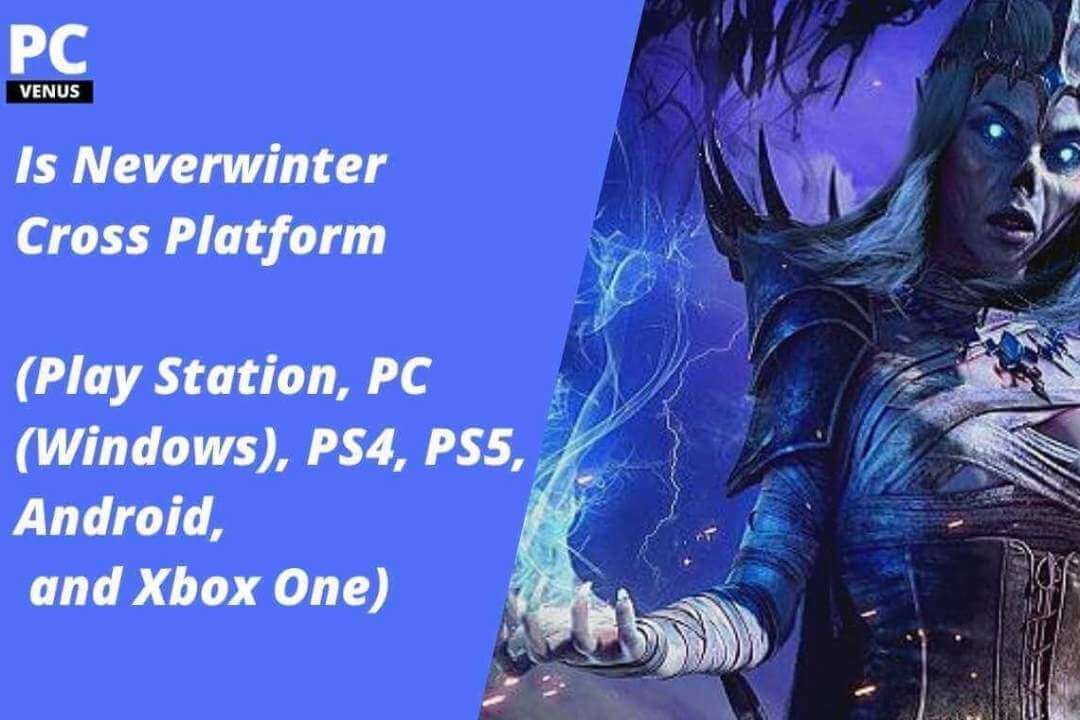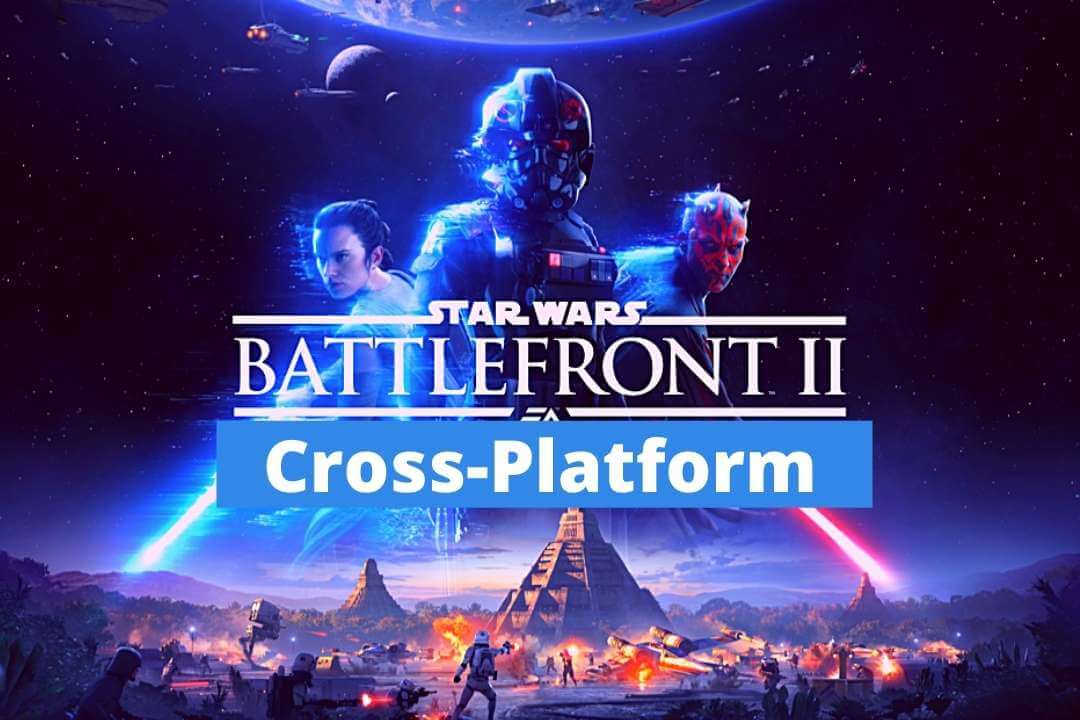Buying a laptop may seem easy—but if you don’t have the full information, you can easily make a big mistake. Whether you’re a student, a professional, a gamer, or a casual user, choosing the wrong device can affect your experience and productivity for years.
Technology has evolved dramatically. We now have AI-powered chips, highly efficient ARM-based processors, and OLED displays even in mid-range laptops. Yet, many users still fall into the same traps they did years ago.
This guide will tell you about the most common mistakes people make when buying a laptop in 2025 and how to avoid them.
What to Look for Before Buying a Laptop?
Before making a decision, take time to evaluate the following factors:
- Purpose (Work, Gaming, Studying, Travel, etc.)
- Processor (CPU) & Generation
- RAM & Storage Type and Expandability
- Graphics Card (GPU): Integrated or Dedicated
- Battery Life & Portability
- Build Quality & Keyboard Comfort
- Display Quality (Resolution, Panel Type, Brightness)
- Connectivity (Wi-Fi 6E/7, Ports, Thunderbolt, etc.)
- Brand Support & Warranty
- Operating System Compatibility (Windows/macOS/Linux/ChromeOS)
20 Laptop Buying Mistakes to Avoid in 2025
1. Focusing Too Much on Price—Either Too Low or Too High
One of the biggest mistakes people make when buying a laptop is placing too much importance on price—either by choosing the cheapest model or assuming that the most expensive model will be the best. Both approaches can lead to disappointment.
Many budget-conscious shoppers buy extremely cheap laptops thinking they will save money. While these laptops may be fine for basic tasks like web browsing or word typing, they often fall short in terms of performance, reliability, and long-term use. You may be disappointed by slow speeds, limited storage, or poor build quality—and they become outdated even faster.
On the other hand, some shoppers believe that spending more will automatically get them the “best” laptop. But a higher price doesn’t always mean a better value.
Premium laptops often come with advanced features or hardware that the average user may not need. For example, a student writing assignments or attending online classes may not need a high-end GPU or a 4K OLED display. Investing in such facilities if they are not going to be used is a waste of money.
✅ Best practice:
Start by identifying your real needs. Ask yourself:
- Will I be gaming or video editing?
- Am I mostly using it for browsing, documents, or media consumption?
- Do I need it to be lightweight for travel?
- Is battery life more important than processing power?
Once you’re clear on your usage, match your budget to the performance you need—not the other way around. A balanced laptop that suits your specific tasks is always a smarter investment than simply going for the cheapest or most expensive model on the shelf.
2. Not Considering AI-Ready Chips
Artificial intelligence (AI) is no longer limited to specific software or research environments—it’s becoming an integral part of everyday computing. Whether you’re editing photos, creating content with tools like ChatGPT or Copilot, enhancing videos in real-time, using smart search in Office apps, or working with automation tools, AI is quietly transforming laptop performance behind the scenes.
Modern laptops will increasingly come with AI-accelerated chips—processors that include a dedicated NPU (neural processing unit)—by 2025. These NPUs are specifically designed to efficiently complete AI-related tasks, without draining the battery or using too much CPU/GPU resources. They enhance speed and responsiveness when using AI features in Windows 11/12, Adobe apps, productivity software, and even the browser.
Leading chipmakers are integrating NPUs into their newest models:
- Intel Core Ultra series (Meteor Lake and beyond)
- AMD Ryzen AI processors
- Apple M-series chips (M1, M2, M3 and now M4), with powerful on-chip AI capabilities
If your current or future workflow includes AI tasks—even passively, like background noise reduction, smart summaries, or enhanced photo auto-corrections—an AI-optimized chip will help your laptop stay responsive and energy-efficient.
✅ Best practice:
When buying a new laptop in 2025 or beyond, look for a model with:
- An Intel Core Ultra or newer,
- An AMD Ryzen AI processor,
- Or an Apple M-series chip.
These not only future-proof your investment but also ensure smoother performance as AI tools become more common across apps and operating systems.

3. Choosing Outdated CPUs
Many people get attracted by deals on older laptops, but saving money up front can cost you in the long run. CPUs that are more than two generations old may struggle with modern software, multitasking, or AI tools. They’re also often paired with slower components and offer shorter battery life.
Newer chips bring significant improvements in performance, energy efficiency, and integrated graphics. They also support the latest technologies like DDR5 memory, PCIe Gen 4/5, Wi-Fi 6E, and AI features.
✅ Best practice:
- For Intel, look for 13th Gen (Raptor Lake) or newer—preferably Core Ultra.
- For AMD, go with Ryzen 7000 or 8000 series.
- Apple users should choose M2 or M3 chips, or even M4 if budget allows.
4. Ignoring RAM Type and Upgradeability
RAM determines how smoothly your laptop runs multiple apps. By 2025, most laptops will come with DDR5 or LPDDR5/LPDDR5X RAM. These are much faster than the older DDR4 and consume less power.
But there’s a problem: many ultrabooks and MacBooks now have soldered RAM, meaning it’s permanently attached to the motherboard. You can’t upgrade it later.
✅ Best practice:
- Get at least 16GB of RAM if you multitask, game, or work creatively.
- Check if RAM is upgradeable—some laptops still offer free slots.
- 8GB is okay only for light use if there’s an extra slot to upgrade later.

5. Settling for HDD or Low-End SSDs
Hard disk drives (HDDs) are outdated and extremely slow. Even budget laptops should have SSDs by 2025. But not all SSDs are the same.
SATA SSDs are faster than HDDs, but much slower than NVMe PCIe SSDs, especially the newer Gen 4 or Gen 5 ones, which offer lightning fast speeds for booting, loading apps, or transferring files.
✅ Best practice:
- Always choose a laptop with a PCIe NVMe SSD.
- Gen 4 or Gen 5 SSDs are ideal for high performance.
- Avoid SATA SSDs unless you’re on a very tight budget.
Check Out: SSD vs HDD: What’s the Difference?
6. Ignoring Battery Life for Non-Gaming Use
Battery life is not just about statistics, but also about real-world battery use. Many people assume that all modern laptops offer long-lasting battery life, but this is not always true. Some laptops, especially those with powerful hardware, 4K displays, or less efficient cooling systems, drain the battery quickly even with normal use.
For students, travelers, remote workers, or anyone who is constantly traveling, low battery life can be extremely frustrating. Imagine you are in a lecture, on the train, or in a cafe – and your laptop shuts down because it can’t last 4-5 hours.
✅ Best practice:
- Aim for 8+ hours of actual battery life (not just what the brand claims).
- Look for laptops powered by efficient chipsets like Intel Core Ultra, Apple M-series, or AMD Ryzen 7000/8000.
- Consider devices with power-efficient displays (like OLED or low refresh IPS).
- Check independent battery tests from reviewers or user feedback — they’re more reliable than official specs.
7. Not Considering Display Technology
Laptop’s screen is the window to everything—whether you’re working, watching, reading, or playing games. Yet, many buyers overlook the importance of a good quality display.
Cheaper laptops often use TN panels, which have poor color reproduction, low contrast, and limited viewing angles. This can be tiring for your eyes and reduce enjoyment, especially if you spend long hours working on the screen.
More advanced laptops offer IPS, OLED, or mini-LED displays, which provide better visuals, vibrant colors, deeper blacks, and wider viewing angles—great for watching media, designing, or video editing.
✅ Best practice:
- Minimum resolution should be Full HD (1920×1080), even in budget ranges.
- Prefer OLED or mini-LED displays for excellent contrast and deeper blacks.
- Creative users should look for color accuracy (sRGB 100% or DCI-P3 coverage) and brightness above 300 nits for visibility in bright environments.
8. Skipping Review Research
Just because a laptop looks good on paper doesn’t mean it will be great in real life. Specs like the processor, RAM, or storage tell part of the story, but they’re not everything. Even if a laptop has strong hardware, it can be frustrating to use if it overheats, feels cheap, has glitchy software, or sounds like a jet engine when the fans are on.
So relying solely on the brand name or specification sheet can be a big mistake. It’s always worth looking at real user reviews or expert opinions in PCVenus.
Our reviewers often test things that really matter in everyday use—like how hot the laptop gets, how loud the fans run, how comfortable the keyboard feels, or how long the battery lasts. If you’re using it for calls or class, the quality of the webcam and mic can also make a big difference.
✅ Best practice:
- Watch YouTube video reviews for real-world performance.
- Read user reviews on Amazon, Reddit, or forums to spot consistent complaints.
- Check if the laptop has firmware/software issues, thermal throttling, or build quality concerns before buying.
9. Overlooking Port Selection
Many new laptops aim for a slim and minimalist design — but that often means a lack of essential ports. You may need external dongles to plug in USB drives, HDMI cables, or even SD cards.
This adds clutter and inconvenience, especially if you’re working on the go or switching between devices. Some budget models may also have slower ports (such as USB 2.0 instead of USB 3.2 or Thunderbolt), which impacts transfer speeds.
✅ Best practice:
- Ensure it has at least 2 USB-A, 1 USB-C, and 1 HDMI port if you need external monitors.
- Thunderbolt 4 or USB-C with DisplayPort support is great for multi-display setups.
- If you’re a content creator, an SD or microSD card reader can be very helpful.
- If missing, budget an extra ₹1000–₹3000 for a quality USB-C hub or multiport dongle.
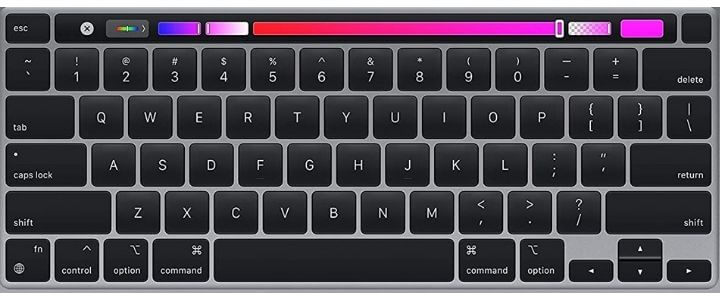
10. Not Checking Keyboard and Touchpad Quality
The keyboard and touchpad are where you’ll spend most of your time interacting with the laptop. Yet, many users overlook this and end up with stiff keys, poor spacing, or laggy touchpads. Over time, it affects productivity and comfort, especially if you’re typing for hours daily.
Low-end laptops often cut back here, offering a frustrating typing experience or a touchpad that misclicks or doesn’t support proper gestures.
✅ Best practice:
- Look for a full-sized, backlit keyboard with good key travel and tactile feedback.
- Avoid overly compact layouts (like small arrow keys or no palm rest).
- A precision touchpad with multi-gesture support is a must for smooth navigation.
- Try to test the keyboard in-store or watch real typing demo videos.

11. Getting the Wrong GPU (or No GPU)
Graphics performance plays a huge role not just in gaming, but also in video editing, 3D modeling, AI workloads, and even running multiple high-resolution monitors. Some users buy a laptop with integrated graphics when they really need a dedicated GPU—or worse, they buy a powerful GPU when they never use it.
✅ Best practice:
- Gamers: Go for laptops with RTX 4050/4060 or higher for decent 1080p/1440p gaming.
- Creative professionals (editing, 3D, rendering): Choose RTX Studio-certified or Apple M3/M4 with hardware encoders.
- Everyday users: Integrated GPUs like Intel Iris Xe, AMD Radeon 780M, or Apple M2/M3 are power-efficient and enough for casual work and streaming.
12. Trusting Brands Blindly
Even top brands like HP, Acer, etc release models with flaws. Just because a laptop comes from a well-known name doesn’t mean it’s good. Some brands reuse older designs, ship buggy software, or cut corners in thermals or display quality.
✅ Best practice:
- Never rely solely on branding — judge each model individually.
- Cross-check specs, thermals, performance, and reviews for that specific model number.
- Even lesser-known brands like Honor, or Xiaomi now offer solid value in certain price brackets.
13. Missing Out on AI and Voice Assistant Compatibility
With Windows Copilot, Apple Siri, and AI note-taking tools becoming mainstream, many tasks are now easier with voice input and smart assistance. But not all laptops are ready for this. Older processors may not support hardware-level AI acceleration, and poor-quality webcams or mics limit the experience.
✅ Best practice:
- Look for laptops with NPU-enabled processors (e.g., Intel Core Ultra, AMD Ryzen AI).
- Get a device with a 1080p webcam and AI noise-cancelling mic for clear communication.
- Choose a model that supports your OS’s AI assistant natively (like Siri or Copilot with Windows 11).
14. Not Verifying Upgradability
Some laptops come with soldered RAM or SSDs with motherboard, meaning you can’t upgrade later. This is common in thin laptop ultrabooks and MacBooks. If you buy a laptop with only 8GB RAM and can’t upgrade, you may find it unusable within a year or two as software becomes heavier.
✅ Best practice:
- Look for laptops with accessible RAM/SSD slots — often found in business or gaming laptops.
- Check product pages with full specifications to confirm.
- If choosing non-upgradeable options (e.g., MacBook Air), get higher specs (like 16GB RAM, 512GB SSD) at purchase.
15. Forgetting About Software & OS Compatibility
This is a big one. Don’t buy a laptop that can’t run the software you need. For example, Chromebooks are great for basic tasks — but not for editing, designing, or certain office tools. Likewise, some Windows-only apps won’t work on a MacBook.
✅ Best practice:
- If you use AutoCAD, MATLAB, Tally, or PC games — stick with Windows.
- If you want a reliable, smooth UI with creative tools — go for macOS.
- Chromebooks are good for basic online tasks but not for heavy software use.
- Always list the tools you use daily, then check if they’re compatible with the OS.
Check Out: Best Laptops for AutoCAD
16. Buying Add-Ons You Don’t Need
Sometimes sellers bundle your laptop with antivirus trials, bags, or accessories that you don’t really need — just to make the package look more attractive.
✅ Best practice:
- Only pay for extras you’ll actually use — like genuine Microsoft Office, a USB-C dock, or an external hard drive.
- Avoid paid antivirus — Windows Defender is good enough in most cases.
- Check if extended warranty covers accidental damage or just adds cost.
17. Ignoring After-Sales Support
No one wants to deal with tech problems — but when they do happen, support matters. Some brands like Dell, Apple, MSI, etc. offer excellent customer service and on-site repairs, while others may take weeks or ask you to ship the laptop at your own cost.
✅ Best practice:
- Research the brand’s service center availability in your area.
- Look for models with on-site warranty or doorstep pickup options.
- Check user reviews specifically for customer support quality before buying.
Check Out: DELL vs ACER Laptops – Who is the Winner?
18. Not Prioritizing Build Quality
If you take your laptop to school, work, or the coffee shop, durability matters. Weak plastic construction can break under pressure or develop hinge problems over time. Poor construction can also affect temperature and keyboard longevity.
✅ Best practice:
- Prefer laptops with metal or magnesium alloy builds — they’re sturdier and premium.
- Look for features like MIL-STD-810H certification, spill-resistant keyboards, or reinforced hinges.
- Don’t assume thin = weak. Some thin laptops are surprisingly durable — but reviews will confirm.
19. Underestimating Thermal Management
A faster processor might sound great, but it can quickly become a headache if the laptop isn’t properly cooled. You might notice slowdowns when things get too loud, fans spin wildly, or the whole laptop becomes uncomfortably hot right on your lap. Over time, all that heat can hurt laptop performance — and even shorten the laptop’s lifespan.
✅ Best practice:
- Look for laptops with dual fan cooling, large vents, and vapor chamber heat sinks (especially in gaming/creator laptops).
- Check if users report thermal throttling or fan noise issues.
- Bigger laptops often cool better — ultrathin laptops may heat up faster during heavy use.
20. Buying Without Knowing Your Exact Requirements
Many buyers walk into a store (or open Amazon) and buy the best-rated or most discounted laptop — without thinking about what they actually need. This often leads to regret later — either due to underperformance or wasted money.
✅ Best practice:
Before buying:
- List your main use cases: gaming, college, design, browsing, work-from-home, etc.
- Define must-haves (e.g., battery life, display quality, ports, weight).
- Fix a budget range, but stay flexible if a slightly higher-priced laptop offers significantly better value.
Final Words
When buying a laptop, it is essential to research and be informed of the many types of laptops available. It’s also vital to trust your salesperson rather than a brand. Make sure you read this blog to gain the necessary information to make an informed selection.
Frequently Asked Questions
Q1. How do I figure out which laptop is right for me?
Think about how you’ll actually use it. Do you just do web browsing and watching videos? Or do you need something for work, study, gaming, or creative purposes like editing? Your needs will help you make the right choice, not just the brand or price.
Q2. Is it worth buying a cheap laptop with an older processor?
It might save you money right now, but older processors can struggle with today’s software. If you don’t do more than basic tasks like checking email or browsing, choose a newer generation processor—it will last longer and feel faster. However, it’s better if you choose an older but higher series processor, such as a 13th-generation i5, which may perform better than a 13th-generation i3.
Q3. How much RAM do I really need?
For most people, 8GB is fine for browsing, streaming, and office work. But if you do video editing, gaming or multitasking, 16GB (or more) is definitely worth it.
Q4. Do I need a dedicated graphics card?
Only if you are gaming, video editing, programming or using 3D or design software. For general use like studying or online work, built-in graphics are perfectly fine.
Q5. Should I buy in online sales?
Some sales like Prime Day, Black Friday, Big Billion Day Sale, etc. The sales can be good, but don’t rush. Read the reviews and make sure the specifications suit your needs. If a laptop doesn’t perform well at “30% off”, it’s not a good deal.
Q6. How long should a laptop last?
If you choose wisely, it can easily last 4-6 years. Certain brands like Dell XPS, Inspiron, MacBook usually last longer. Choose a laptop today that suits your needs and gives you room to grow—this way, you won’t need to upgrade sooner.