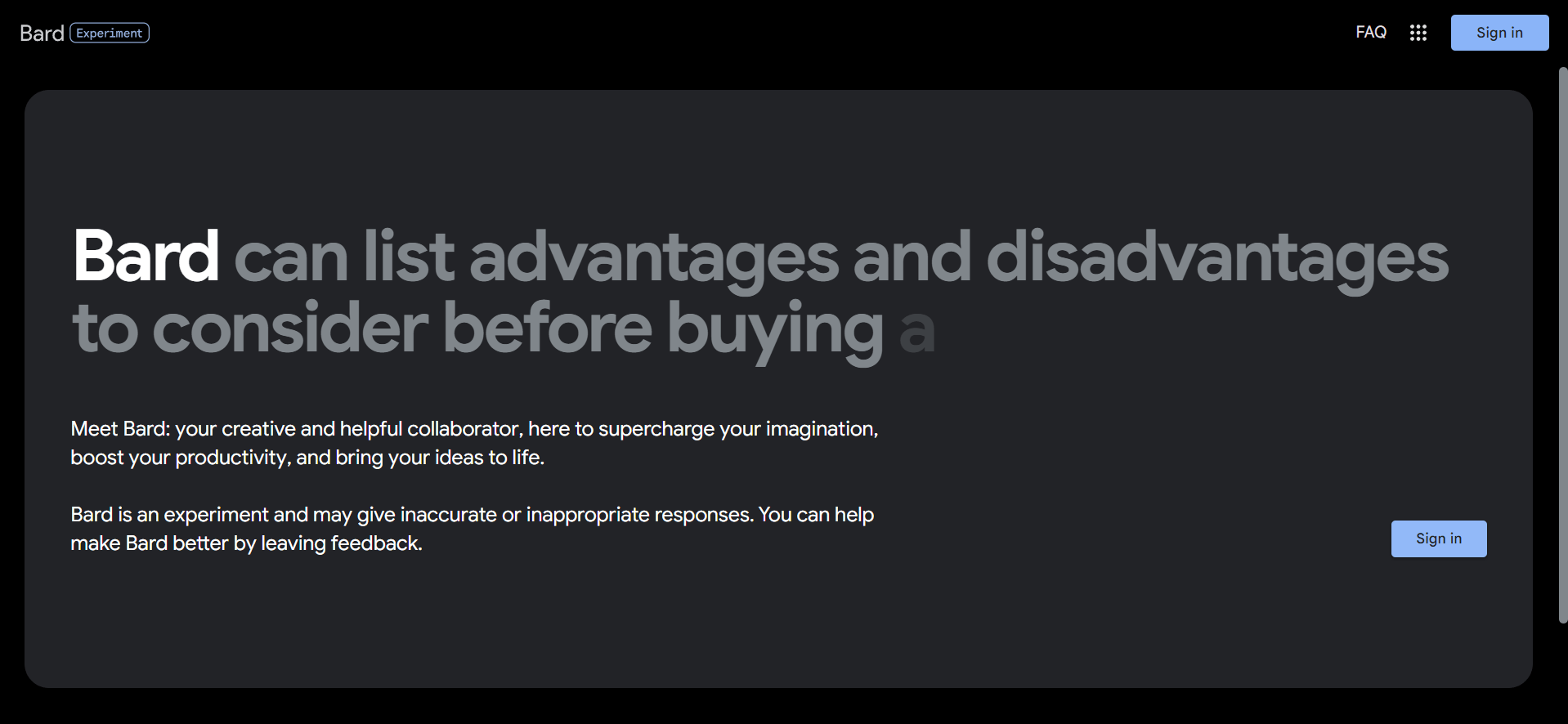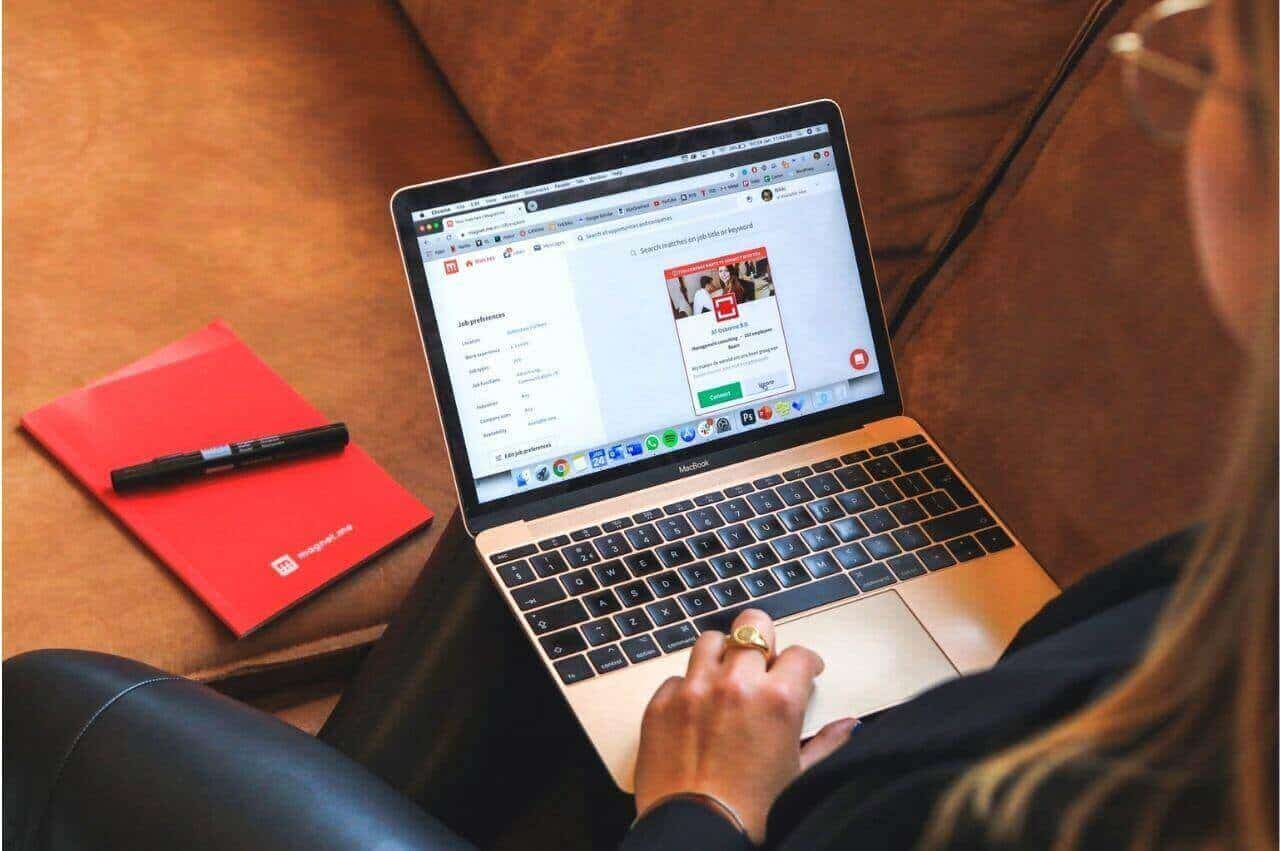Let’s know in detail about the Thunderbolt 4 vs USB-C ports.
A few years ago, the data transfer speed in any laptop or personal computer was very slow, and one could expect the data transfer rate to be as high as 1 MB to 10 MB per second.
But now technology has changed, and personal computers provide faster connections. In 2000, a particular type of USB port (Power Mac G4) was introduced faster than its predecessor.
The data transmission speed of this kind of cable is very slow; the rate is only one-third of Gigabyte Ethernet.
When the first Thunderbolt was launched on the MacBook in 2013, this technology was trendy because it was challenging to transfer data.
Sometimes you transfer 1GB of data and waste a lot of time. First, the Thunderbolt port starts in partial seconds of up to 10GB.
Imagine???
When data transfer was so tricky in the past, you could connect the camera display docking station and the external hard drive by clicking a tiny bit if there was the fastest port. How much do you want, and how helpful is it?
Thunderbolt 4 was introduced by adding some new features.
Without wasting precious time…
Let us know the difference between USB c and Thunderbolt 4 ports.
What is Thunderbolt 4?
Thunderbolt 4 was launched in mid-2020 and is equipped with the 11th generation Intel Tiger Lake processor. Some essential features were added that were not included in Thunderbolt 3.
The design of this port is the same as the Thunderbolt 3 USB Type-C reversible connector.
The most important thing about this new Thunderbolt 4 port is to allow all USB ports to work in one cable, such as USB 2.0, USB 3.1, USB 3.2, and Thunderbolt 3.
What are the Features of Thunderbolt 4?
Thunderbolt 4 Port adds many new features, such as
- With the Thunderbolt 4 port, you can connect any size USB or Thunderbolt cable.
- Here, if you connect a peripheral device to a PC with Thunderbolt via a docking station, it can also be moved by the connected device.
- It supports two 4K displays or one 8K display.
- This technology can continuously transmit data at a rate of 40Gbps bandwidth.
- Thunderbolt 4 supports up to four docking stations with the same type of ports.
- Thunderbolt 4 provides direct memory access (DMA) protection to prevent physical DMA attacks on your device.
- Support Power Delivery: It can support 100W Power Delivery charging for smartphones, PCs, and other devices.
- The PCIe data speed has doubled from the previous version, reaching 32Gbps.
Benefits of Having Thunderbolt 4
The introduction of Thunderbolt 4 is that some features are not available in the previous version, such as a 2-meter cable connection. We encountered some problems, so they made improvements in solving them smoothly.
There are many advantages, such as——
- 1. Flexibility can perform different tasks simultaneously, such as connecting to an external display, transferring data, and powering compatible devices.
- Multiple connections– If the device has a Thunderbolt 4 port, it can replace many other ports, such as Thunderbolt 3, USB, DisplayPort, and PCle.
What is USB-C?
USB C is a standard connector for data and power transmission connected by a single cable.
From the appearance point of view, the USB C port is similar to the USB port but is thinner and does not need to be put down when connecting.
USB-C was developed by a group of companies in the USB Implementers Forum (USB-IF) and certified by the company in the past few years.
The most popular port and the connection is the USB-A port, which looks very similar over the years; no improvements have been made.
Except for the USB C port, the cable connector has yet to be so much improved.
This is great when the USB port is designed to connect printers and other desktop peripherals and provides a quick connection.
In addition, when USB became the standard for charging and synchronizing small devices such as mobile phones and cameras, it created a smaller interphase version in micro and mini USB connectors.
What are the Features of USB-C?
The USB C port has many benefits, especially for professional businesses, and is most beneficial for those who spend more time outside of work.
Reversible: The USB C port uses a reversible and circular connector type, so you don’t need to be upside down; connect the small-sized port to start working.
USB power supply: It supports a two-way power supply and can provide power from 2.5 W to 100 watts. In addition, you can clean any other equipment and graph it with your equipment through this port. You can also use a mobile power bank to charge your laptop.
Size: Its size is very small, so the company benefits from manufacturing thin laptops that can work on one side.
Multipurpose: The most important thing about these USB C ports is connecting an external monitor, charging, and transferring data from one device to another at high speed (up to 10GB/s).
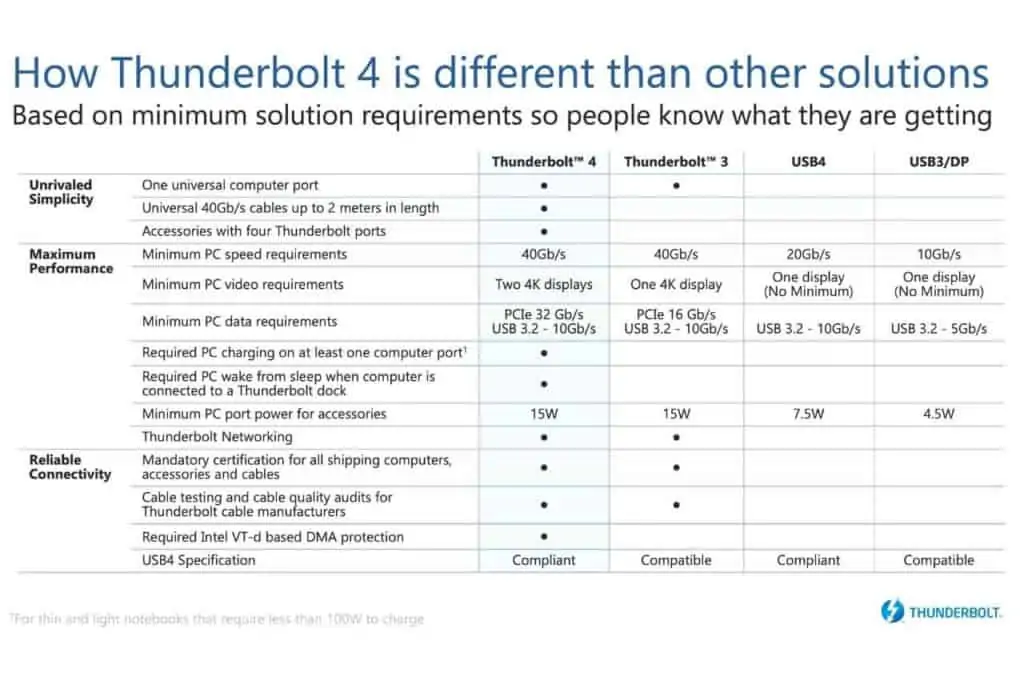
Thunderbolt 4 Vs. USB-C (USB 4): Key Differences
This table should explain the distinction between Thunderbolt 4 and USB C (USB 4).
| Parameters | Thunderbolt 4 | USB4 |
| Universal Port | Yes | No |
| Data Transfer speeds 40GBps cables up to two meters | Yes | No |
| Accessories with up to 4TB ports | Yes | No |
| Minimum PC/laptop speed requirement | 40Gbps | 20Gbps (optional – 40Gbps) |
| Minimum PC/laptop video requirement | Two 4K displays or one 8K display | One display with no minimum resolution |
| Minimum PC/laptop data requirement | PCIe 32Gbps, USB 3.2 10Gbps | USB 3.2 10Gbps |
| Laptop charging port | One required | No |
| PC Wake up from sleep with TB dock connected | Necessary | No |
| Minimum PC/laptop port power for accessories | 15W | 7.5W |
| Thunderbolt Networking | Yes | No |
| Mandatory Certification for PCs and accessories | Yes | No |
| Intel VT-d based DMA protection is necessary | Yes | No |
| USB4 specification | Compliant | Compliant |
Thunderbolt 4 Vs. USB-C (USB 3): Key Differences
This table should explain the distinction between various USB C and Thunderbolt 4 ports.
| Parameters | USB 3.1 and 3.2 | Thunderbolt 4 |
| Universal Port | No | Yes |
| Data Transfer speeds 40GBps cables up to two meters | No | Yes |
| Accessories with up to 4TB ports | No | Yes |
| Minimum PC/laptop speed requirement | 10Gbps | 40Gbps |
| Minimum PC/laptop video requirement | One display with no minimum resolution | Two 4K displays or one 8K display |
| Minimum PC/laptop data requirement | USB 3.2 5Gbps | PCIe 32Gbps, USB 3.2 10Gbps |
| Laptop charging port | No | One required |
| PC Wake up from sleep with TB dock connected | No | Necessary |
| Minimum PC/laptop port power for accessories | 4.5W | 15W |
| Thunderbolt Networking | No | Yes |
| Mandatory Certification for PCs and accessories | No | Yes |
| Intel VT-d based DMA protection is necessary | No | Yes |
| USB4 specification | Compatible | Compliant |
Final Words
After all, if you buy a new electronic product such as a laptop, computer, or any device, please check if it is compatible with Thunderbolt.
Check this item to avoid a very slow data transfer speed or connecting peripheral devices you don’t want to do.
In this article, we have discussed the differences between Thunderbolt 4 and USB C ports.
You must now understand the difference between these two ports. What do you like?
If you have any questions or suggestions, you can write them in the comment box; we will reply as soon as possible; your feedback at any level benefits readers and us.
Thanks for reading. Have a good day.
Disclaimer: All information, logos, and images on this page were not created by PCVenus. We copied features and data from the official Intel and ThunderBolt websites. We only use it for educational purposes.
- “Thunderbolt and the Thunderbolt logo are trademarks of Intel Corporation or its subsidiaries.”
- “Thunderbolt is a trademark of Intel Corporation or its subsidiaries.”