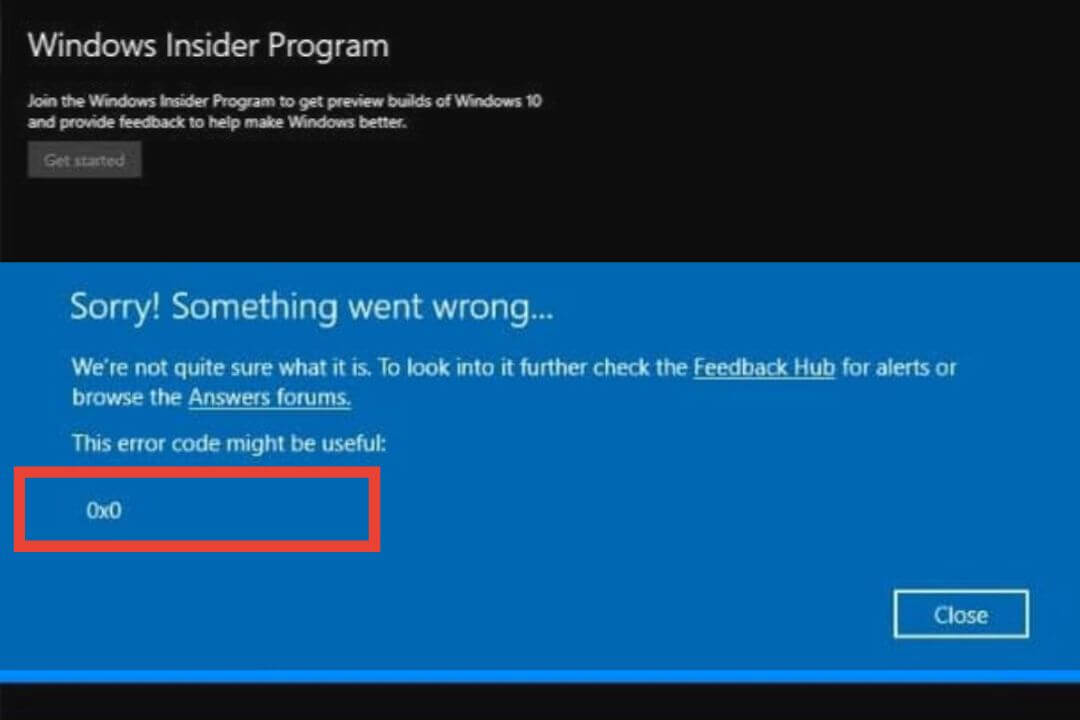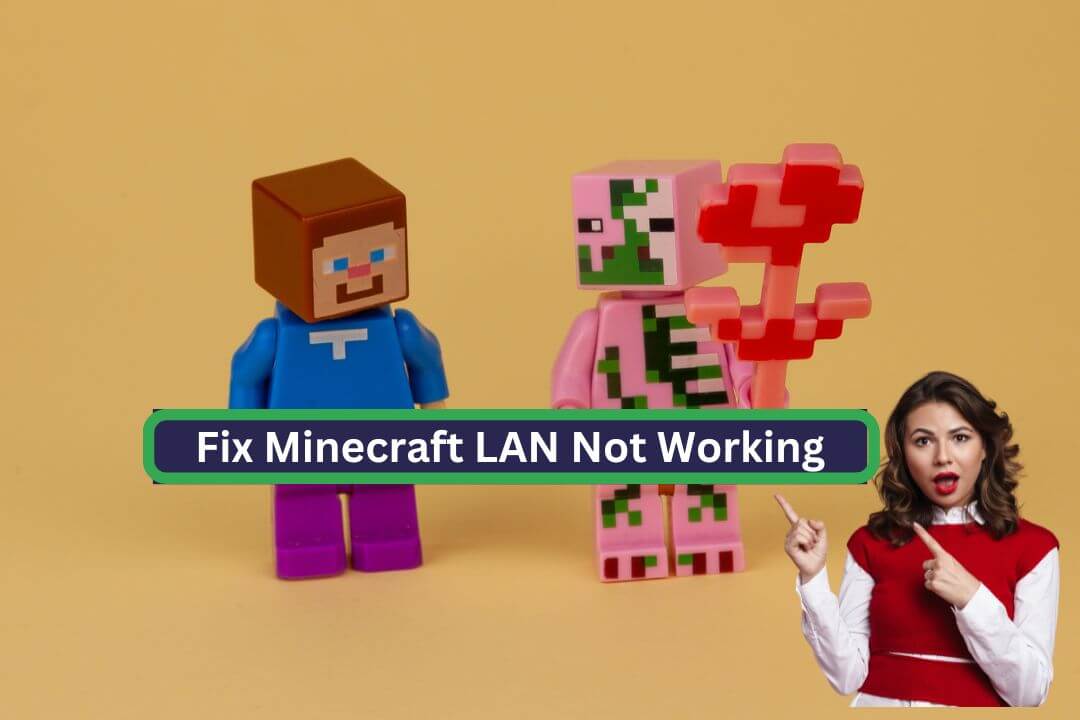If you are looking for a small and compact video game console device, the Nintendo Switch is perfect for you. The best part is that you can connect the Switch to a TV using a Dock or HDMI cable. Imagine playing your favorite game, like Devil May Cry, on a big screen. Wouldn’t that be more fun?
Recently, some media outlets published an article where thousands of Nintendo Switch users complained about being unable to connect their console to a TV. This issue can arise due to incorrect cable connections or a lack of understanding about how to connect with a Nintendo Switch Dock.
Fortunately, this guide will walk you through the process of connecting your Switch to a TV. We have thoroughly tested each method mentioned in this guide to ensure that you can quickly resolve this issue.
Why Won’t Nintendo Switch Connect to TV?
I know sometimes it isn’t charming because you tried to connect your Nintendo Switch to the TV, but, for some reason, it won’t connect. There might be a lot of reasons for this type of issue occurring. Below, I mentioned a few common possibilities you can check out.
- You might face issues connecting your Nintendo Switch to the TV using a broken HDMI cable. That’s why check the cable before connecting with the TV.
- Sometimes Nintendo Switch users get confused and plug in all the cables in an incorrect order. That might be why you face issues like the Switch won’t connect to the TV.
- Improper connection with the Nintendo Switch dock can cause no signal issue. Don’t worry; you can quickly fix this issue after checking out this article.
- Before connecting to the TV, we forget to configure Nintendo Switch settings, so make sure to reconfigure the settings.
- If your TV has outdated Firmware, you might face issues like Switch won’t connect to the TV. Make sure to keep up to date on your device.
It’s a friendly reminder that most people mistakenly purchased the Nintendo Switch Lite and later discovered that it can’t connect to a TV. I know you might get disappointed, so be careful with that.
Also Read: What is eGPU?
How to fix the Nintendo Switch not connecting to the TV?
Suppose you are facing issues while connecting your Nintendo Switch to the TV. Don’t worry; you can efficiently resolve this issue, so I mentioned different methods to connect your Nintendo Switch to the TV below.
1. Plug in All the Cables
It is the easiest method to connect your Nintendo Switch to the TV. Most users, without knowing, plug in all the cables in an incorrect order. Follow a few simple steps mentioned below to check the cables.
Step 1:
Before starting the process, unplug all the cables from the dock and the TV, wait a few minutes, and reconnect.
Step 2:
After that, you must check whether the Nintendo Switch dock is connected to a USB power adapter.
Step 3:
Now you can plug in the HDMI cable, and one end of the cable will connect to the Nintendo Switch dock, and the other end will connect to the TV.
Step 4:
After completing all the steps, insert the Nintendo Switch into the dock and press the power “ON” button.
Now check again if your Nintendo Switch is connecting or not. A green light will appear on the dock if your Switch console device is connected to the TV.
Also Read: How to Watch YouTube Videos While Browsing Other Tabs?
Types of Dock Adapters
According to the manufacturers, you can use a few specific dock adapters as a power supply for the Nintendo Switch dock. Other dock adapters might face issues like the Switch not connecting to the TV. Are those adapters?
- Nintendo Switch Ac adapter (NO. HAC-002).
- Nintendo Switch Dock (NO. HAC-007).
- Nintendo Switch Dock with Lan port (HEG-007).
2. Change TV Settings
Before further details, check the TV connection, like how many HDMI ports are available on your TV. If everything is still set, showing no connection issue, plug out the cable and then into HDMI port2; it might work for you, so do check it out.
Another thing you should remember while connecting the dock to the TV. Check if you plug in into HDMI port-1 or port-2. If you are connected to HDMI port1 in your Nintendo Switch dock, select the HDMI-1 option on your TV. Now recheck it to find out if the issue is resolved or not.
Also Read: Which Laptop’s Brand Provides International Warranty?
3. Try a Different HDMI Cable
Sometimes we face issues because of the faulty HDMI cable, so we try to replace it. After replacing the cable, recheck it to see whether the no signal error is resolved. Most Switch users make this mistake, so keep this in mind.
4. Check TV Settings on Nintendo Switch
As I mentioned, most Switch users forget to configure their TV settings. If you are also one of them, follow a few steps below to reconfigure the settings.
Step 1:
First, turn on your Nintendo Switch, go to the “Home Menu” from there, look for “System Settings,” and then open it.
Step 2:
On the left side, you can see a “TV Settings” tab; select it, then look for the “TV Output” option and set it to Auto.
Step 3:
Otherwise, look for the “RGB Range” option and set it to Full.
Step 4:
After that, look for the “Power Sync” option and turn it off.
Now try to connect the dock to the TV and check if you are still facing some issues.
5. Update Your System
Most users forget to update their system, which is one of the reasons you are facing issues like you can’t connect your Nintendo Switch to the TV. Follow a few simple steps mentioned below to update your system.
Step 1:
First, turn on the “Nintendo Switch” device, then look for the “System Settings” and open it.
Step 2:
Now, look for the “System” tab, then select it.
Step 3:
Now, select the “System Update” option to start the update.
6. Reset Your AC Adapter
If the methods mentioned are not working, try resetting the AC adapter.
Step 1:
First, turn off the Nintendo Switch device, then disconnect the AC adapter from the Nintendo Switch dock.
Step 2:
After that, wait a few minutes, reconnecting the AC adapter to the dock.
Step 3:
Now you can turn on the Switch device.
7. Update Your TV Firmware
According to the manufacturers, if you have an older generation TV, you might face some issues, so try to stay current. Follow a few simple steps mentioned below to update your TV.
Step 1:
Look for the “Home” button on your TV remote, then press it.
Step 2:
Now “TV Settings” will appear on the screen; look for the “Support” option, then select it.
Step 3:
You can see the “Update Now” option; select it to update your TV system. After the update, install it and try to connect the dock to the TV.
8. Detach the Joy-Cons
If the methods mentioned above are not working, try this method; it might work for you.
- First, you need to disassemble the joy cons to do that. On the back side, the small buttons lift them to remove them.
Precautions To Fix Nintendo Switch Won’t Connect to TV
- Before trying all the methods, check the cables to see if they are in the correct order.
- After that, check the conditions of each cable. If you find any damaged cable, replace it or plug in another TV or Nintendo Switch dock. These are the common mistake most users make.
Is Nintendo Switch worth it?
The Nintendo Switch is an excellent portable gaming console.
The Nintendo Switch has distinct features such as genuine handheld mode (where games can be played on your TV), portable mode (where games can be played on the move), and multiplatform compatibility (games can also be played on other platforms like PC, smartphones, and consoles).
It has also received attention for its innovative Joy-Con controllers, which can be utilized in several ways. Not to mention the numerous fantastic Nintendo-exclusive titles available for the Switch, such as Mario Kart 8 Deluxe, Super Mario Odyssey, and The Legend of Zelda: Breath of the Wild.
In addition to its excellent gaming capabilities, the Nintendo Switch receives regular upgrades. This features additional multiplayer options, including local cooperative play and internet competitive play.
This console also has certain drawbacks, such as a lack of storage capacity, which means you’ll need to purchase additional storage if you want to download many games.
Is the Nintendo Switch worth the expense? Ultimately, it comes down to what you want in a console. The Switch might not be for you if you seek a powerful system with a large game catalog.
Also Read: PS 6 Release Date, Specs, and Price
Final Words
This article discussed different methods to connect your Nintendo Switch to the TV. I will suggest trying out each technique mentioned in this article; then, you will find out which methods work for you and which do not. Still, if you have any queries, please tell us in the comment section, and we will get back to you as soon as possible.