PS5 is one of the world’s most popular video game console devices. If you have ever played on this console device, you will know how fun it is to play. Recently PS5 users filed a complaint that whenever they tried to run their favorite games, some issues would occur like CE-107622-8 error.
Nobody likes interruption, especially when you are in the middle of your game. Just think how annoying that will be when your screen gets blank, and some message will pop on it, saying, “Can’t start the game or app.”
Some reports also say a few users get anxious because they don’t know how to resolve this error. That is why I’m here to guide you and tell you about the CE-107622-8 error and how you can fix it.
What is PS5 Error Code CE-107622-8?
Recently Sony released an article, and there are many reasons for the CE-107622-8 error means it Failed to launch the application to occur while running your favorite game. It happens because the game file might be corrupted. Otherwise, if you didn’t install it correctly, these are the reasons you are facing this type of error.
Don’t worry, and you can quickly fix it. Here I mentioned different methods to fix the CE-107622-8 error so you can check it out.
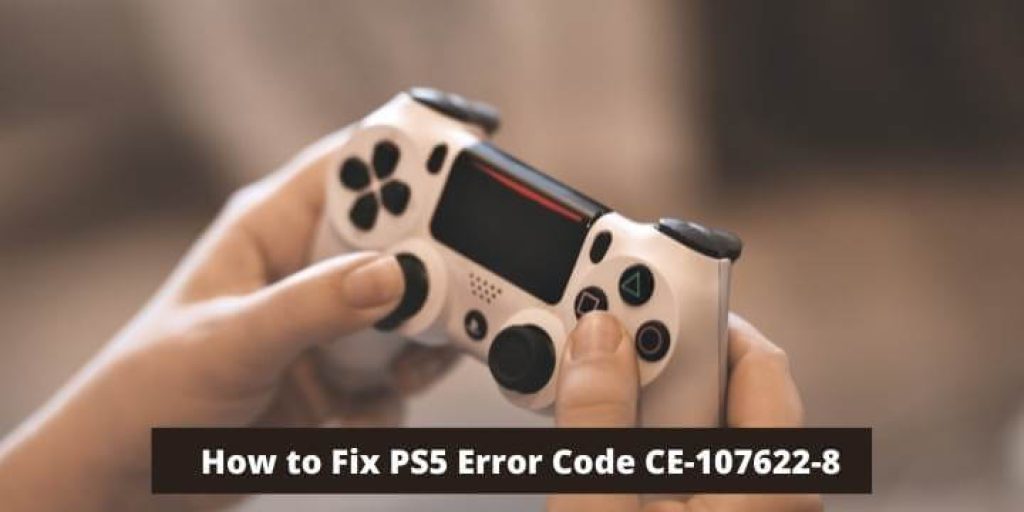
How to Fix PS5 CE-107622-8 Error Code?
You can easily fix the CE-107622-8 error. It’s a common issue among PS5 users. Here I mentioned different methods to fix this error.
1. System Software Update
A sometimes outdated system can cause CE-107622-8 error. If you want to prevent this type of error, then update your PS5 system. Follow a few simple steps to update your console device.
- First, look for the “Settings icon” and select it to open.
- After entering the settings menu, look for the “System tab” and select it to open.
- After that, you must look for the “Software tab” and select it.
- After that, you can see the “System updates and Settings tab” and select it.
- Now, you can see a “System software update” option and select it to start the update.
2. Reinstall Your Game
If the previously mentioned method is not working, you must reinstall the game. I know some games like COC or GTA5 will take forever to download; you still have to do it because you don’t have any other options. Don’t worry; the process is so simple that it will take just a minute to uninstall.
- First, look for the “Settings icon” located on the screen.
- After that, look for the “Storage tab” and select it to open.
- Now, you can see the list of games or apps between them, select the game, and uninstall it.
- Now you have to install the game again.
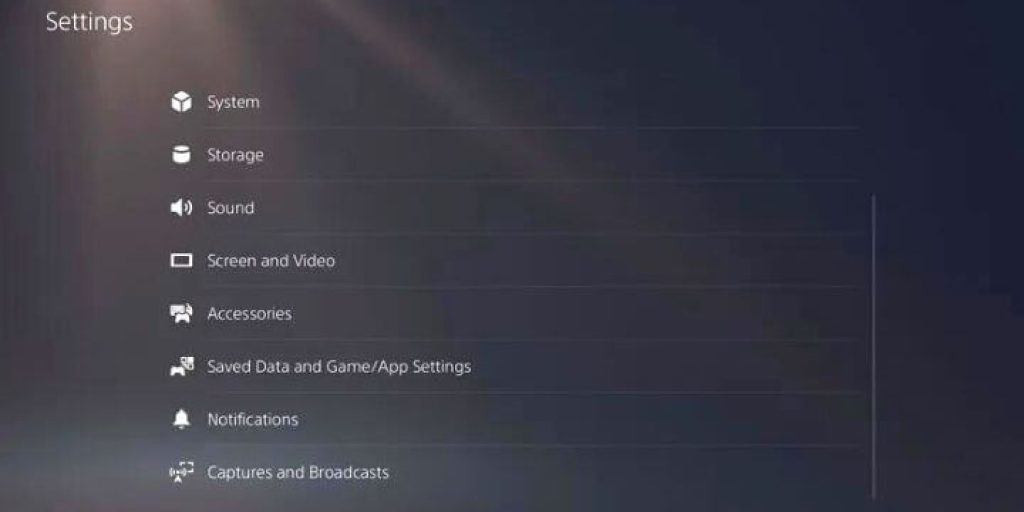
3. Update the Game
If you forget to update the game, you might face errors like CE-107622-8 or can’t start the game/app. It will take just a few steps to update your favorite game.
- On top of the screen, you will find a “Settings icon” select it to open.
- Now, look for the “System tab,” then select it to open.
- After completing all the steps, you must find the “System Software” section.
- Below the System Software section, you will find out if any update is available.
4. Move Your Game to the Internal Storage
If you have connected the USB drive to PS5, you might face a CE-107622-8 error. To prevent this, move the data into your internal storage.

5. Factory Reset Your Console Device
If you still face issues after trying out each method mentioned here, reset your console device. I’m sure you can play your favorite game without facing any errors after that. It’s a friendly reminder that if you plan to reset your device, keep a backup file.
- On top of the screen, you can see the “Settings icon” select it.
- After that, look for the “System Software tab” and select it.
- Now, look for the “Reset tab,” then select it.
- Now find the “Reset your console tab,” then select it.
- Now look for the “Reset” option and select it to erase the data.
6. Customer Support
It is the last option you have. Just contact the PlayStation support center to ask for any solution. I’m sure they can give you an idea to resolve this issue. Per their official web page, try to call 1-800-345-7669 and ask for help.
Frequently Asked Questions
Q: How Can I Back Up My Data on a PlayStation 5?
Like computers or smartphones, it doesn’t support Gmail as well as Cloud services. You must insert an external device like a USB or HDD to backup your data.
- On top of the screen, you can see a “Settings icon” on top of the screen, then select it.
- Now, look for the “System tab” and then select it.
- Now you have to look for the “System Software tab” and select it.
- Now look for the “Backup and Restore tab,” then select it.
- Now you can see the “Backup Your PS5 tab” and select it.
- After that, you can choose the games and apps you want to backup.
Q: How to Fix PlayStation 5 Update Error?
You can efficiently resolve the Update error. Just hold the power button for a few seconds, then release it to restart your PS5 console device. If this method isn’t working, you must reinstall the game.
Q: What is the Best Game to Play on PS5?
There are so many amazing PS5 games that it is challenging to select just one. The Last Guardian, Call of Duty: Black Ops 4, Spider-Man for PlayStation 5, and Red Dead Redemption 2 are among the greatest.
Final Words
In this article, we discussed How to Fix PS5 Error Code CE-107622-8. Above mentioned methods are tried and tested by tech geeks so you can trust me on this. If you still face issues while playing your favorite game, feel free to tell us in the comment section.

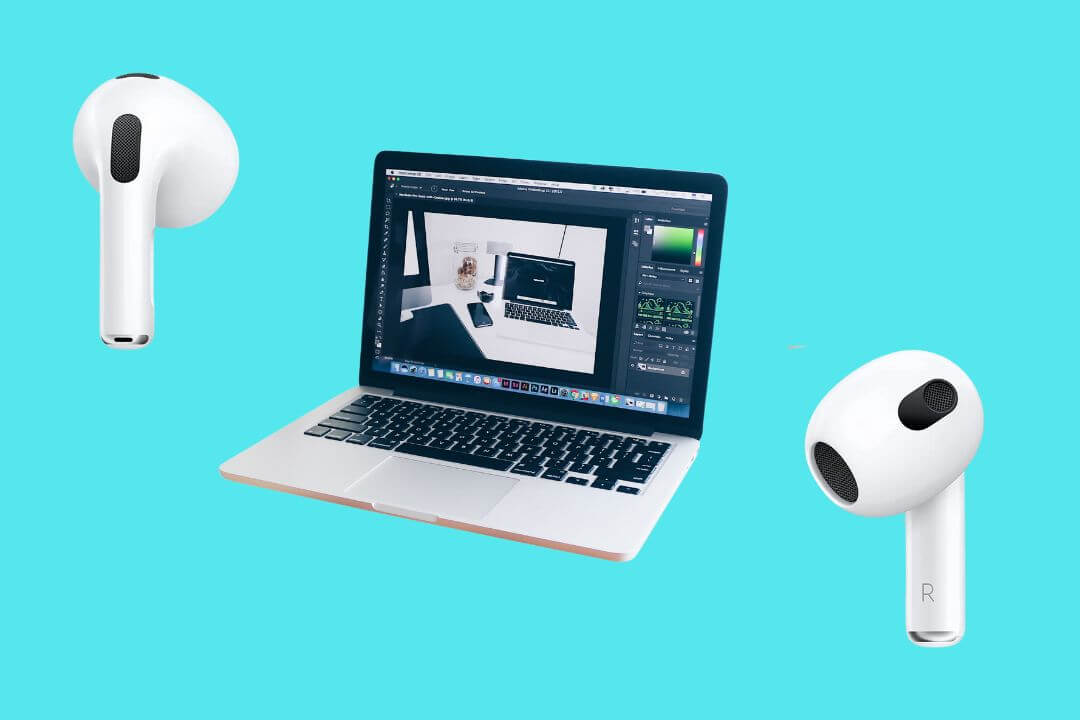
![How to Factory Reset Acer Laptops? [Step-by-Step Guide]](https://pcvenus.com/wp-content/uploads/2024/04/How-to-Factory-Reset-Acer-Laptops-324x160.webp)

