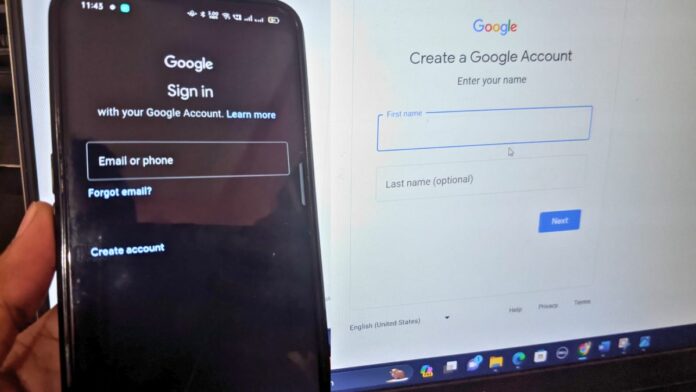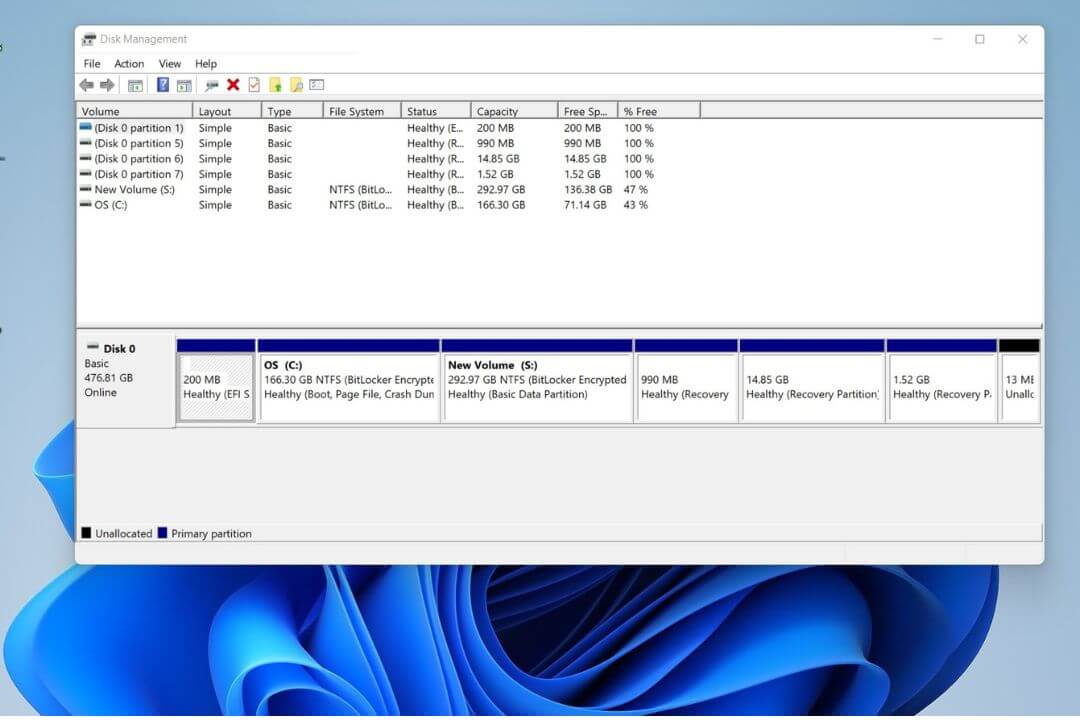Do you want to create a new Google Account? Nowadays Google account is required for mobile or any digital device. After creating a Google account, you can access various free services, such as Google Drive, Gmail and Google Docs, Maps, YouTube, etc. Google provides many other useful services in real life.
Google’s email service is not only limited to accessing Google’s sites; It can be used on many other important websites and platforms that support Google’s email.
For example, if you want to create an account on social media, you will need a Google account to enjoy the platform. It will also enable you to register on many other sites that require a Google account.
In this post, we have provided an easy step-by-step method to create a Google Account.
The method provided will be helpful if you wish to create an account for a laptop or Chrome tablet on any device.
Things to Remember
- Creating a Google account is free.
- You can make more than one account using a same mobile number.
- A Google account provides access to various Google services for free, including Gmail, YouTube, and the Google Play Store.
- You need to be at least 13 years old to open a Google account.
- It is recommended to keep 2-factor authentication on for added security when accessing your Google account.
Steps to Create a New Google Account
Step 1: Go to the Google Account sign-in page.
Step 2: Click Create account and tap on the Next Button.
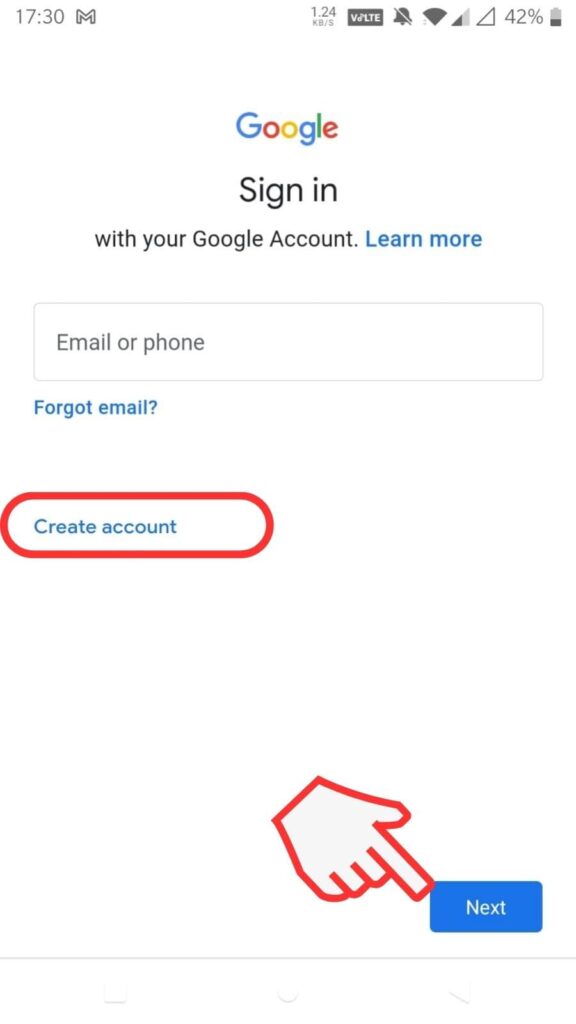
Step 3: Choose a type of account you’re making– personal, business, or for children – and then click on the “Next” button.
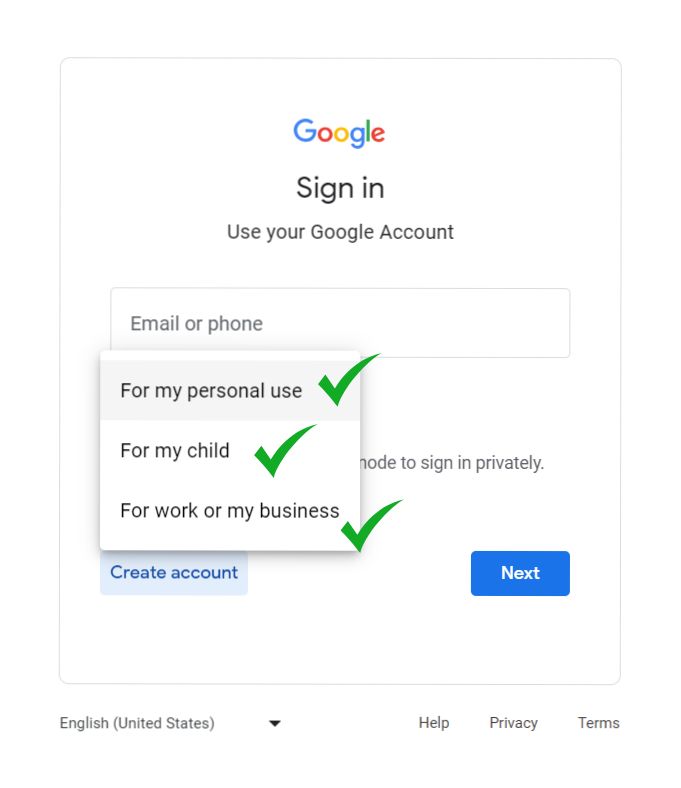
There are three types of Google accounts:
1. Personal, 2. business, and 3. Accounts for children.
For Personal: The personal account is for individual use, allowing you to have your own Gmail, Google Docs, and YouTube for personal activities.
For Children: If you want to create a Google account for your child, you can do so, and their access will be linked to your account. Google’s services for child accounts are limited, and the content is restricted to ensure a safe online environment. Children using these accounts won’t have access to certain features or content.
For Business: The business account is suitable for those who want to establish an online presence for their business-related work, and it is known as a Google Business account.
Step 4: Enter your first and surname (Username) in the provided fields. Create a unique Google username.
Note: In the email name section, Google will suggest an email account name for you based on your name and surname, and you’ll have the option to change it if you’d like.
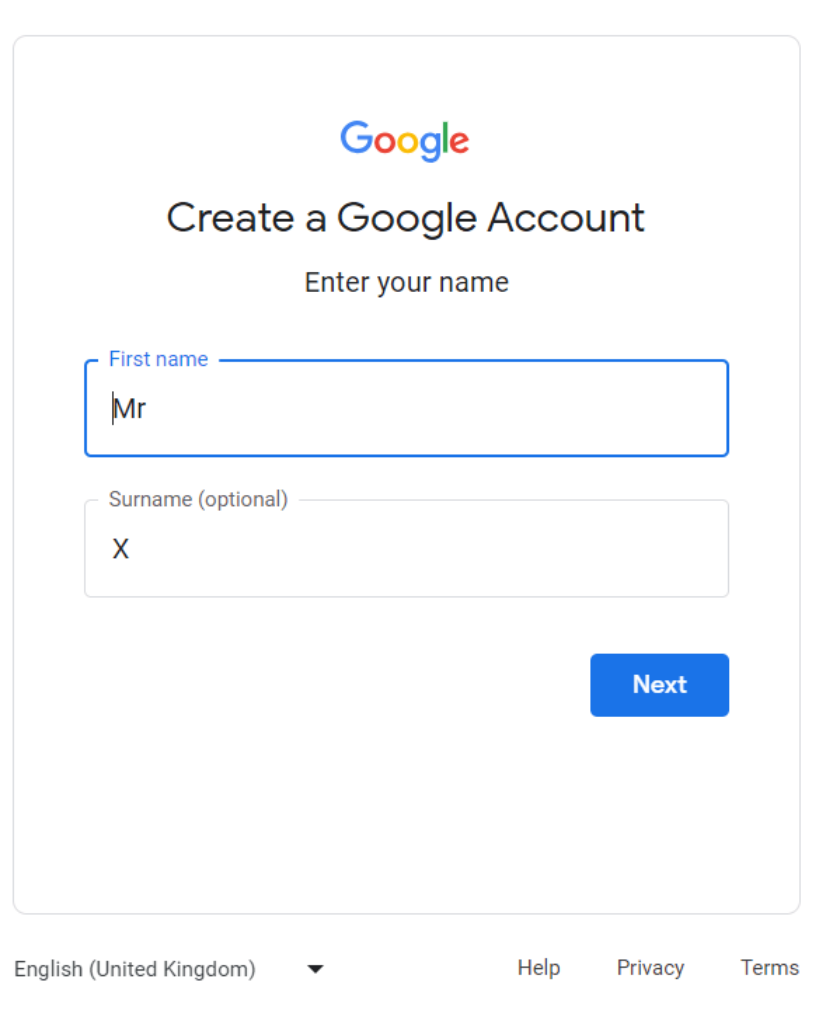
Step 5: Provide some essential information such as your date of birth (for age verification) (Day, Month, Year) and Gender, then click on ‘Next.’
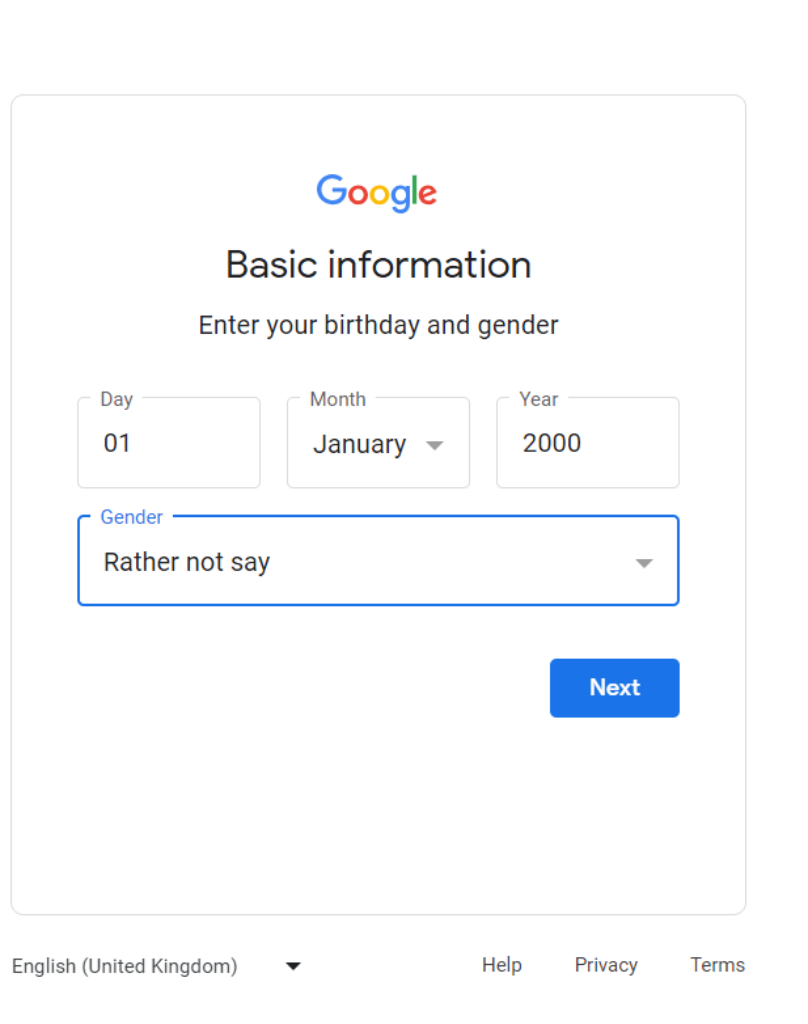
Step 6: Choose a unique email address, and Click on Next. Make sure to select a professional one that you can easily remember.
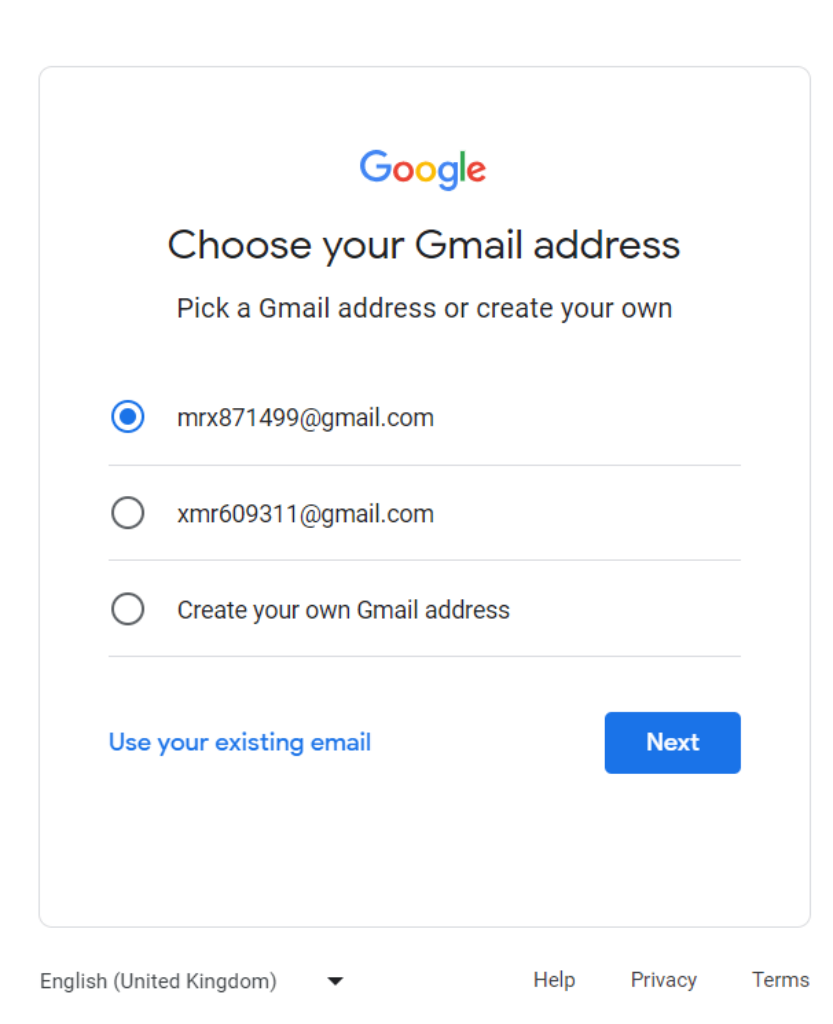
Step 6a: If you already have an email, you can use it. To create a Gmail account, click on Use your existing email and then click on the Next button.
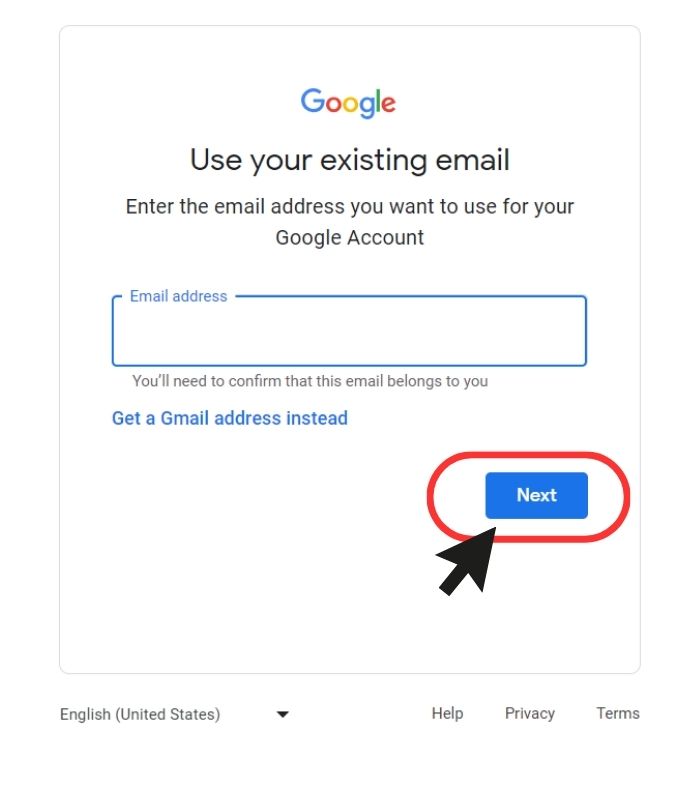
Step 7: Create a Strong Password, and Confirm it by re-entering your chosen password.
Note: Choose a strong password containing a combination of uppercase and lowercase letters, numbers, and symbols. And choose a password combination that you can easily remember. This will help protect your account from unauthorized access.
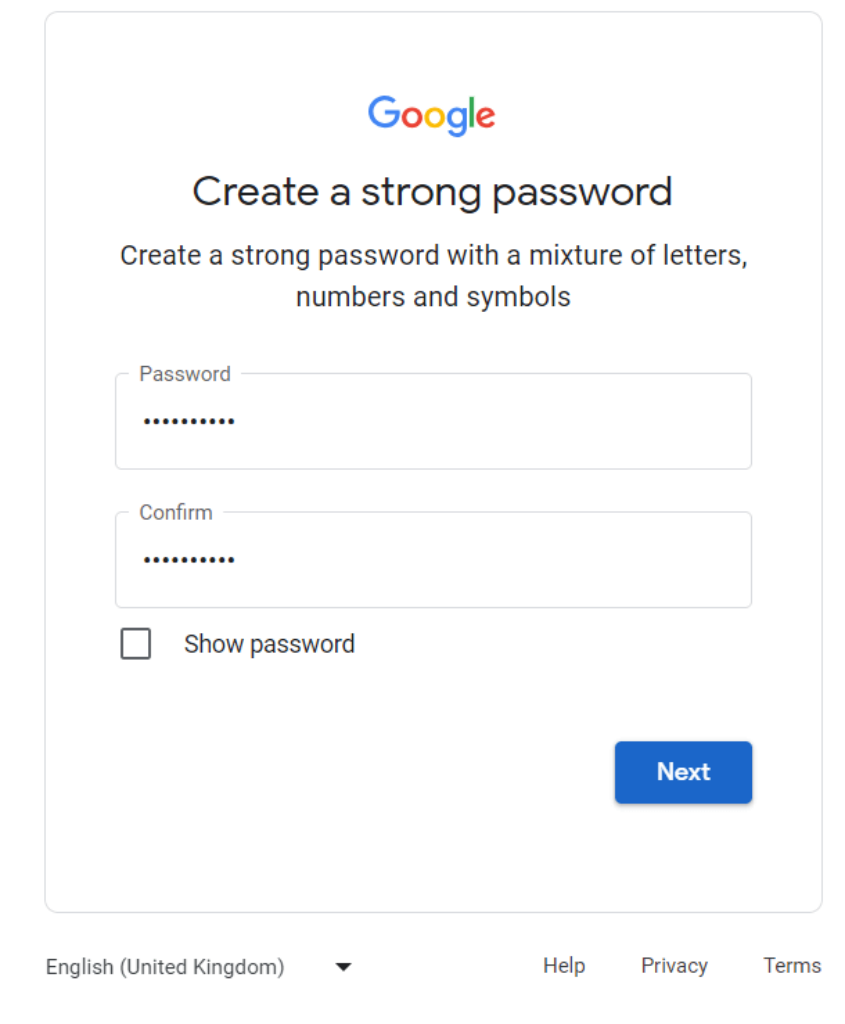
Step 8: Provide your mobile number. Although it used to be possible without this a few years ago, Google now requires a phone number for account creation for privacy reasons.
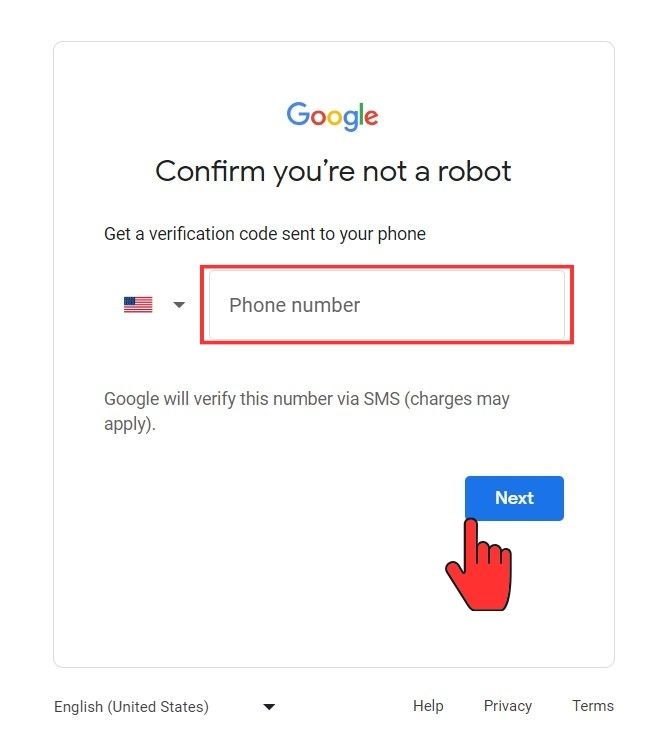
Step 9: Put a recovery email address.
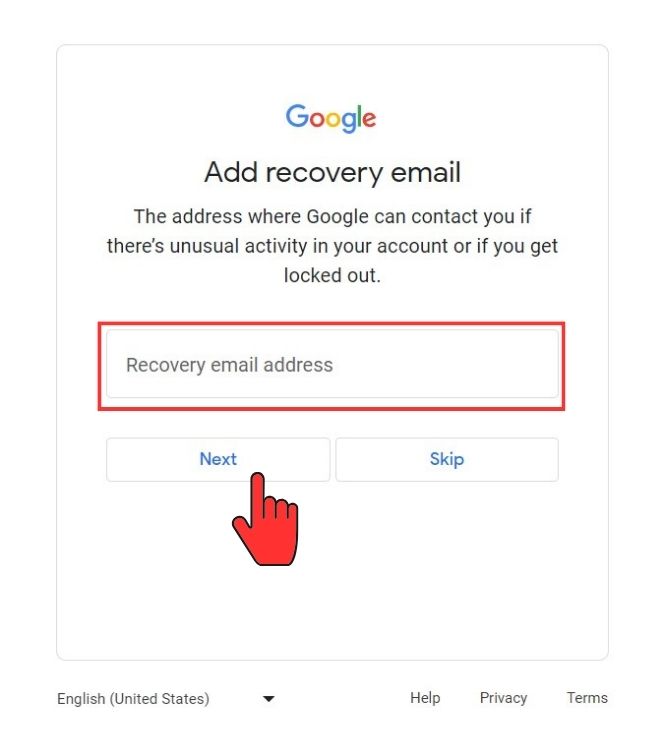
Note: If you have an email, put it as your recovery email address. If you don’t have an email, ask a friend or family for their email to use as recovery. This is important if you have trouble with your new email. The recovery email helps if you forget your password or new email. You can quickly fix it using your mobile number and recovery email.
Step 10: Review your account info and click on Next.
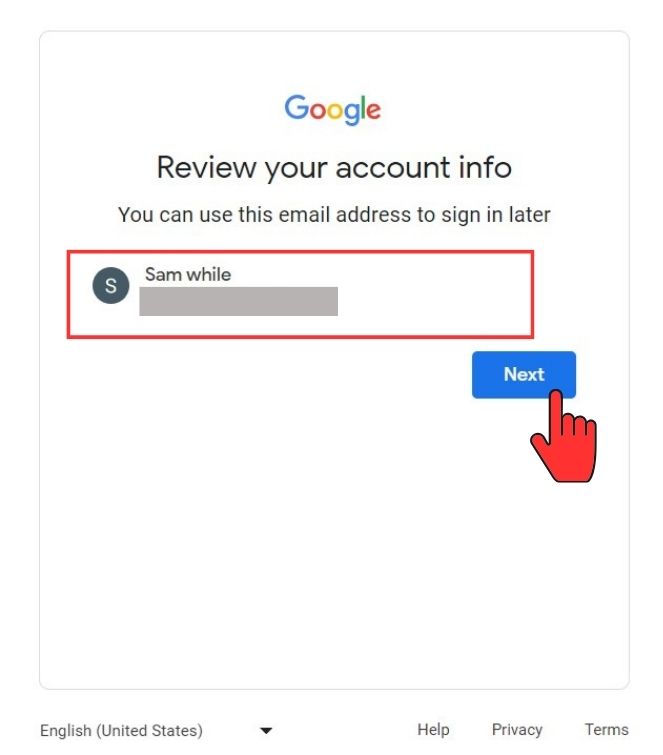
In the Account Review option, you’ll see your email, which will be from yourprovidedaddress@gmail[dot]com. Verify if the Gmail address provided earlier is correct.
Step 11: Read Privacy and Terms. After reading, scroll down and click on the more option, tick your chosen option, and click on ‘I Agree‘.
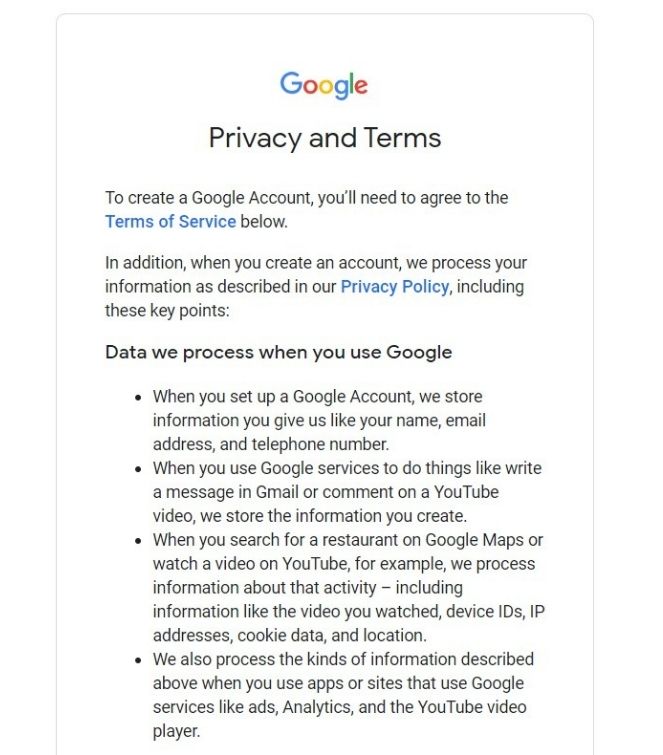
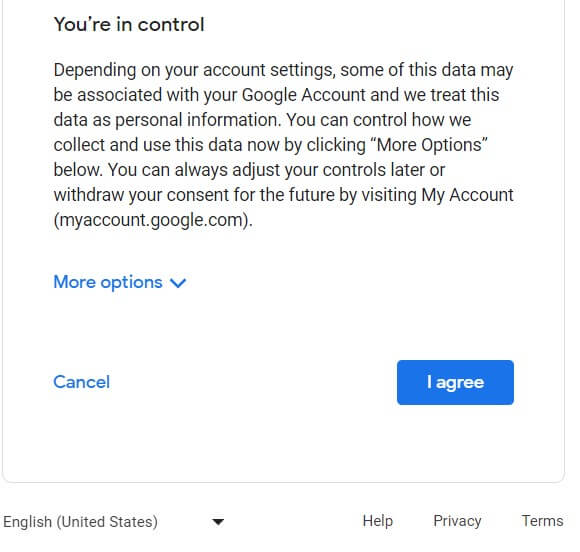
Many people skip these steps, but they shouldn’t. All information is provided about what Google can do with your Google Account. It is important to know the terms and conditions of your mail.
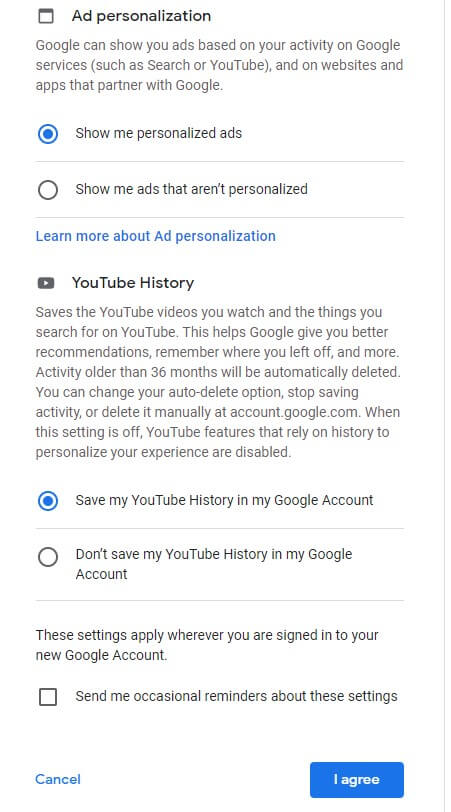
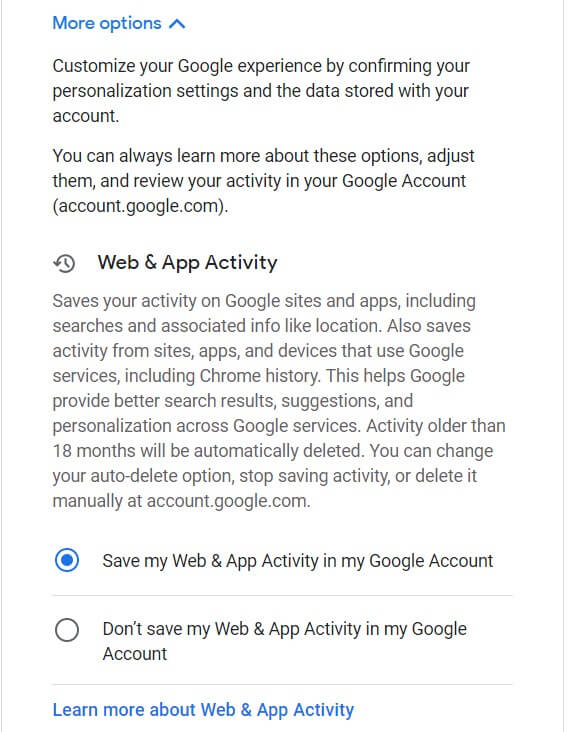
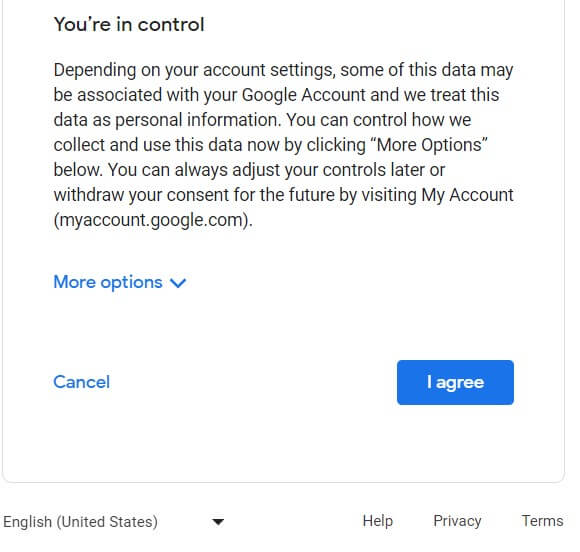
After clicking on the ‘More’ option, you can choose the type of ads you want to see and decide whether your email history will be saved or not. Adjust the options according to your choice and proceed to the next step. If you want to create more than one account, make sure you are signed out and go through the process again.
Now, if you have set all the options and followed all the steps correctly, your Google account has been created, and you will be taken to the account page.
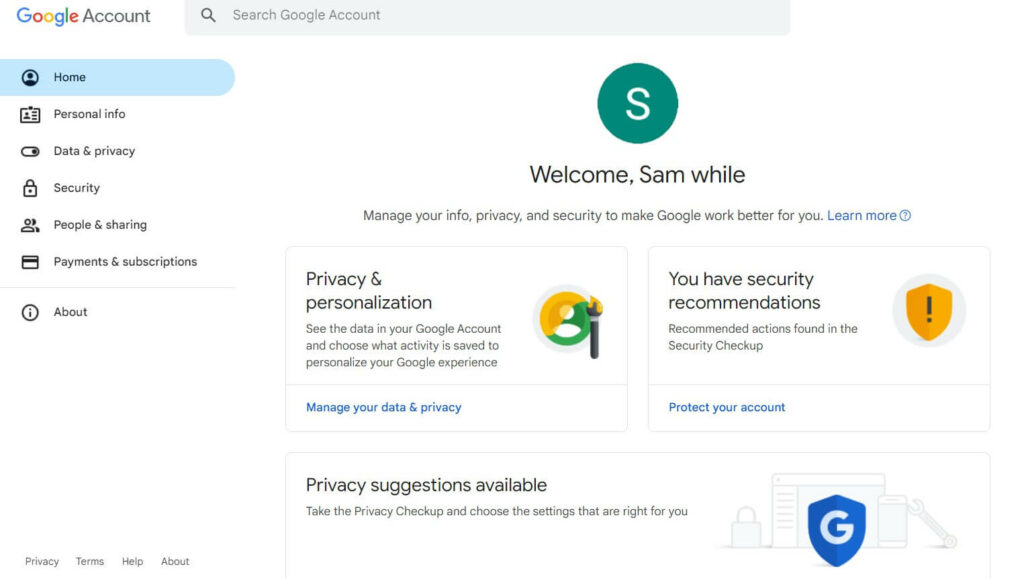
You Might Also Like
FAQs
Is it free to create a Google Account?
Yes, Google email is currently free, and it has been free for a lifetime. However, there might be a possibility of charges in the future. By creating a free Google account, you can access various Google services like Gmail, YouTube, and more.
How to protect a Google Account?
To keep your Google account safe, it’s best to have a recovery email and your mobile number. Also, turn on 2-factor authentication. After setup, you’ll get a code on your mobile or recovery email. You’ll need this code to log in, adding an extra layer of protection to your Google account.
Can I change the email address associated with my Google account later?
Yes, Google provides the option to change the primary email address associated with your Google account. To do this, go to Settings and make the necessary changes.
Final Words
Making a Google account is easy if you follow the steps we talked about. Just remember to keep it safe and don’t share it on random websites. Your Google account is useful for personal and work stuff. Google is getting better day by day with new features and services, so if you use your account smartly, it will be helpful in the future too.
References