Email is a way of sending messages and files using the internet. It works like electronic mail, allowing people to quickly exchange information, such as documents, pictures, etc.
Each person has a unique email address as their digital identity. Emails can be sent and received at different times, making communication flexible.
Nowadays, email is an essential way of communicating with others, both in our personal lives and at work. It’s like sending a letter, but electronically through the Internet. Email allows us to quickly send and receive messages, files, pictures, and other types of information.
How AI is Impacting Email Writing?
AI has changed how we write emails by adding smart features that make communication better and personalized. It suggests words as you type and checks for grammar and spelling mistakes. It even offers quick replies based on incoming emails.
AI also helps organize and prioritize emails, summarize long ones, and make campaigns personalized. It keeps us safe by identifying potential threats. However, users should still check their messages for accuracy and tone before sending them.
Also Read:
Types of Email & How to Write It Using Google Gemini (Bard)?
Personal Email
This email type is for personally talking to people you know, like friends, family, and acquaintances. It helps you stay connected with them.
Business Email
Business email is used for professional communication in companies. It is used for tasks like asking questions, doing deals, sharing info, and working with colleagues.
Marketing Email
Marketing emails are sent by businesses to advertise their products or services. They are sent to many people to generate sales, tell about discounts or offers, and connect with customers.
Transactional Email:
Transactional emails are automatic messages sent when you do something online, like placing an order or resetting a password. They include things like order confirmations, shipping updates, and account changes.
Newsletter Email
Newsletter emails are like regular updates from companies or people you follow. If you subscribe to them, they’ll send you news, articles, offers, or updates on particular subjects from time to time.
Invitation Email:
Invitation emails are used to invite people to events or gatherings. They have all the event info, RSVP options, and anything important you need to know.
Announcement Email:
Announcement emails share important news or updates with people. They can include new products, company news, policy changes, or anything else you need to know.
Reminder Email:
Reminder emails help remind you of important dates or tasks. They tell you about upcoming deadlines, appointments, payments, or anything crucial, so you can remember to take action on time.
Also Read: Threads App: Everything You Need to Know
Step-by-Step Guide to Write Emails Using Google Gemini
Personal Email
Prompt
Write a personal email to William to request a book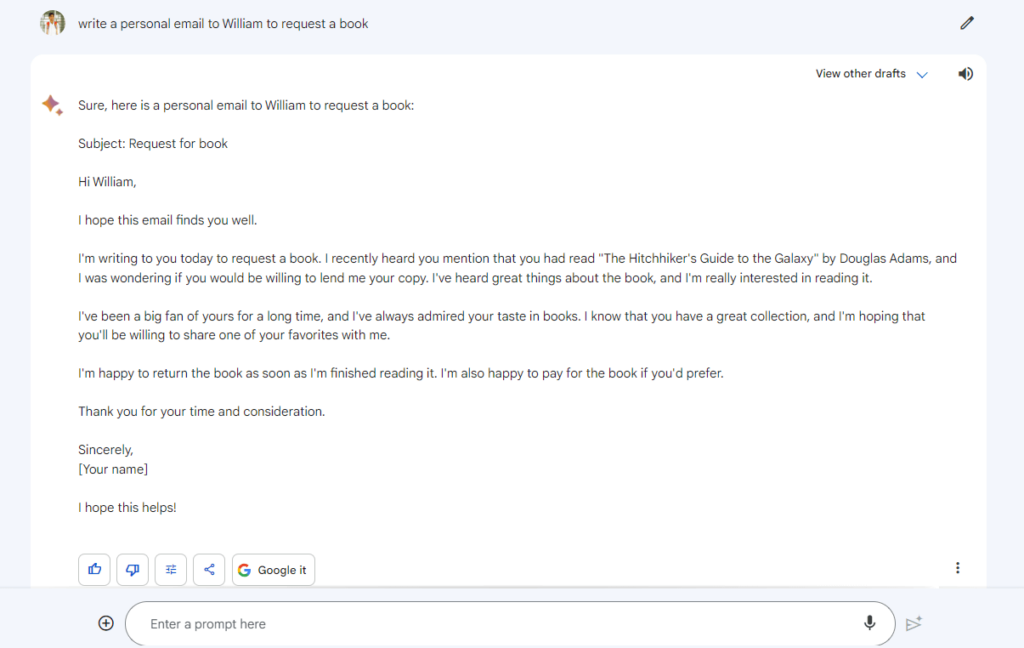
To send a personal email using Google Gemini, follow these steps:
- Log in to your Google account: Go to the Google website and click “Sign in” Enter your login details to access your account.
- Open Google App: Click “Gmail” or “Mail” from the Google Apps menu to open Google.
- Compose a new email: Click “Compose” or the “+” icon to start a new email.
- Add recipients: In the “To” field, type the email address(es) of the person(s) you want to send the email to, separated by commas.
- Write the subject: Enter a short and clear summary of the email in the “Subject” field.
- Compose the email body: Write your message in the main body section. Keep it clear and organized with paragraphs as needed. Use a friendly and professional tone.
- Format your email: Use the toolbar at the bottom to format text (bold, italic, etc.), change font styles, add links or images, but keep it simple and clear.
- Review and proofread: Check for errors and revise your email to ensure it conveys your message accurately.
- Add attachments (if needed): Click the paperclip icon or “Attach files” to add any documents or images from your computer.
- Send the email: Click “Send” to deliver the email to the recipient’s inboxes.
Note: Always be respectful and considerate in your personal emails, and double-check the recipients and content before sending.
Professional Emails
Prompt
Write a professional email to approach a new client
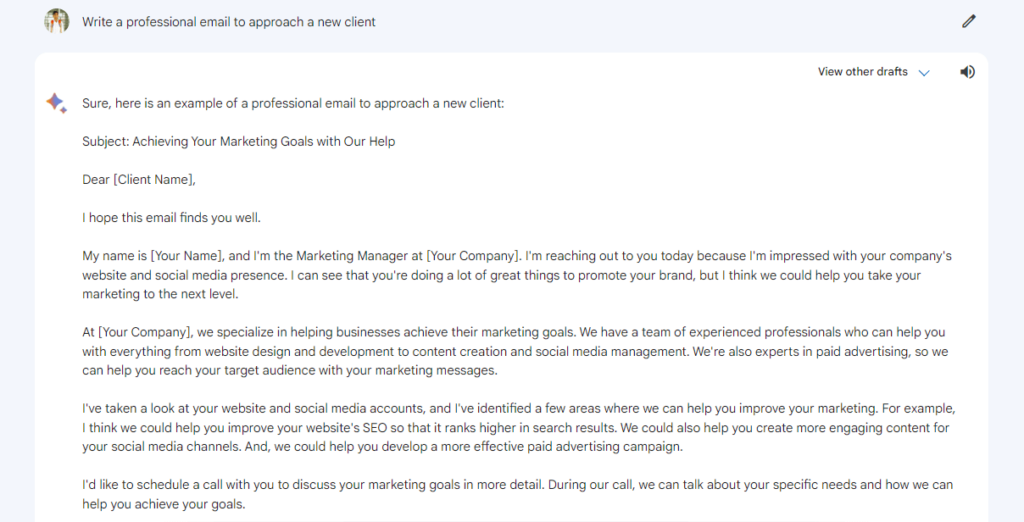
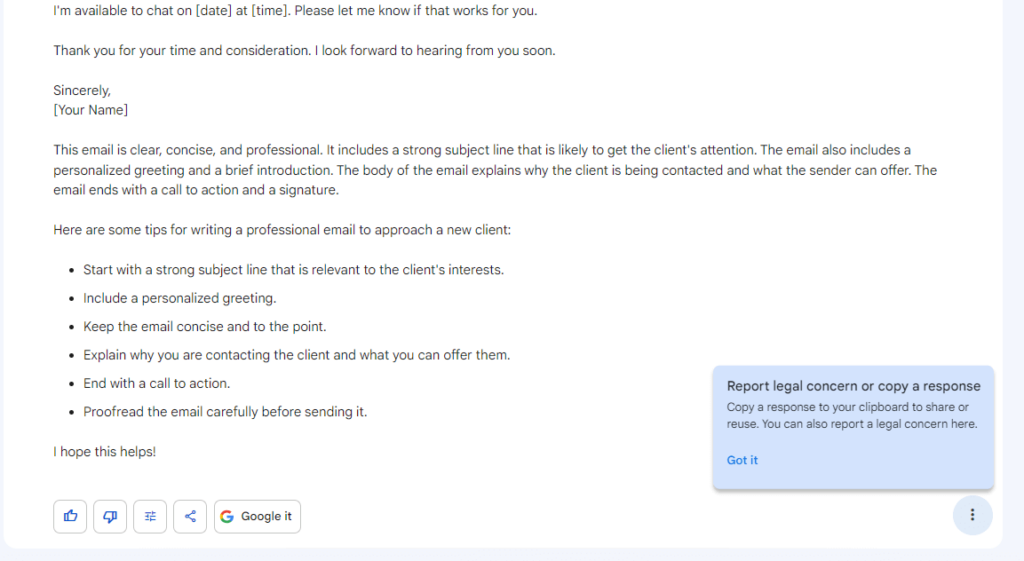
- Subject Line: Make a short and clear subject line that tells the purpose of your email.
- Greeting: Start with a professional greeting, like “Dear [Recipient’s Name],” or “Hello [Recipient’s Name],“.
- Introduction: Tell who you are and why you’re emailing. Give some context if needed.
- Body of the Email: Keep it brief and easy to read with short paragraphs and bullet points if helpful. Avoid jargon.
- Tone: Stay professional and polite, and avoid casual language.
- Clear Language: Be direct and clear in your writing. Keep sentences focused.
- Grammar and Spelling: Check for errors before sending.
- Formatting: Use bold or italics sparingly for emphasis. Avoid too many colors or font styles.
- Call to Action: Say what you want the recipient to do next.
- Closing: End with a polite closing, like “Thank you,” “Best regards,” or “Sincerely,” and your contact info.
- Signature: Include your name, job title, company, and contact info.
- Review and Proofread: Check your email carefully before sending.
- Attachments: If needed, mention and attach relevant files.
Note: Remember to be professional, clear, and respectful in your emails to make a good impression and ensure your message is understood.
Marketing Emails
Prompt
Write an marketing email to promote a laptop in 100 words
Specification :
Processor: Intel i7 12 gen
Ram : 16 GB
Graphics : RTX 3050
Price : 99,999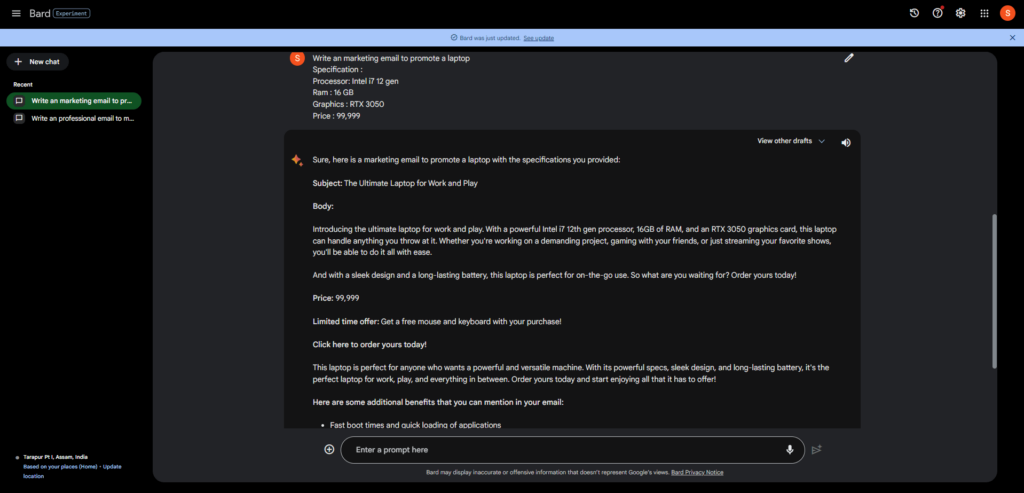
Here’s a simple guide on how to write a marketing email using Google Gemini:
Step 1: Know your goal
Before writing, be clear about what you want to achieve with the email. Are you promoting a product, announcing a sale, or connecting with subscribers?
Step 2: Understand your audience
Figure out who you’re targeting. Group your email list based on interests, demographics, or past interactions to make the message more effective.
Step 3: Catchy subject line
Create an interesting subject line that makes people want to open your email. Use Google Gemini’s suggestions for ideas.
Step 4: Personal touch
Make your email personal by using recipient names, locations, or past purchases with Google Gemini’s help.
Step 5: Engaging content
Write short and persuasive text to showcase your offering. Add visuals like images or videos to make it more engaging.
Step 6: Clear call-to-action
Include a noticeable call-to-action button or link, telling readers what you want them to do.
Step 7: Proofread and test
Check for errors and typos with Google Gemini’s grammar suggestions. Test the email on different devices and email clients.
Step 8: Track and learn
After sending, use Google Gemini’s analytics to see how the email performs. Monitor open rates, click-through rates, and conversions to improve future emails.
By following these steps and using Google Gemini, you can create effective marketing emails that connect with your audience and achieve your goals.
Transactional Emails
Prompt
Write transaction email for the purchase of laptop in 100 words
Specification :
Processor: Intel i7 12 gen
Ram : 16 GB
Graphics : RTX 3050
Price : 99,999
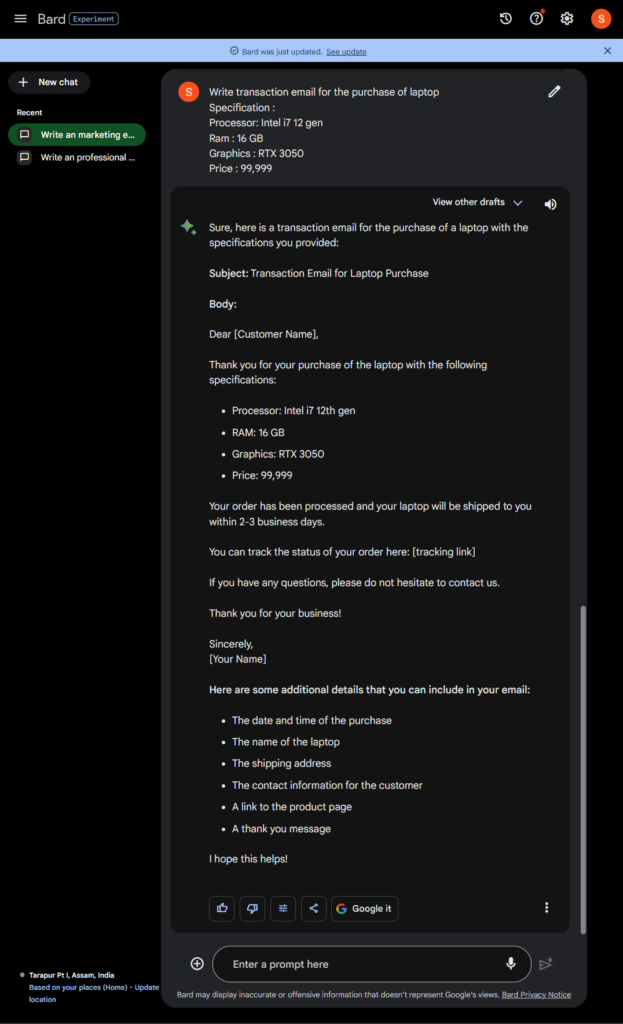
To write a transactional email using Google Gemini, follow these steps:
- Set up your email account: Make sure you have a valid email account, preferably with a registered domain. You can use Google Workspace or another email service.
- Create an email template: Design a professional template with recipient details, order information, etc. Use HTML or plain text format.
- Configure SMTP settings: If using Google Workspace, set up SMTP settings to connect to Gmail’s server. Refer to documentation for the specific settings.
- Write email content: Compose the email using the template, personalizing it with recipient details.
- Implement email sending logic: Use SMTP library or SDK to send the email. If using Gemini, integrate it with your system.
- Test and review: Send test emails to check appearance and accuracy. Make adjustments if needed.
- Deploy and monitor: Deploy to production and monitor email delivery for any issues. Implement error handling for troubleshooting.
By following these steps, you can send effective transactional emails using Google Gemini.
Invitation Emails
Prompt
Write an invitation email to invite friends in a Birthday party
party location: 52, Mahatma Gandhi Rd
Party Date and Time : 15 July, 2023 from 9 pm to 12 am
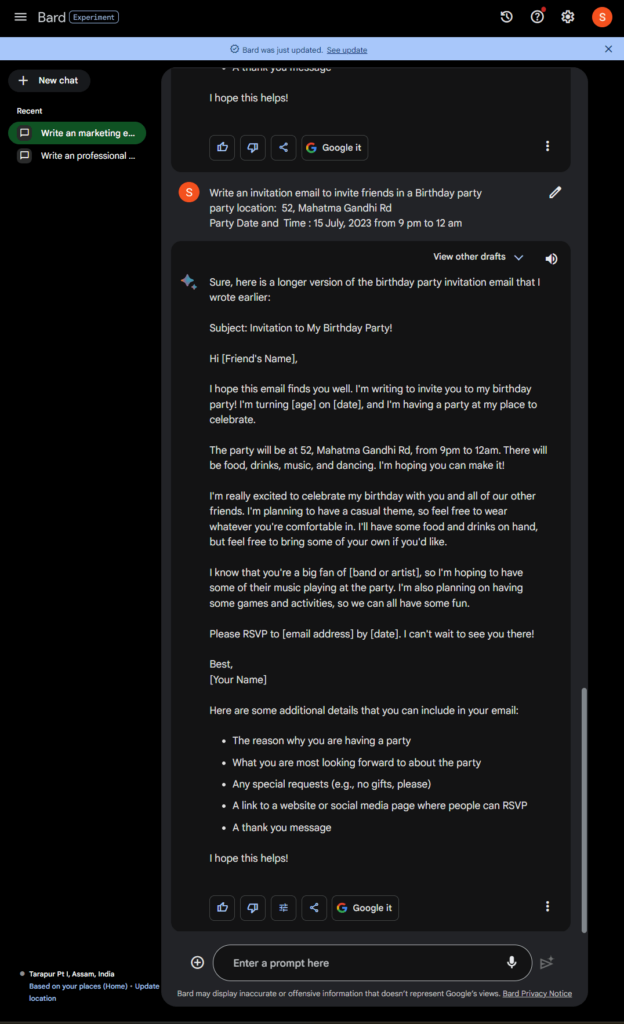
Here’s a simple step-by-step guide on how to write an Invitation Email using Google’s AI-powered tool, Google Gemini:
Step 1: Start a new email Open your email and click on “Compose” or “New Email” to begin writing a new email.
Step 2: Enter the recipient’s email address Type the email address of the person you want to invite in the “To” field. You can add multiple recipients by separating their email addresses with commas.
Step 3: Add a subject line Write a short and clear subject line that tells the purpose of the email, like “Invitation to [Event Name/Title/Date].”
Step 4: Compose the email body Write a friendly message with the event details. For example:
Dear [Recipient’s Name],
I hope you’re doing well. I’m excited to invite you to [Event Name/Description]. It’ll be held on [Date] at [Time] in [Location/Venue].
[Add any event highlights or important information.]
We’d love to have you there. Your presence will make the event even more special.
[Include details like dress code, RSVP instructions, or special requests.]
Feel free to ask any questions or if you need more info. We truly hope you can make it!
Best regards, [Your Name]
Step 5: Review and edit Check the email for clarity and any mistakes. You can use Google Gemini to help improve the content.
Step 6: Send the email When you’re happy with the email, hit “Send” to invite the recipient(s) to the event.
Follow-up Emails
Prompt
Write a follow up email of the given below emailSubject: Powerhouse Performance at Your Fingertips: Introducing the New Laptop with Intel i7 12th Gen Processor!Dear [Recipient's Name],We are thrilled to unveil our latest innovation, the ultimate laptop that combines cutting-edge technology with unbeatable performance - now available for you to experience! Introducing our brand new laptop featuring the Intel i7 12th Gen processor, 16 GB RAM, and the powerful RTX 3050 graphics.Immerse yourself in lightning-fast speeds, seamless multitasking, and stunning visuals for an unparalleled computing experience. Whether you're a gaming enthusiast, creative professional, or a multitasker extraordinaire, this laptop is designed to exceed your expectations.Priced at just 99,999, this incredible device offers exceptional value for its powerhouse specifications. Don't miss out on this opportunity to elevate your productivity and entertainment to new heights.Visit our website or contact our store to secure your laptop today. Limited stock available, so act fast!
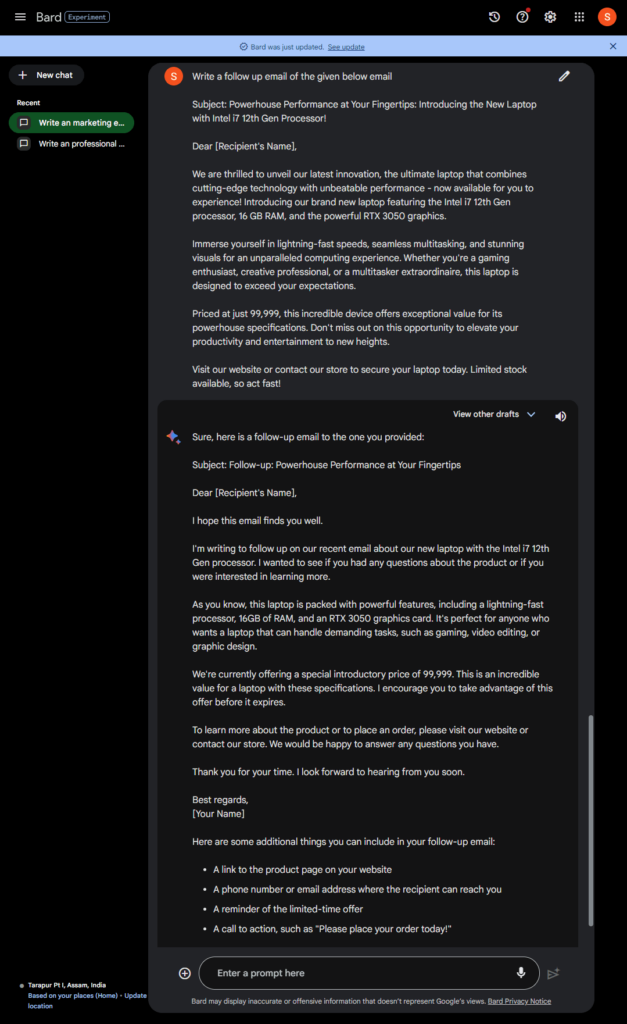
Here’s a simple step-by-step guide on how to write a Follow-up email using Google Gemini:
- Subject Line: Create a clear subject line that summarizes your email’s purpose.
- Greeting: Start with a professional greeting like “Dear [Recipient’s Name],” or “Hello [Recipient’s Name],”.
- Introduction: Introduce yourself and state your email’s purpose clearly. Provide context if needed.
- Body of the Email: Keep your message clear and concise. Use short paragraphs and bullet points for easy reading. Avoid jargon.
- Tone: Be polite and respectful throughout the email. Avoid overly casual language or slang.
- Clear Language: Convey your ideas clearly and directly. Stay focused in your sentences and paragraphs.
- Grammar and Spelling: Check for grammar, spelling, and punctuation errors. Proofread before sending.
- Formatting: Use bold or italics sparingly for emphasis. Avoid too many colors or font styles.
- Call to Action: Clearly state the action you expect the recipient to take, whether it’s responding to your inquiry or providing information.
- Closing: End with a polite closing, like “Thank you,” “Best regards,” or “Sincerely,” followed by your name and contact information.
- Signature: Include your full name, job title, company name, and contact information in the signature.
- Review and Proofread: Double-check the email for all necessary information and maintain professionalism.
- Attachments: If needed, mention and attach relevant files.
- Follow-Up: If you don’t get a response within a reasonable time, consider sending a polite follow-up email as a gentle reminder.
Note: By following these steps and using Google Gemini, you can write effective follow-up emails that maintain professionalism and improve communication with recipients.
Response Emails
Prompt
Write an interested response email of the following emailSubject: Powerhouse Performance at Your Fingertips: Introducing the New Laptop with Intel i7 12th Gen Processor!Dear [Recipient's Name],We are thrilled to unveil our latest innovation, the ultimate laptop that combines cutting-edge technology with unbeatable performance - now available for you to experience! Introducing our brand new laptop featuring the Intel i7 12th Gen processor, 16 GB RAM, and the powerful RTX 3050 graphics.Immerse yourself in lightning-fast speeds, seamless multitasking, and stunning visuals for an unparalleled computing experience. Whether you're a gaming enthusiast, creative professional, or a multitasker extraordinaire, this laptop is designed to exceed your expectations.Priced at just 99,999, this incredible device offers exceptional value for its powerhouse specifications. Don't miss out on this opportunity to elevate your productivity and entertainment to new heights.Visit our website or contact our store to secure your laptop today. Limited stock available, so act fast!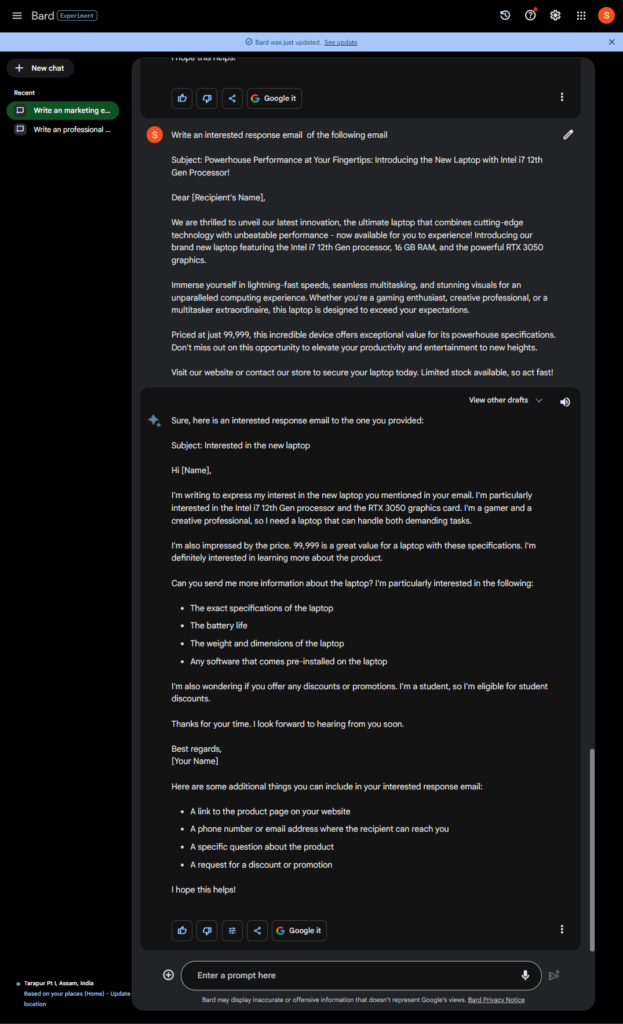
To write a response email using Google’s Gemini AI, follow these simple steps:
Step 1: Set up a Gmail account or access your existing one.
Step 2: Click on the “Compose” button to open a new email draft.
Step 3: Begin your response email by addressing the recipient. For example, start with “Dear [Recipient’s Name].”
Step 4: After the salutation, express gratitude or acknowledge the email you received. Consider using phrases such as “Thank you for reaching out to me” or “I appreciate your email.”
Step 5: Summarize the main points of the sender’s email. Use phrases like “I understand that you are concerned about…” or “After reviewing your email, I would like to address the following points.”
Step 6: Invoke Google’s Gemini AI by typing “@gemini” to activate the AI assistant.
Step 7: Once the assistant is active, request suggestions or help with specific sections of your email. For instance, you can type, “@geminiin Can you suggest a concise and friendly opening sentence?”
Step 8: Incorporate the AI-generated suggestions into your email. You can copy and paste the suggested text, make slight modifications, or utilize them as inspiration to craft your own response.
Step 9: Address each point or question raised in the sender’s email. Offer clear and concise answers, and if necessary, provide additional information or clarification.
Step 10: Conclude the email with a friendly closing. Consider phrases like “Thank you again for reaching out” or “I look forward to hearing from you.”
Step 11: Before sending the email, review it carefully to catch any errors or typos. Ensure that your response is professional, concise, and adequately addresses the sender’s concerns.
Step 12: Click on the “Send” button to dispatch the email.
Announcement Emails
Prompt
Write an announcement email to announce that our Apple service center is shifted from Outer Ring Rd, near Gnana Bharathi, Bengaluru to Aditya Layout, Rajarajeshwari Nagar, Bengaluru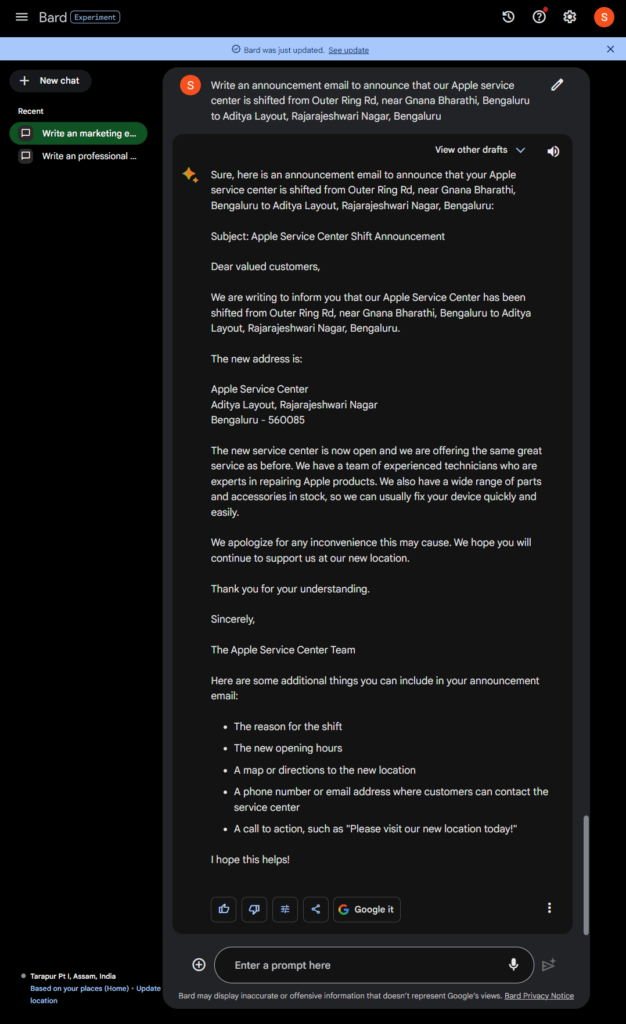
Here’s a step-by-step guide on how to write an Announcement email using Google Gemini
Subject: Announcement: [Topic/Event]
Dear [Recipient’s Name],
I hope this email finds you well. I am sharing an exciting announcement regarding [topic/event]. We are thrilled to inform you about [details of the announcement]. Please take a moment to read through the following information:
1. Begin with a warm greeting:
- – “Dear Team,” for an internal announcement
- – “Dear [Company/Organization Name] Community,” for a broader audience
- – “Dear [Recipient’s Name],” for a personalized announcement
2. Provide a concise introduction:
- – Clearly state the purpose of the email and capture the reader’s attention.
Example: “I am delighted to announce that [Company/Organization Name] will be hosting an upcoming [event/program], designed to [describe the purpose/mission].”
3. Present the main details:
- – Include essential information such as date, time, venue (if applicable), and any prerequisites.
- – Use bullet points or numbered lists for clarity.
Example:
- – Date: [Date]
- – Time: [Time]
- – Venue: [Location, if applicable]
4. Elaborate on the significance:
- – Explain the importance or benefits of the announcement.
- – Describe how the event/program aligns with the company’s goals or will contribute to personal/professional growth.
Example: “This [event/program] aims to [purpose/goal] by [briefly describe the objectives]. It presents a unique opportunity to [benefits to participants].”
5. Include any additional information:
- – If relevant, provide links to registration forms, websites, or resources related to the announcement.
- – Mention any prerequisites, materials needed, or any other instructions.
Example: “To register for this event, please visit [registration link]. For any questions or further information, please refer to the attached [document/resource].”
6. Express gratitude and encourage engagement:
- – Show appreciation for the recipients’ support and participation.
- – Encourage them to share the announcement with others or take any desired action.
Example: “We sincerely appreciate your continued support and enthusiasm. Please feel free to share this announcement with anyone who might benefit from [event/program]. We look forward to your active participation!”
7. Provide contact information:
- – Include your contact details or the appropriate point of contact for further inquiries.
Example: “If you have any questions or require additional information, please don’t hesitate to reach out to [contact person] at [contact details].”
8. Close the email:
- – Use a professional closing, such as “Best regards,” “Thank you,” or “Sincerely.”
- – Sign off with your name and title (if applicable).
9. Proofread and send:
- – Review the email for any errors or missing information.
- – Ensure that the recipient’s email addresses are correct.
- – Hit the “Send” button and share the exciting news!
Thank you for your attention, and we look forward to your positive response.
Best regards,
[Your Name]
[Your Title/Position]
[Your Company/Organization Name]
Thank You Emails
Prompt
Write an thankyou email for sending me this beautiful car
my name: Rahul
sender name: Rohit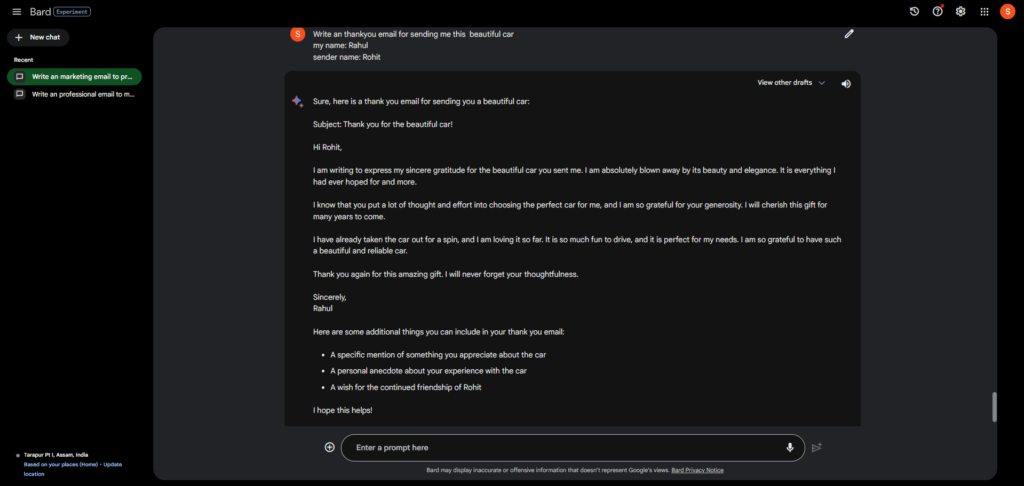
Here’s a simple step-by-step guide on how to write a thank-you email using Google Gemini
Step 1: Log in to your Google account and open Google Gemini.
Step 2: Click “Compose” or “New Email” to start a new email.
Step 3: Enter the recipient’s email address in the “To” field. Make sure you have the correct email address.
Step 4: In the subject line, write a concise and meaningful subject that captures the purpose of your email. For example, “Thank You for Your Help.”
Step 5: Begin the email with a salutation. If you are writing to someone you know well, use their first name (e.g., “Dear John”). If you have a more formal relationship or are uncertain, use a more professional greeting (e.g., “Dear Mr. Smith” or “Hello”).
Step 6: Express your gratitude in the opening paragraph. Start by saying “Thank you” and specify what you are thankful for. For example, “Thank you for taking the time to meet with me” or “I want to express my sincere gratitude for your assistance with [specific task].”
Step 7: In the following paragraphs, explain why you are grateful. Share specific examples or instances where the recipient’s help or support made a difference. Be genuine and specific in your praise.
Step 8: Wrap up the email by reiterating your gratitude. You can say something like, “Once again, thank you for your valuable support” or “I truly appreciate your kindness and assistance.”
Step 9: Conclude the email with a closing. Depending on the level of formality, you can use phrases like “Best regards,” “Sincerely,” or “Thankfully.” Then, sign your name.
Step 10: Before sending, proofread the email to check for errors or typos. Google Gemini may provide suggestions for improvements or offer alternative phrasing, so consider reviewing those as well.
Step 11: Click the “Send” button for your thank-you email.
Note: Google Gemini is an AI-powered tool that offers different ways of saying things or making changes based on your writing. You can choose to use its suggestions as they are or modify them to match your writing style and tone. This way, your email will feel more personal and authentic to you.
The Impact of AI on Email Writing
Grammar and Spell Checking
AI algorithms adeptly detect and fix grammatical and spelling errors in emails. They offer real-time suggestions and highlight potential mistakes, helping users maintain a professional level of writing. You can check grammar using tools like Grammarly.
Auto-Completion and Prediction
AI-powered writing assistants now intelligently suggest words, complete sentences, and predict upcoming words as you type. So, AI makes it super easy if you need to learn more about email writing.
Smart Reply
AI algorithms carefully examine incoming emails and suggest short phrases or responses that fit the context. This helps a lot when dealing with emails, saving time and ensuring effective communication.
Email Sorting and Prioritization
AI uses its abilities to read the content of emails, see who sent them, and understand how users interact with them. This helps AI to organize and prioritize incoming messages cleverly. AI makes managing emails much easier by finding similarities, filtering out spam, and putting emails into the right folders.
Email Summarization
AI is excellent at shortening long emails by picking out the essential parts and giving a summary. This is helpful when dealing with long email conversations or newsletters with lots of information. It saves time and provides a clear overview of the email.
Personalization and Email Optimization
AI is good at analyzing emails, how people react to them, and how they engage with them. This helps create personalized email campaigns. AI can change the subject lines, greetings, and content to make people more likely to open the emails, respond to them, and make the campaigns more successful overall.
Anti-Phishing and Security
AI-powered email security systems are like strong guards that quickly spot and warn about suspicious or harmful emails. These systems use special computer learning to protect users from phishing attacks, malware, and spam by recognizing certain patterns that could be dangerous.
Precautions
Mistakes to Avoid
Some common email mistakes to avoid:
- Not having clear subject lines: Use specific subject lines.
- Skipping proofreading: Check for typos and grammar errors.
- Sending lengthy emails: Keep them short and focused.
- Ignoring formatting: Use paragraphs and bullet points for clarity.
- Using unprofessional language: Keep a professional tone.
- Missing important details: Include all necessary information.
- Delaying responses: Reply promptly.
- Overusing “Reply All”: Only use it when necessary.
- Sending impulsive emails: Wait when emotions are high.
- Neglecting confidentiality: Be careful with sensitive information.
By avoiding these mistakes, your email communication will improve.
Always Remember!
When writing emails, remember to:
- Be professional and avoid informality.
- Use clear and concise sentences.
- Proofread for errors and typos.
- Find a balanced tone—friendly yet professional.
- Address the recipient’s concerns or questions.
- Avoid excessive jargon or technical terms.
- Stay respectful and avoid confrontational language.
- Be concise and get to the point.
- Structure your email for clarity.
- Double-check manually despite spell checkers.
TIPS
Some tips for writing effective emails:
- Use a clear subject line.
- Start with a proper greeting.
- Keep it concise and organized.
- Maintain a professional tone.
- Be specific and clear.
- Use proper grammar and punctuation.
- Proofread before sending.
- Include a professional email signature.
- Respond promptly.
- Use formatting wisely.
- Attach files sparingly.
- Close with a polite conclusion.
By following these tips, you can write effective and professional emails.
FAQs
The subject of the email is the most important part. It’s like the title that tells the recipient what the email is about.
The subject line depends on your email’s content. It should be short and to the point, giving a clear idea of what the email is about.
An email should be long enough to explain your reasons or desires properly. But try not to make it too long, so the recipient doesn’t get overwhelmed.
The tone of your email depends on who you are sending it to. If it’s for official or work-related matters, it’s best to use a formal tone. For friends or family, you can be more informal and friendly.
To ensure your email is clear and easy to understand, read it after writing to see if your points are well-explained and logical. If it makes sense to you, it will likely make sense to the recipient too.
When composing an email, you will see an option to attach files, images, or documents. Click on that option and select the files you want to attach from your computer.
To make your email professional and error-free, check for grammar and spelling mistakes. Also, make sure your email sounds clear and straightforward in stating its purpose or objective. Keeping it well-structured and organized can also help.
Final Words
We learned how to write different emails with Google Gemini. It is an AI tool that makes email writing easier. It can do many things like check grammar, fill words, suggest replies, sort emails, and summarize them. It can also make emails more personal and better. But we should still write in our own way. Google Gemini can help us communicate better with emails. Let’s use it and see the difference.
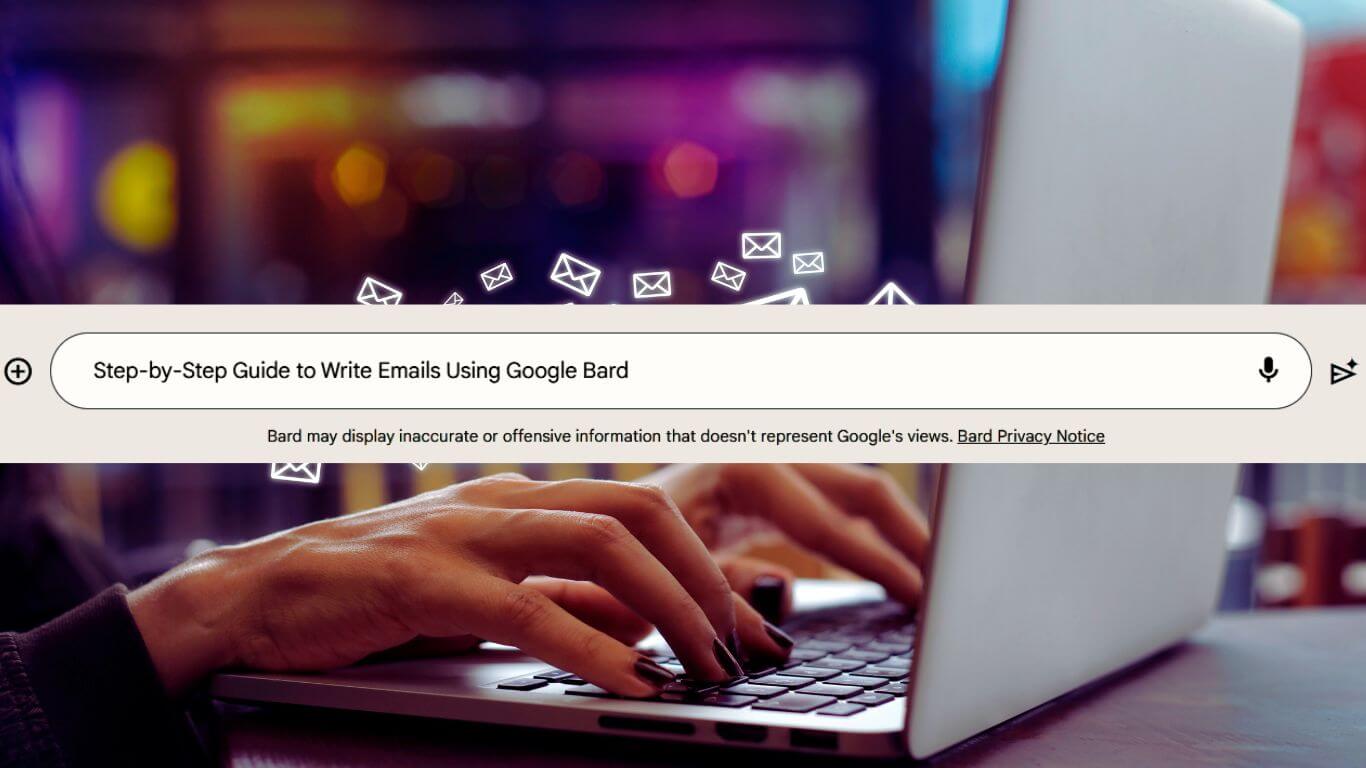
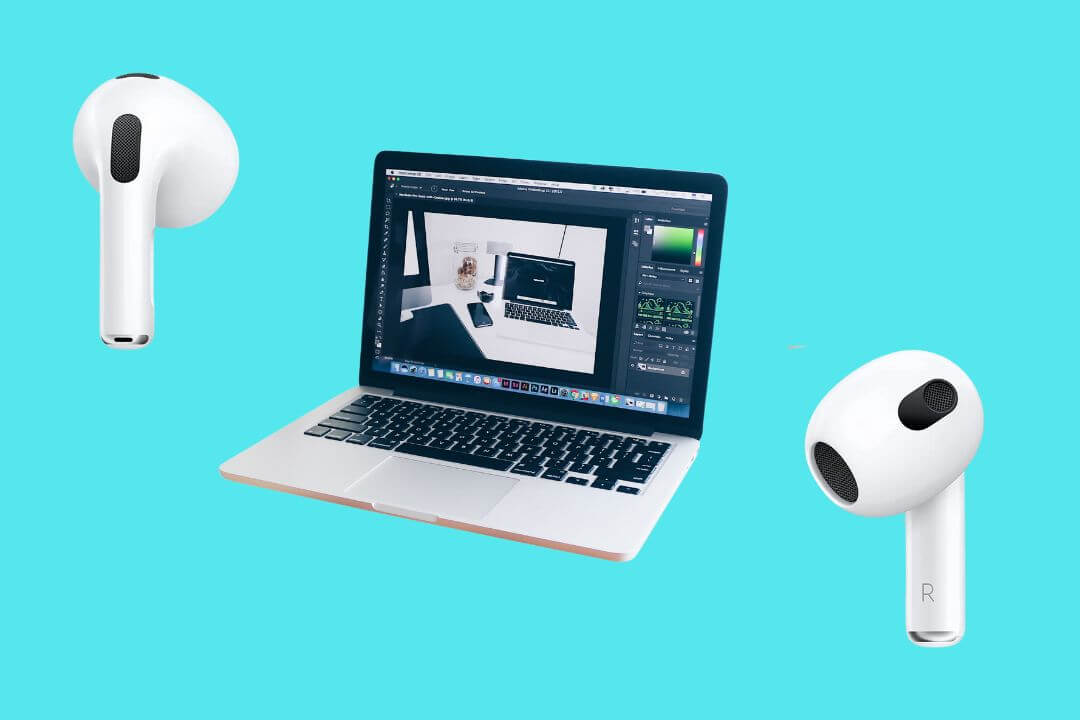
![How to Factory Reset Acer Laptops? [Step-by-Step Guide]](https://pcvenus.com/wp-content/uploads/2024/04/How-to-Factory-Reset-Acer-Laptops-324x160.webp)

