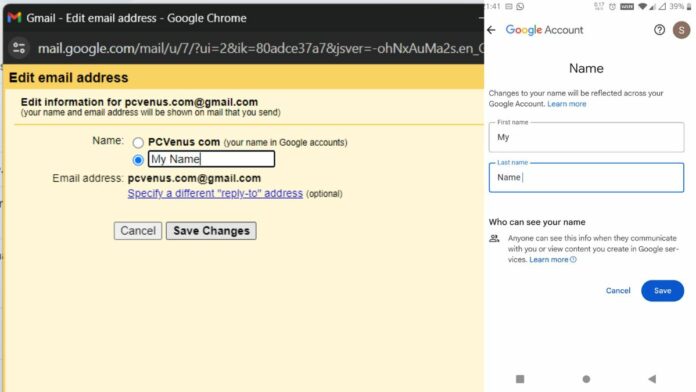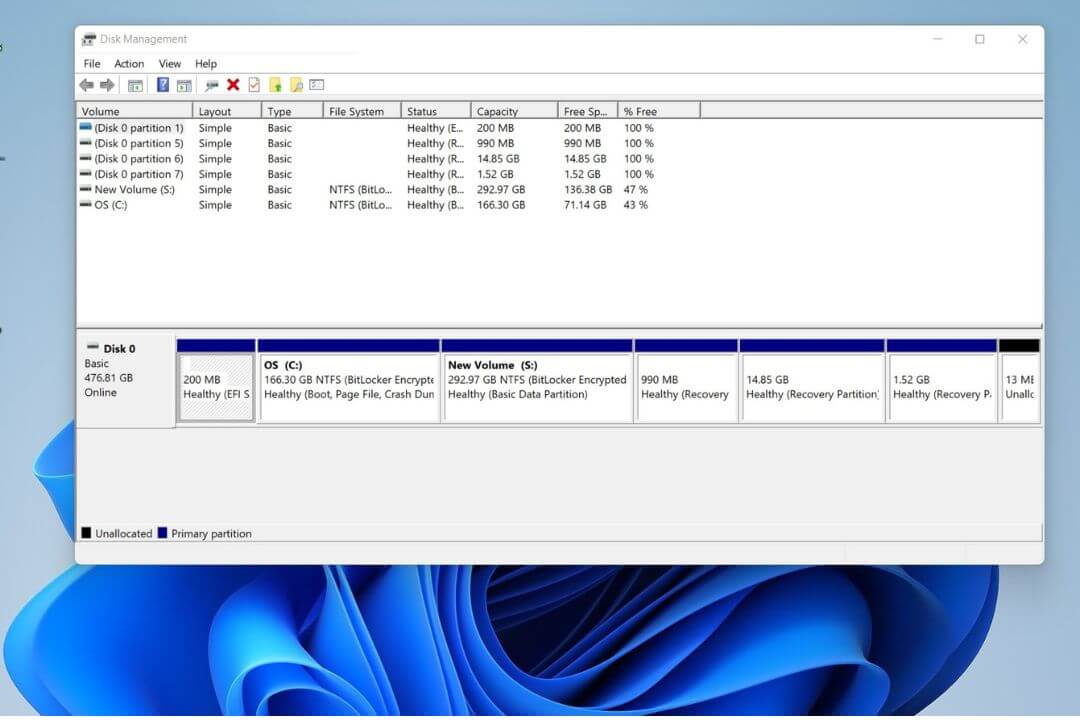Changing your Gmail name is simple and can be important, especially when things change in your life. Your Gmail name is your online introduction, so choose wisely.
If you recently got a new name, want to look more professional, or simply want a different name for your emails, got married, started a new job, or feel like your old If the email name no longer fits, this guide will help you do it step by step. This allows you to make your email name more personal. We will make sure that the switch is easy for you without any issues.
Things to consider when changing your Gmail name
- Processing Time: Changes may take 24-48 hours to fully take effect.
- Name Change Limits: No limit, but changes should be made thoughtfully.
- Consistent Signature: Ensure your new name aligns with your email signature.
- Username Distinction: Understand the difference between a Gmail name and a username.
- Email Alias Option: Send emails from an alias if you want a different display name.
- Unalterable Username: Your username and email address can’t be changed.
- Changes to your name will be reflected across your Google Account.
- Anyone can see this info when they communicate with you or view the content you create in Google services. Learn More
Table of Contents
Ways to Change Your Gmail Name
If you want to change your name on Gmail, make sure you already have a Google account. If not, you’ll need to create a new one.
Change your Gmail name on the Computer
Step 1: Open Gmail, and Click the Settings gear icon in the top right corner.
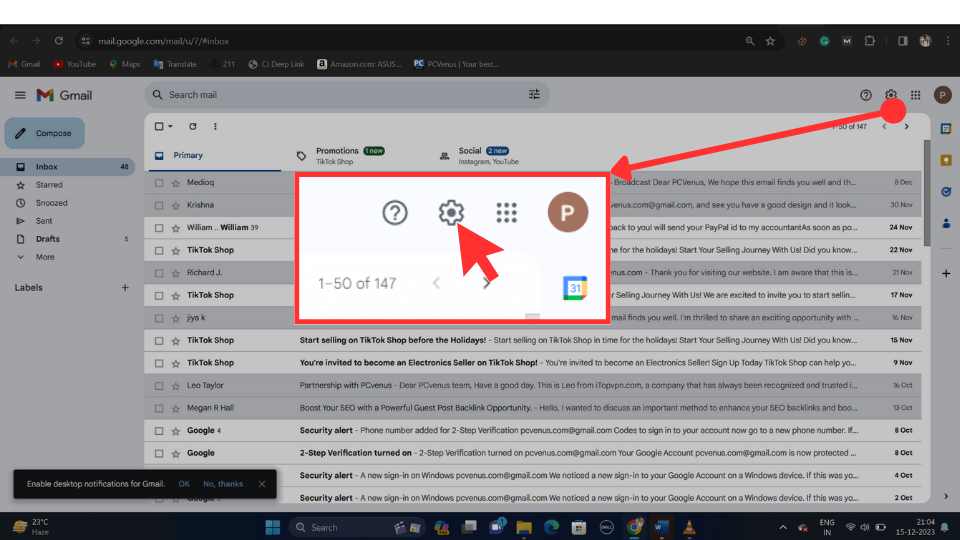
Step 2: Click See all settings.
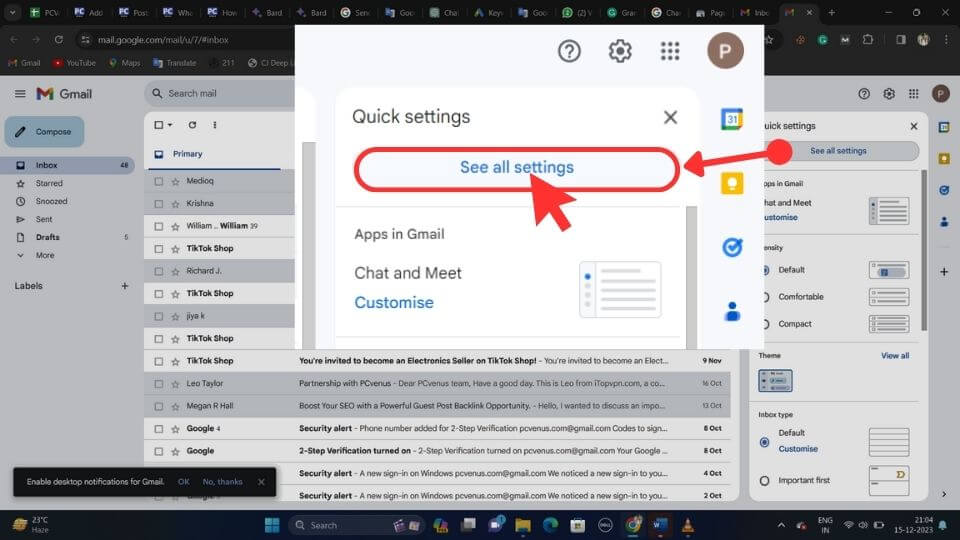
Step 3: Click the Accounts and Import tab.
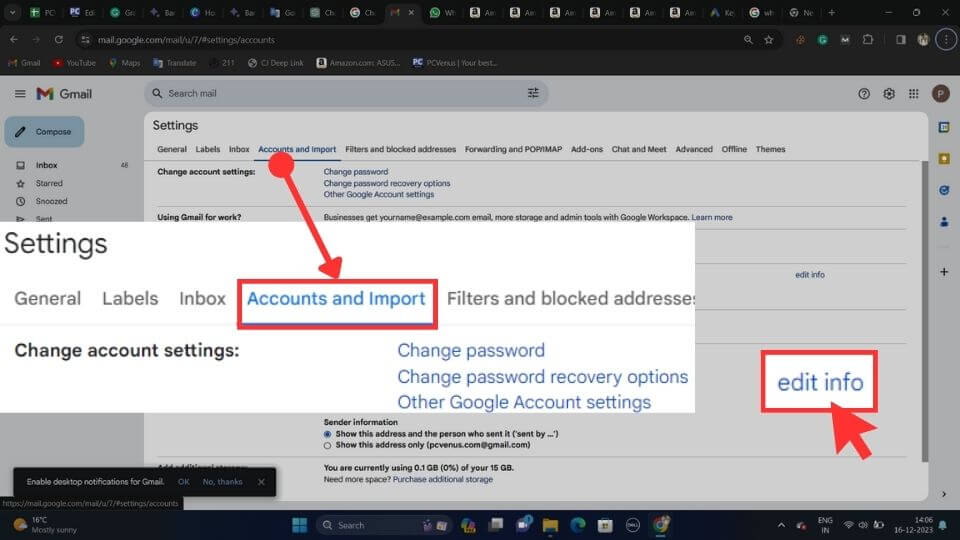
Step 4: Under Send mail as: click Edit info.
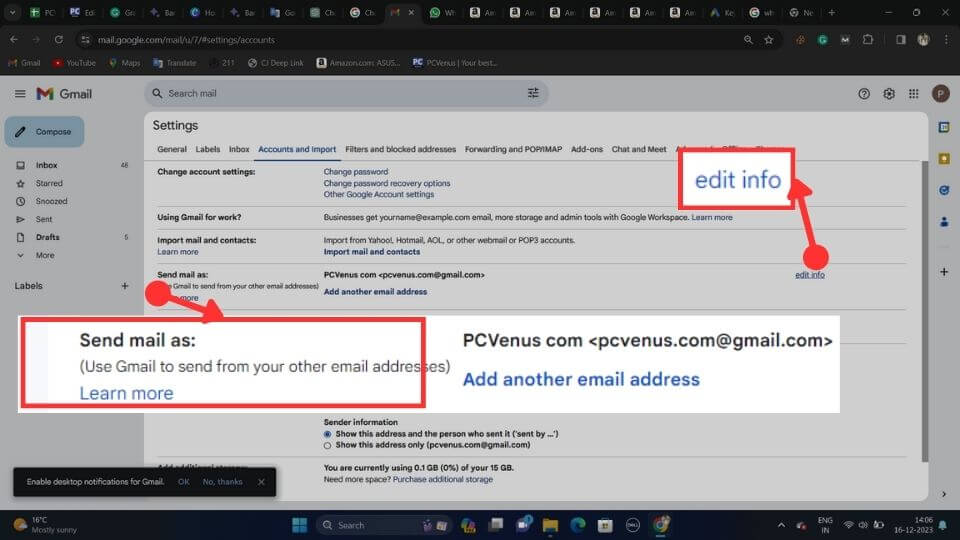
Step 5: Enter the name you want to display in the sender field, Click Save Changes.
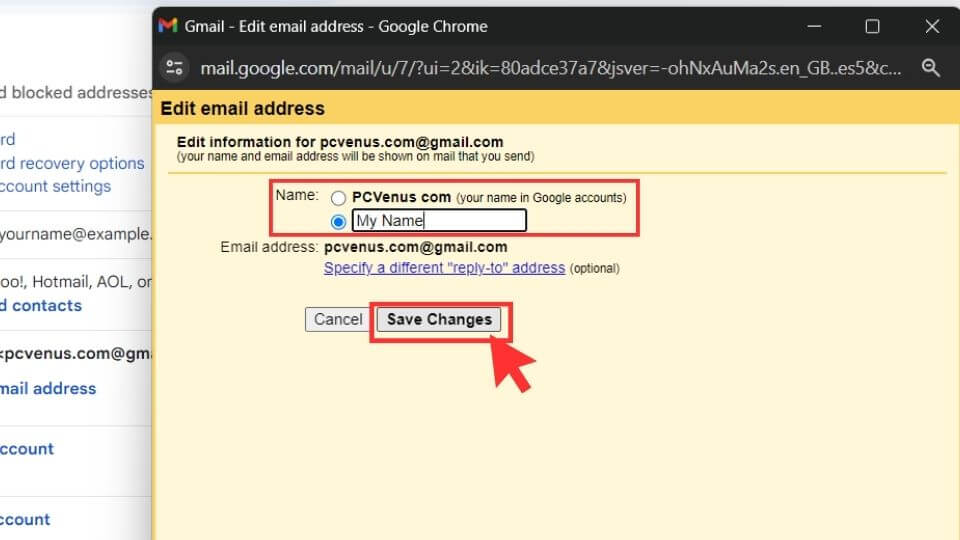
Change your Gmail name on Android
Step 1: Go to the Google Play Store, and Install the Gmail app on your Android device.
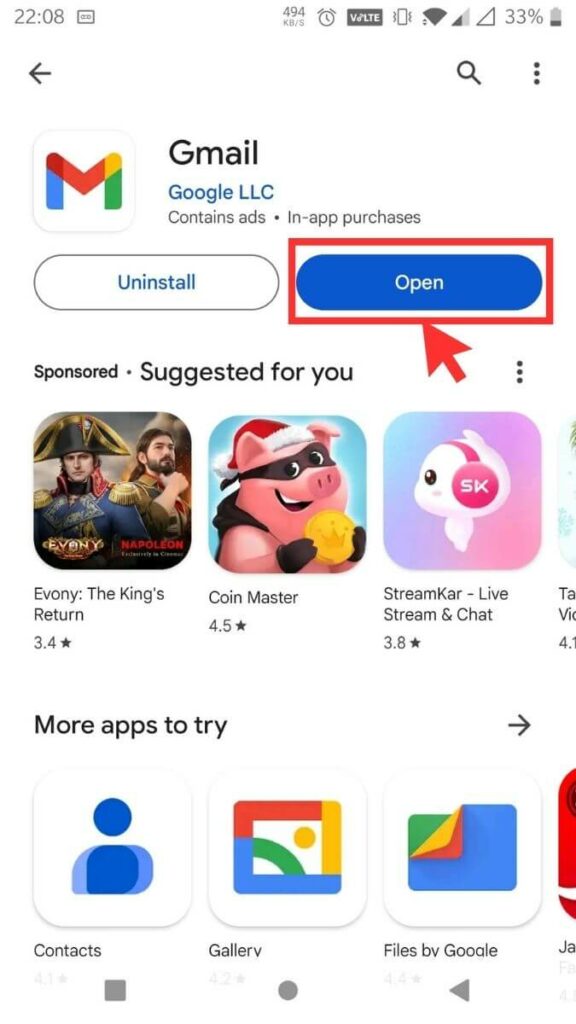
Step 2: Open the Gmail app, and Tap your profile picture in the top right corner.
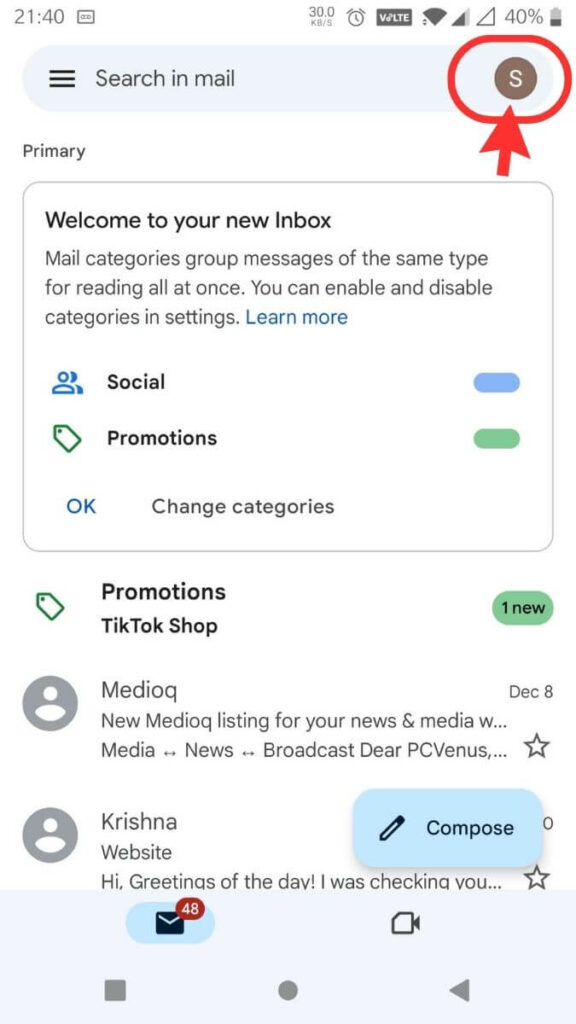
Step 3: Select Manage Accounts, and Choose the Gmail account you want to modify.
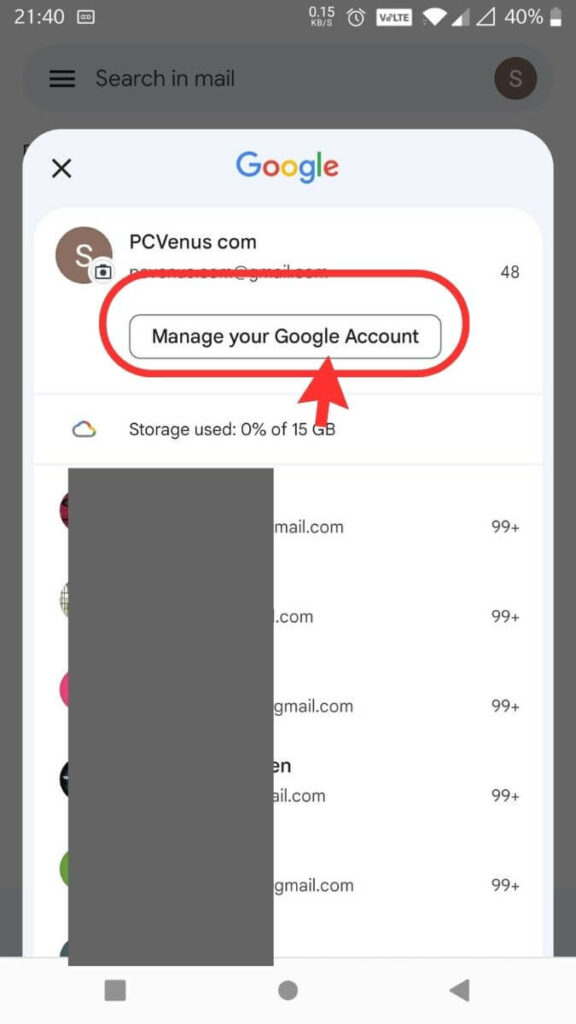
Step 4: Tap on Personal Info and Click on Name Arrow.
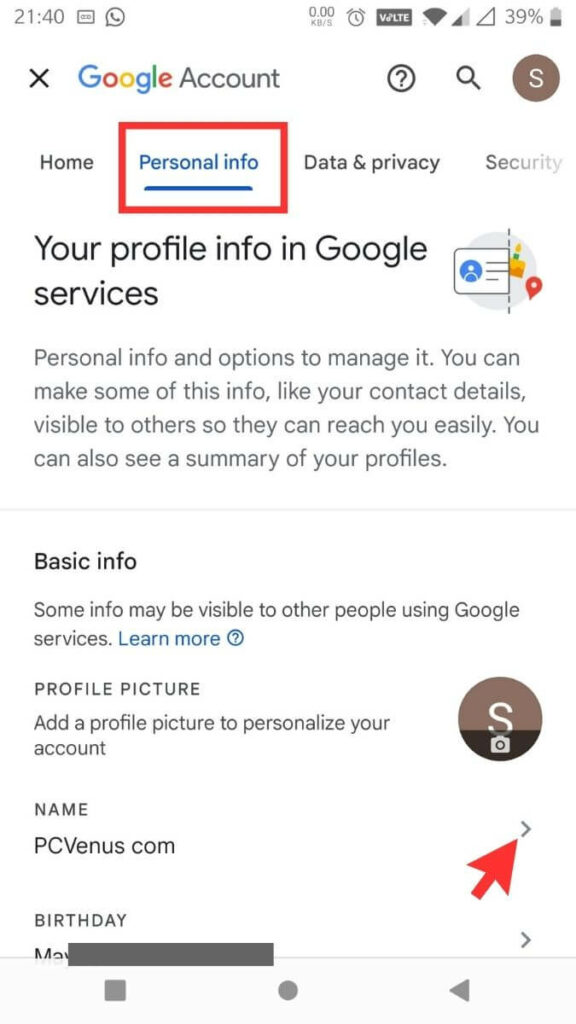
Step 5: There is an option in the first row as “NAME” Look to the right side, where you’ll find a pen-like edit symbol Click on it.
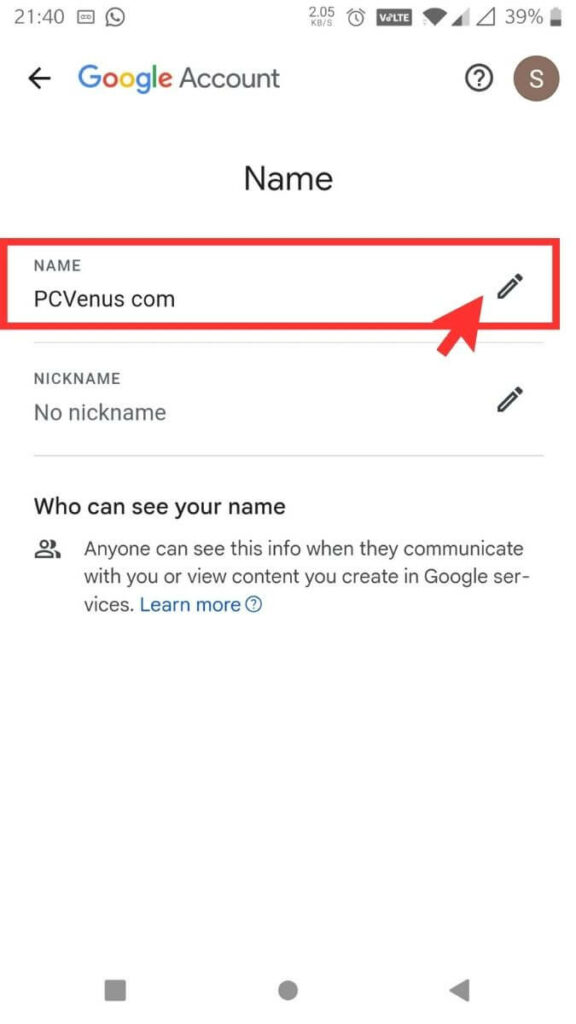
Step 6: Enter the Desired name you want to be displayed when you send emails and Tap on Save.
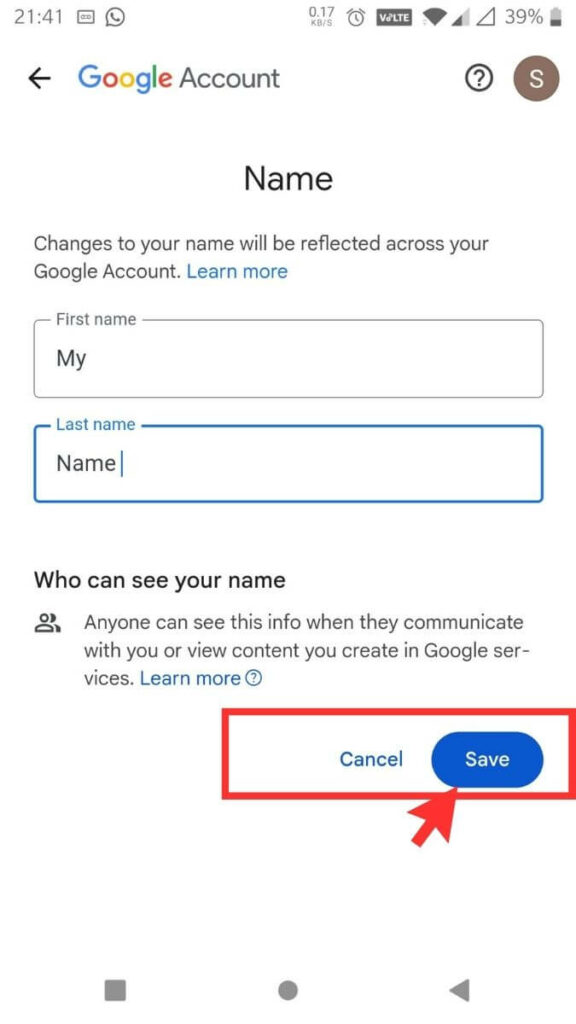
Now, check the screenshot below to confirm that the Gmail name has been changed by following all the provided steps.
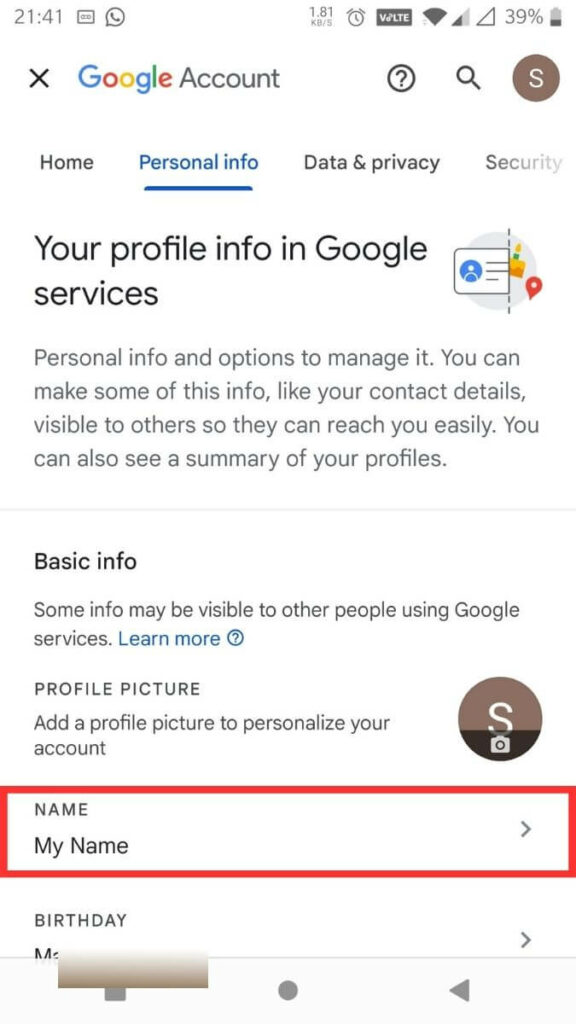
Change your Gmail name on iPhone
Step 1: Install the Gmail app on your iPhone from the App Store and Open the app.
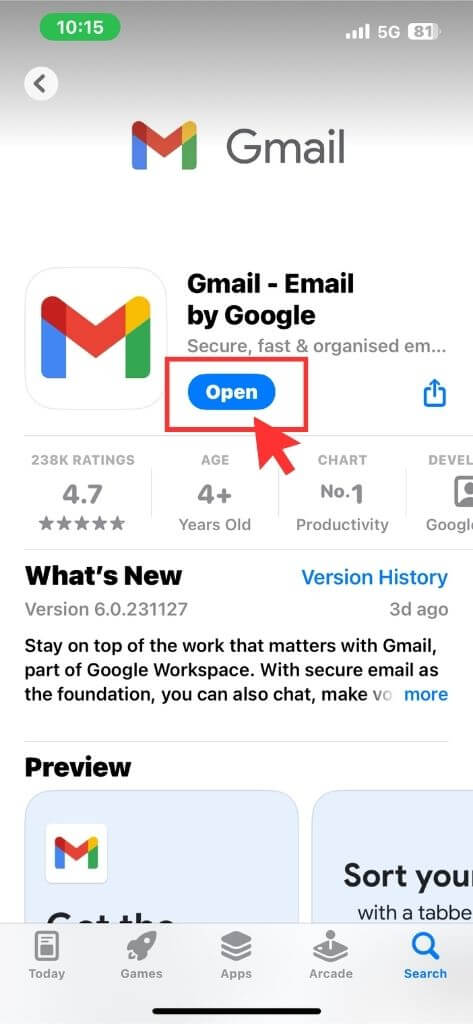
Step 2: Tap your profile picture at the top right corner.
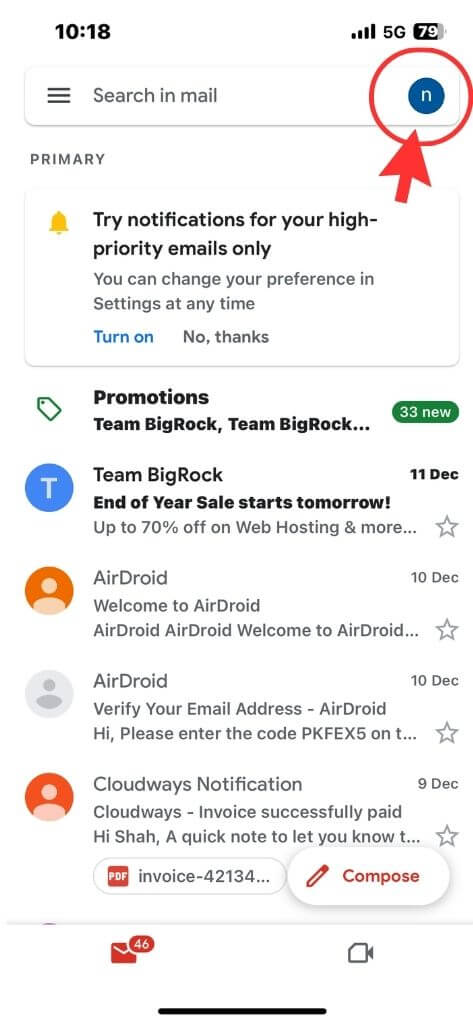
Step 3: Select the account for which you want to change your profile name. Next, tap on Manage accounts.
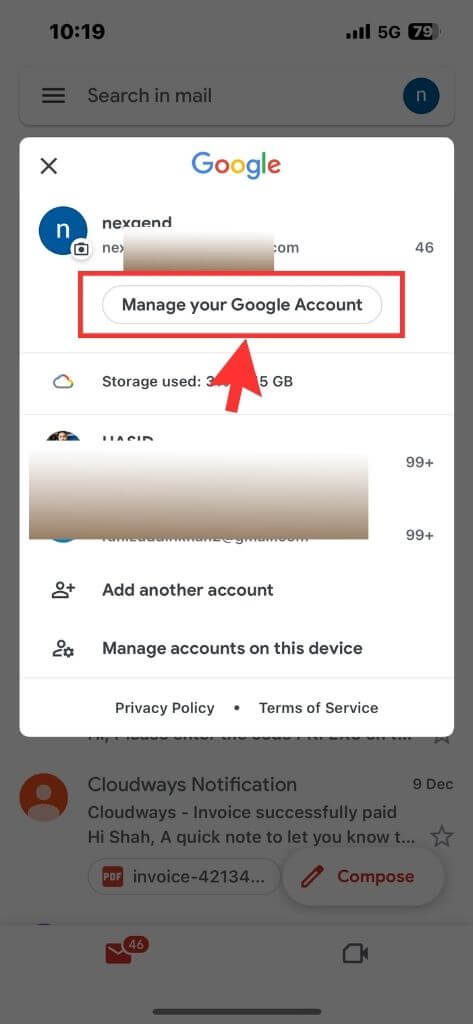
Step 4: Go to the Personal info tab and tap on NAME under Basic info.
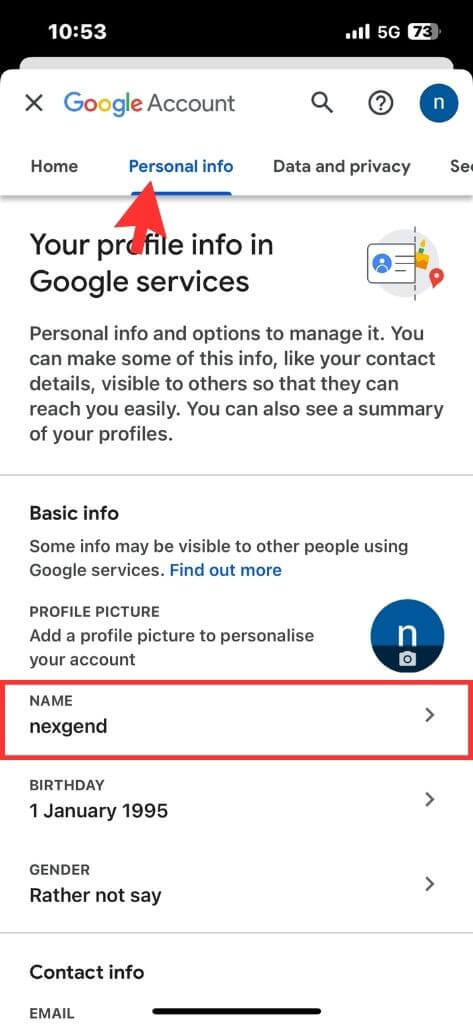
Step 5: Tap on the edit icon next to NAME.
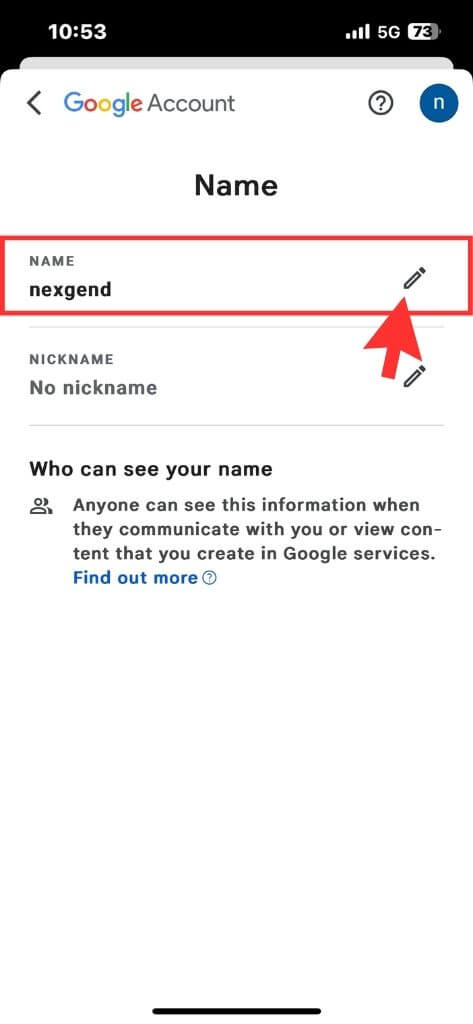
Step 6: Now change your First name and Surname with the name you want your Gmail display name. Next, tap on Save and your name will be changed.
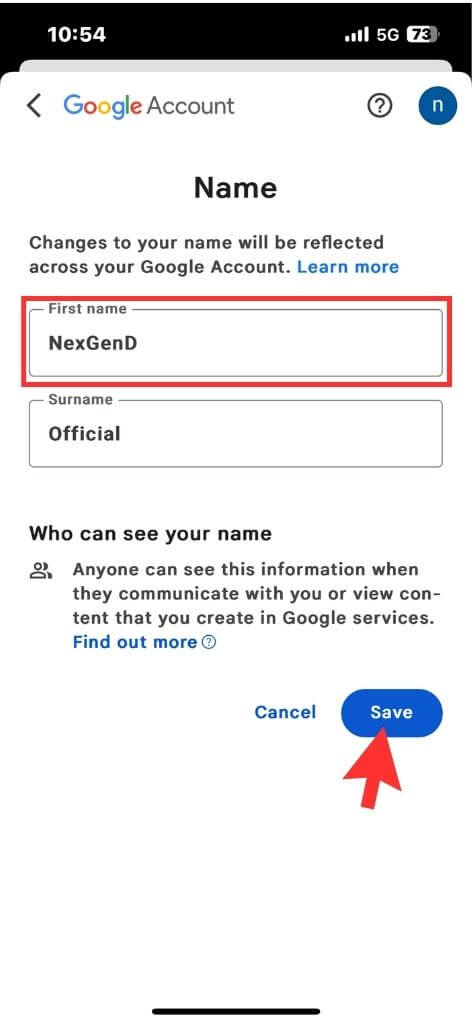
You Might Also Like
FAQs
Can I use any name as my Gmail display name?
Choosing a Gmail display name offers flexibility, but it comes with guidelines. You can use a non-real name like a nickname, but avoid impersonations or offensive words. Choose a recognizable name, avoiding special characters or excessive length.
Consider your brand or personality, be consistent across all platforms, and consider your audience. Experiment with different names if unsure. Remember, the choice is yours, but follow the guidelines for a name that represents you online.
Can I change my Gmail address?
No, you can’t easily change your Gmail address in the app. However, you can make a new account with the email address you want. After that, you can either set up email forwarding or use “Send as” aliases to handle both accounts easily.
Can I keep my old email address but change the displayed name?
Sure! You can easily change the name in your Gmail settings without changing your actual email address. This lets you show a different name while using your same email.
Final Words
It becomes easy to change your Gmail name by following the methods mentioned above. Always remember to choose a professional or unique name to ensure a positive impression when someone receives your email. It is important to consider how other people perceive your name in the context of communication. Keep this in mind when you’re making changes.
References