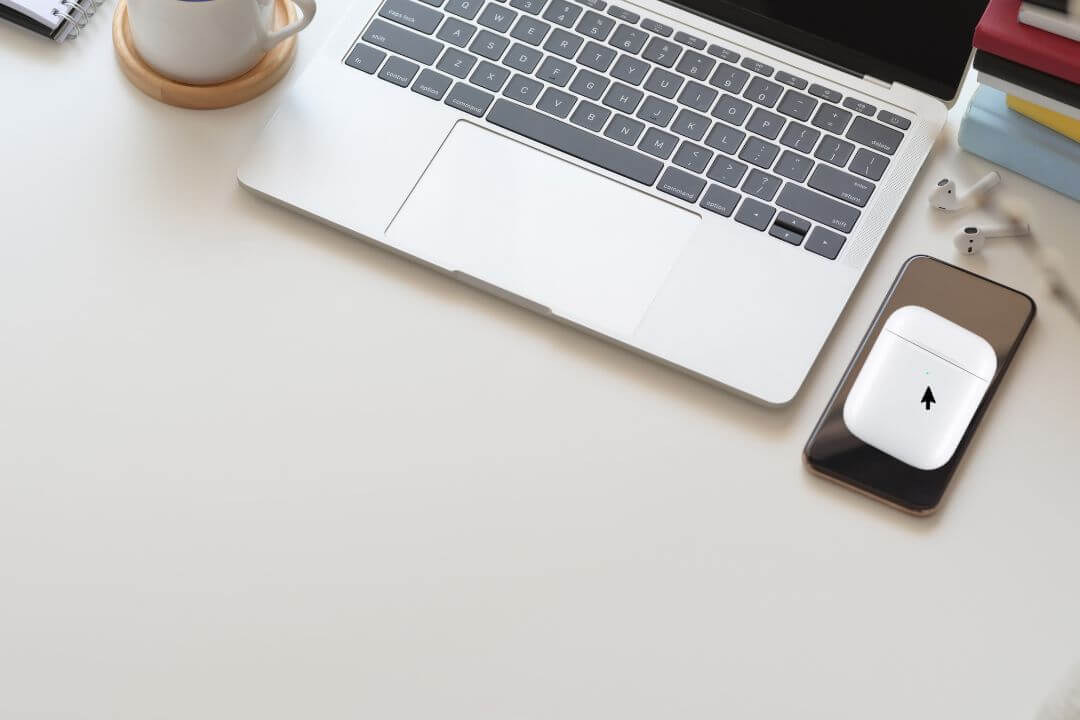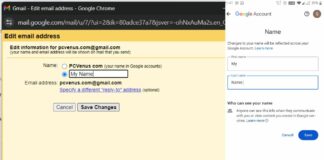Now technology has become advanced, and user preferences also changed with time. These days, most people use wireless earbuds like Airpods, Boss True Wireless buds, Sony, etc.
I know Airpods are pretty popular, and I’m also a fan of these earbuds because I love the design, and the sound quality is also outstanding. You can pair these Bluetooth earbuds with any device like Apple, Windows, or Android.
If you are also a Lenovo user and curious about how you can pair Airpods with a Lenovo laptop, then don’t worry.
This article explains a few simple steps to connect your laptop with Airpods via Bluetooth.
Can You Connect Airpods to a Lenovo Laptop?
Airpods are designed in a way that you can connect with any device if it supports Bluetooth. The process is also simple so that anyone can pair it independently.
Technology has become so advanced that if your laptop doesn’t support the Bluetooth feature, you can use an external Bluetooth device to pair with Airpods. Both methods will take one to three minutes to complete the process.
Also Read: How to Connect AirPods to a Laptop?
How to Connect Airpods to a Lenovo Laptop?
There are different methods to connect your Airpods with a Lenovo laptop, but the simple and easy method is to pair both devices via Bluetooth.
Don’t worry; the process is so simple; even if you do this for the first time, you can still pair it yourself. Follow the steps mentioned below to pair both devices without any issues.
Note– Before getting into more details, turn on your Bluetooth.
- First, go to Settings, and there are two ways to do that, press the “Windows” button as well as the “I” button at the same time or search the “Settings” option and then click on it.
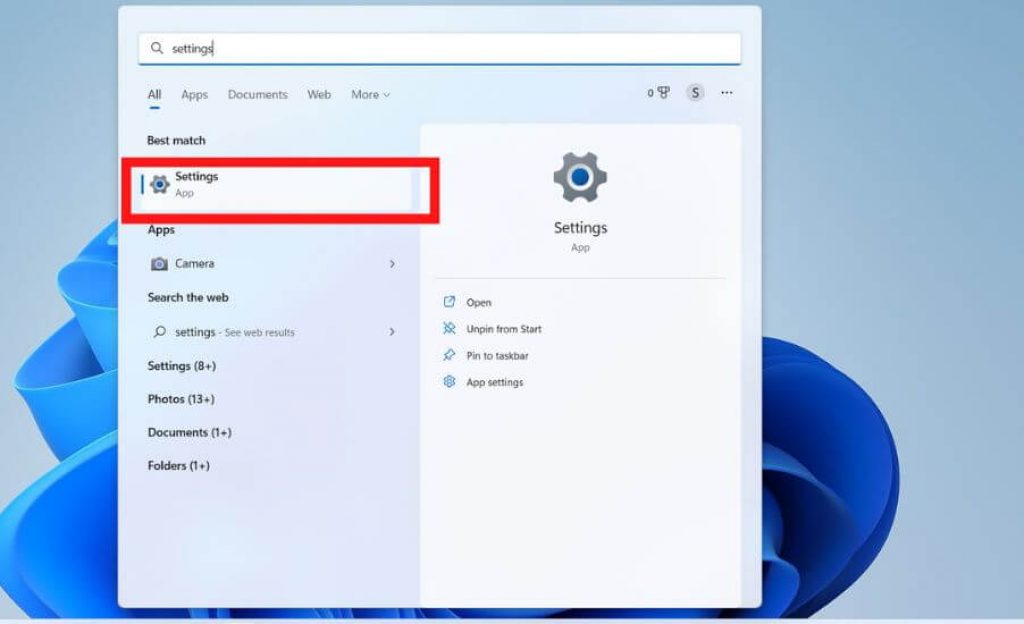
- There you will see a “Device” option tap on it.
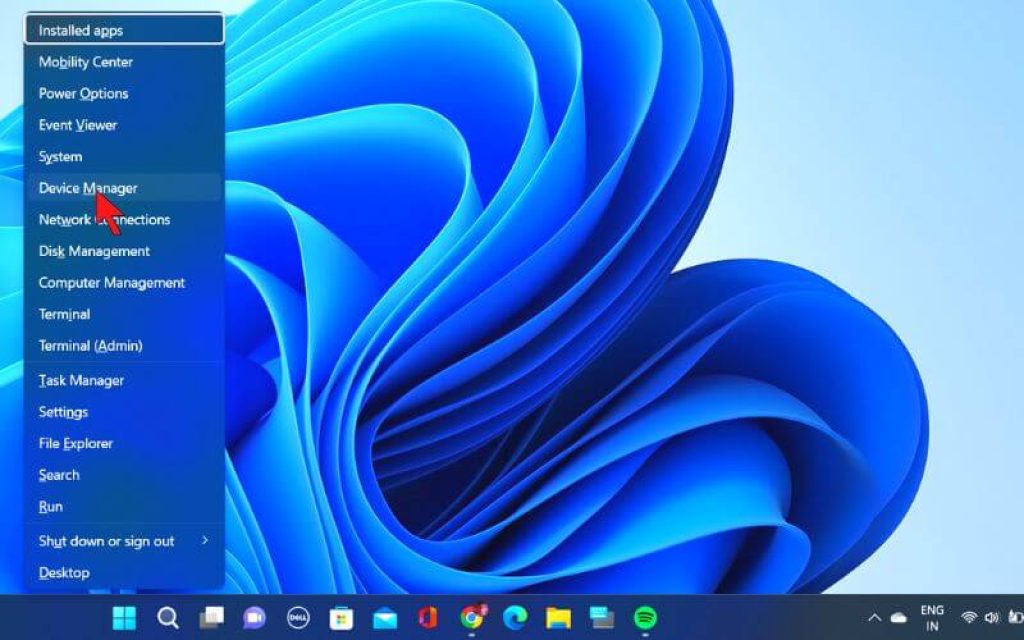
- After that, you must find the “Bluetooth & other devices” tab, which is located on the left side corner, then click on it to open the tab.
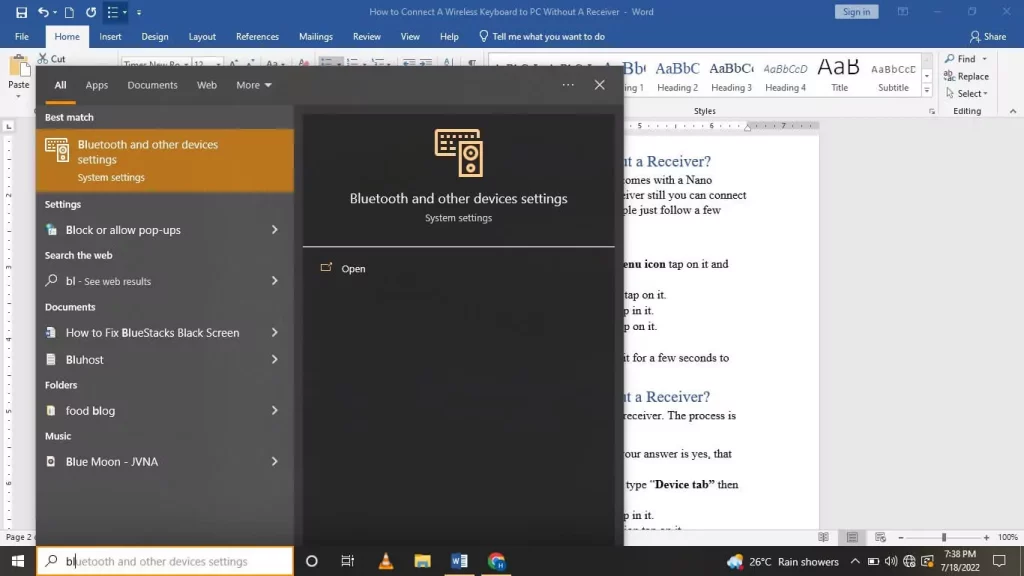
- Now, you can see an “Add Bluetooth or other devices” option tap on it.
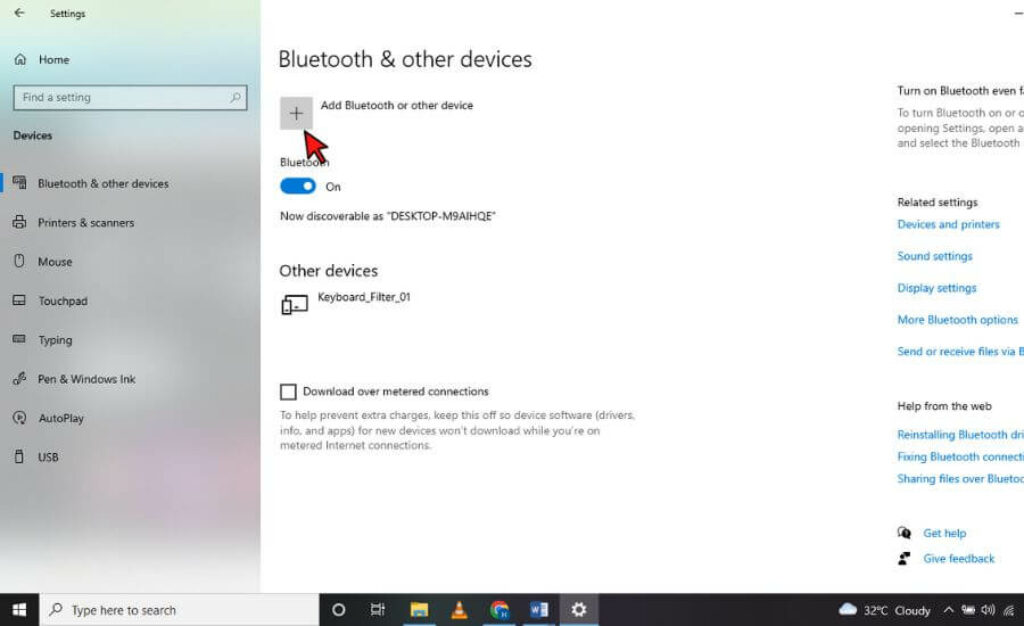
- Now find the Airpods option, click on it, and wait a few seconds to pair both devices.
- You will notice that the Airpods case light will change from green to white. It means the process is completed.

- Now click on the “Done” option.
How to connect your Airpods Using an External Bluetooth Adapter?
As I mentioned, there are different methods to connect your Airpods with a Lenovo laptop. If your PC lacks Bluetooth capability, you can use an external device like a Bluetooth adapter to connect with the Airpods. Don’t worry; the process is simple, and anyone can use it alone. Follow a few simple steps I mentioned below.
- First, you must purchase a Bluetooth adapter to pair your Airpods with the laptop.

- Now you can see a Bluetooth icon will appear on your display.
- After that, the process is similar to the method mentioned earlier.
- Afterward, go to the left side corner of your display; you can see the “Settings” option; click on it.
- Now, you can see the “Devices” option click on it.
- After that, click on the “Bluetooth & other devices” tab, which is placed on the left side.
- Now click on the “Add Bluetooth & other devices” option.
- After that, a window will pop up on your display; there, you can see the Airpods option; click on it.
- After completing all these processes, check your Airpods case; a green light will be changed to white light. It means both devices are successfully paired with each other.
- Now you can enjoy your music as well as watch movies.
Also Read: Is Apple A Good Brand?
Why a Lenovo Laptop Can’t recognize Airpods?
As per manufacturers, there are many reasons why a Lenovo laptop can’t recognize the Airpods. It happens because of a technical glitch or some other issue. To prevent this type of issue, follow the steps mentioned below.
- Turn off your laptop as well as Airpods, then on again.
- Try to reconnect your Airpods with the Lenovo laptop.
- Try to upgrade your devices that can prevent this type of issue.
Airpods are Connected to Your Lenovo Laptop but No Sound
Let’s say that you connected your Airpods with a Lenovo laptop, but after pairing both devices, you will notice that there is no sound coming out from the Airpods while playing some music videos. It happens because of technical issues or other reasons. Follow the steps mentioned below to resolve this type of issue.
Check Your Volume Settings
Sometimes there needs to be sound while listing to music. You might need to check the volume settings so do that. I know it’s simple, but most users make this common mistake. Don’t worry, and it’s not a severe problem.
Switch to Audio Output
After pairing your Lenovo laptop with an Airpods still, you can’t hear the audio while listing to music or watching movies. It happens because your computer uses its speaker instead of earbuds, so follow the below steps to switch the audio output.
- First, find the audio icon placed on the taskbar, then right-click on it.
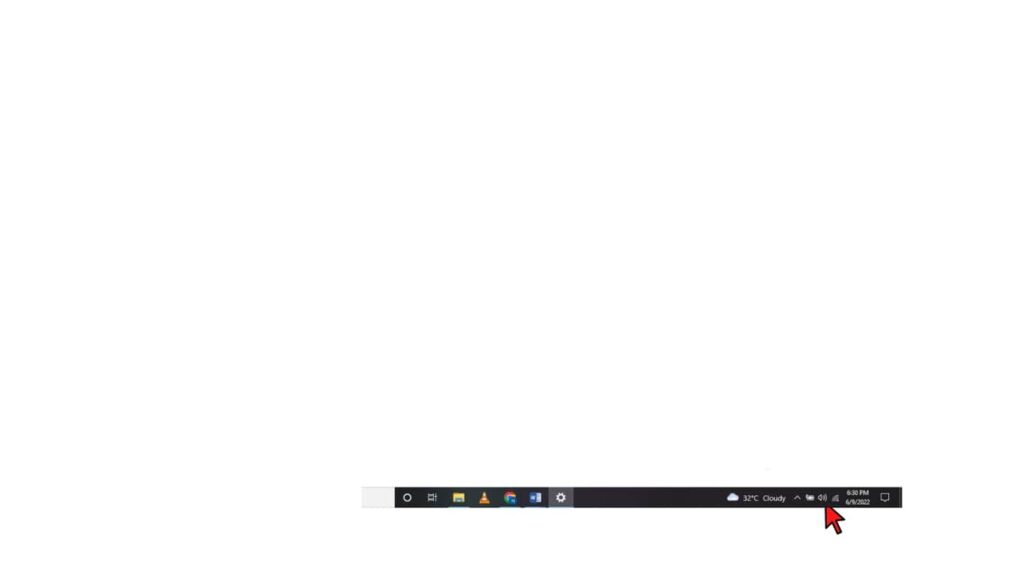
- Now you can see a Sound Settings option and then open it.
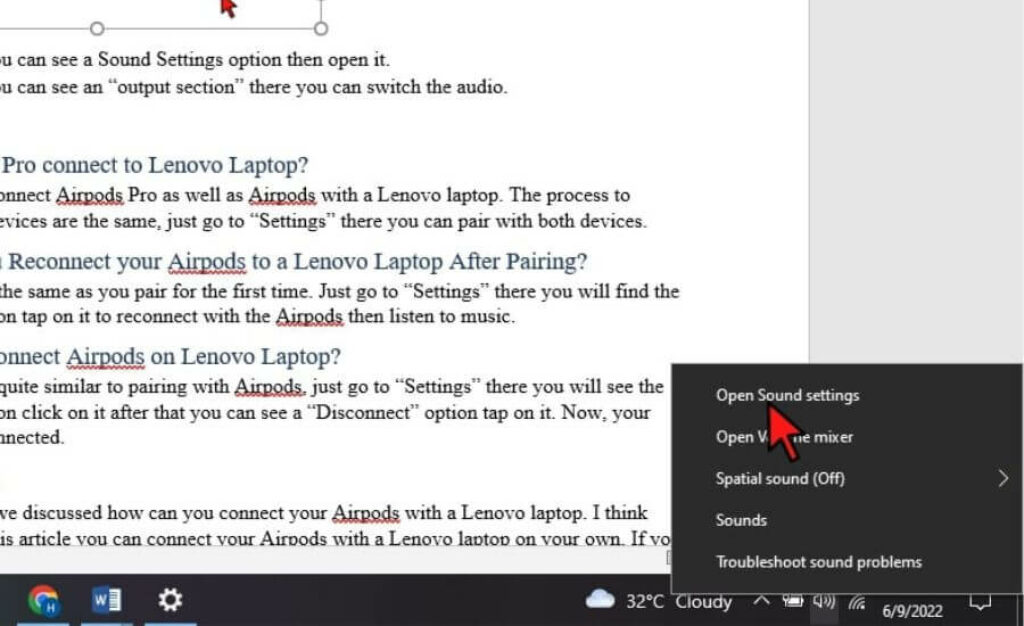
- Now you can see an “output section” where you can switch the audio.
Frequently Asked Questions
Yes, you can connect Airpods Pro and Airpods with a Lenovo laptop. The process to connect both devices are the same: go to “Settings,” and you can pair with both devices.
The process is the same as you pair for the first time. Go to “Settings” there, and you will find the “Airpods” option tap on it to reconnect with the Airpods, then listen to music.
The process is quite similar to pairing with Airpods; go to “Settings” there, and you will see the “Airpods” option click on it; after that, you can see a “Disconnect” option and tap on it. Now, your device is disconnected.
Also Read: Best Laptops for College Students Under $1000
Verdict
We discussed all the methods to connect your Airpods with a Lenovo laptop. After reading this article, you can connect your Airpods to any Lenovo laptop.
These ways to connect Airpods to laptops are simple, easy, and risk-free.
Please tell us in the comment section if you have any queries regarding this topic.