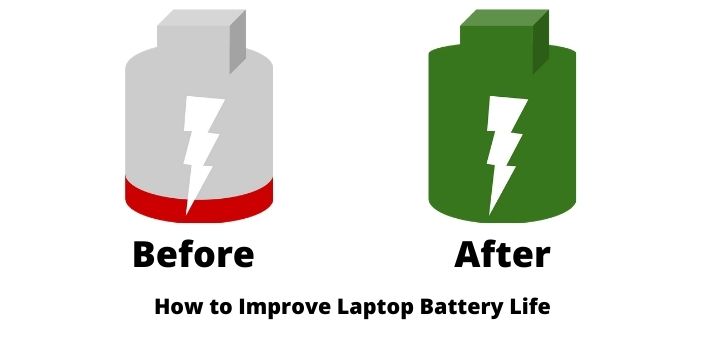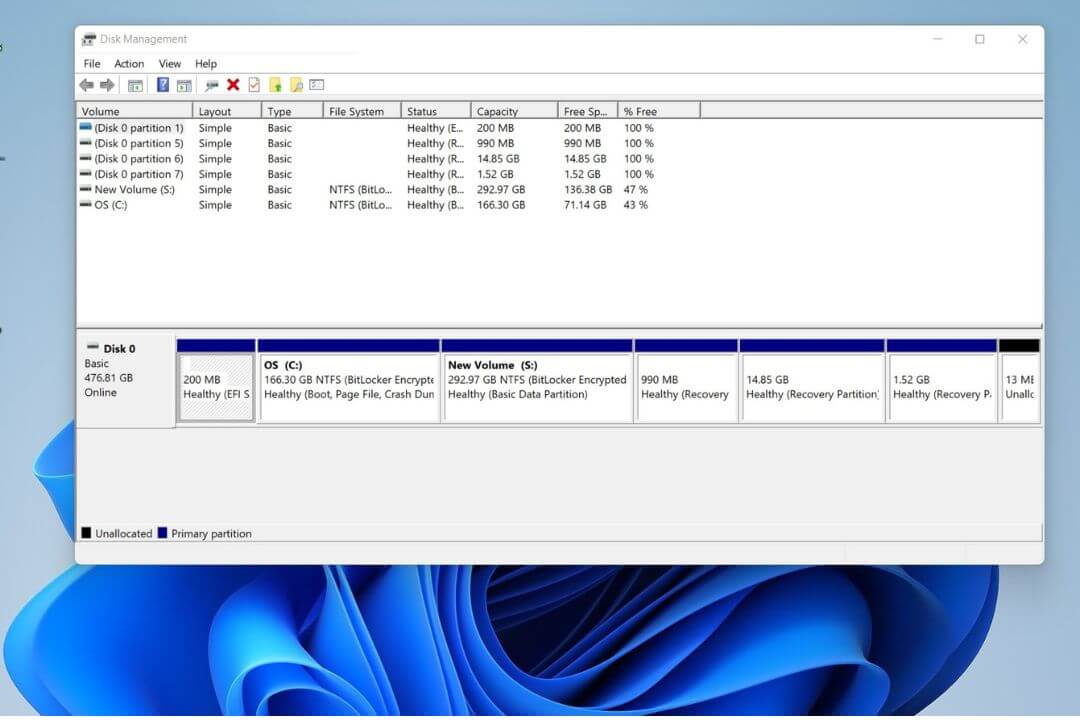Do you know how to improve your laptop battery life? Please follow these simple tips and tricks to enhance your laptop’s battery life.
If your laptop’s battery doesn’t last long, it means it needs to be charged throughout the day, which is a bad sign for any laptop.
Understanding the importance of long-lasting battery life is crucial when purchasing a laptop.
With the release of new laptops, everyone strives to maximize battery life, similar to optimizing a mobile processor.
Thanks to advances in mobile technology, the latest laptops are also more efficient, resulting in longer battery life.
Battery life becomes very important when you’re out and need to use a laptop for work. You’ll require maximum battery life, so always consider whether you need extended or powerful performance before purchasing a computer.
As for upcoming gaming laptops, surveys suggest they offer fewer battery benefits. If you’re looking for a laptop with good battery life, we do not recommend opting for gaming laptops.
We will discuss some valuable tips and tricks that, when followed, can lead to improvements. Our goal is to achieve better laptop battery life by implementing these suggestions.
The Best Tips and Tricks to Improve Laptop Battery Life
1. Reduce Screen Brightness
If the laptop’s brightness is always too high, it will consume the most power. If you want to save battery power in your computer, you must keep the brightness to a minimum, and It is also good for all components.
Modern and latest laptops are equipped with more power and more batteries. But nowadays the screen of laptops is LED, which consumes more batteries. In this way, you can see the colors on the LCD screen on some old laptops and save battery power.
Modern laptops have a led backlit display so that the battery can hold more exercise. Decreasing the screen brightness will slightly increase the battery power.
The new laptop also provides another option, such as turning off the blue light at night and maintaining color during the day. Also, there are many modes like battery saving, high performance, etc., so turning on all these will also reduce the comfort of the battery a bit.
How to Reduce Screen Brightness?
There are several ways to reduce screen brightness, such as keyboard keys. The easiest way to reduce screen brightness is to use Windows Action Center.
All laptops have a shortcut key to reduce the display’s brightness, usually around f3-f7 at the top of the keyboard. You can press this key to decrease the brightness of the laptop.
You can also lower the screen brightness by following the steps below.
Steps 1: Go to Start.
Steps 2: Serach and click on Settings.
![How to Improve Laptop Battery Life? [Step-by-Step Guide] 1 settings brightness system (1)](https://pcvenus.com/wp-content/uploads/2023/08/settings-brightness-system-1.jpg)
Steps 3: Go To System.
![How to Improve Laptop Battery Life? [Step-by-Step Guide] 2 settings brightness system (3)](https://pcvenus.com/wp-content/uploads/2023/08/settings-brightness-system-3.jpg)
Steps 4: Display to change the brightness settings and reduce it.
![How to Improve Laptop Battery Life? [Step-by-Step Guide] 3 settings brightness system (2)](https://pcvenus.com/wp-content/uploads/2023/08/settings-brightness-system-2.jpg)
For Older Windows Os (Windows XP, 7, and 8)
Steps: Press Win+X > Mobility Center> Now, you can reduce brightness.
How to turn on Night mode on a Laptop?
To turn on night mode on your laptop, click the “Notifications” icon at the bottom right of the taskbar. The “Action Center” menu appears, and at the bottom, you see a brightness slider, namely “Night Light.” Click and select the night light option.
2. USE BATTERY SAVER
![How to Improve Laptop Battery Life? [Step-by-Step Guide] 4 How to Improve Laptop Battery Life - Battery Symbol](https://pcvenus.com/wp-content/uploads/2021/02/battery-4172630_640.png)
Using the power-saving mode can slightly reduce battery consumption because the power-saving mode can provide the maximum battery backup and slightly reduce performance.
If you get more performance from any laptop, please do not turn on the power-saving mode. Please always turn it off to make battery life better.
How to Turn on Battery Sever on a Laptop?
For Windows
Windows will automatically enable the “power-saving mode when the battery is low.” This will extend the battery’sbattery’s life but reduce performance and response speed. Please follow the steps below to turn on the power-saving mode.
Step: 1
Select Battery Icon> Turn on Best Battery Life
Step: 2
Click Start Buttom> Go to Settings> System> Battery> Turn on Battery Saver.
For macOS
Apple laptops are also known for battery performance. You can get a good backup battery on all Apple MacBooks. Click on the options below and do more battery backups.
Step
Click on the Spotlight magnifying glass > Search for ”Energy Saver’Saver’> Turn on Energy Sever.
Also Read: What is GPU? Here’s Everything You Need to Know
3. Disconnect External Peripherals
Using peripherals such as USB hubs may cause trouble to the system because the motherboard must power it, so unplug all plugs to save juice.
External devices (such as mice, webcams, external keyboards, etc.) are common violations, so please copy all the information and eject the device as soon as possible and place the laptop trackpad on the external mouse.
Modern laptops have function buttons that can turn off the built-in Webcam; if given the opportunity, doing so will drain the battery. If you don’tdon’t need sound, you can also mute the speakers-the laptop will beep every time it receives an email or starts up.
How to turn off the Webcam of a laptop?
Step
Click Start Button> Settings> Camera Privacy Setting> Turn off Camera.
4. Turn off the backlit keyboard feature
Like the monitor, the Keyboard on the back can also confirm the battery level, so by turning off the backlit, you can tell the laptop that the battery level is low.
Turn off the backlight function when not needed. The portable computer has a keyboard key that can turn off the backlit function in any portable computer.
How to turn off the backlit keyboard feature?
On almost every laptop, there is a function key such as f5 to turn off the backlit feature. If you did not find the function key, follow the following steps to turn off the backlit feature.
Step
Go to Start> Search Keyboard> Turn off Backlit Feature.
5. Turn off Wi-Fi and Bluetooth
Wireless connections may also consume some battery, and even if you are not connected to Wi-Fi or Bluetooth, the device may still be searching for other connections. Therefore, if you don’t need to connect, turn it off until you need it and save a little battery.
How to turn off Wi-Fi?
Go to the bottom of the right corner> Turn on Flight Mode or Turn off Wi-Fi.
How to turn off Bluetooth?
Go To Start> Search “”Bluetooth””> Turn of.
6. Turn off Automatic Email Synch
If you are continuously checking email, then the laptop’s battery is more used. When you do not need to check email, you can keep turning the synch off, which is a better option to save your battery.
How to turn off Automatic Email Synch?
Go to Settings > Accounts > Email and app accounts> Click your account, click the “”Manage”” button> Download “”New Content””, send content every 30 minutes (hourly or manually)> Switch it from there, and click “”Finish””.
7. Keep OS Up to Date
Operating System Update can bother you, but there is a good option to save battery power on your laptop. If you are updating your computer’s operating system, not only can the battery solve the problem of more components, but the battery is also better.
8. Avoid extreme temperatures
Exposing the battery to extreme temperatures may be affected, and the laptop does not always cause this in the trunk. Overtime work of the CPU or graphics processor can also overheat the battery. If your computer is hot, the battery will consume more power, so you must prevent the laptop from heating up.
Whenever your laptop’s temperature is high, please stop working at that moment and give the computer a break. This is good for the battery and also better for all components. Because the laptop’s CPU gradually increases, everything starts to get worse.
It is also important to remember that the temperature around you is not very cold. Always maintain the room temperature, and it is very beneficial for laptops, and it should be used at a neutral temperature.
9. Using a third-party battery optimization app
The built-in battery optimization tool is good, but other third-party applications are very powerful. The third-party application will be responsible for battery maintenance and provide suggestions on how to get better battery performance.
Third-party applications such as battery optimizers slightly increase battery life.
What are the best battery optimization apps, and how do you install them?
The best battery optimization apps are “Battery Optimizer.”
After installation, this app will create detailed battery reports that can be improved. After scanning, you will see a list of customized functions and hardware components. To increase battery time, you can disable/enable these functions and hardware components.
It also shows the total battery time you might get after accepting the suggestion. It is very convenient to balance battery time and required functions.
10. Leave it plugged in when needed
Most new laptops perform well when charging. Gaming laptops are an example of good performance when charging. The most important aspect of laptop battery optimization is the discharge cycle.
If you clean it properly and remove it from the charger, the laptop can last longer and longer. Whenever you run any heavy application (such as a game), you can run it while the computer is discharged.
You should stop using the computer whenever the laptop quickly consumes more power. Therefore, if you are not walking around and running intensive applications, it is best to keep your laptop powered on during this period.
If you deal with daily tasks that consume less power than every day (such as browsing the Internet), you can rely on the battery alone.
It is better to charge the battery maximum up to 80-90 percent. In the long run, this will help reduce battery degradation.
11. Upgrade Storage With SSD
The latest Solid Storage Drive uses flash memory instead of spinning disks to store data, so there are no moving parts like HDDs.
If you use the latest Superfast SSD to upgrade your regular hard drive, you can save your laptop’s battery life. We always recommend that you buy a laptop with SSD.
You know that Apple’sApple’s MacBooks always provide excellent backup batteries because they use SSD storage instead of HDD. Having a solid-state hard drive to store a laptop does not mean saving battery; it can also provide ultra-fast storage speed and less startup time.
12. Use integrated Graphics
Do you know how much battery a dedicated powerful Nvidia graphics card consumes?
If you want to know this, choose the integrated graphics option and use your laptop for a few days; you will easily find this.
Laptops equipped with a dedicated GPU also have an optional integrated graphics option; you must check the system settings.
Sometimes the integrated graphics is not available, so you must check.
If you choose the integrated graphics option, the laptop battery is likely to last most of the time if you turn off the dedicated option.
Also Read: How to Follow or Unfollow someone on Threads?
FAQs
Q1. How to get a battery health report?
Over time, all batteries lose their charging capacity and must be replaced with a new one. To check that the battery life is about to expire, you must prepare a health report, and for this, you will need to install a third-party application.
If I charge my laptop while using it, will it reduce battery life?
No, but if it is fully charged and you are charging and using it, it will affect the battery.
If I charge my laptop while using it, will it reduce battery life?
No, but if the battery is fully charged and you are charging and using it, it will affect the laptop’s battery.
Q2. How do I extend battery life when using Windows 10?
Use a third-party app to get the battery report, then turn on the power-saving mode. Also, please follow the steps provided above to save battery life. You can visit the Microsoft Official Website for more information.
Q3. Is it safe to remove the battery from the laptop when using it?
If you want to remove the laptop’s battery while using it, you must use the plugin. It is not good to remove the battery while not using the computer.
Final Words
Always keep in mind that you must choose a better battery backup laptop. Buying a laptop is not like buying a mobile phone because it is a long-term investment. Therefore, before purchasing a laptop, you need to increase your budget as much as possible.
You must also remember that some powerful gaming laptops are not designed to provide excellent battery backup. Gaming laptops are designed to generate tremendous power and performance.
If the laptop battery can be used for a long time, you can work for a long time as needed. Also, a laptop with longer battery life means you can work from home. If you are a student, always buy a laptop with the longest battery life.
I assure you that if you follow the above tips and tricks, you may save your laptop’s battery life slightly.