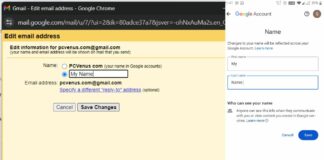PS5 is the most expensive and the best console device in the world. You can play games on 4K as well as 8K resolution. While downloading or installing a game via disc, suddenly, the system crashes, and an error message will pop up on the screen; it is the worst thing that could happen to any gamer.
Let’s assume that you waited hours to download a game, and the same thing will happen to you, then you will know how annoying it is.
Recently, PS5 users complained that they are facing issues while installing or downloading a game. It occurs because your system can’t read the game files.
No need to worry; there are many ways to fix this issue.
Read this article to find out what the CE-10005-6 error is and how you can fix it.
What is the PS5-CE-10005-6 Digital Error?
CE-10005-6 is one type of system malfunction. According to the PlayStation support forum, it occurs for many reasons; for example, installing or downloading a game via physical disc, outdated system software, or corrupt game files; these are a few common reasons you are facing this issue.
It’s a common issue among all PS5 users; it is annoying, but don’t fret. In this article, I have mentioned simple tips and tricks to fix this issue.

8 Ways to Fix CE-10005-6 Error of PS5
Before further details, check the disk to see if it has any scratches or damage. Now that you understand why the CE-10005-6 error occurs.
I have mentioned different methods to resolve this issue and suggest trying each method individually to determine which works.
1. Clean Your Game Disc
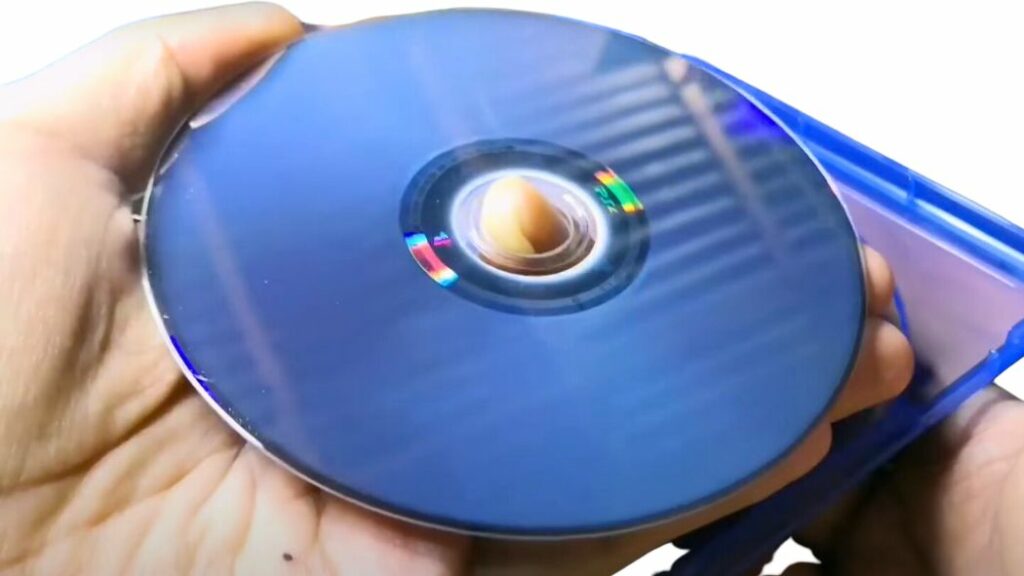
Before inserting your game disc, check for any dust or scratches on the surface. If you find any scratches or dust, use soft cotton to clean it properly. Your disc drive is also dusty, so try to clean it. Most gamers also mentioned that cleaning your disk can resolve this issue.
Note: You can use alcohol with cotton to clean your disc and remove tiny scratches.
2. Restart Your Console Device
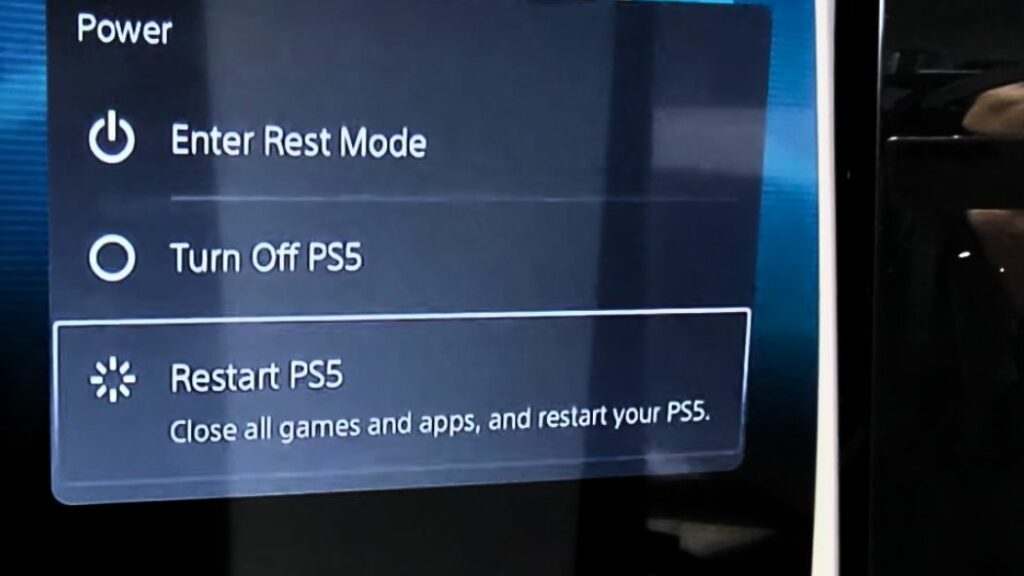
Sony released an article that mentioned that if you face a CE-10005-6 error, restart your PS5 console device to fix this issue. Follow a few simple steps to restart your console device.
- First, hold the power button until the light stops blinking.
- After that, unplug the power cables and wait for a few minutes.
- Again, plug in the cables and turn on your console device.
After that, insert any game disc and then try to install the game.
3. Free Up Disc Space
If you don’t have enough storage space, you might face a CE-10005-6 error. If you want to fix this issue, follow a few simple steps below to free up your disc space.
- You can see a “Settings icon” on the top right corner, then select it to open.
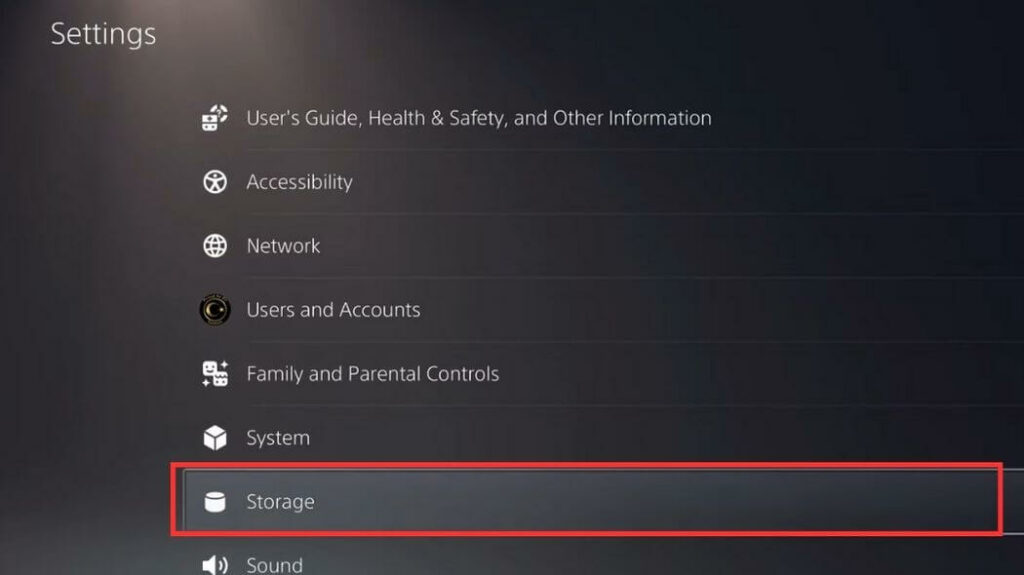
- Now, look for the “Storage” tab, then select it.
- On the right side of the screen, you can see a “Games and Apps” tab, then select it.
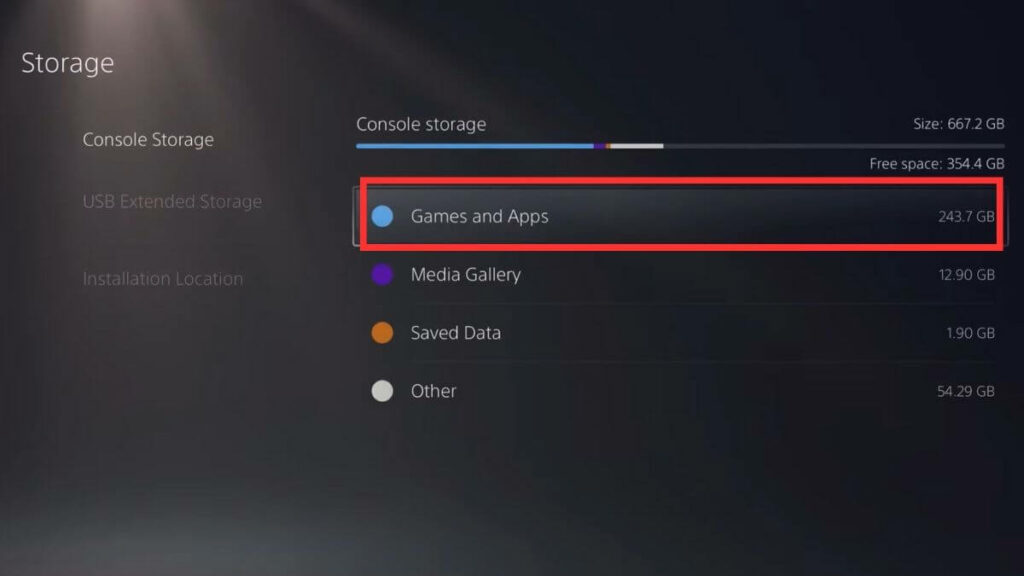
- You can filter these apps and games. On the top right side of the screen, you can see three lines selected to filter games and apps and delete unused ones.
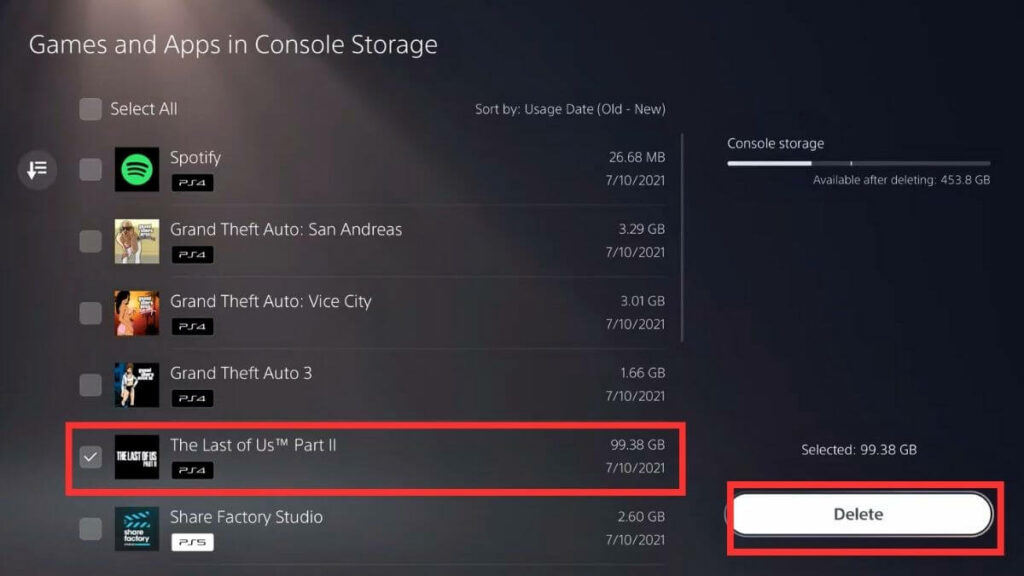
- After that, delete unused apps or games to free up your disc space.
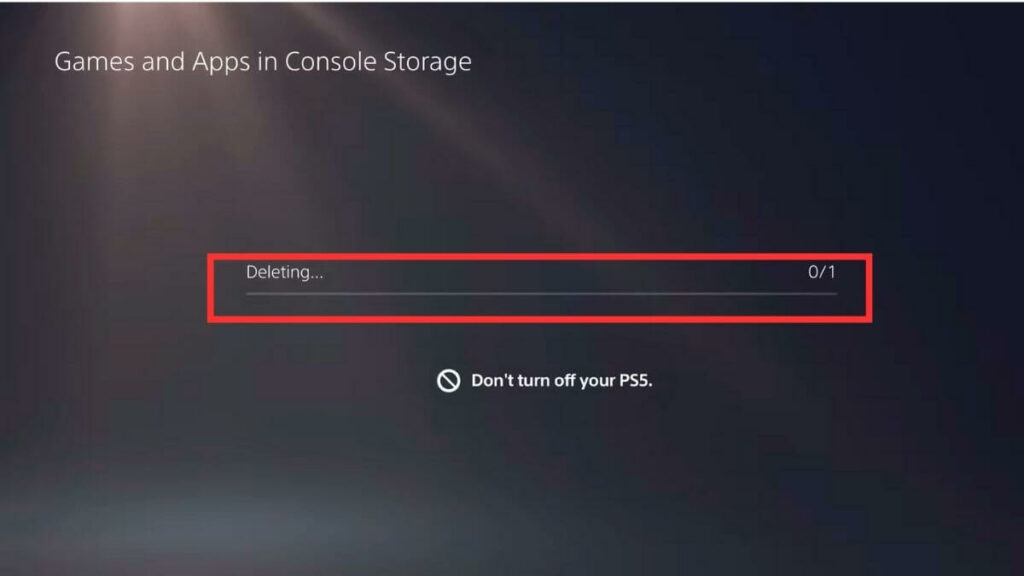
4. Check Your PSN Server and Internet Connection
You might have some questions, like how do I know if the PSN server is down or not? If your PSN or internet server is down, you might face a CE-10005-6 error. Don’t worry; follow a few simple steps to determine your PlayStation server status.
- At the top right corner, you can see a “Settings icon,” then select it.
- Now, find the “Network” tab, then select it.
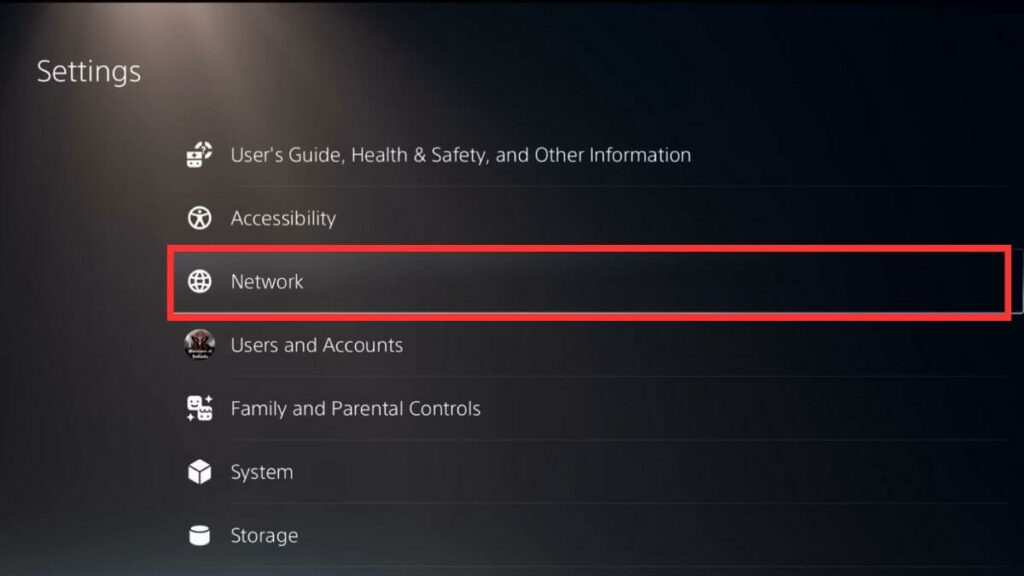
- Now, look for the “Test Internet Connection” tab, then select it to check the PlayStation server.
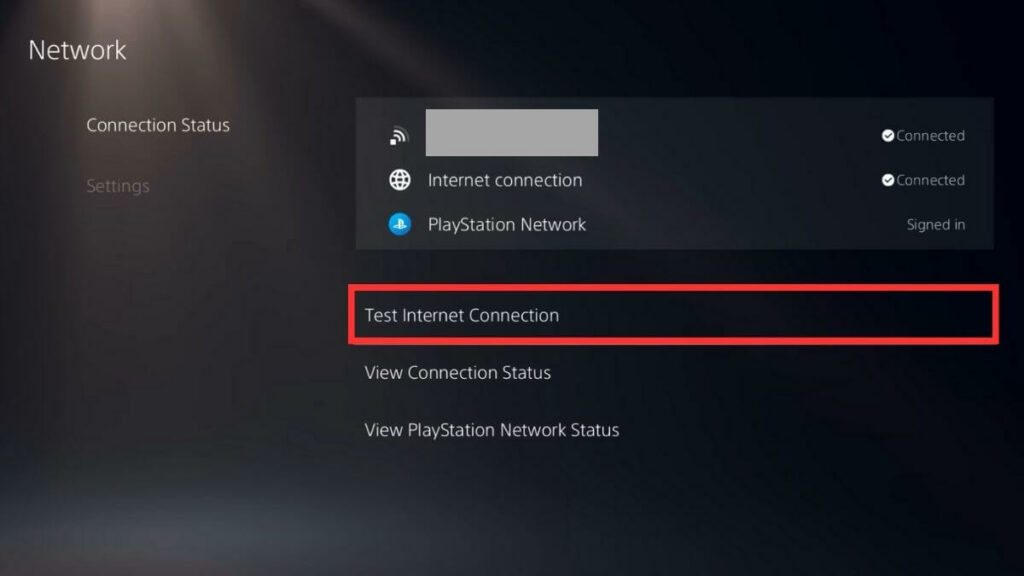
Check your internet connection if you don’t have any issues on your PSN server. It might be the reason you are facing this issue. There is one thing you can do to fix your internet connection.
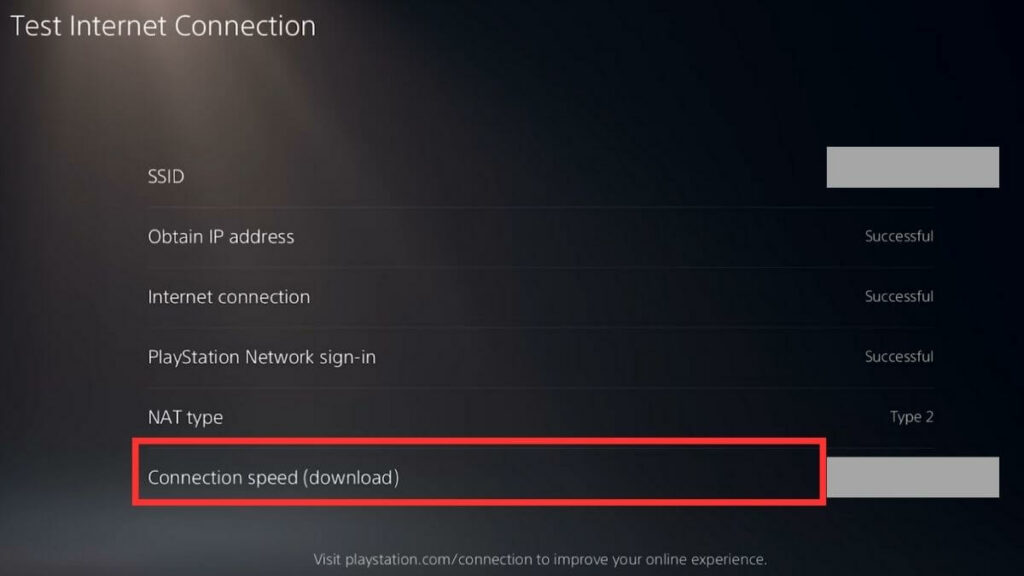
- First, turn off your router, unplug the cables, and wait a while.
- After that, plug in all the cables, turn on your router, and check the internet connection.
5. Use Another Game Disc
Use another disc; then, only you will know if it’s a faulty disc or not. If that disc works properly, the older disc is why you face the CE-10005-6 error. Otherwise, contact Sony customer service and ask them to fix this issue.
6. Redownload the Game
If you face a CE-10005-6 error while installing or downloading a game via Disc, I suggest canceling it and restarting your device. Turn on your console device, reinstall the game, and check if the error is fixed.
7. Go Offline
According to the reports, while installing a game via disc, if your console device is connected to the internet, the system will automatically download the latest version. It is the reason for the CE-10005-6 error. To prevent this error, disconnect your internet connection, and after that, install the game.
8. Reset Your PS5
If methods, as mentioned earlier, are not working for you, then reset your console device. It can resolve issues like server connectivity, download errors, etc. Before factory resetting your console device, keep a backup file.
- On the top right corner, you will find the “Settings icon,” then select it.
- Now you can see a “System” tab, then select it.
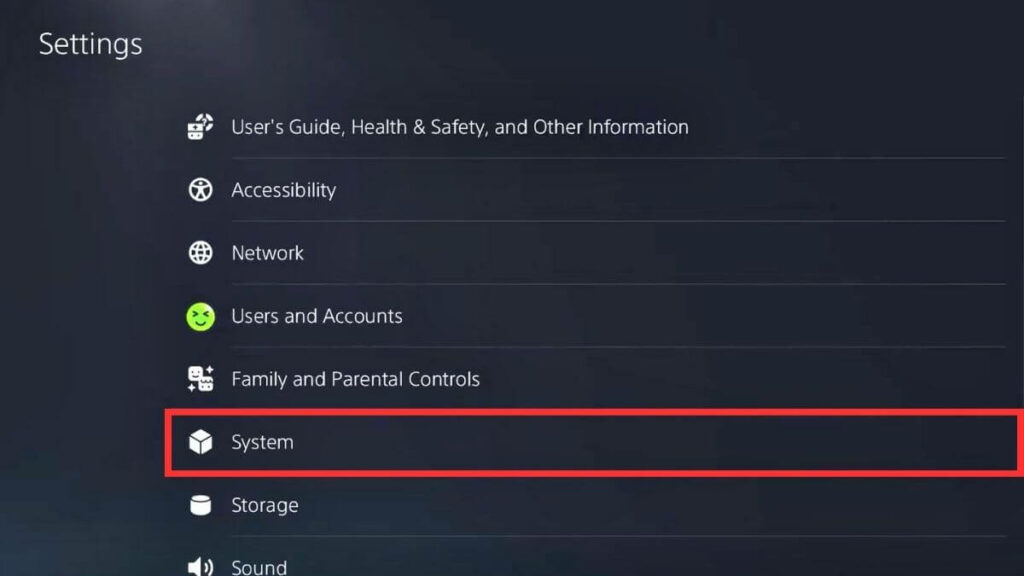
- After that, by default, the “System Software” tab will be open.
- At the bottom right side, you will find the “Reset Options” tab, then select it.
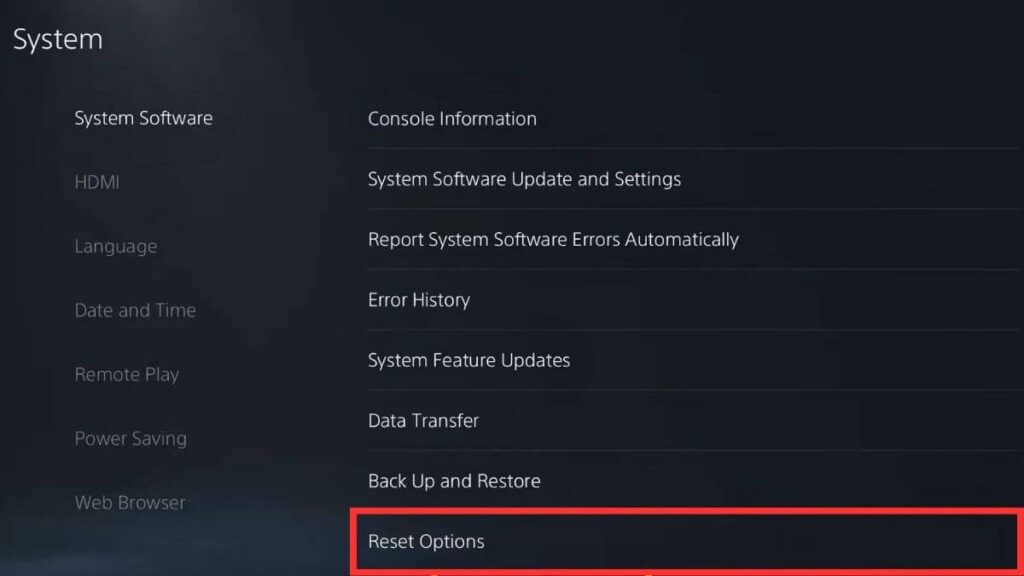
- Now select the “Reset Your Console” tab.
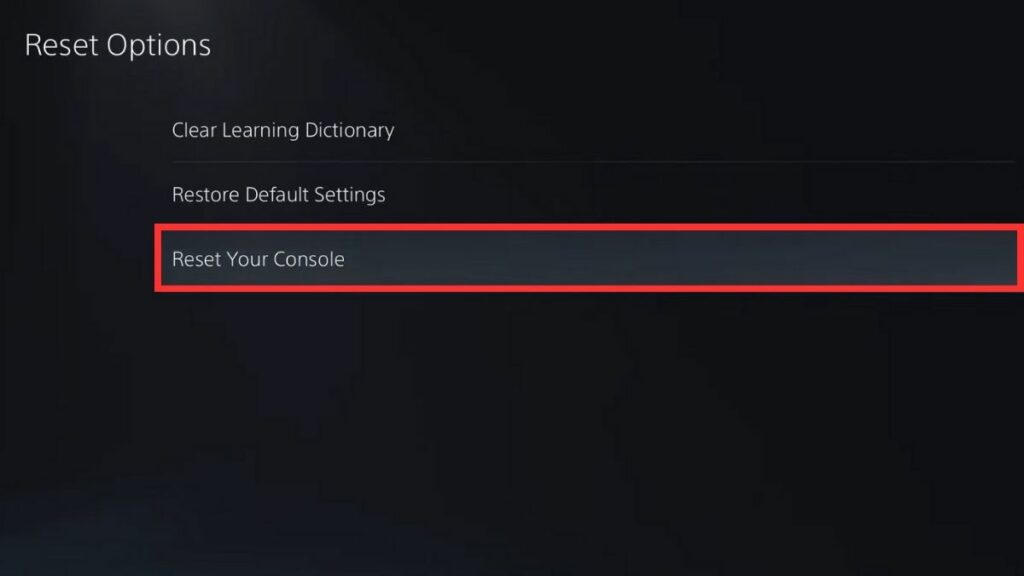
- Now, a message will pop up on the screen; you must select the “Reset” option.
Also Read:
FAQs
Certainly, common PS5 errors are:
CE-108255-1: System software issue.
CE-107857-8: Network or internet connectivity problem.
CE-108862-5: Storage or database issue.
CE-107520-5: Network-related problem.
CE-110538-8: USB or external drive issue.
CE-108889-4: HDMI connection problem (caused by a corrupted system software file).
CE-100095-5: Download or update issue.
CE-100005-6: Problem with the disc drive.
WS-116449-5: PlayStation Network connection problem.
CE-107938-8: Corrupted game file issue.
Here are a few things you can try to fix PS5 errors:
1. Restart it to clear small problems.
2. Keep your PS5 updated with the latest software.
3. Repair the database if things seem broken.
4. Try reinstalling a game if it’s not working.
5. Make sure your internet is working well.
6. If you’re still stuck, get help from PlayStation support.
Final Words
After trying out each method mentioned in this article, you can easily fix the CE-10005-6 error. If you still face this issue while installing a game via disc, contact Sony customer care and ask them to send a technician to fix it.
If you have any queries about the PS5 console device, please tell us in the comment section.