If you’re having issues with your PlayStation 5, you should check out this PS5 error code CE-107857-8 fixing suggestions. This issue might occasionally cause your console to fail to boot or to freeze during gaming. Following these easy steps may allow you to resolve the issue and have your PlayStation 5 back up and running as soon as possible.
Thousands of PS5 users face CE-107857-8 errors whenever they try to run a game. According to the gamers, sometimes, during the gameplay or while downloading a game, a message will suddenly pop up on the screen and says Can’t install. Simply put, your PS5 console device can’t read the game files.
I know you might be fretful and think something serious has happened to your PS5 console device. Trust me; nothing has happened; it’s just a minor issue that can be quickly resolved. Please read this article to learn about the CE-107857-8 error and how you can fix it.
What is PS5 Error Code CE-107622-8?
As per Sony’sSony’s official webpage, if you face a CE-107857-8 error, your PS5 console device can’t read the game files. There are a lot of reasons for that. It happens because your game file might be corrupted or you didn’t install it properly. These are a few common reasons your system can’t read the game files.
They also mentioned that if you use an outdated PS5 system, you might face this error, so update your system. Sometimes it is so annoying because you can download a game file, and no matter how many times you tried to play FIFA or other games still can’t play it. Not to worry, read this article until the end to find the solution.
Also Read: How to Fix PS5 Error Code CE-107622-8?
Why Should I Fix My PS5 Error CE-107857-8?
As I mentioned before, there are tons of reasons for you to fix the CE-107857-8 error. If you want to play some games or plan to download your favorite game like COC, Evil Dead, or other games, you can’t do that because every time you try to run a contest or download a game, it will crash.
After fixing the CE-107857-8 error, you can play any game without facing any issues. The fix is so simple that you can easily do it on your own with the help of this guide.
Also Read: How to increase FPS on a Laptop?
How to Fix PS5 Error Code CE-107857-8?
I know it is frustrating when you try to play your favorite game, then suddenly a 107857-8 error message will appear on the screen. Below I mentioned different types of methods to fix this error.
Disconnect Your PS5 and Router
It is one of the simple and easy ways to fix the CE-107857-8 error. It would be best if you disconnected the PS5 internet connection, then disconnected your router or Wi-Fi connection. After that, if there is any network issue, then it will resolve.
Wait for 15 minutes; after that, you need to plug in your router connection, then connect your PS5 console device to the internet. Let me tell you one thing: sometimes, this method might not work.
Free Your PS5 Storage Space
According to the manufacturer, if you don’t have enough storage space on your PS5 console device, you will face a CE-107857-8 error. For the PS5 console device, the developers are using an SSD as primary storage. There are many ways to free up your storage space; for example, you can delete some apps or games and transfer your data to a USB drive or an HHD. Otherwise, you can just update your internal storage.
Restore Your PS5 License
If the previously mentioned methods are not working, you must delete your PS5 license and restore it again. Some top gamers confirm that after trying this method, they can play games on their PS5 console without facing the CE-107857-8 error. Follow a few simple steps mentioned below to restore a new license.
- First, look for a Gear icon (Settings), then select it to enter the settings menu.
- After that, you must find a “User and Accounts“ tab and select it.
- After that, on the left side, you will find an “Other“ tab, then select it.
- Now on the right side, you will find a “Restore License” option, then select it.
- Now you will notice the system automatically download the license.
Update Your PS5 System
As per Sony’s official statement, many users face CE-107857-8 errors because they forget to update their PS5 system. If you are also one of them and want to resolve it, then update your system as soon as possible.
- On the top right side corner, you will find the “Settings icon,” then select it to enter the setting menu.
- On the left, you can see a “System Software Update“ tab, then select it.
- You can see a “Check now“ option, then select it to download the update file.
Restart Your PS5 Console Device
Sometimes a simple restart of your PS5 console device might fix the CE-107857-8 error, and it will take just a minute to restart your device. After that, you can run FIFA or any other games you want to play without issues.
- First, you must find the “PS” button on the controller, hold it for five to six seconds, and then a menu will appear on the screen. Select the “Turn off PS5” option, then wait thirty to twenty seconds to turn on your device.
Clear PS5 Cache
Sometimes clear cache can easily fix the CE-10857-8 error. Follow a few simple steps mentioned below to clear cache your PS5 system.
- First, you need to look for the “PlayStation button” on the controller and hold it for a few seconds.
- After that, a menu will appear on the screen; you have to select the “Turn off PS5” option and wait for a minute, then turn on the PS5 console device.
Rebuild Database
If methods, as mentioned earlier, didn’t work for you, then try to rebuild your database; it can fix the CE-107857-8 error. Before starting the process, you should keep a backup file because one small mistake can erase all of your data.
- First, turn off your PS5 console device and hold the power button until you hear a beep sound twice. After that, you can release the button.
- A message will pop up on the screen asking to plug in the controller, so do it.
- Now you will enter into the safe mode menu; from there, look for the “Rebuild Database” option and select it. It will take a minimum of five minutes to rebuild the database then automatically, the system will restart.
Contact Sony Care Center for Help
After still trying out all the methods, if you face the CE-107857-8 error, try to contact the Sony care center and ask them for help. I’m sure they can give you an idea or send a technician to help you to fix this error.
Precaution to Fixing Error Code CE-107857-8
Before trying out each method mentioned above, I suggest restarting your device. Otherwise, try to clear the cache; these are the easy ways to fix the CE-107857-8 error.
Final Words
This article discussed how to fix the PS5 error code CE-107857-8 error. I’m sure this guide will be helpful to you, and gamers will test each method.
As you can see, there is no need to panic. You just need to follow the simple steps listed above, and your PS5 error will be completely fixed.
Also, make sure that you backup all data before fixing it manually so that you can easily recover from the situation if something goes wrong with the process.
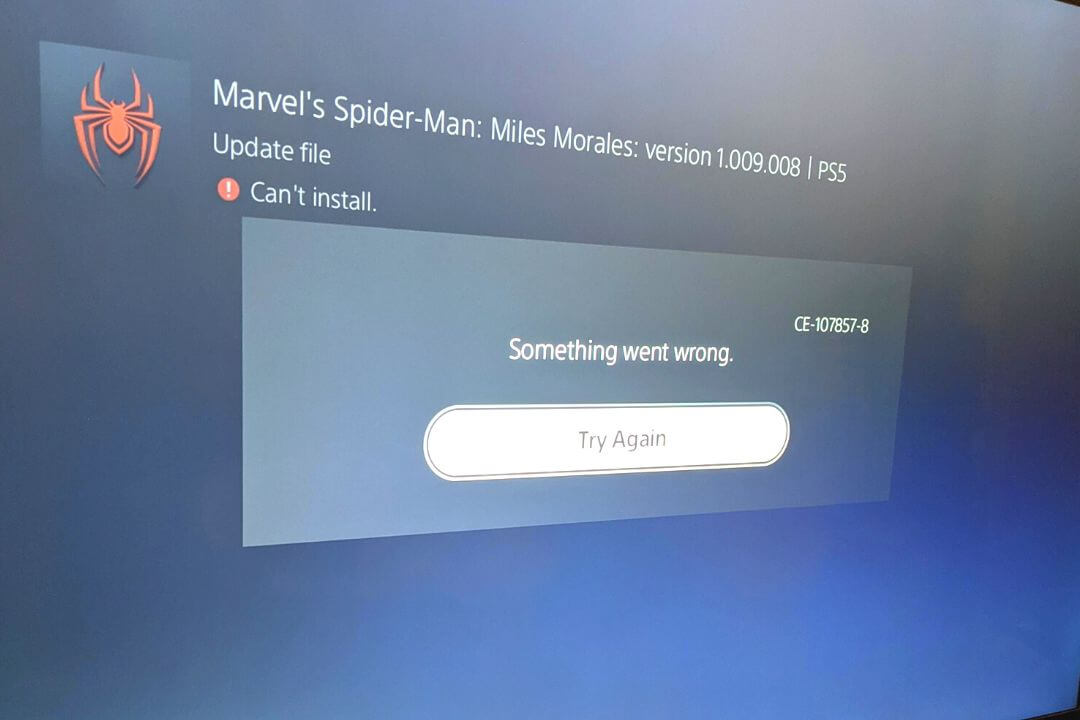
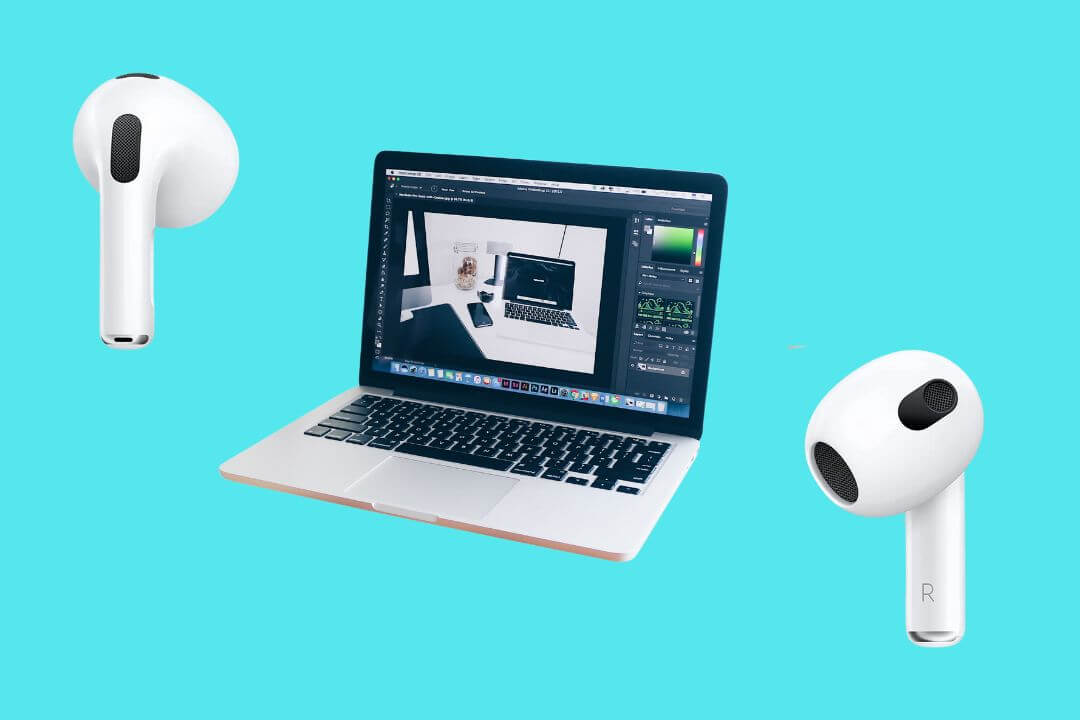
![How to Factory Reset Acer Laptops? [Step-by-Step Guide]](https://pcvenus.com/wp-content/uploads/2024/04/How-to-Factory-Reset-Acer-Laptops-324x160.webp)

