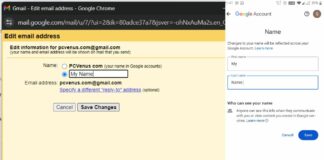Gaming means enjoying them very much. If your laptop does not have that many FPS, you cannot play well.
Many steps can increase the FPS of a laptop by applying them, and we have covered all possible techniques in this article.
After application, you will easily increase your laptop or PC’s frame rate per second.
Without wasting time…
let’s start…
Game frame rate or frames per second (FPS) is a key parameter in online video. This can help you track enemies faster and more accurately. It can further increase your chances of winning and provide smoother game features.
PC games are not simple games that require plug-ins and play like console games.
You will enjoy more than having a good laptop for PC games, won’t you?
In this article, we will discuss-
- How to optimize your PC for gaming.
- How to increase FPS
- And how to improve GPU performance
Every gamer faces low frame rates issues. If you are a beginner and play games, then it is ok, but this problem needs to be fixed when you become professional.
All of this helps reduce the immersive experience, but why is this? The number of times the graphics hardware redraws the screen per second is measured in frames per second (FPS).
The geometry, textures, lighting, and effects that makeup one of these frames are created by your graphics card, CPU, and RAM.
Methods to Increase FPS on a Laptop
1. Upgrade GPU and its Drivers
The graphic processing unit is the most important component of any gaming laptop; now, it will be impossible to boost FPS when you ignore the GPU.
A very good way is to take full advantage of the Graphics Processing Unit by updating the driver, and it will also improve the overall performance.
Even if you use a very good graphics card in the laptop, if it is not updated, the driver will not be able to perform so well, but once you upgrade to a newer version, that difference will provide huge differences.
Another important thing is that if you have switched from HD Resolution Display to Full HD, UHD, etc., the graphics card will also have to be changed.
Before updating the graphics card driver, you should know which graphic card is on your laptop.
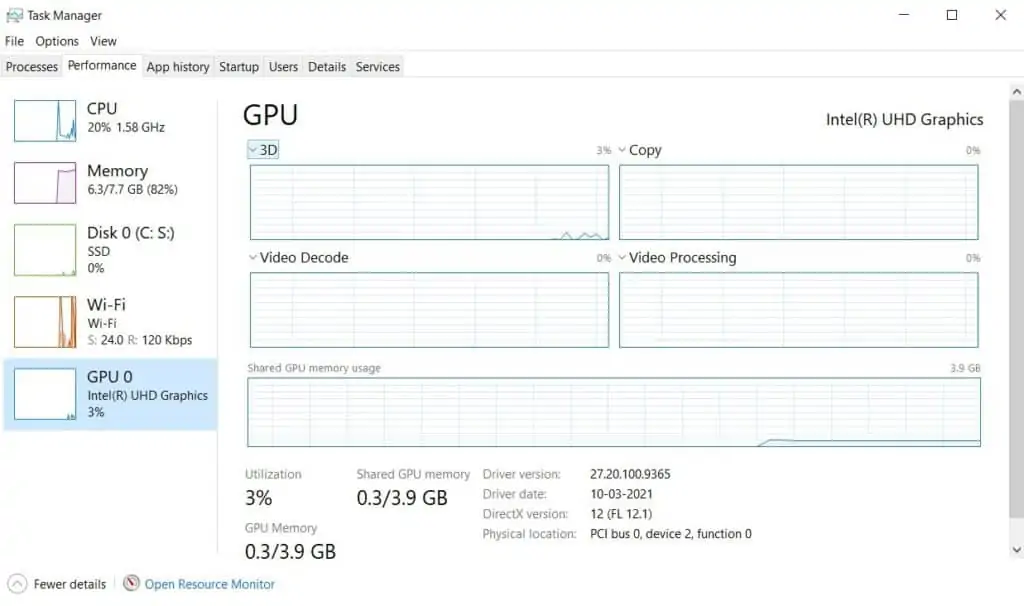
How to know the graphics card of your laptop?
Which graphic card is on your laptop? You can easily check it by following the steps given below-
- Go To Windows
- Search Task Manager
- Click On Performance
- Select Graphics Card
After finding out which graphics card is, go to the official website and download and install the graphics card driver of the same model.
2. Optimize your Game Settings
The FPS of any gaming laptop can also be increased by optimizing the setting, and this is an easy way; this is also a very important tip.
Every game has a different setting, and for that graphic card bay, different is required, but if the frame rate in a laptop is very less, you will not be able to improve focus setting and image quality.
But if you have done something, you can change the game settings, and Image quality may be slightly improved from the arena to optimize.
You may be able to change the image quality from high to medium with a switch, or you may need to adjust different parameters, such as viewing distance, shadows, texture effects, etc.
Reducing the strength of the graphics card can achieve extremely high performance in the game.
3. Close Unnecessary Background Tasks
Any software or programs that use laptops or PC processors, memory, and graphics cards can be harmful to gaming performance.
So closing unnecessary applications would be a great option for improving FPS.
If you open a lot of tasks in the browser and perform automatic synchronization in the background, then this type of work may have low fps; you must check it.
If you play a modern game and some processing is going on in the background of any laptop which is not needed, then terminate it.
You can easily increase the frame rates and overall gaming performance when you close that unnecessary software.
If you end the background task, the resources will be used for the game for free, which may cause a huge performance difference.
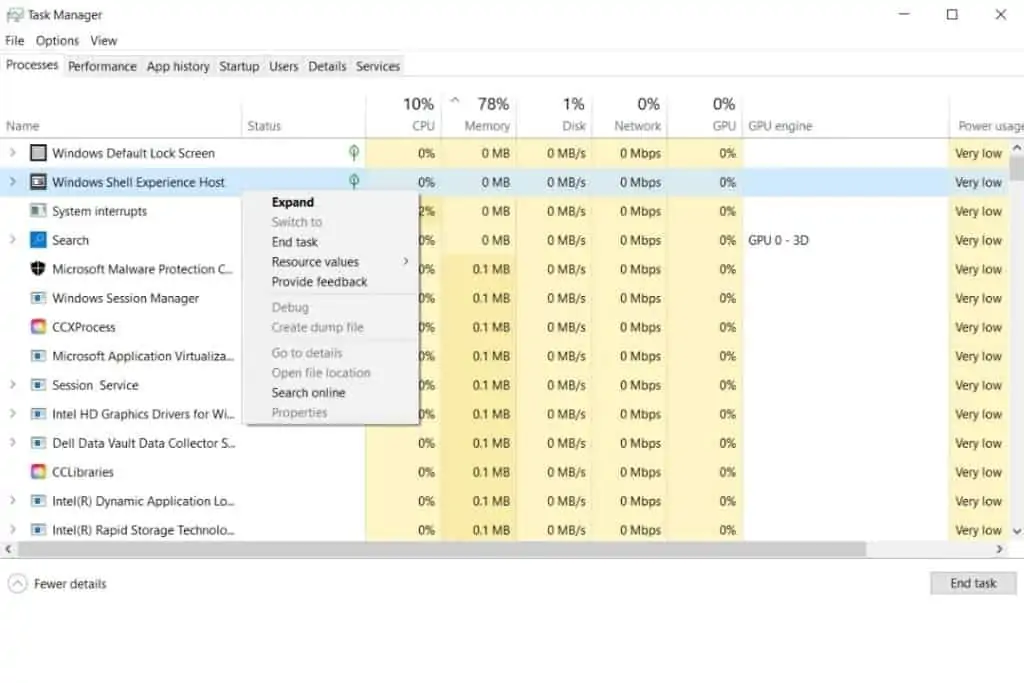
How to close unnecessary Background Programs?
You can easily remove all one software from the background from any other, and if you follow the steps of your marriage app by going to the taskbar, you will be able to increase the gaming performance.
- Open task manager click on Ctrl + Shift + Esc or
- Go to taskbar and tap on right-click
- Click on Task Manager
- Tap on the Process section
- Select the programs which you do not want
- End the task by Right-click
4. Use PC Optimization Software
Many processes keep working in the background in any laptop or PC that uses a memory, processor, and graphics card; There is a lot of chance of slowing down the laptop or PC at that time.
There are lots of PC optimizer tools found online that will help increase FPS and gaming performance. The windows inbuild Optimiser will help to close the unnecessary task.
You can also install an external optimizer which is very good than the internal one.
Some optimization software is given below, and you can try anyone and improve the gaming Performance and frame rate per second.
- Iolo System Mechanic. Enjoy a faster, cleaner PC with the best PC optimizer.
- Restore. Streamlined PC optimizer with utility repair.
- Piriform CCleaner
- Razer Cortex.
- IObit Advanced SystemCare Free. A hands-off approach to optimization that’s ideal for novice users.
5. Reduce Screen Resolution
The display resolution has a great influence on FPS and game performance. When you play modern games like Fortnite, Cyberpunk 2077, etc., at higher resolutions, you can easily see how much performance has dropped.
Therefore, FPS depends on resolution and hardware, just like a graphics card.
If you do not get the required frame rate on Ultra HD, try it on Full HD, it will automatically increase by about 32%.
Similarly, if you change from Full HD to Ultra HD, you will have fewer FPS opportunities.
Therefore, by lowering the screen resolution, you can easily increase the FPS, and you will get many benefits when playing games.
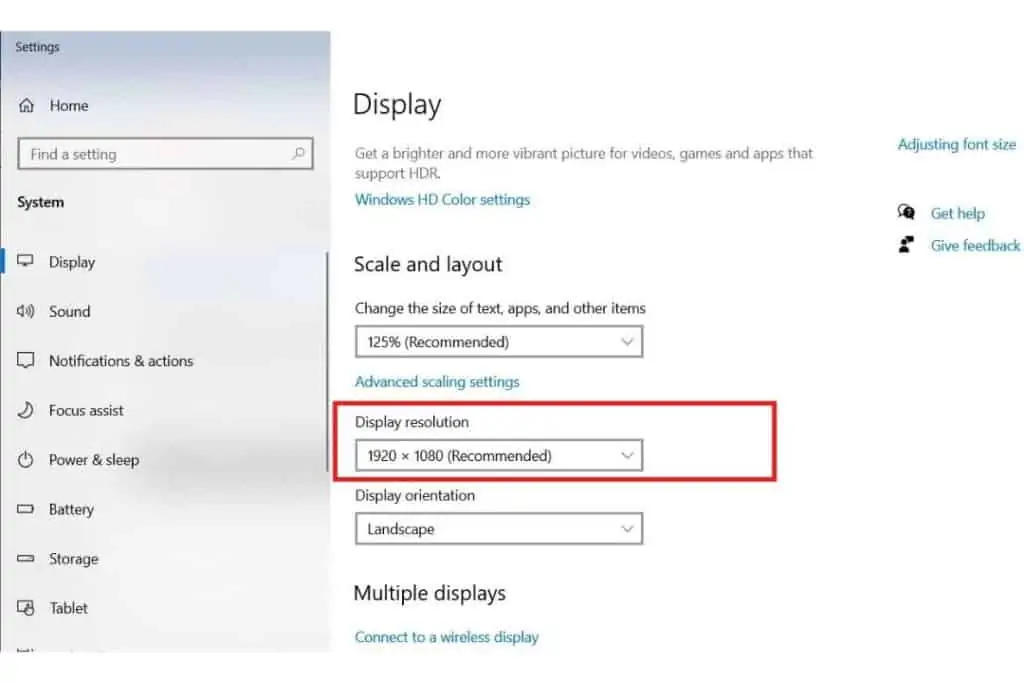
How to Reduce Screen Resolution of a Laptop/PC?
It is very easy to change the resolution of any PC and laptop.
Follow some steps given below and change the display resolution as per your task and as you want.
- Right-click on screen
- Go to display settings
- Click on Display
Dos and Don’ts for Increasing Laptop FPS
If you have a laptop with a discrete GPU, you can expect a significant boost in FPS with simple tweaks. The most critical thing is to make sure your drivers are up to date. GPU manufacturers regularly provide new drivers, and they often incorporate performance enhancements for current games.
Another potential limitation is your CPU. Many games aren’t very CPU-intensive, but it can hinder your frame rate if your game is particularly old or slow. One way to check this is to run the game with all settings lowered; if there is still a significant loss in FPS, then the CPU is the bottleneck. In this case, upgrading to a faster CPU would be the best approach.
Finally, make sure you don’t have any other apps running in the background while you’re playing. Even simple as opening many tabs in a web browser can significantly reduce FPS. So close all unnecessary apps and windows before launching your favorite game.
FAQs on How to increase Frame Rate on a Laptop?
Q1. Why is the FPS of my Laptop so low?
If you follow the steps provided to check FPS, it rarely appears on any laptop or PC, which means that your laptop has many important features and shortcomings.
The FPS on your computer may be affected by various factors, such as-
- The Graphics card is old
- The motherboard is not that powerful
- CPU is the old generation
- The memory is very small.
If any laptop has the shortcomings of the above components, then FPS will be less.
Q2. How to increase Valorant fps on Laptop?
You need to check your PC settings to confirm the following. See if they meet the minimum and maximum performance recommended by Riot Games for running VALORANT. You can check the components of the PC by typing the command “dxdiag” in Windows. Then follow the instructions provided below.
Q3. How to increase Fortnite fps on a laptop?
One of the easiest ways to increase FPS is to disable recording mirroring in Fortnite settings.
See, playing recordings will degrade performance and take up hard drive space. Therefore, turning them off can help you maintain a stable FPS, especially when building late in the game.
Final Words
Getting better frame rates in any laptop or pc is not a difficult task, but it is very important that boost gaming performance.
The FPS means the number of frames displayed in one second.
If you follow all the steps provided above, you will easily increase frame rates and run AAA graded games.
If the FPS of your gaming laptop or PC is very low, you can install the modern game, but you will not enjoy it well.
Nowadays, most video also comes with a higher frame rate, so it is necessary to increase it even for watching.
The best tip is to try installing a new graphics card and upgrading the laptop’s driver.