WhatsApp’s security has improved significantly since Facebook’s acquisition, making it the most popular messaging app.
However, in some situations, a question arises: can you schedule WhatsApp messages?
For example, when facing a project deadline, needing to send messages to relatives, or dealing with birthday wishes or other time-sensitive matters that may slip your mind.
Can you send messages at a specific time?
To answer this, in this step-by-step guide, we will walk you through scheduling WhatsApp messages so you can send them at your preferred time, like a professional and tech-savvy person.
Important: The method we provided to schedule WhatsApp messages is compatible with personal and business editions. In the steps mentioned, we have explained how to schedule messages specifically for WhatsApp Personal. However, if you want to do the same for the business version, you must choose the WhatsApp Business app instead of Personal and follow the same steps mentioned.
Schedule WhatsApp Messages on Android
Step 1: Install Skedit: Auto Message Scheduler app on your Android and Open the app.
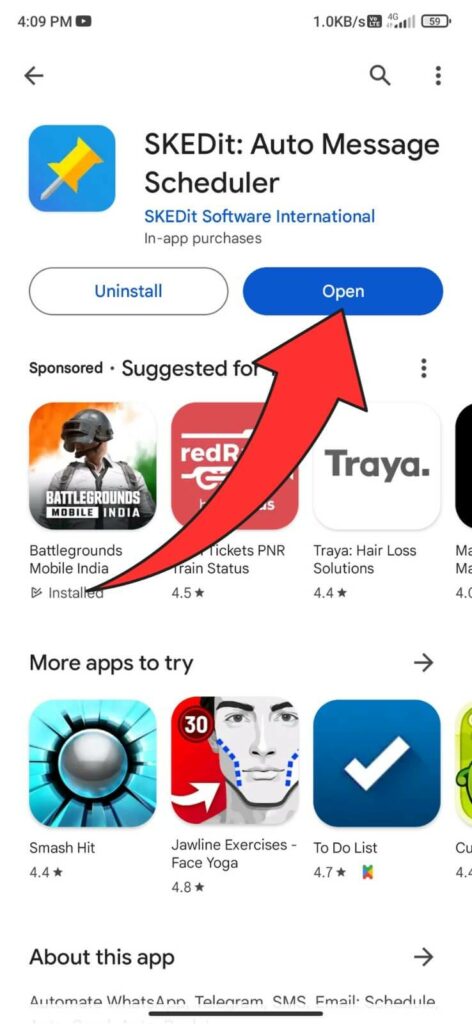
Step 2: Sign In using your Skedit account if you want, or tap on SKIP if you don’t want to Sign In.
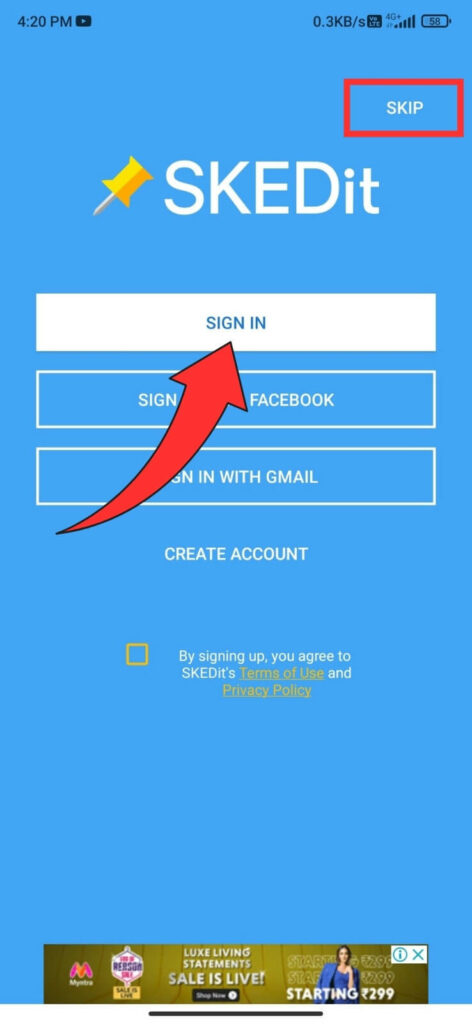
Step 3: From the Home page, Tap on the plus icon. You will get many applications to Schedule messages for.
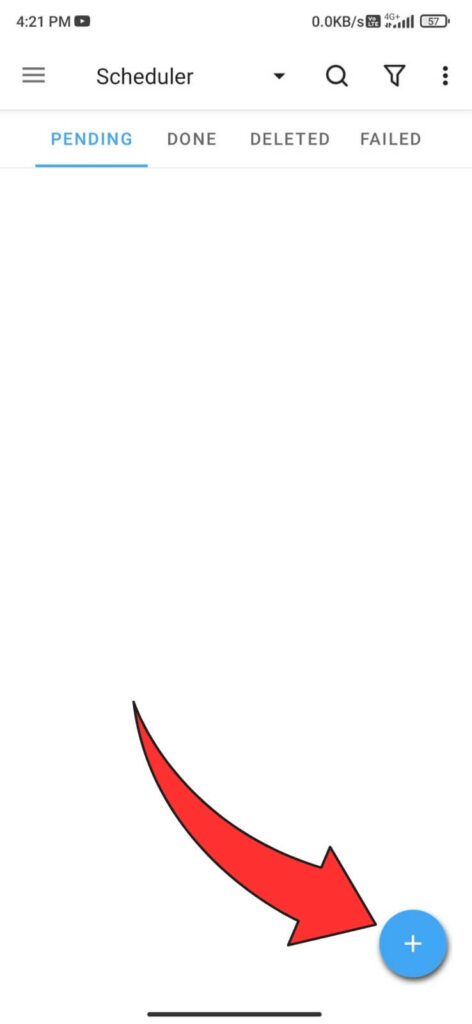
Step 4: Tap on WhatsApp from the list of applications.
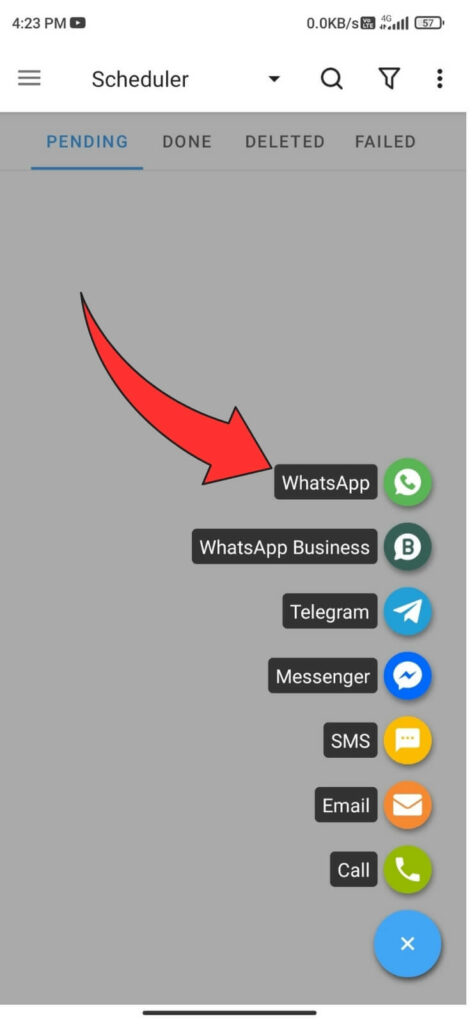
Step 5: A page will open to schedule your WhatsApp message. For the Schedule Type drop-down, tap on Contacts.
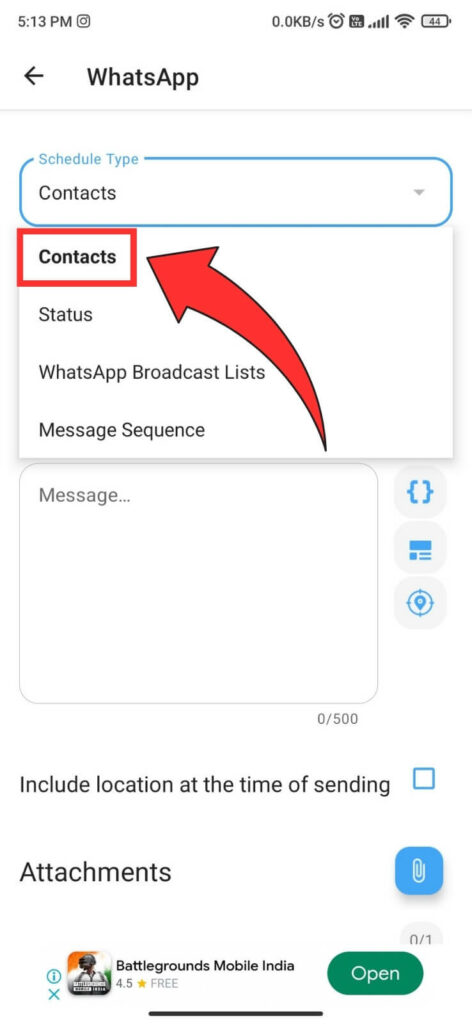
Step 6: Next, tap the Plus icon next to Recipients and select WhatsApp from the list. Give all the required permission if prompted.
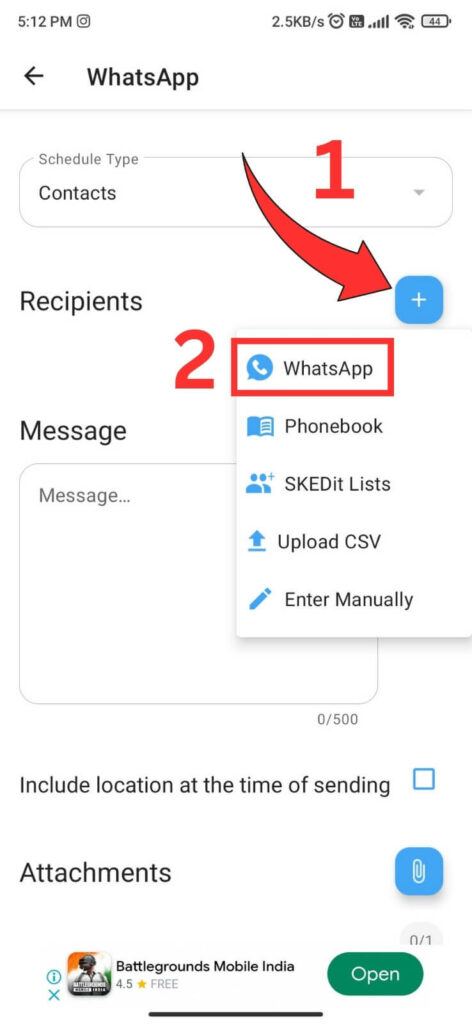
Step 7: It will open your WhatsApp application to select a contact from your WhatsApp contact list.
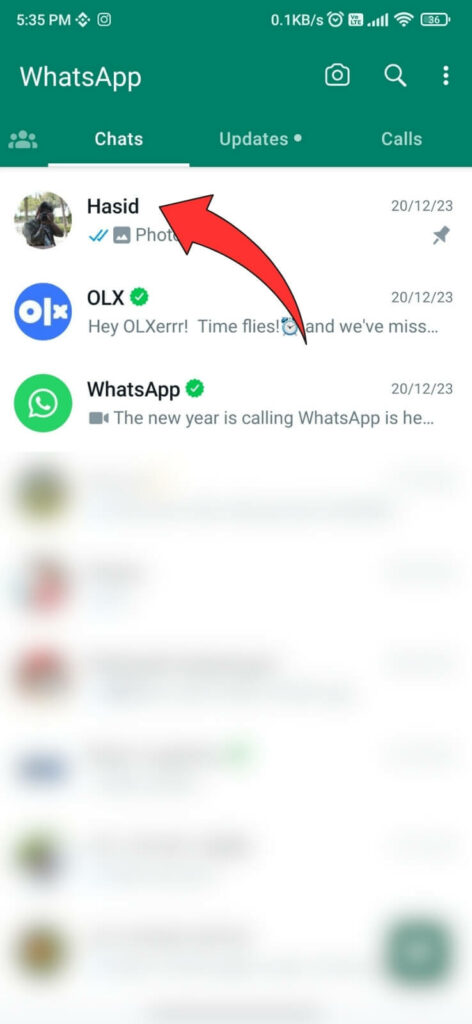
Step 8: Now, scroll up, and inside the message box, type the message you want to send to your selected contact.
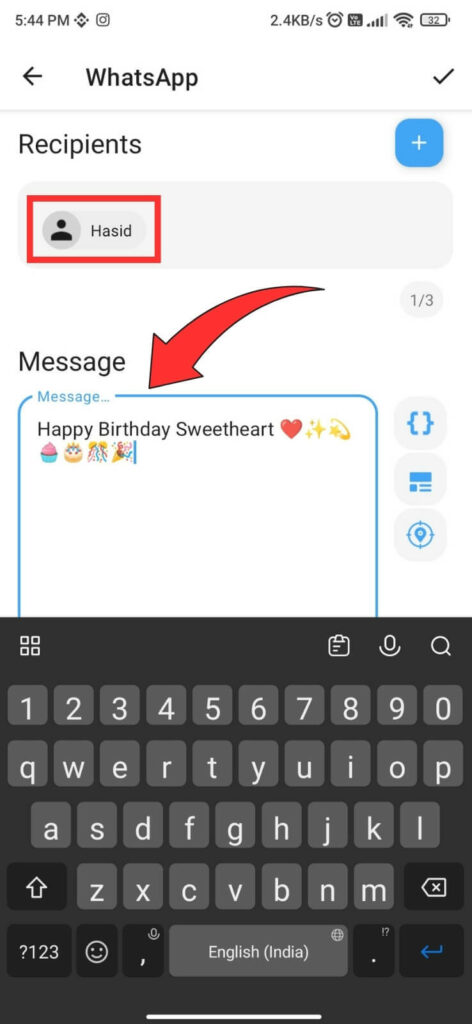
Step 9: Scroll down and turn on the toggle next to the Ask me before sending. Also, make sure all the Requirements Checklists are selected.
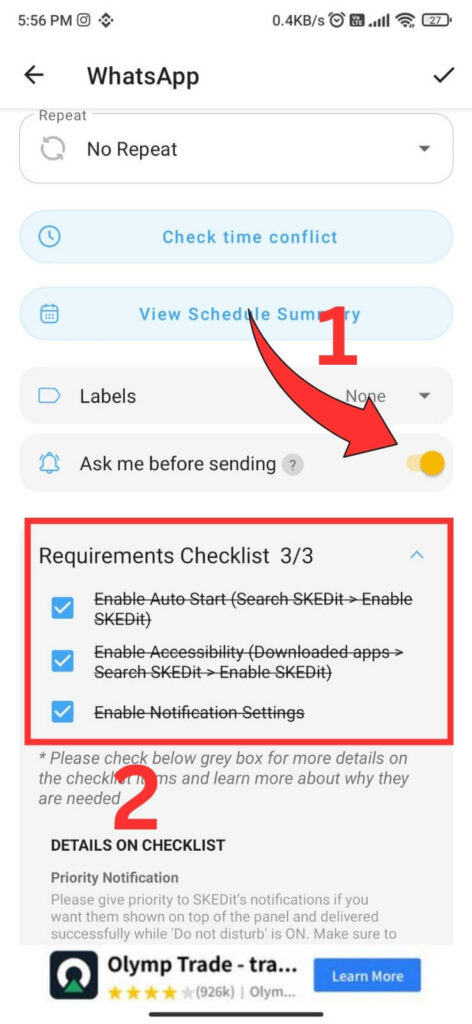
In this process, you will get a notification at the scheduled time. Scroll the notification from the top and click on send, and it will send your scheduled message automatically.
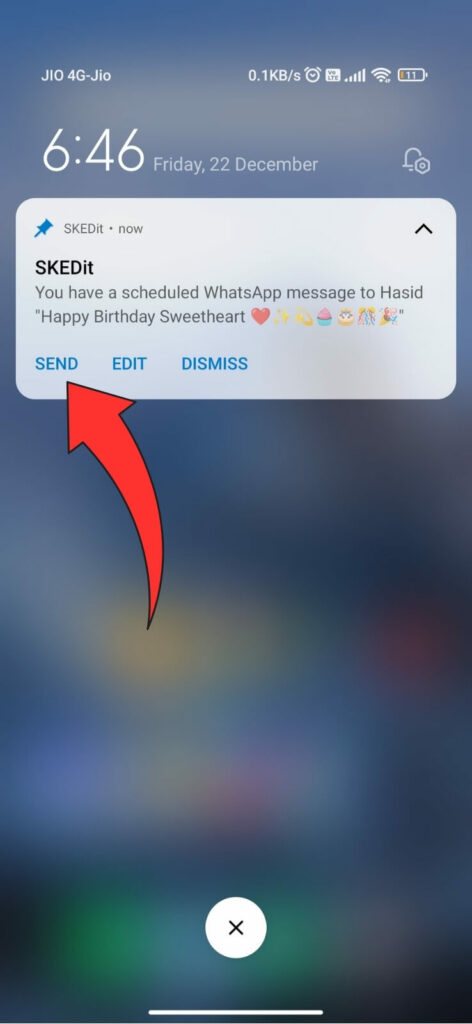
If you want the Skedit app to send the message automatically, you must turn off the toggle for “Ask me before sending”. You must turn off the screen lock or switch to ‘swipe‘ mode and disable the Battery Saver. Also, make sure all the Requirements Checklists are selected.
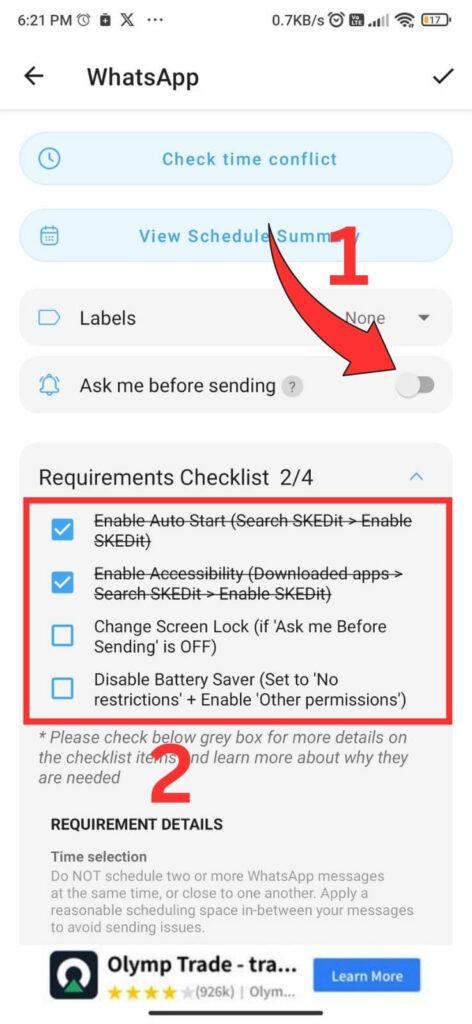
Step 10: Next, tap the attach icon to attach an Image or Video, a Document, or an Audio File.
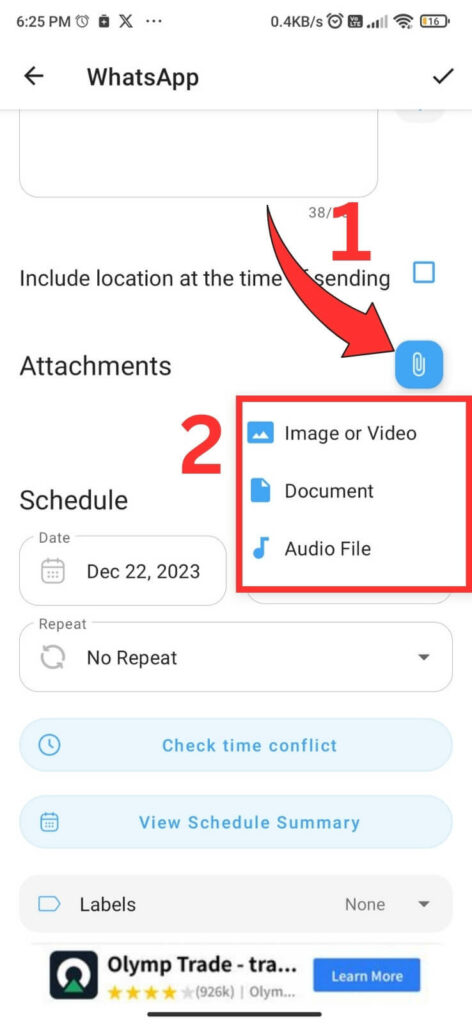
You are allowed to attach only one file. If you want to attach multiple files, you must purchase the SKEDit premium plan.
Step 11: Now, Schedule the date and time and tap the Tick icon at the top right corner.
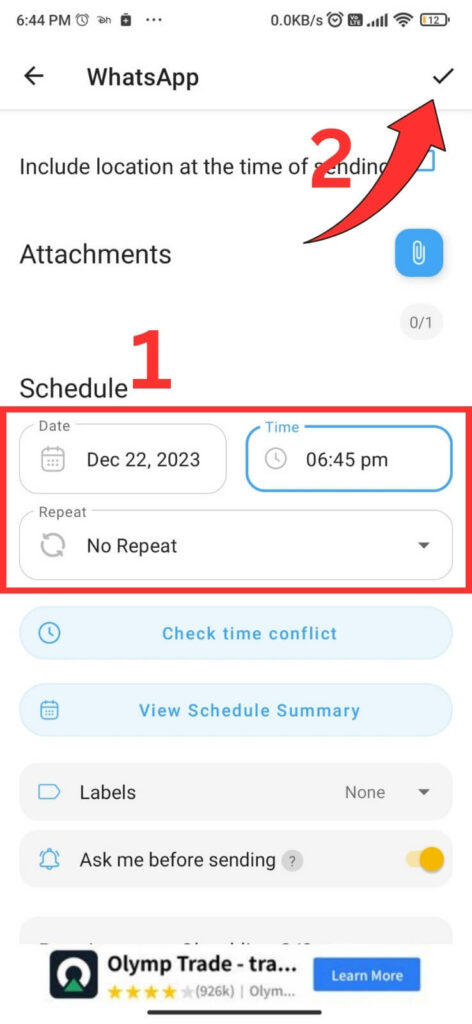
Your message will be scheduled at your specified time, and it will automatically send your scheduled message to your selected contact.
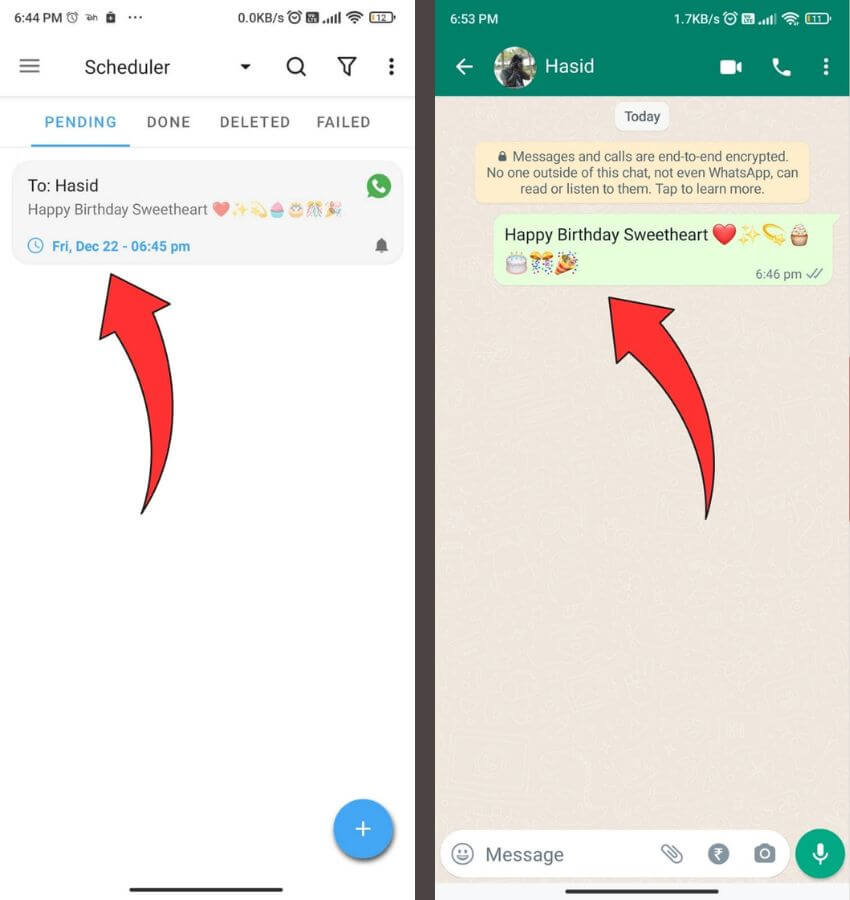
Schedule WhatsApp Messages on the iPhone
Step 1: Install the Shortcuts app on your iPhone from the App Store and Open the app.
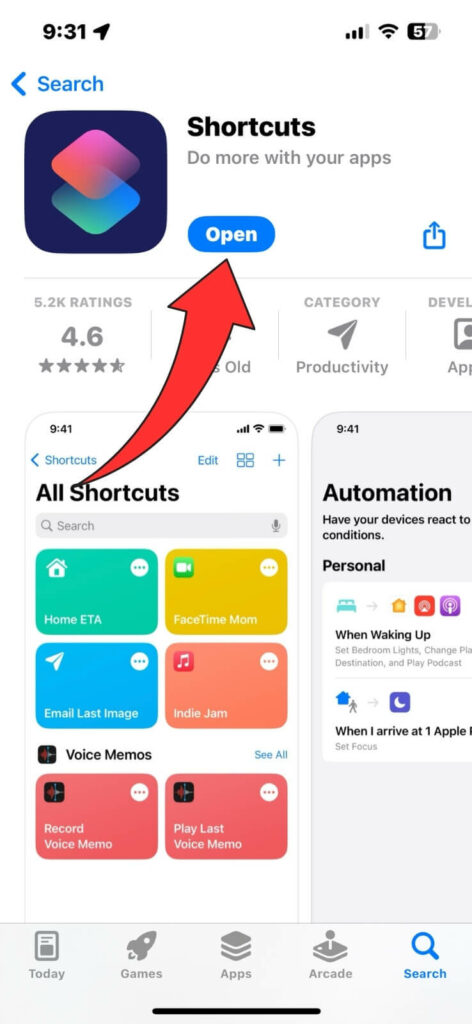
Step 2: Tap the Automation button at the bottom and select New Automation.
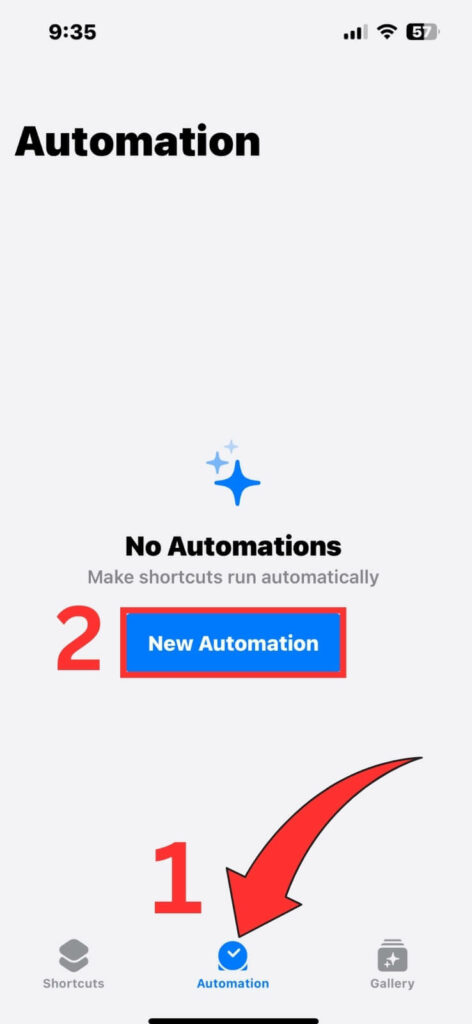
Step 3: A personal automation page will appear. Tap on Time of Day.
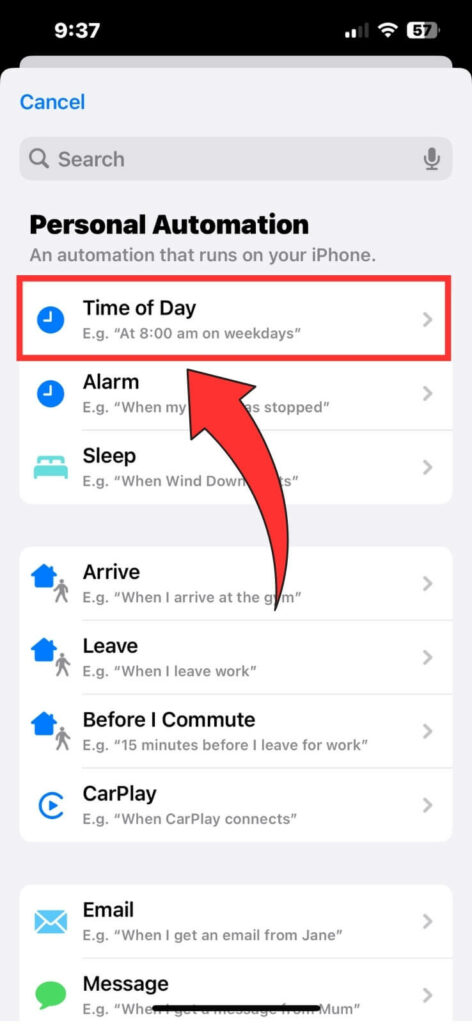
Step 4: Now, set the date and time for scheduling your message. You can repeat the scheduled message daily, weekly, or monthly. After selecting your preference, choose Run Immediately to ensure the prepared message is sent automatically. Finally, tap on Next.
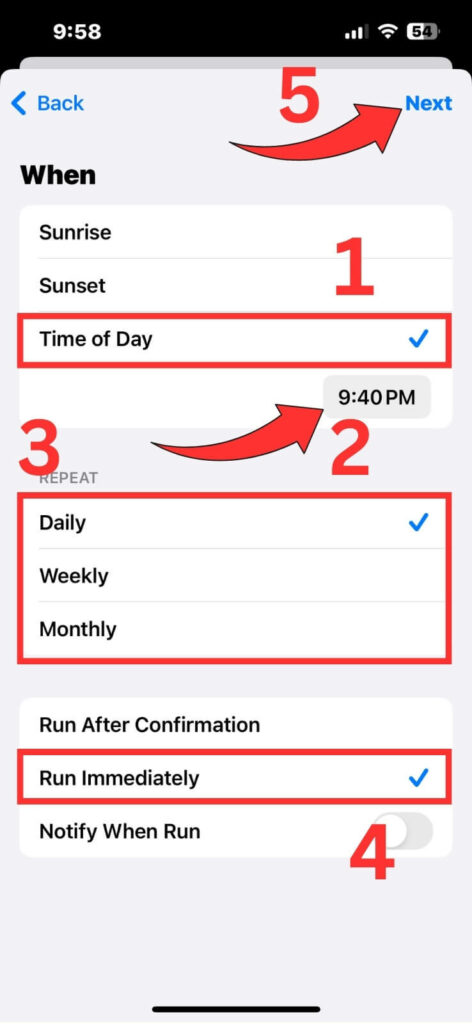
Step 5: Tap on New Blank Automation.
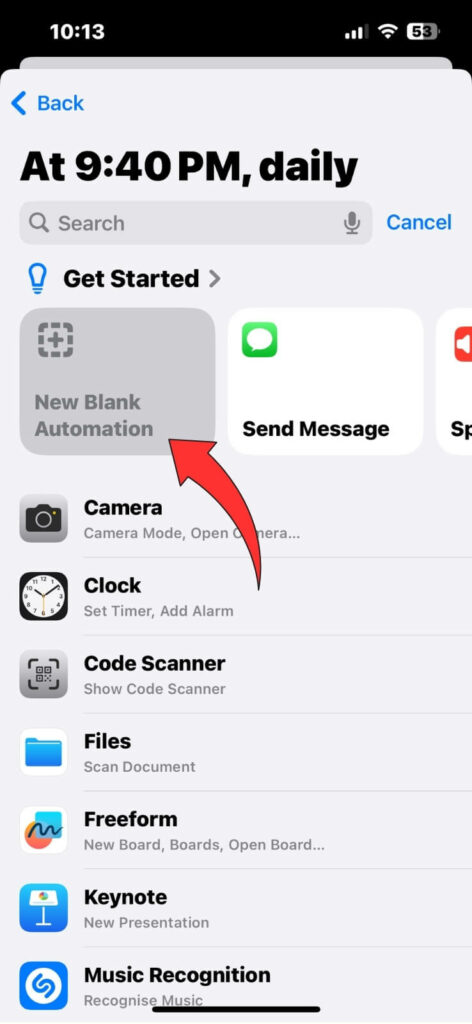
Step 6: Tap Add Action.
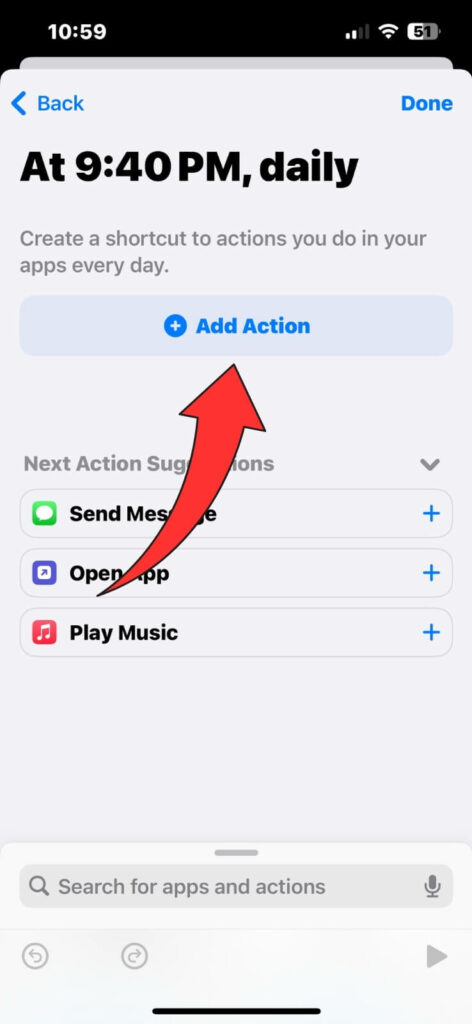
Step 7: Switch to the Apps tab. Scroll down and select WhatsApp.
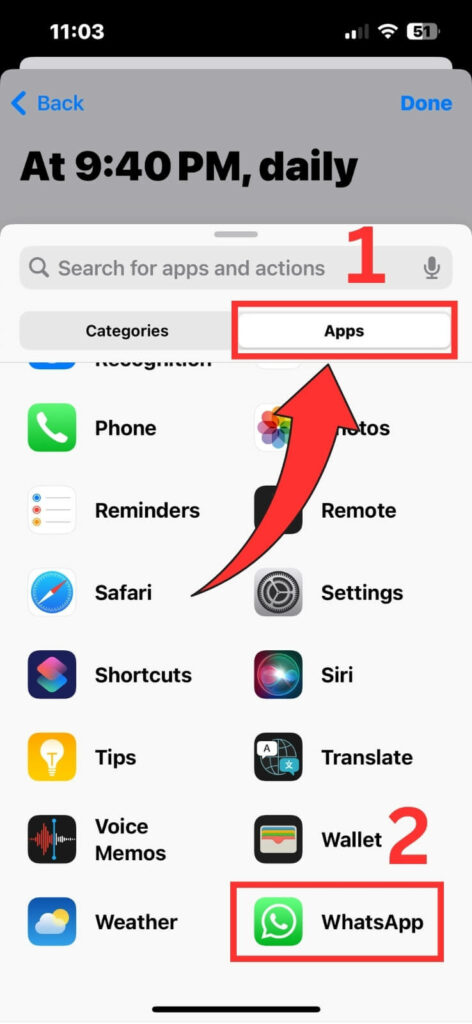
Step 8: On your next screen, tap on Send Message under the Messaging title.
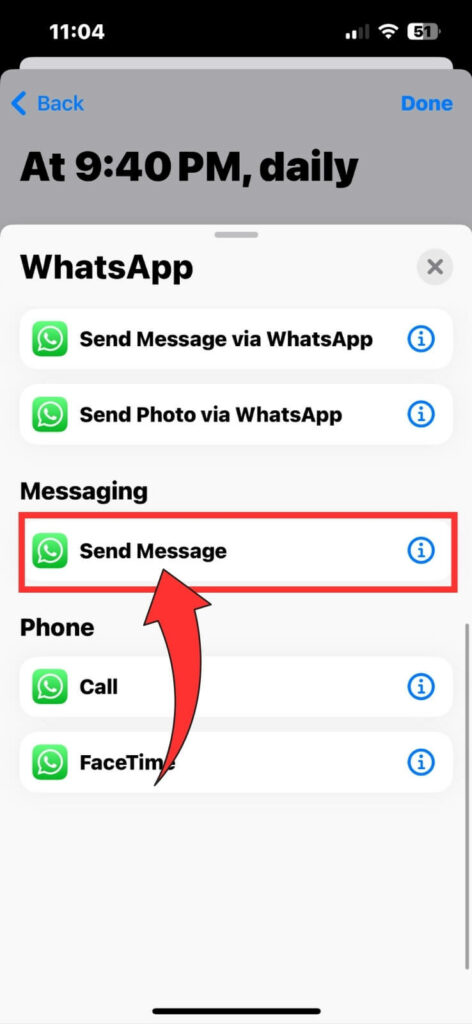
Step 9: Tap the Message field and type the message you want to send. Next, tap the Recipients field.
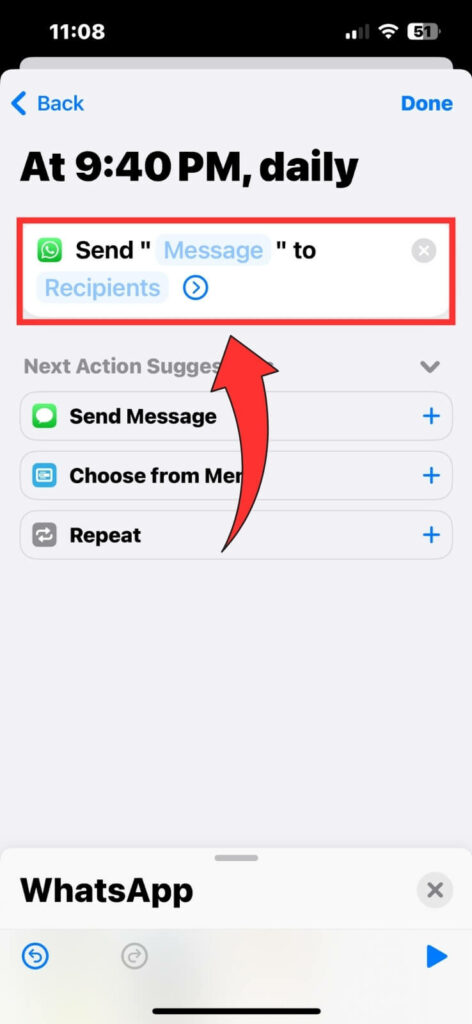
Step 10: Enter the contact name to which you want to send the message and tap Done.
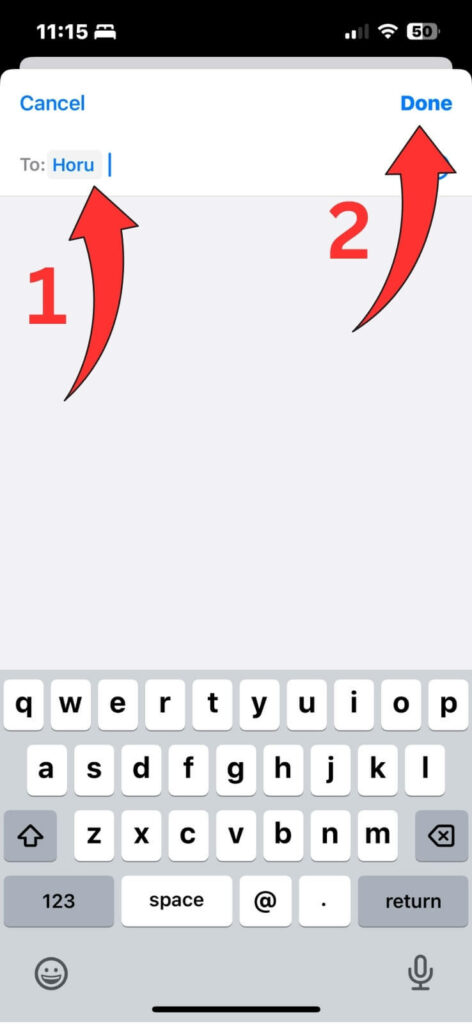
Step 11: Tap Done to save your scheduled message.
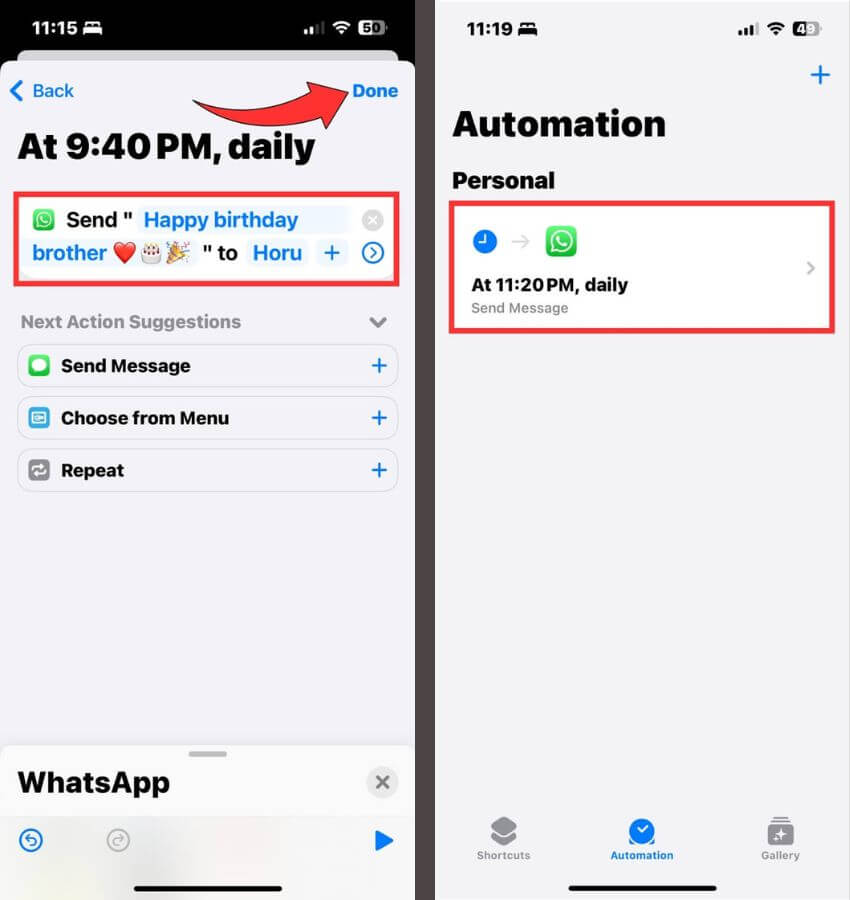
Your message will be automatically sent at the scheduled date and time.
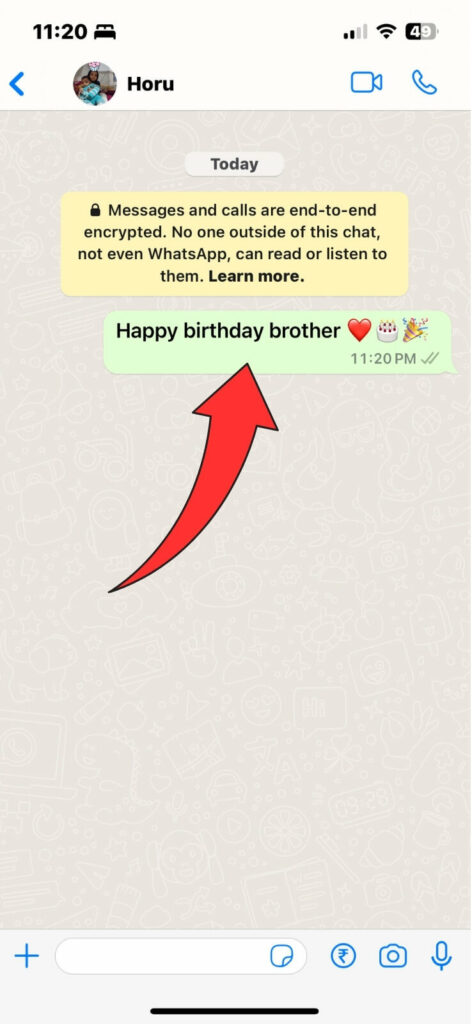
FAQs
No, the official WhatsApp application, whether for personal or business use, has no built-in feature to schedule messages. However, there are third-party apps that can accomplish this task seamlessly. In this post, we focus specifically on these third-party apps. Many users eagerly anticipate an official solution from WhatsApp that will allow them to schedule messages and send them at specific times. We are waiting for any possible update from the official website.
While using third-party apps always comes with risks, many reputable applications prioritize user privacy and security. It is crucial to choose well-reviewed apps with positive feedback from users. We’ve selected some reliable apps and can give you tips on how to keep your information safe.
Although scheduling WhatsApp messages using a bot or script is possible, it comes with a security risk. WhatsApp prioritizes security, and using unofficial methods may compromise your data. It is advised to stick to official features for security and privacy.
You Might Also Like
Final Words
You can automatically send WhatsApp messages at a specific time. In that case, you will be seen as a professional and impress your coworkers, friends, and anyone you want to talk to. Always sending your messages on time shows credibility and enhances your professional image. This skill can help you a lot and make your WhatsApp conversations easier. However, in the future, WhatsApp may detect and prevent it, whether you’re using a third-party app or trying to do so using a robot in WhatsApp.
If this is an option, it is worth waiting for an official update from WhatsApp. When WhatsApp officially allows scheduling and sending messages, it ensures a more reliable and secure way of using this feature.

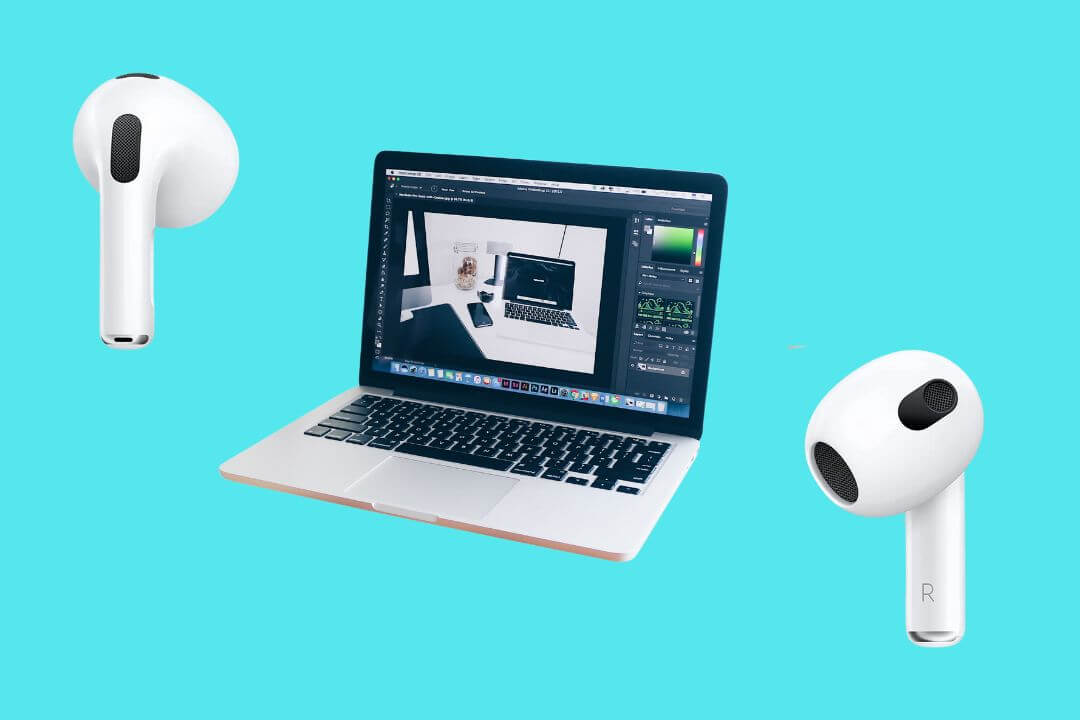
![How to Factory Reset Acer Laptops? [Step-by-Step Guide]](https://pcvenus.com/wp-content/uploads/2024/04/How-to-Factory-Reset-Acer-Laptops-324x160.webp)

