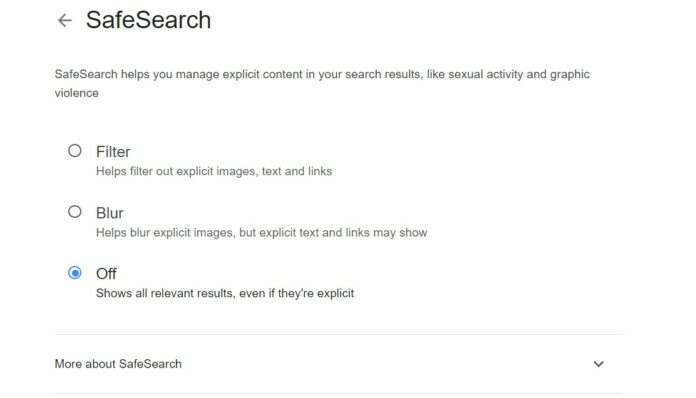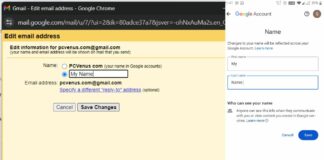As technology gradually improves, we often use the Internet to search for information. But sometimes, we want to make sure that what we get is safe and suitable for everyone, especially children. This is where Google SafeSearch comes in – it helps filter out things that may not be suitable.
This guide is meant to help you understand what Google SafeSearch is. We’ll learn how it works, why it’s useful, and most importantly, how you can turn it off if you need to.
Things to Know about Google SafeSearch
- Google SafeSearch filters explicit content for a safer online experience.
- SafeSearch is automated for users under 13, managed by parents using tools like Google Family Link.
- SafeSearch applies across devices, and various browsers, ensuring consistent content filtering.
- You can choose “Filter explicit results” (strongest), “Blur explicit images” (blurring images), or “Off” (no filtering).
- Administrators oversee Secure Search in schools, ensuring a safe online learning environment.
- In public places, SafeSearch may be on by default, managed by the person in charge.
- ISPs may enforce SafeSearch, but users can check and turn it off for more control.
- When locked, users contact administrators or parents for unlocking and troubleshooting as needed.
Ways to Turn Off Google SafeSearch
On a Computer:
Step 1: Open your preferred web browser and go to the Google homepage (www.google.com).
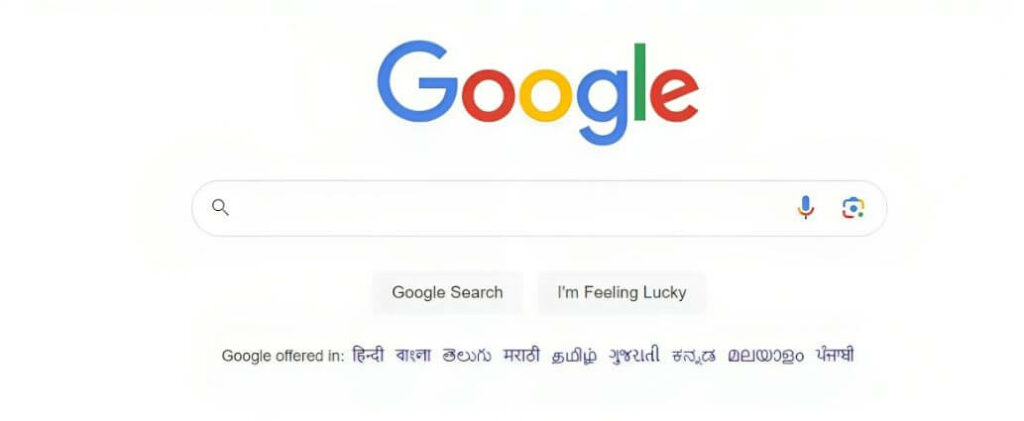
Step 2: To use Google’s SafeSearch option, you need a Google account. If you don’t have one, create a new account. If you already have an account, sign in. If you’re not signed in, click the “Sign In” button at the top-right corner and enter your credentials.
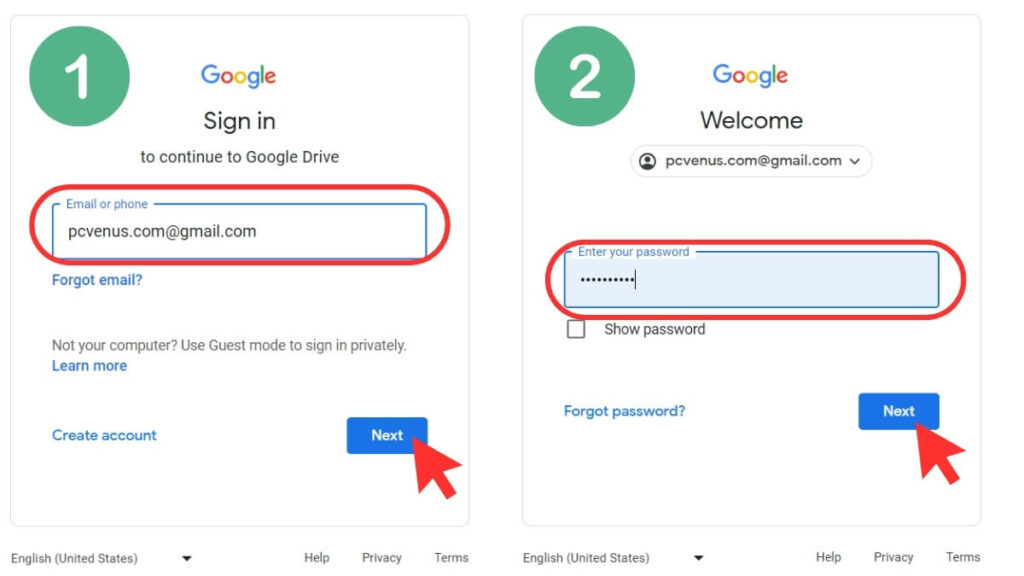
Step 3: Perform a search on Google.
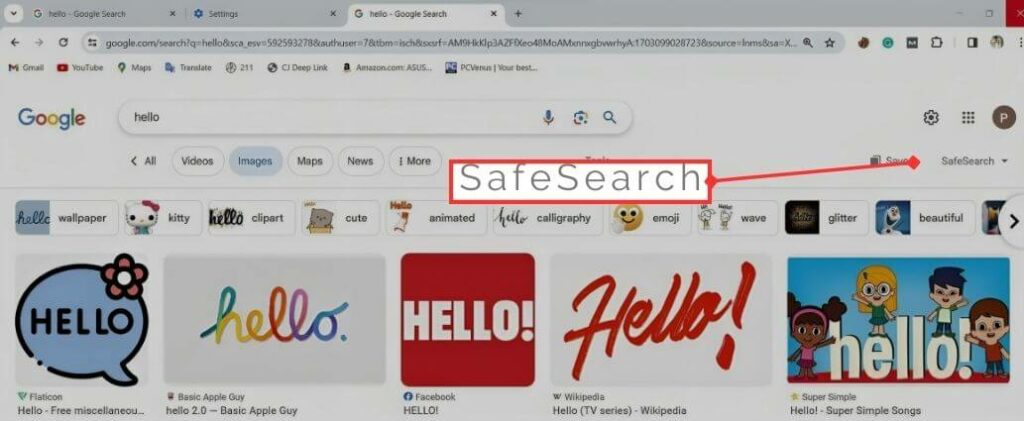
Step 4: Look at the three icons at the top right, then click the Quick Settings icon.
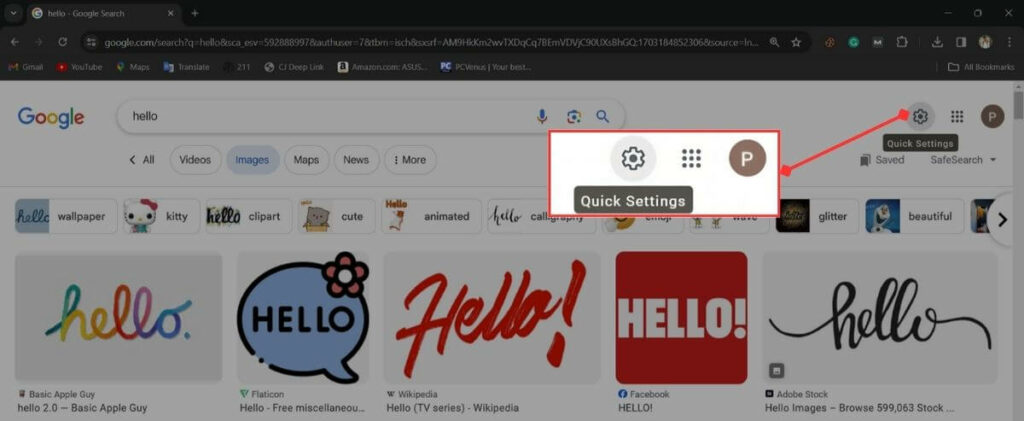
Step 5: After clicking on Quick Settings, you will get the Settings menu. It has many options like search history, privacy and clicks on SafeSearch.
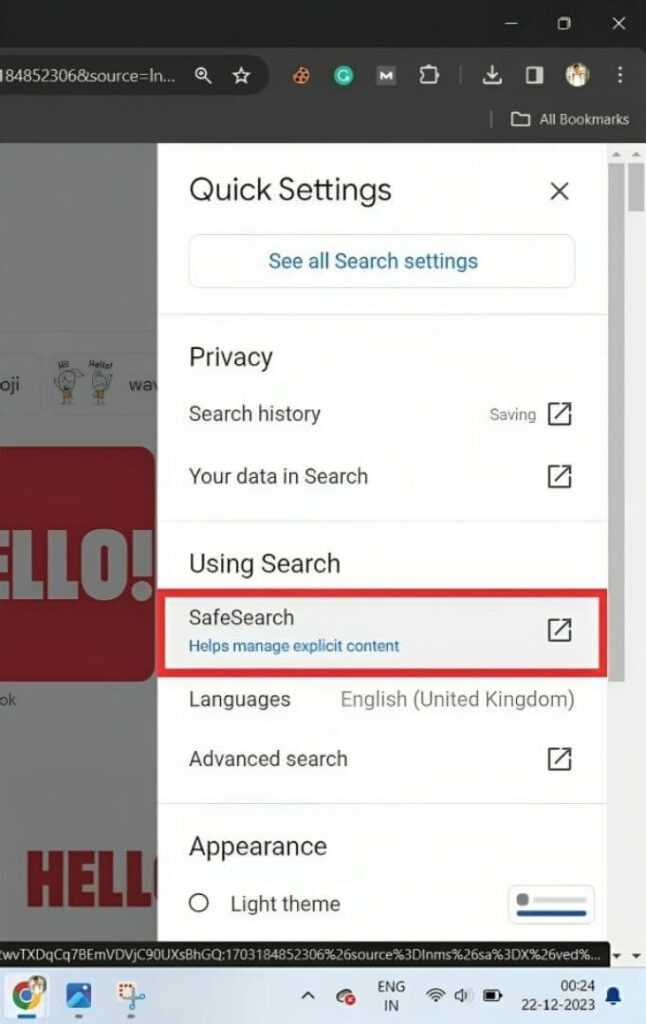
Step 6: In the Search settings page, you’ll see the SafeSearch filters like Filter, Blurr, and Off. To turn off SafeSearch, click on Off.
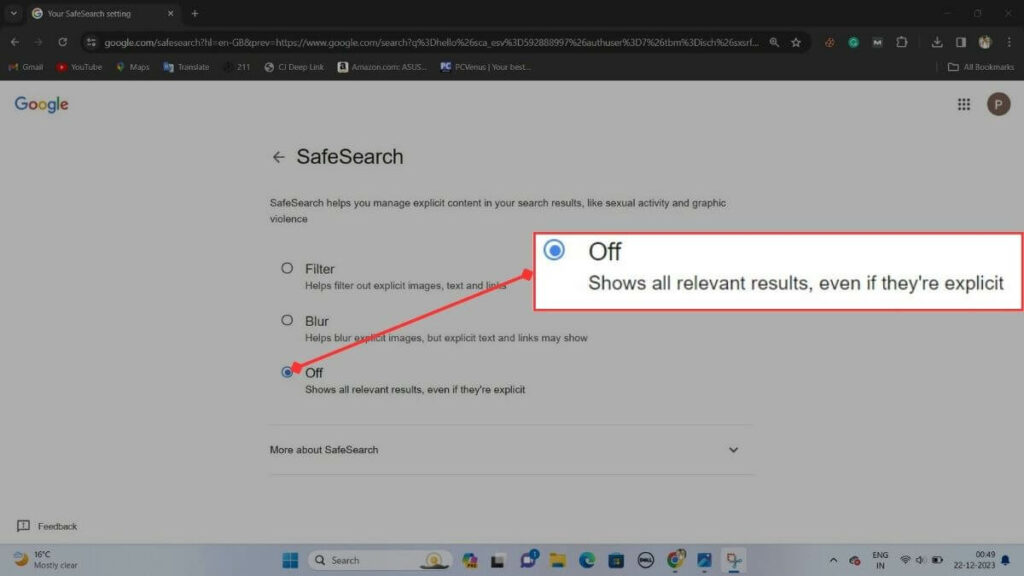
Congratulations, your Google Chrome SafeSearch has been turned off on your computer or laptop. Now, the results you want to get will be shown to you directly without any filtering.
On a Mobile Device (Android)
Step 1: Open the Google app on your mobile device.
Step 2: At the top right corner, you’ll see Google Account Profile Pictures; Click on it.
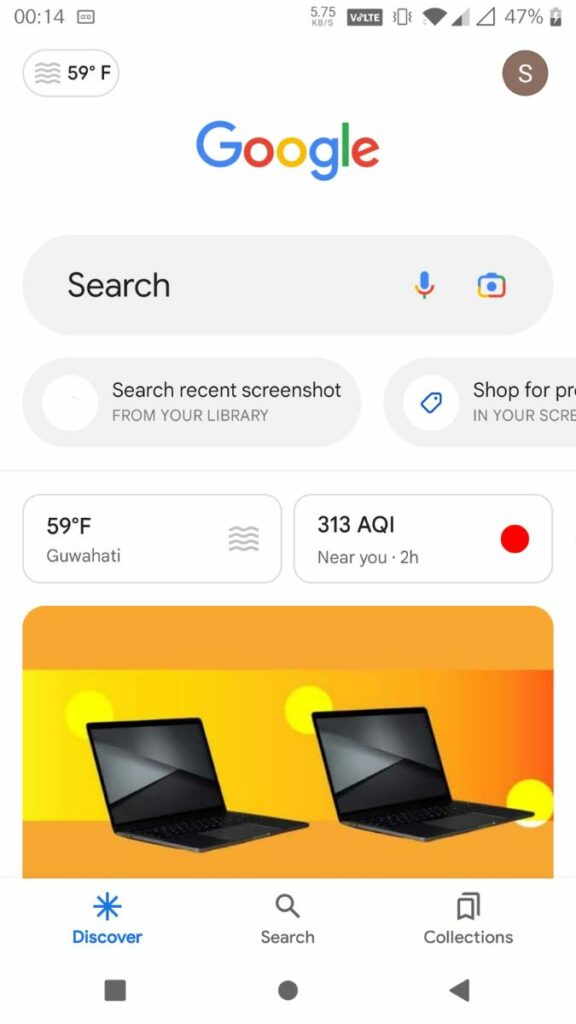
Step 3: Scroll down and tap on “Settings.”
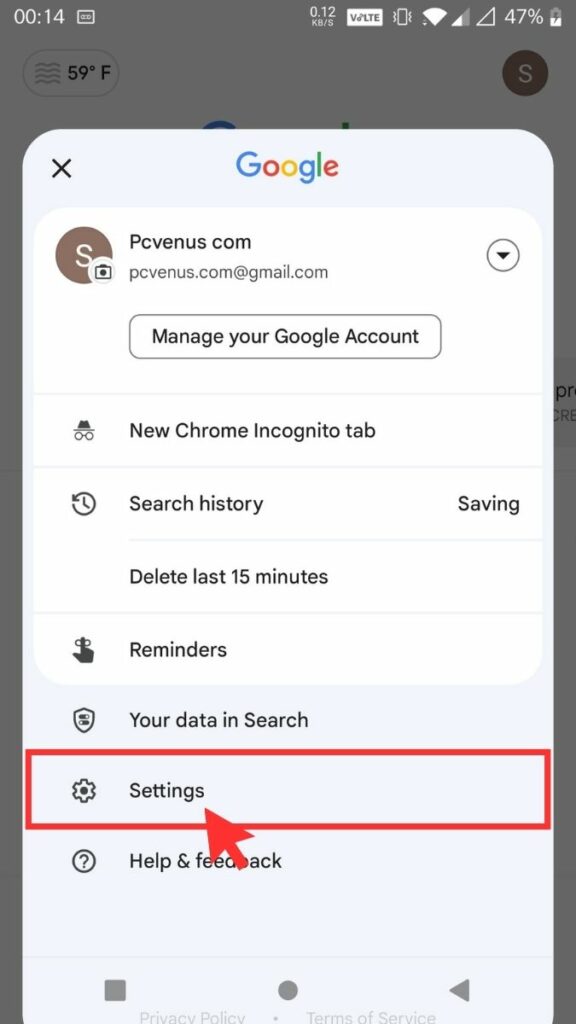
Step 4: Click on “SafeSearch”
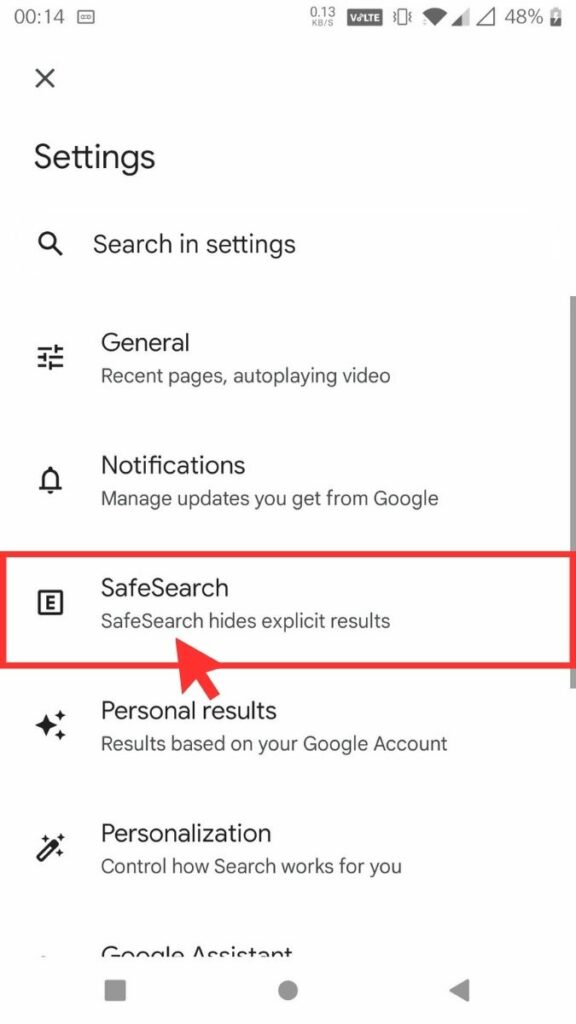
Step 5: Under SafeSearch filters, Click on “Off”. Confirm your choice, and the SafeSearch feature will be disabled.
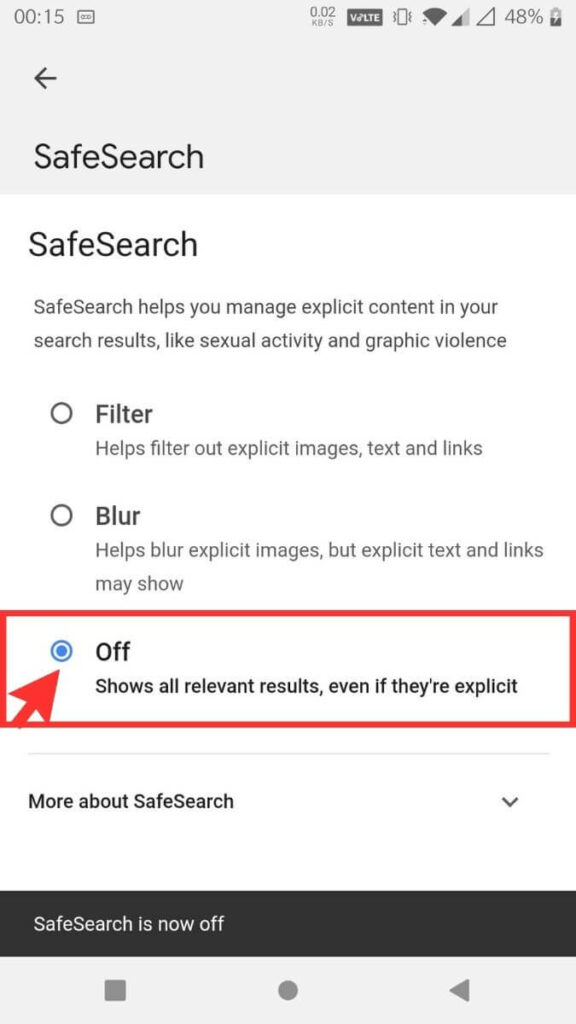
Step 6: If you want to learn about the privacy policy and terms and conditions of Google SafeSearch, you can read them by clicking on the More about SafeSearch options.
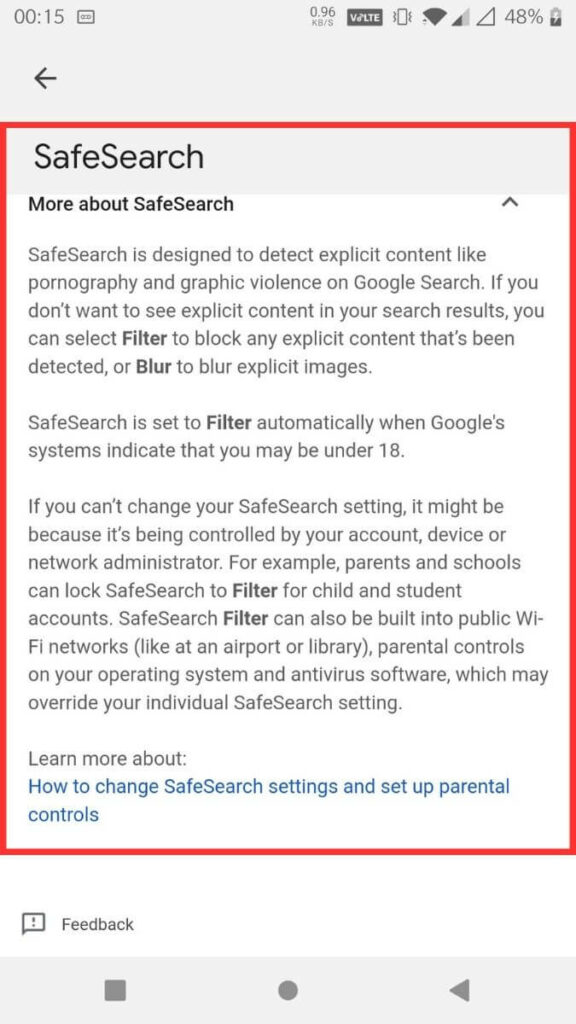
Important: The steps might vary slightly depending on your device and the version of the Google app.
FAQs
It’s safe to turn off Google SafeSearch if you’re an adult and it’s okay in your environment. But if children use the device or you’re in a public place, it’s usually better to leave SafeSearch on. This way, it helps keep things safe for everyone.
If you’re under 13, Google SafeSearch is turned on and locked by default. Only parents can turn it off using Google Family Link. For schoolchildren under 18 using Google Workspace for education, SafeSearch is also turned on automatically. Administrators can choose whether to allow students to turn off Google SafeSearch or not.
Yes, Google SafeSearch is developed to work on different web browsers. SafeSearch generally applies to most searches conducted through the Google search engine, whether you use Google Chrome, Firefox, Safari, or any other browser. Google SafeSearch remains active whether you’re using normal or incognito mode in Google Chrome.
Google SafeSearch helps keep the internet safer for families by blocking content unsuitable for all audiences. It filters out pictures and videos that show nudity or anything too explicit. It also blocks violent or graphic images and content related to drugs. Additionally, it tries to reduce search results with hate speech or offensive language.
If you’re 13 or younger, or if you’re under 18 with a Google account for education, your parents or teacher can turn off SafeSearch in Google Search Settings. In some public places, SafeSearch might be on by default and managed by the person in charge. You have the control to turn off Google SafeSearch if you need to.
You Might Also Like
Final Words
Finally, you know how to turn off Google SafeSearch. This means you can view search results without any filters. Sometimes it’s a good thing to have filters, especially for kids, but now you have the power to decide when to use them.
As you explore the Internet, remember to balance security with the freedom to find what you’re looking for. If you ever want to turn SafeSearch back on or learn more about it, feel free to delve deeper into Settings.
Reference: Google Support