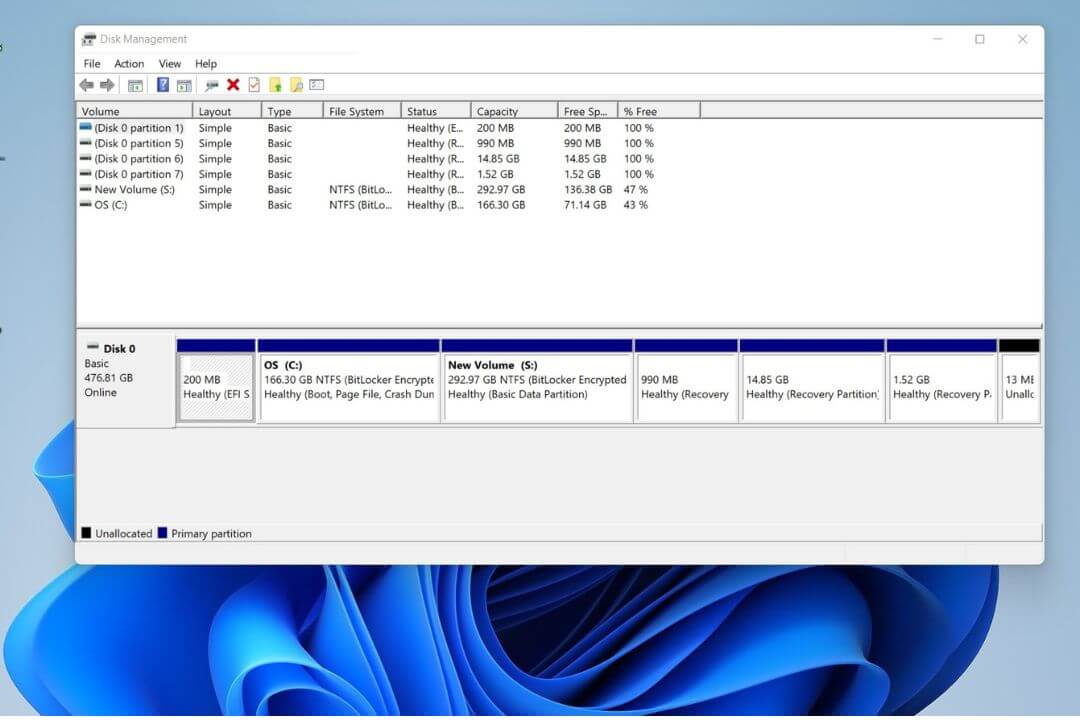Nowadays, the graphics card has become an essential part of a computer, and it can handle some intense tasks like image processing and video rendering. If you are planning to replace your graphics card or want to register for the warranty, then you need your graphics serial number.
Whatever device you use, like a Windows PC or Apple computer, don’t worry; you can easily find the video card serial number. The serial number is located in many different places, so check out this guide for more information about the video card.
What is Graphics Card Serial Number, and Why Do We Need to Know?
A graphics card serial number is a twelve digits unique number that helps you to identify the graphics card and provides all the essential information you are looking for, like when you purchase it, etc.
There are many reasons to know it; for example, if you plan to replace the old video card or want to extend the graphics card warranty for registering purposes, you need the card serial number.
Also Read: What is eGPU?
How to Find Graphics Card Serial Number
There are many different methods to find your graphics card, so I mentioned a few simple ways to find the serial number here.
Methods to Find Graphics Card Serial Number on Macs
You can easily find the graphics card serial number on Mac; just follow a few simple steps mentioned below to find the serial number.
- First, go to the “Apple menu” from there, look for the “About this Mac” option, and tap on it.
- Now look for the “System Report” tab, then click on it.
- Now find the “Hardware” section, then choose the “Graphics/ Display” option.
- The graphics card serial number is in the “Model” section.
Guide to Find Graphics Card Serial Number on Windows
Finding out the serial number on a Windows computer is pretty simple. Just follow a few simple steps mentioned below.
- First, turn on your Windows computer and simultaneously press the “Windows” and the “R” buttons.
- A run box will appear on the screen where you can see a text input area type “devmgmt.MSC” and press the “Enter” button.
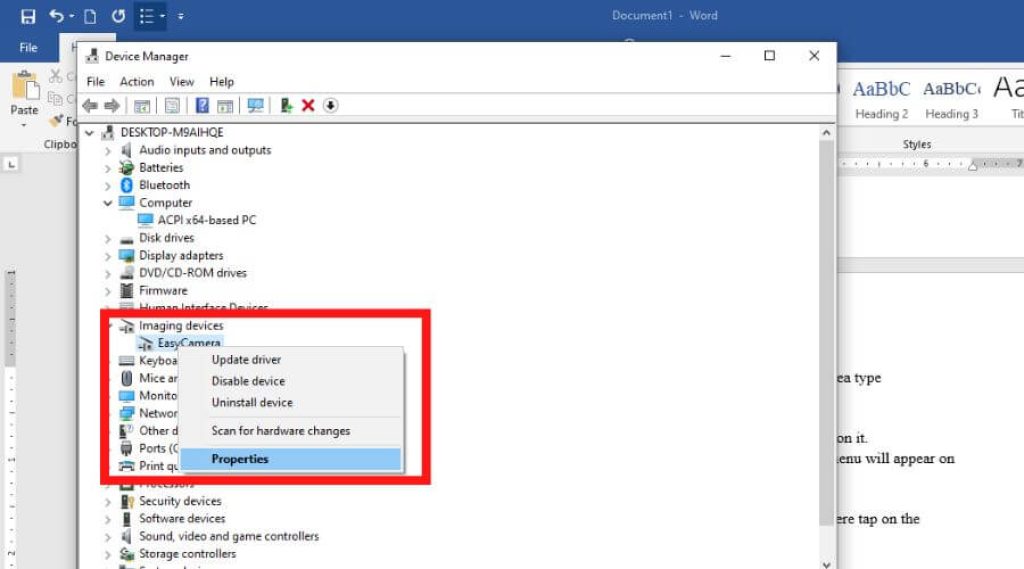
- After that, look for the “Imaging devices” option, then double-click on it.
- Now you can see an “EasyCamera” option; right-click on it then a menu will appear on the screen.
- Now tap on the “Properties” option.
- Now “EasyCamera Properties” window will pop on the screen; tap on the “Details” tab.
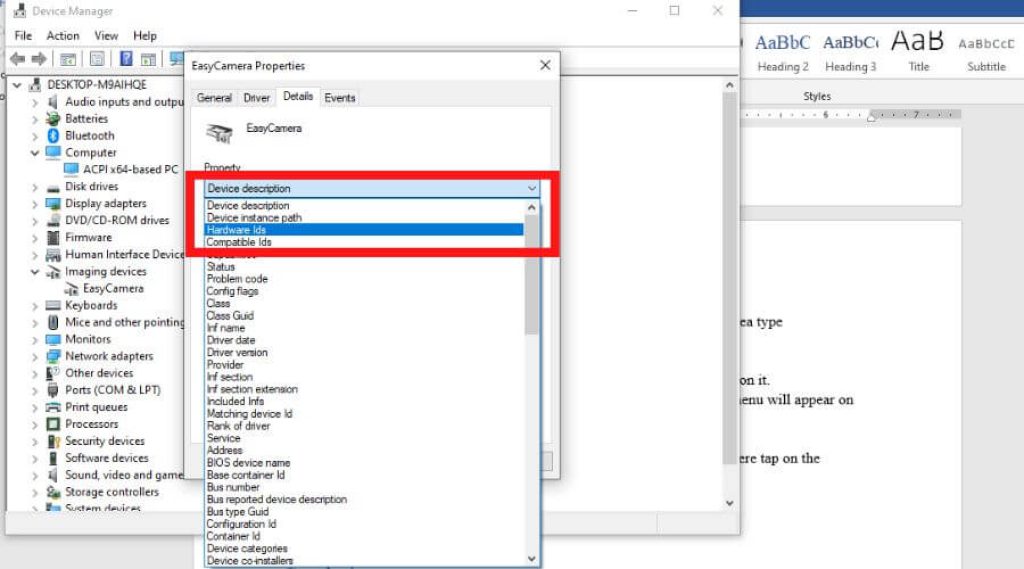
- Now you need to set the Property to the “Hardware Ids” option.
- Now look for the “Value” section; from there, see the ID numbers like USB\VID_5986&PID_210F&REV_5317&MI_00 and tap on the “OK” option. With the help of this ID number, you can find the graphics card serial number.
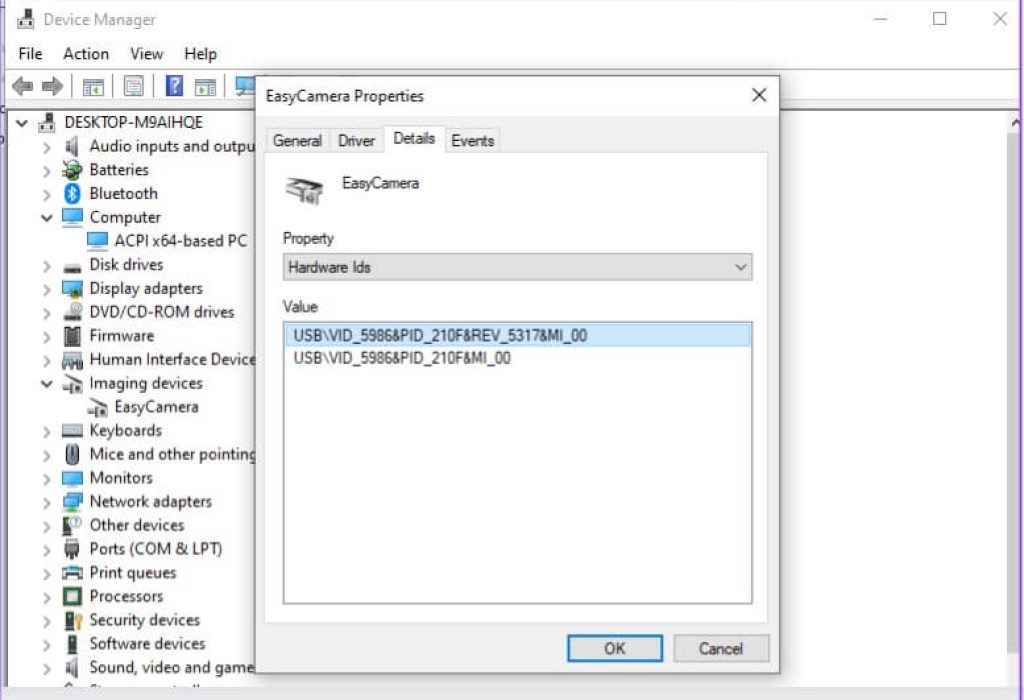
Note- The graphics card serial number code-5986 is used to find out.
Also Read: How to Change Screen Saver in Windows?
On Graphics Card
This method is slightly different from other methods. Here you have to take out the graphics card from the CPU and then look for a sticker to find the serial number.
- First, you must turn the computer off and remove all the cables from your PC.
- Now look for the graphics card, which is located inside the CPU. It is placed on the PCI slot on the Motherboard.
- Take out the graphics card from the slot and look for a white and green sticker on the card. On that sticker, you will find the serial number printed.
You might initially think it sounds complicated and challenging, but it’s not.
Through BIOS Mode
If the methods mentioned earlier are not working, try the booting method. I’m sure here you can easily find the serial number.
- First, restart the computer, then press the BIOS key simultaneously. According to the tech geeks, F2, F10, Delete, and Esc is the BIOS key; otherwise, you can google them.
- After entering the BIOS menu, look for the “System Information” section, and below that, you will find the graphics card serial number.
- If you didn’t see it there, then look for the Boot or Hardware section below that you will find it.
Also Read: Best Laptops for College Students Under 500
Frequently Asked Questions
Can I Find My Graphics Card Serial Number on GPU?
There are many reasons for you to know the graphics card serial number than you can easily find on the video card. Before finding the serial number turn off your computer. Now look for a green or white sticker; most of the time, you will find it on the bottom of the card. On that sticker, the serial number is printed.
Apart from that, you can easily find the graphics card serial number if you have bills and documents.
Can I Find Graphics Card Serial Number on Box?
As graphics cards come in various forms and sizes, serial numbers may not be printed on the box. In some situations, graphic card makers may provide a code that may be used to find the serial number online. You might also contact your dealer or distributor for assistance.
Final Words
In this article, we discussed how to find graphics card serial numbers. I’m sure after reading this article, you can easily find the serial number. If you have any graphics card queries, feel free to tell us in the comment section.