The Threads App has broken the record of installs 100 million plus installs in two weeks, giving X (Twitter) a lot of competition.
In Threads, people share everything according to their demands, which may be uncomfortable for you. So, If you do not want to see some posts, then it is also necessary to block them.
Blocking and unblocking profiles on Threads, the popular social media app, gives users control over their interactions and online experience.
Whether you want to prevent unwanted interactions or reconnect with someone, mastering this feature is essential.
This article will guide you step-by-step on how to block and unblock profiles on Threads, empowering you to manage your online connections effectively.
Whether for privacy or personal reasons, understanding these actions will help you confidently navigate the Threads app.
Also Read: How to Stop Spotify from Opening on Startup
How to Block/Unblock a Profile on Threads: [Android]
You can Block or unblock someone on the Threads app in two different ways.
Method to block/unblock a profile on Threads using an Android mobile device.
Method 1: Through Feed
Blocking
Step 1: Open your Threads app. Tap on three dots of a thread posted by someone you want to block.
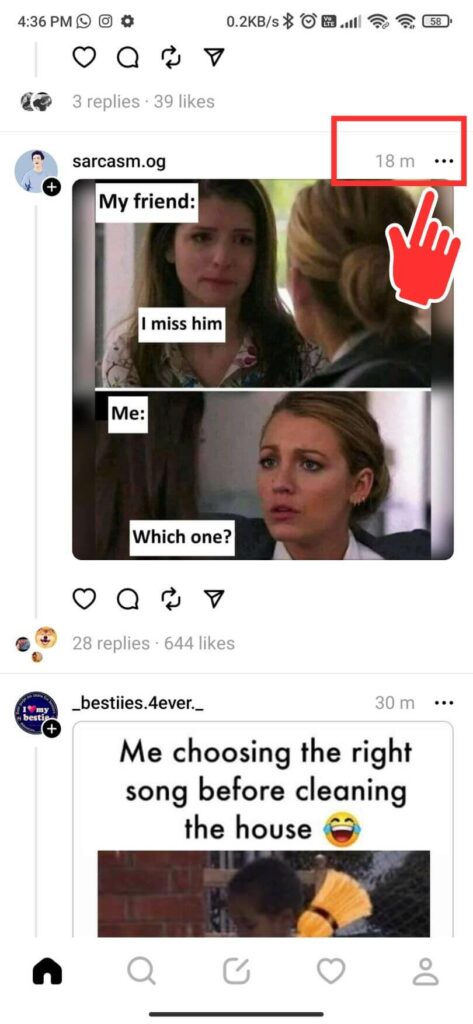
Step 2: Tap on Block from the available options.
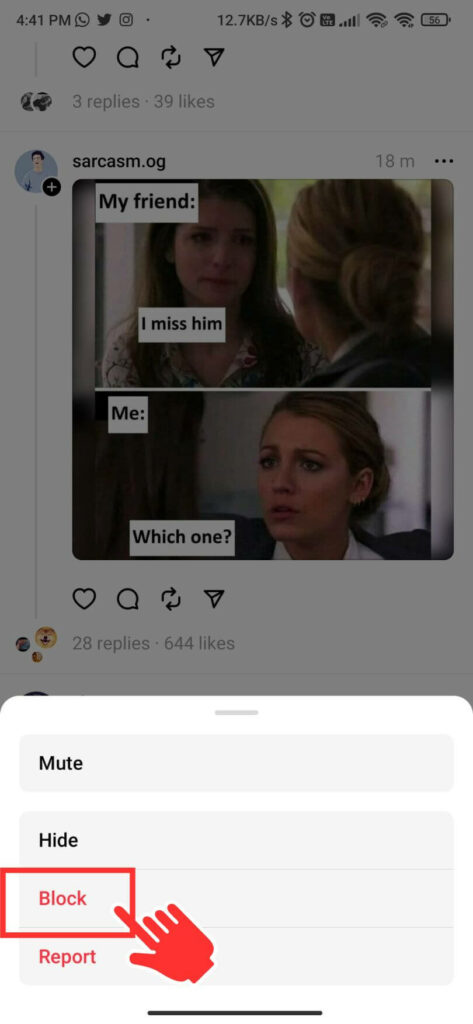
Step 3: Select whether you want to block their profile and other accounts they might have created or want to block only that profile.
Step 4: Click on Block to confirm.
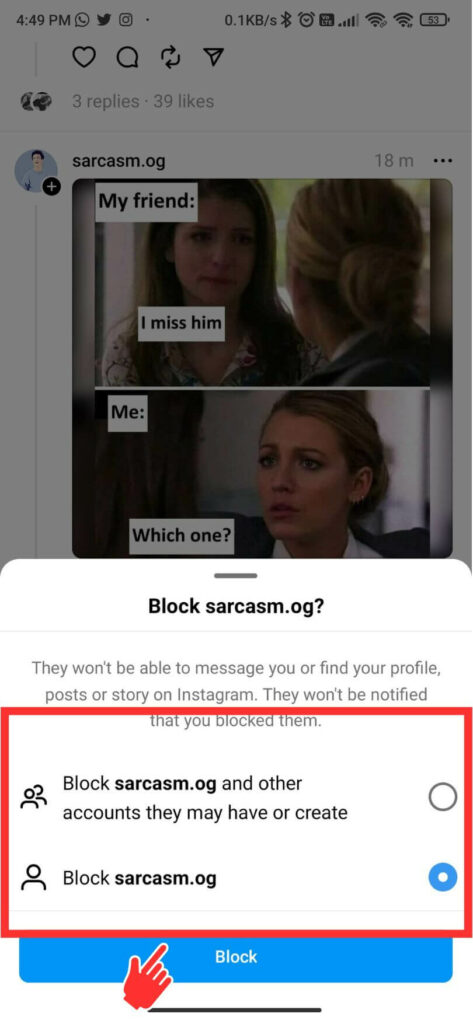
Now that particular profile is blocked.
Unblocking
Step 5: To unblock again, tap on three dots of that particular thread that you used to block the profile.
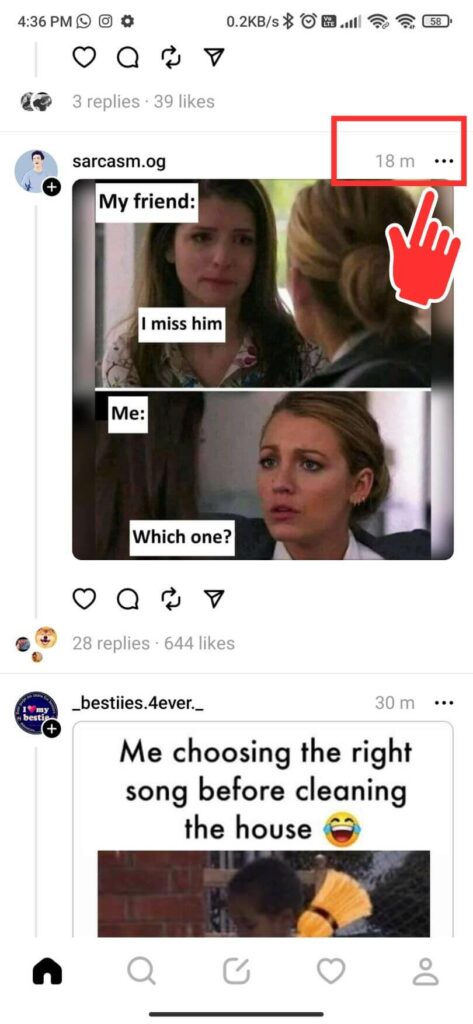
Or, tap on the thread profile name you just blocked and go to their profile.
Step 6: Tap on Unblock from your screen.
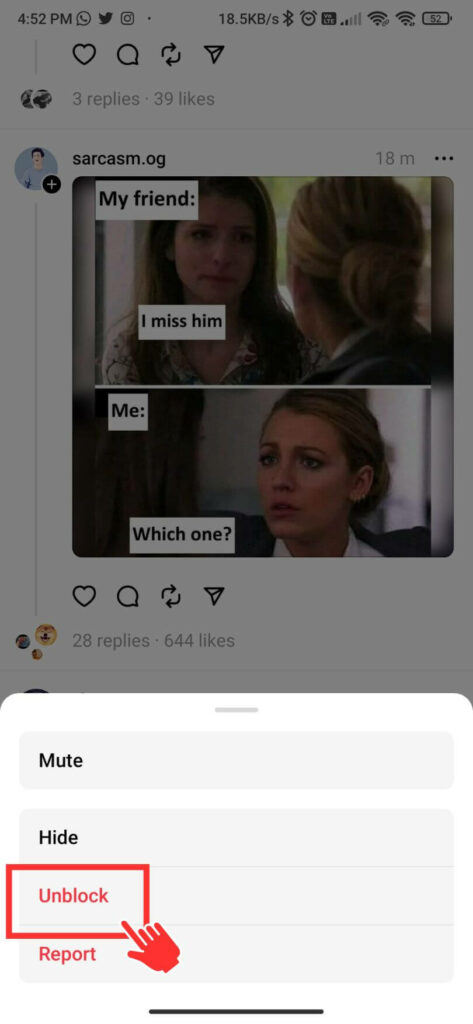
Step 7: Again tap on Unblock from the pop-up screen to confirm and then click on OK.
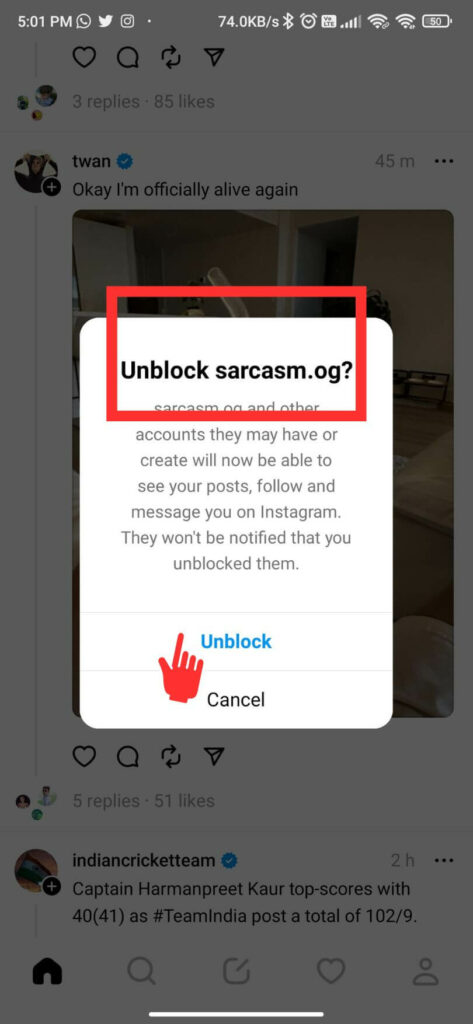
Now the profile has been unblocked and you can see their posts again.
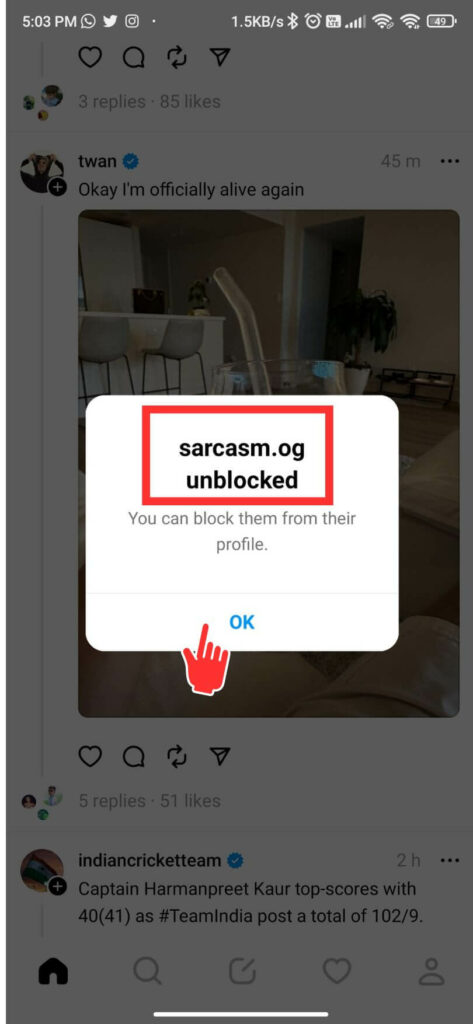
Method 2: Through Search
Blocking
Step 1: Open your Threads app, and tap the Search symbol at the bottom of your screen.
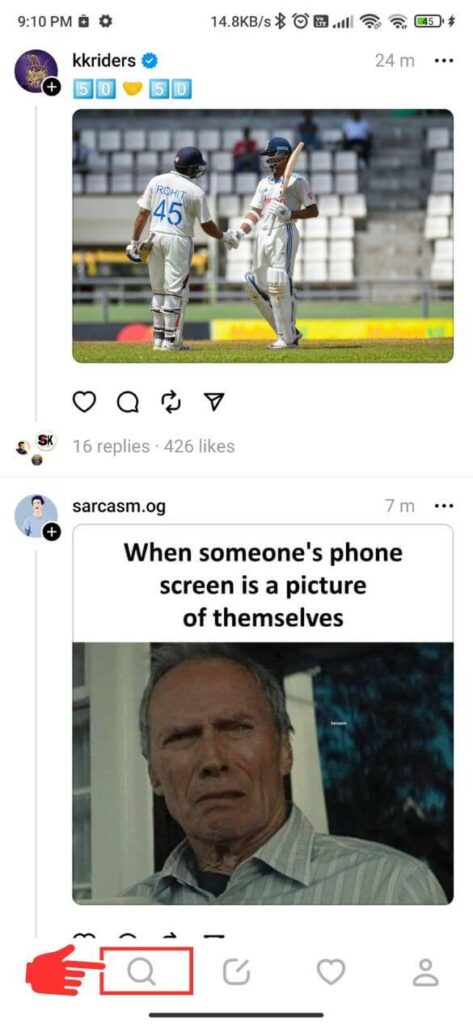
Step 2: In the search bar, Type the name of the account that you want to Block.
Step 3: Tap on the account name and go to their profile.
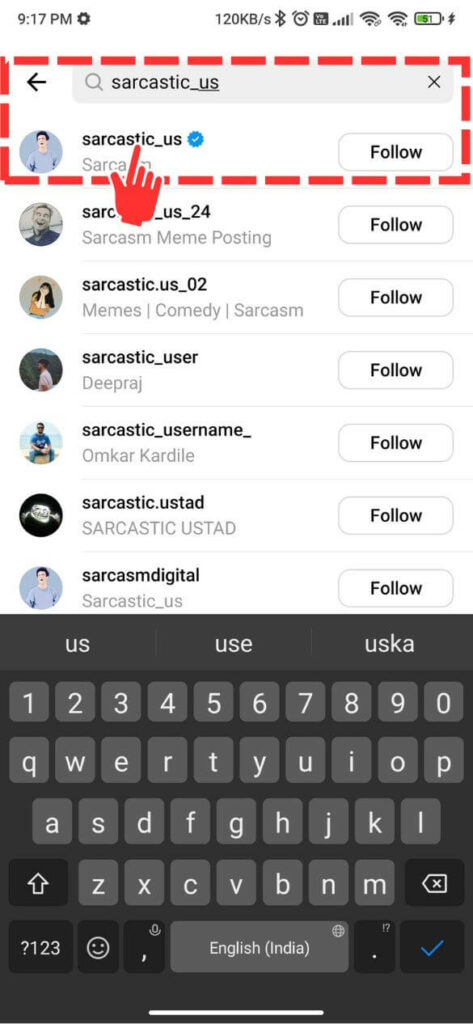
Step 4: Tap on three dots at the top right corner and then tap on Block from the available options.
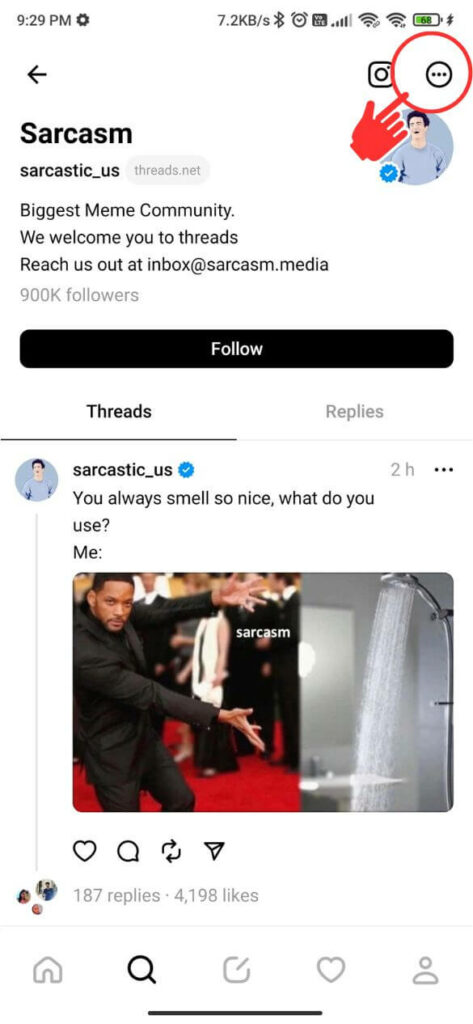
Step 5:Select whether you want to block their profile and other accounts they might have created or if you just want to block only that profile.
Step 6: Click on Block to confirm.
Now that particular profile is blocked.
Unblocking
Step 7: To unblock again, Open your Threads app and tap the Search symbol at the bottom of your screen.
Step 8: In the search bar, Type the name of the account that you want to Unblock.
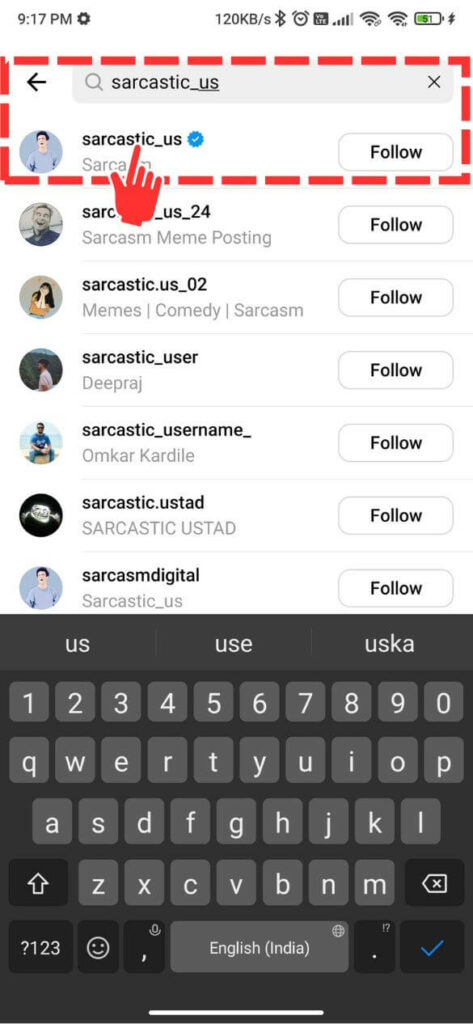
Step 9: Tap on the account name and go to their profile.
Step 10: Tap on Unblock on your screen. Again, tap Unblock from the pop-up screen to confirm and click OK.
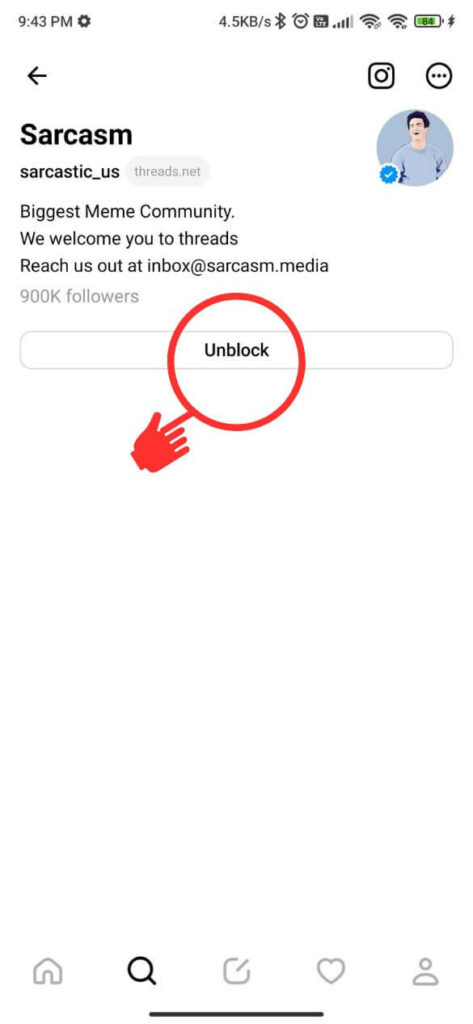
Now the profile has been unblocked, and you can see their posts again.
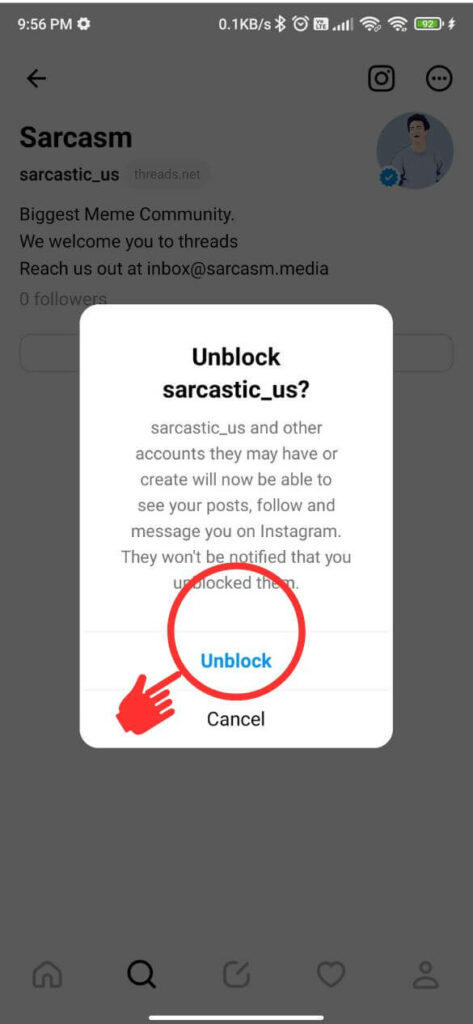
Also Read: How To Transfer Photos From iPhone to Android
How to Block/Unblock a Profile on Threads? [iOS]
Method to block/unblock a profile on Threads using an iPhone.
Method 1: Through Feed
Blocking
Step 1: Open the Threads app on your device. Find a conversation thread posted by the person you want to block. Look for three dots in the thread and tap on them.
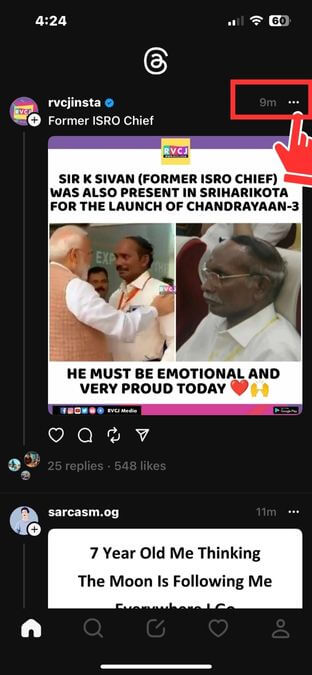
Step 2: From the options that appear, select Block.
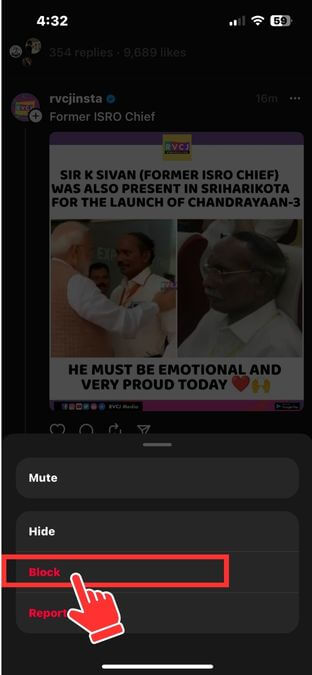
Step 3: Select whether you want to block the profile you currently view and any other accounts they may have created, or if you prefer to block only that profile.
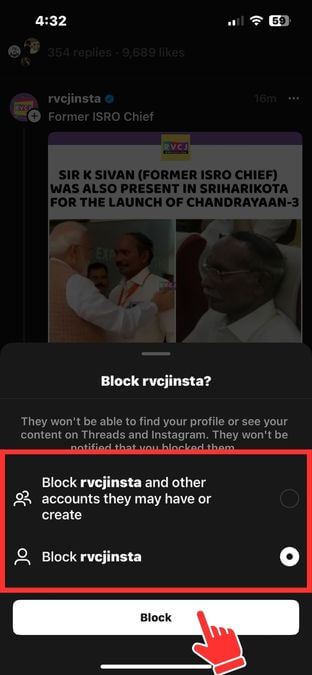
Step 4: Click on the Block button to confirm your decision. Now, they will no longer have access to interact with you.
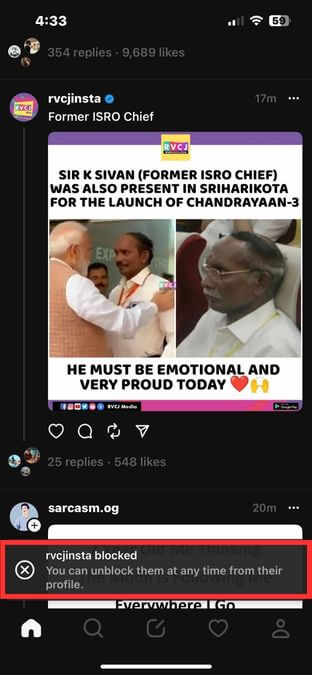
Unblocking
Step 5: To unblock the profile, you can simply tap on the three dots icon within the thread where you initially blocked the profile.
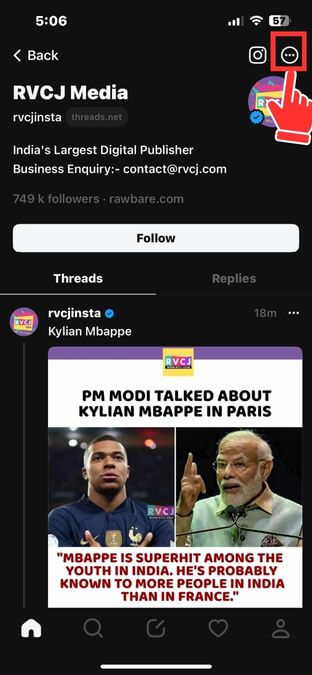
Or, you can tap on the profile’s name within the thread you recently blocked. This will take you directly to their profile, where you can choose to unblock them.
Step 6: Tap on the Unblock option just below the profile bio.
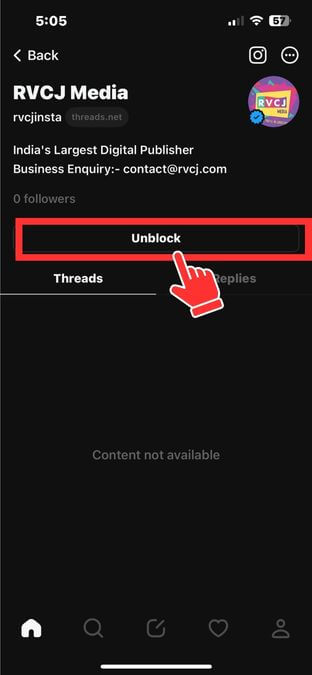
Step 7: Again tap on Unblock from the pop-up screen to confirm and then click on Dismiss.
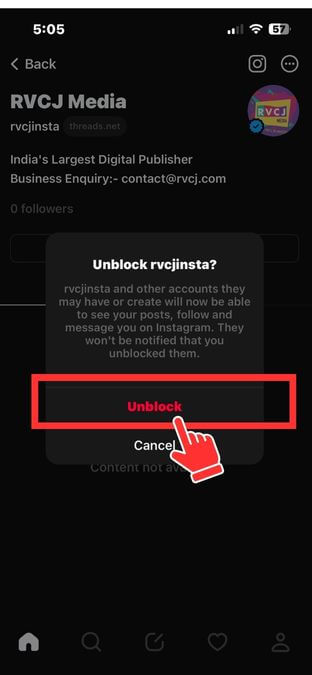
- You have successfully unblocked the profile.
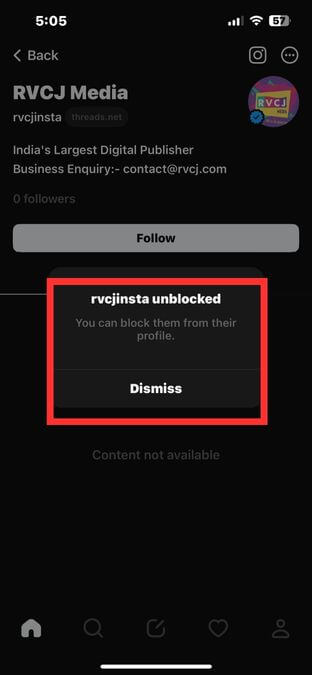
- Refresh the page, and you can view their posts and content again.
Method 2: Through Search
Blocking
Step 1: Open your Threads app and tap the Search icon at the bottom of your screen.
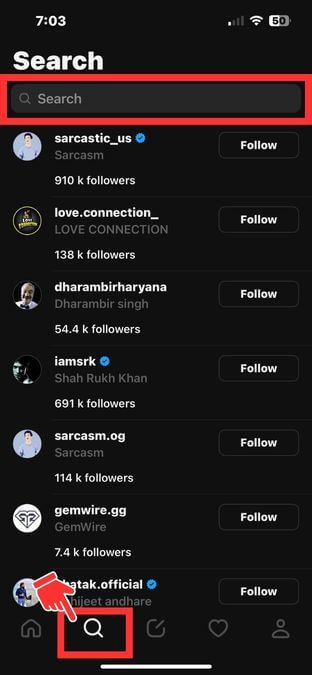
Step 2: Enter the name of the account you wish to block into the search bar.
Step 3: Click on the profile name you want to block and go to their profile.
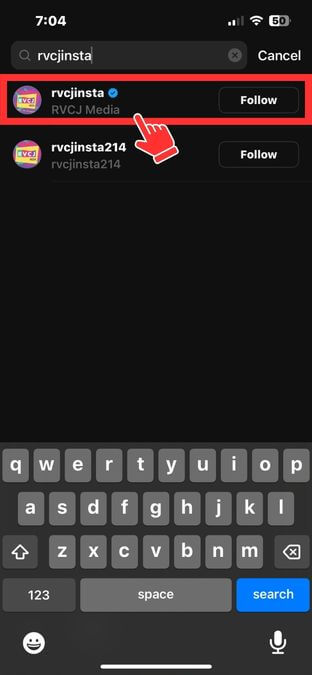
Step 4: Tap on the three dots at the screen’s top right corner, and then select the Block option from the menu that appears.
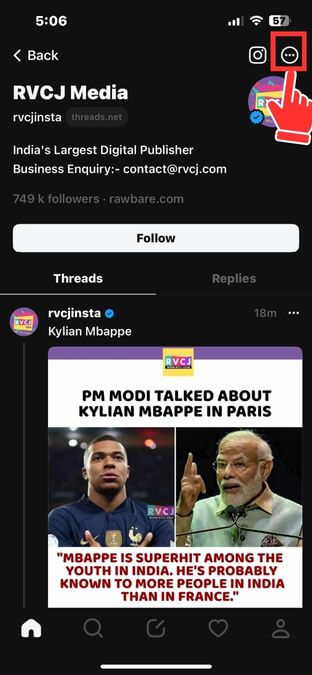
Step 5: You can choose between two options: blocking both the profile you’re currently viewing and any other accounts they might have created or blocking only the profile you’re currently viewing. Select your choice.
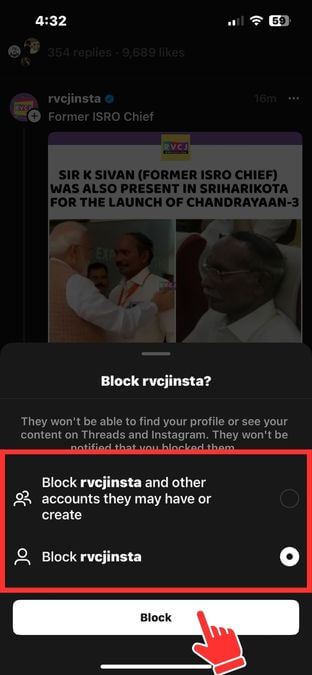
Step 6: Click on Block at the bottom of your screen.
The profile has been blocked. Now, they will be unable to interact with you.
Unblocking
Step 7: To unblock the profile again, open your Threads app and tap the Search icon at the bottom of the screen.
Step 8: Type the account name into the search bar that you want to Unblock.
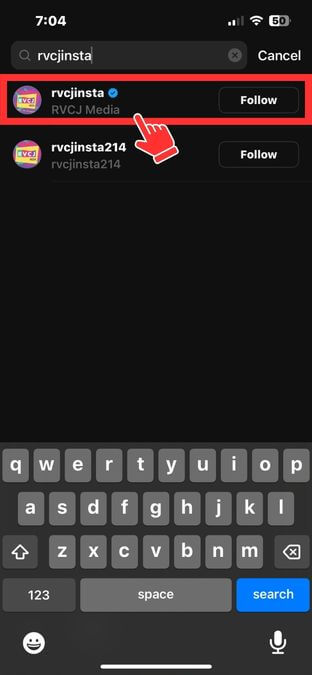
Step 9: Now, tap the faded Blocked button next to the profile name.
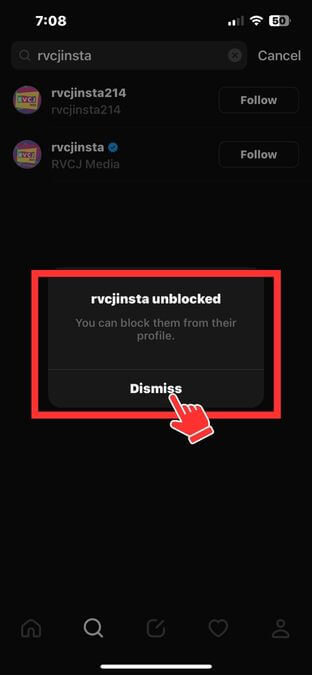
Step 10: Tap Unblock from the pop-up menu and then click Dismiss.
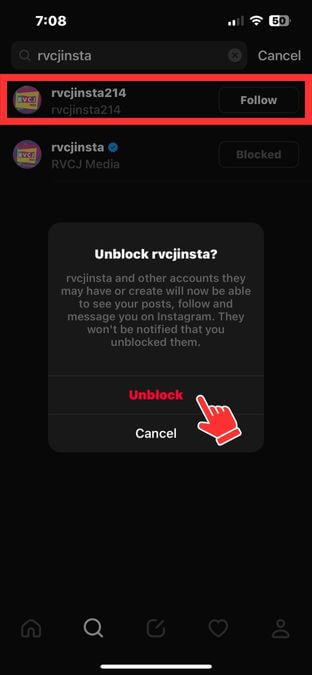
Now, the account has been unblocked successfully.
Also Read: Transfer Photos From Android to iPhone: Step-by-Step.
FAQs
When you block someone on Threads, you won’t be able to see their photos, videos, threads, and replies in your feed anymore. Additionally, they won’t be able to see your posts.
No, blocking someone on Threads is not public, so the person you block won’t receive any notification.
Similarly, if you unblock someone, they will not get notified either. However, they may eventually notice it if they visit your profile and see they are blocked or unblocked.
If you think someone has blocked you on Threads, you can visit their profile page. If you can’t see their posts and updates, it indicates that you have been blocked. If you can see their updates, then it indicates that they have not blocked you.
Yes, if you block a profile on Threads, the connected Instagram account will also be blocked. Similarly, if you block an account on Instagram, the Threads profile linked to that account will also be blocked.
The blocking action applies to both platforms when the profiles are connected. This ensures the blocked user is restricted from interacting with you on Threads and Instagram. This synchronization between the two platforms allows for a consistent and streamlined blocking experience, maintaining privacy and control over your interactions.
Final Words
Blocking and unblocking profiles on threads allows users to shape their social media experience. Whether it’s protection against unwanted interactions or connection reconnection, this feature provides essential control over your connection.
Following the simple steps in this guide, you can easily block and unblock profiles on threads.
Remember to use this tool wisely and responsibly, ensuring a positive experience when interacting with the Threads community.
With this ability to manage your connections, you can expect your social media experience to meet your preferences and needs.
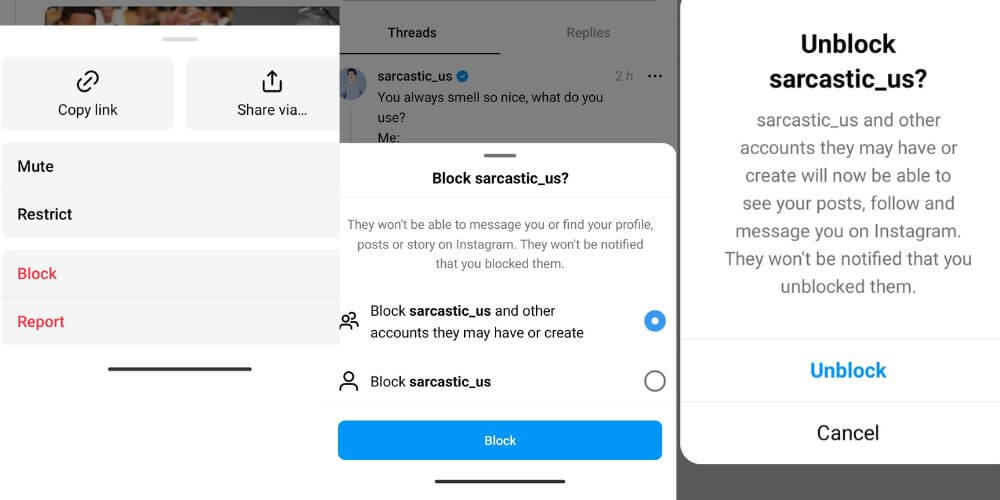
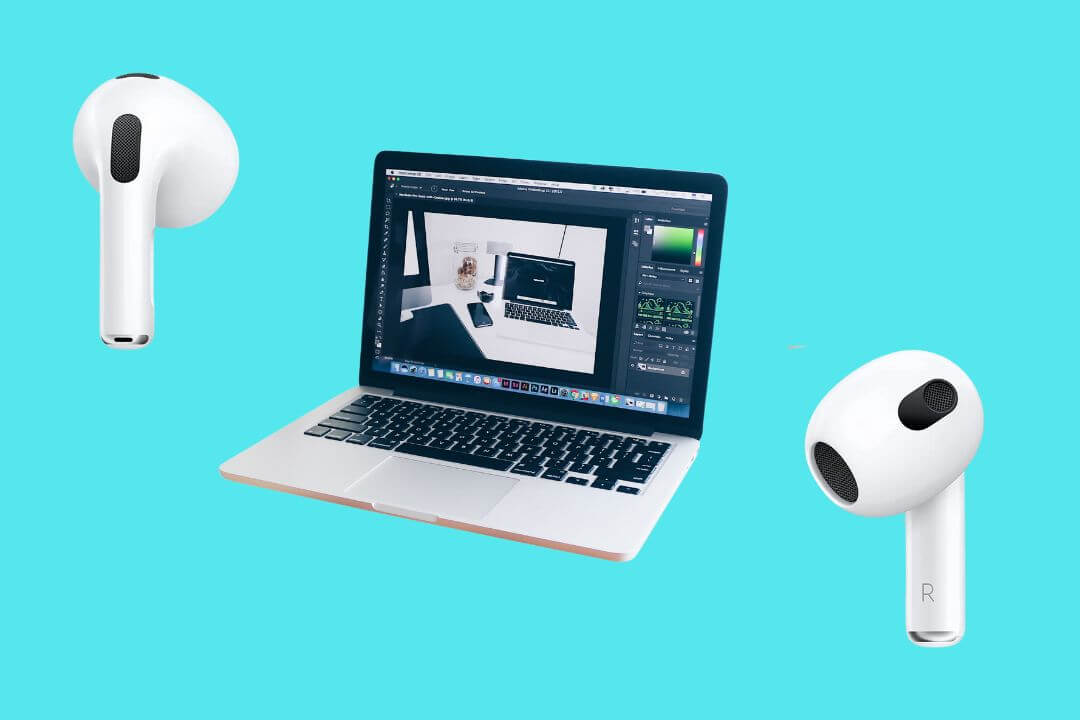
![How to Factory Reset Acer Laptops? [Step-by-Step Guide]](https://pcvenus.com/wp-content/uploads/2024/04/How-to-Factory-Reset-Acer-Laptops-324x160.webp)

