Have you ever wanted to browse the web without hurting your eyes or draining your battery? Dark mode on Chrome can help!
Dark mode changes the background from white to black or grey. It makes text easier to read and reduces glare.
Why use dark mode?
- Less eye strain, especially at night
- Saves battery life
- Looks Great
This article shows how to turn on dark mode on Chrome for Windows, Mac, Android, and iPhone. Read on to make browsing more accessible to your eyes.
Things to Remember
Before you start using dark mode on Chrome, there are some things you should keep in mind.
- Dark mode doesn’t work on all sites. Some pages will still be bright. Extensions like Dark Reader can fix this.
- Text and images may be harder to see. Adjust brightness and zoom if needed.
- Dark mode isn’t a substitute for good eye care. Take breaks, avoid staring, and use the 20-20-20 rule to look away from the screen every 20 minutes for 20 seconds at something 20 feet away.
You Might Also Like
Turn On and Off Dark Mode in Chrome on Windows
Step 1: Open your Chrome browser. Click Customize Chrome at the bottom right side of your Chrome home page.
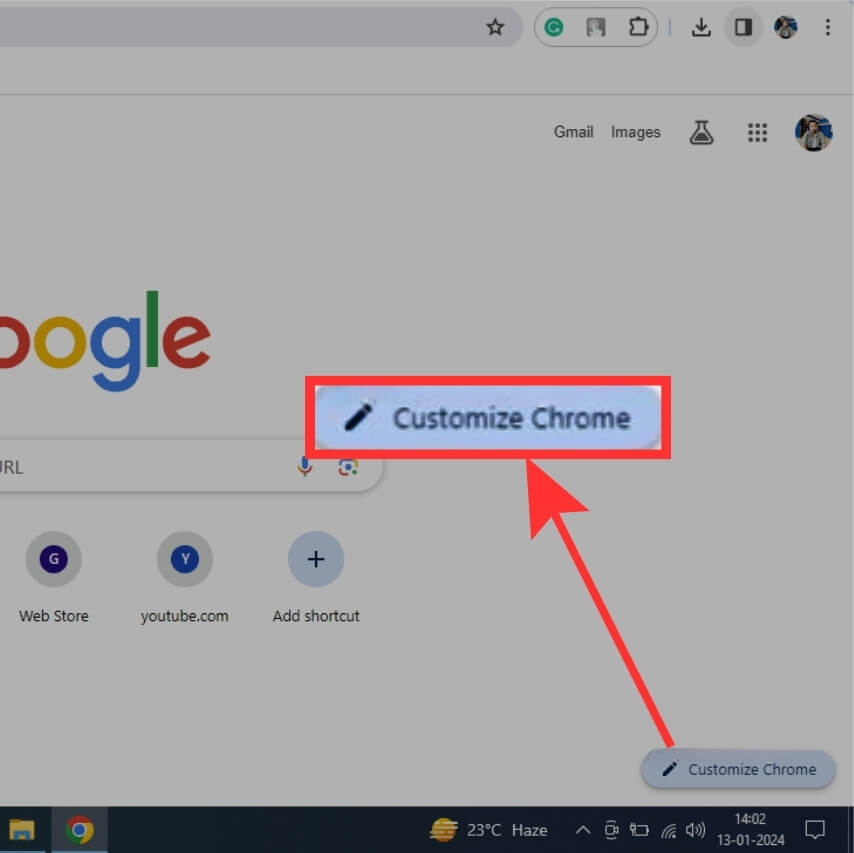
Alternatively, click on the Side Panel at the top right and select Customize Chrome from the drop-down menu.
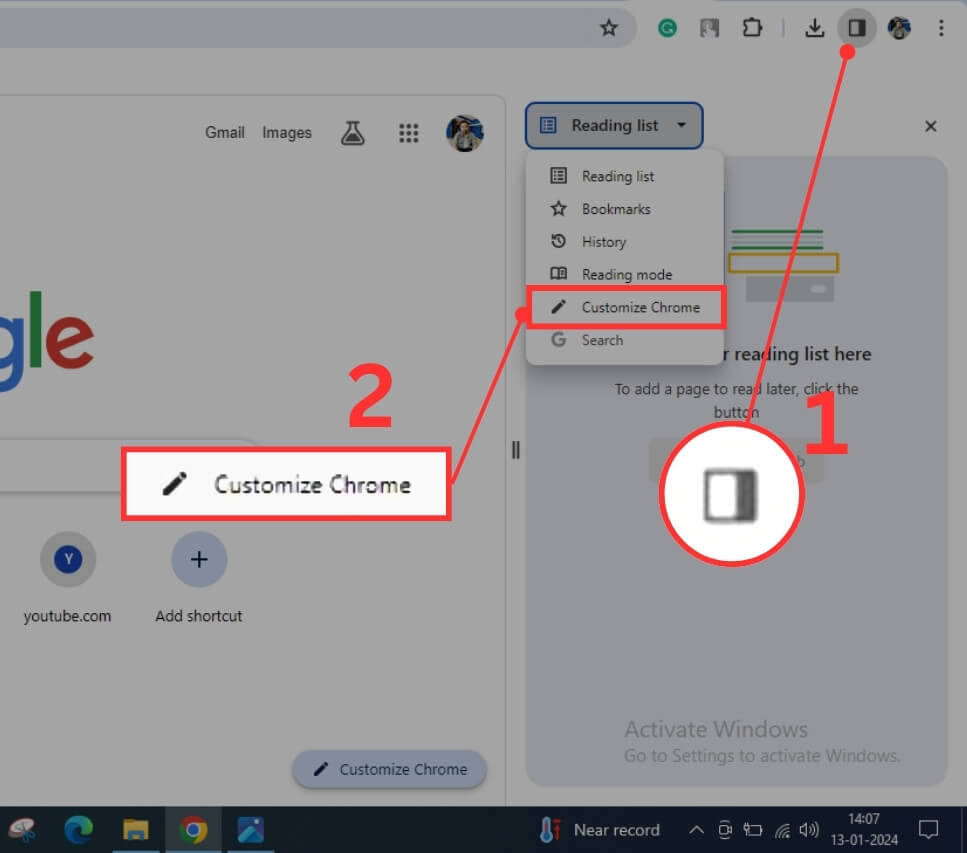
Step 2: Under Appearance, select Dark to apply a dark theme.
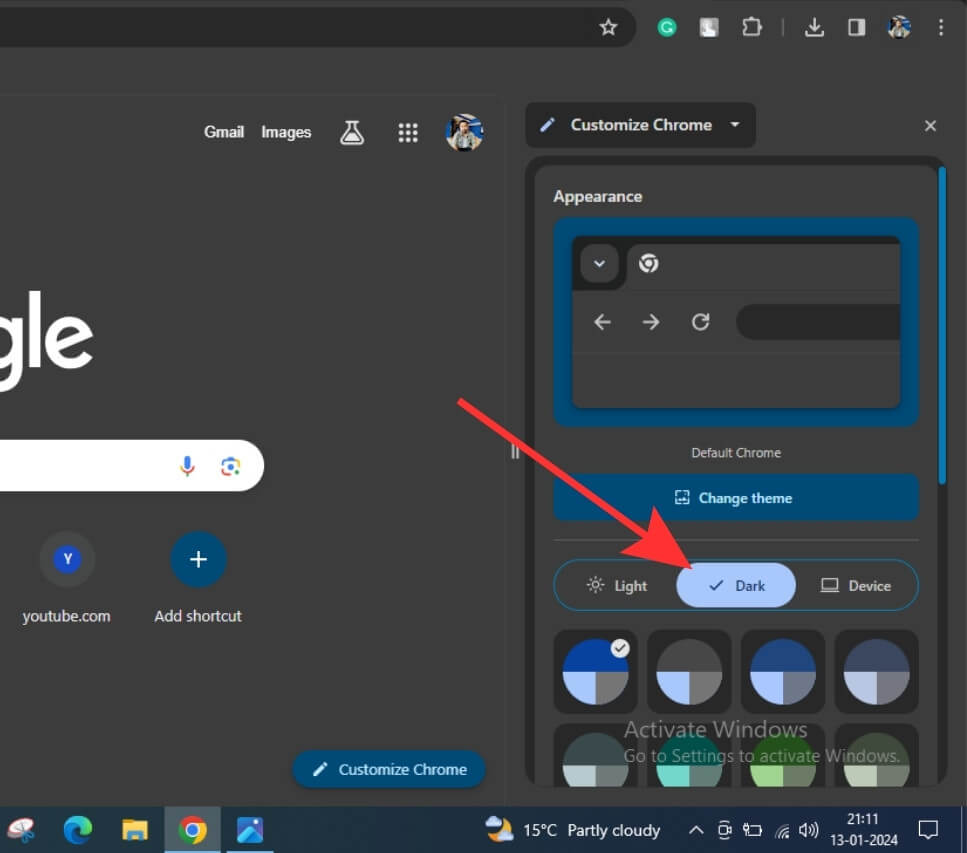
To revert to the light Theme, select Light.
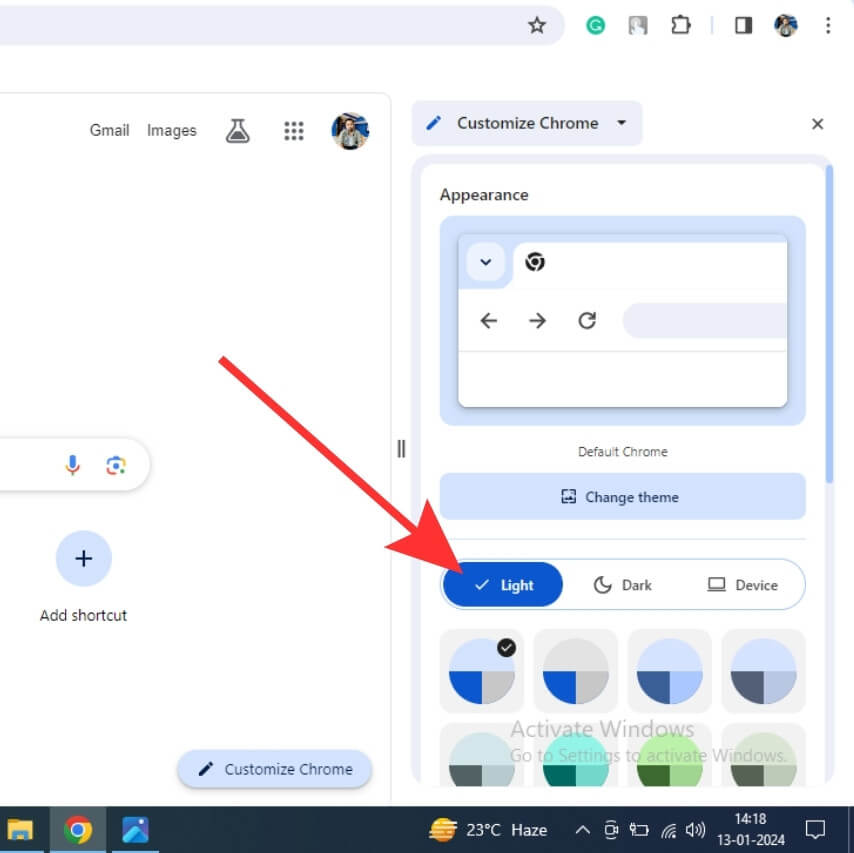
You can also opt for the Device option, allowing Chrome to follow your device theme. If your device theme is dark, Chrome will apply a dark theme, whereas if your device theme is light, Chrome will apply a light theme.
Turn on and off Dark Mode in Chrome on Android
Step 1: Open Chrome on your Android device. Click the three dots at the top right corner.
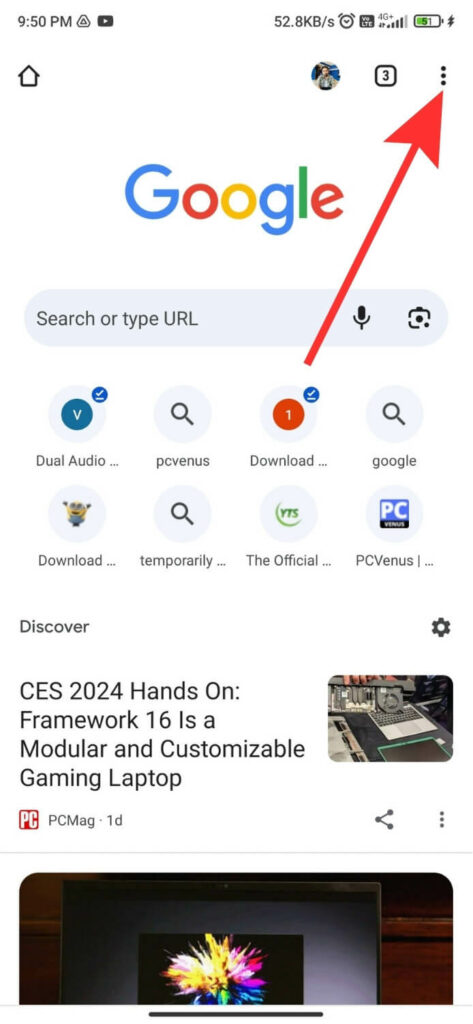
Step 2: Select Settings from the list of options.
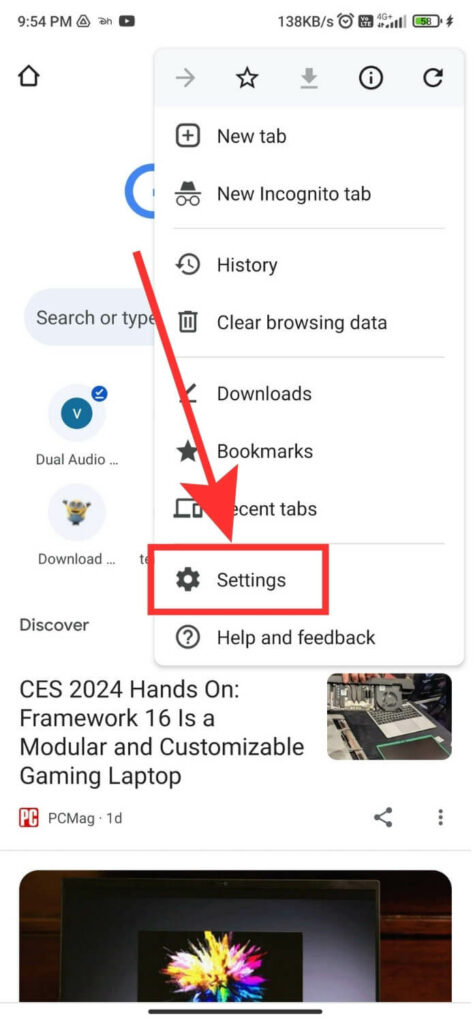
Step 3: Scroll down to the Basics section and click on Theme.
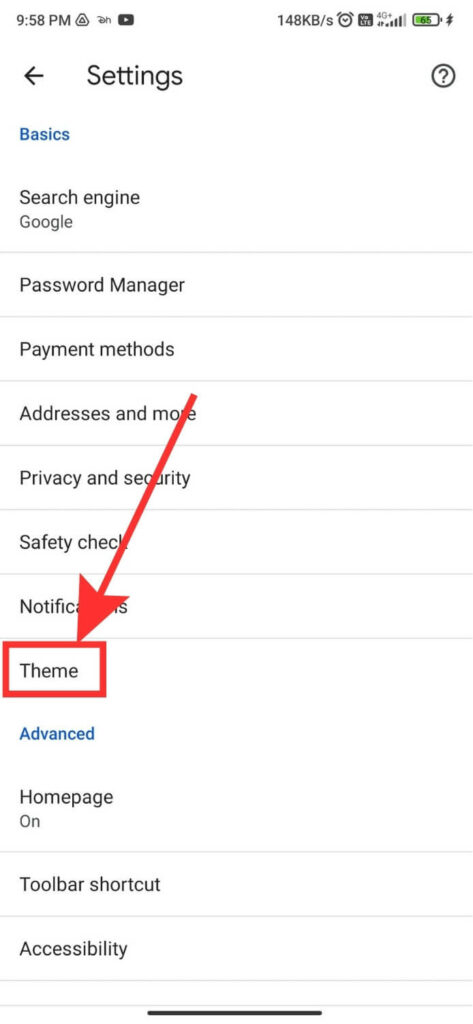
Step 4: Next, click on Dark to apply a dark theme on Chrome.
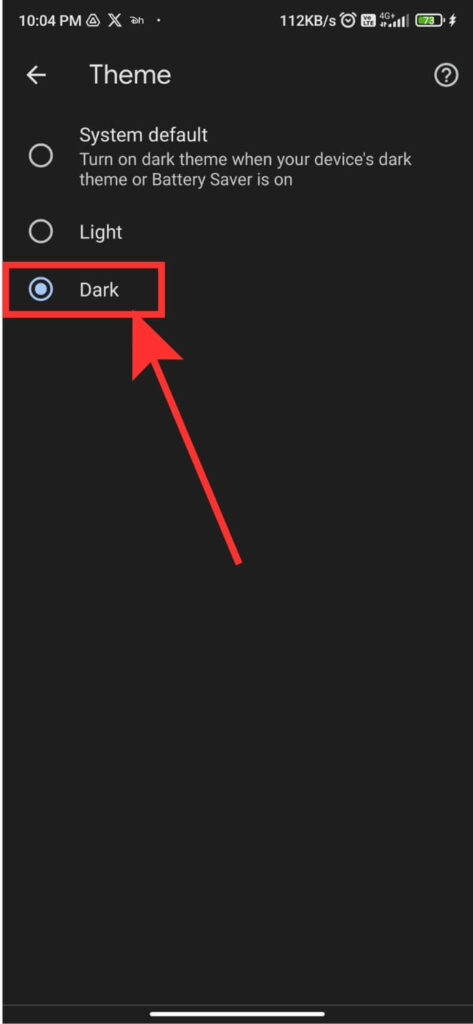
To switch back to a light theme, select Light.
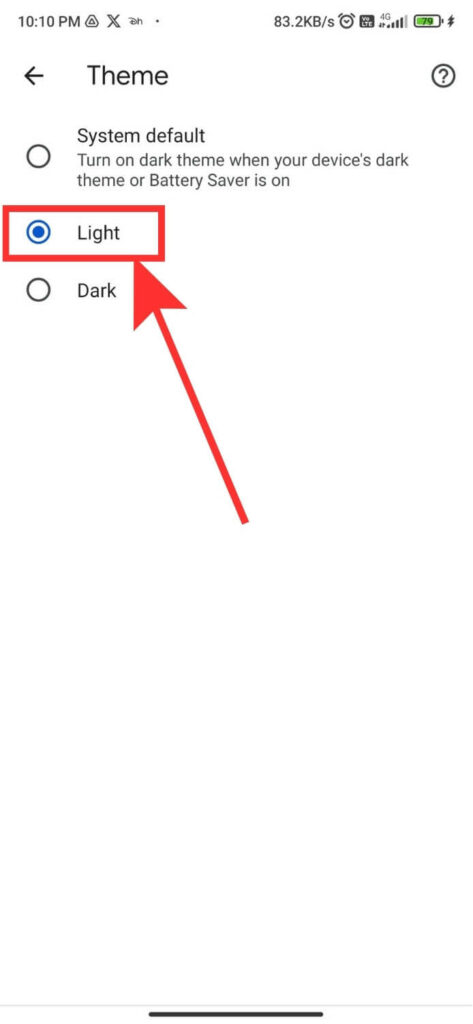
You can also select System Default to have Chrome follow your device’s Theme automatically.
Turn on and off Dark Mode in Chrome on iPhone
Step 1: Open the Settings app on your iPhone.
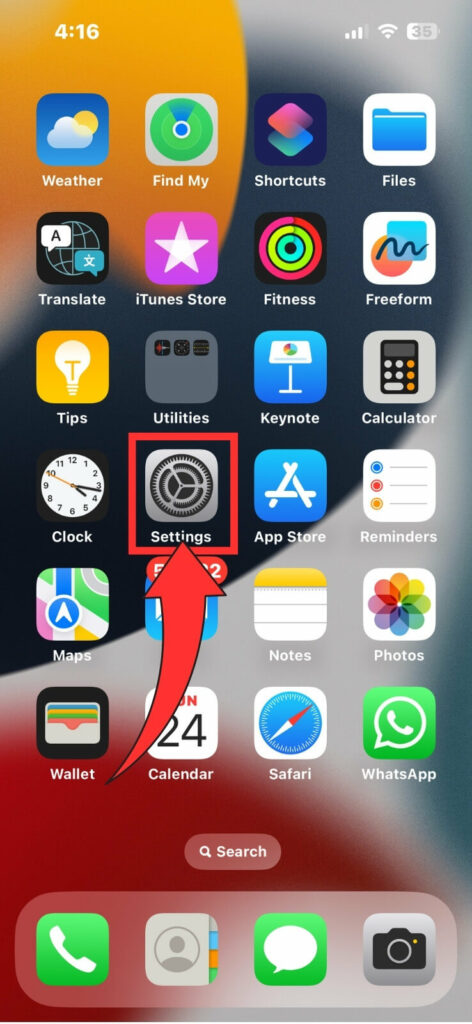
Step 2: Scroll down and tap on Display & Brightness.
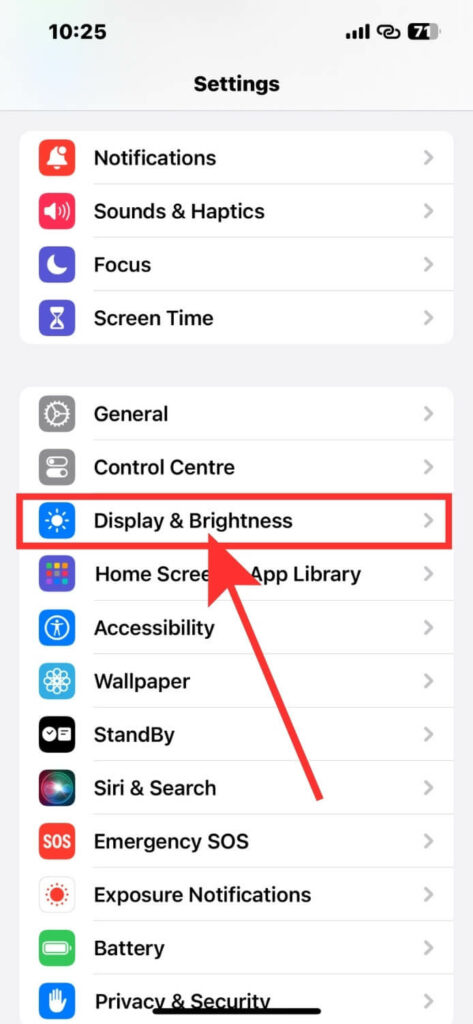
Step 3: Tap Dark to activate dark mode on your device.
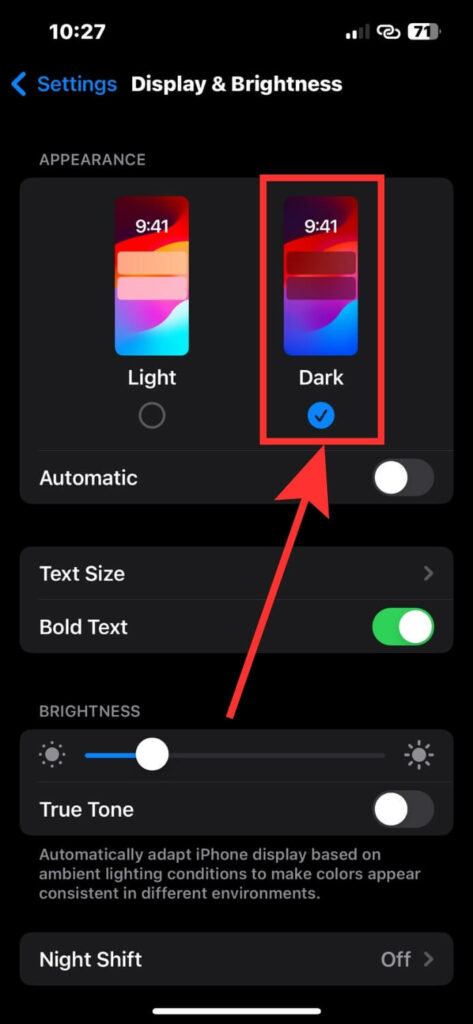
Now, open Chrome on your iPhone. You can see that dark mode is also applied to your Chrome browser.
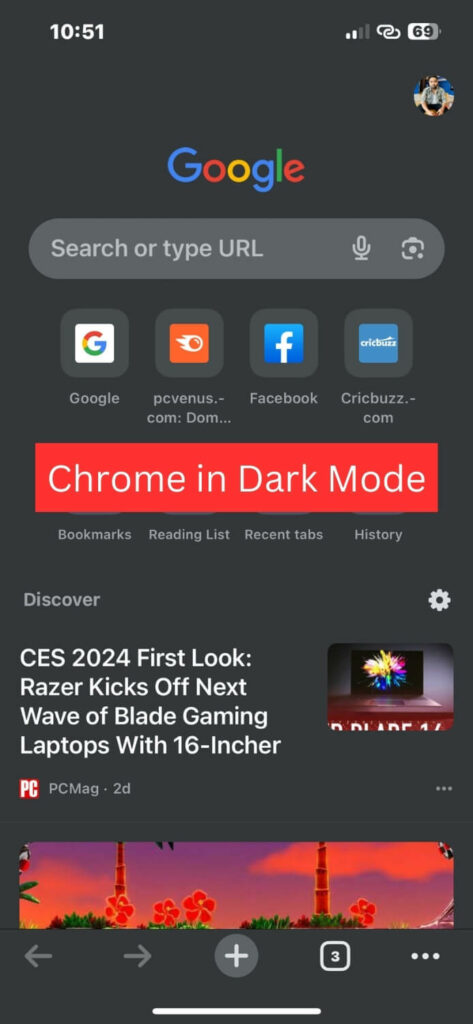
Step 4: To turn off dark mode, go to “Settings” > “Display & Brightness,” and tap “Light.”
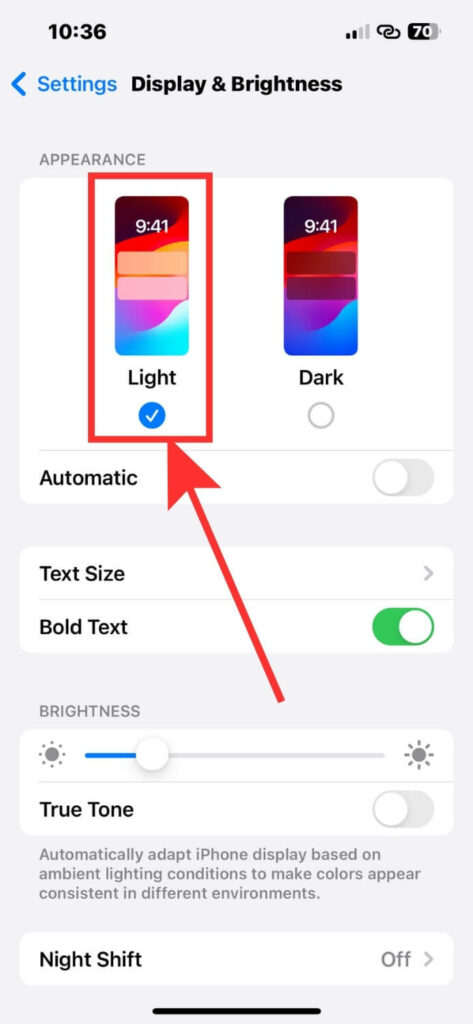
When you open Chrome, you’ll see the selected Theme on your browser.
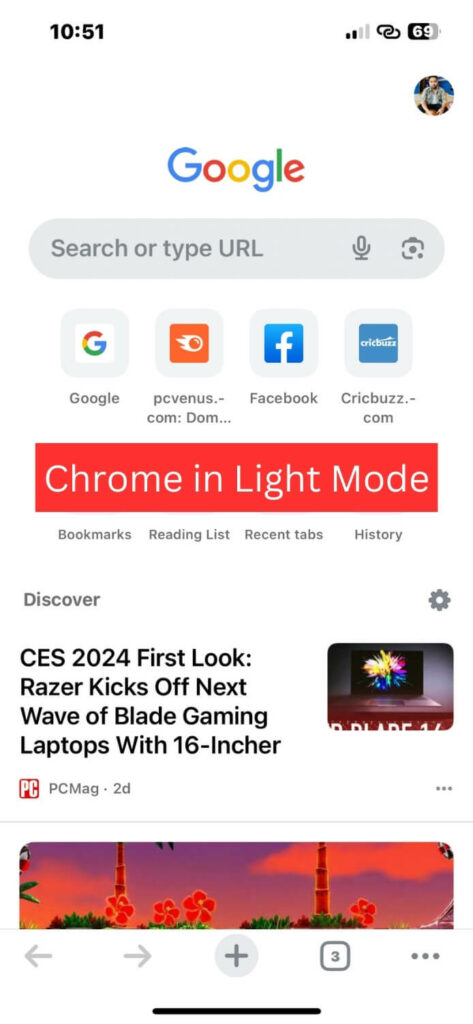
Turn on and off Dark Mode in Chrome on the MAC
Step 1: Click on the Apple icon at the top left corner.
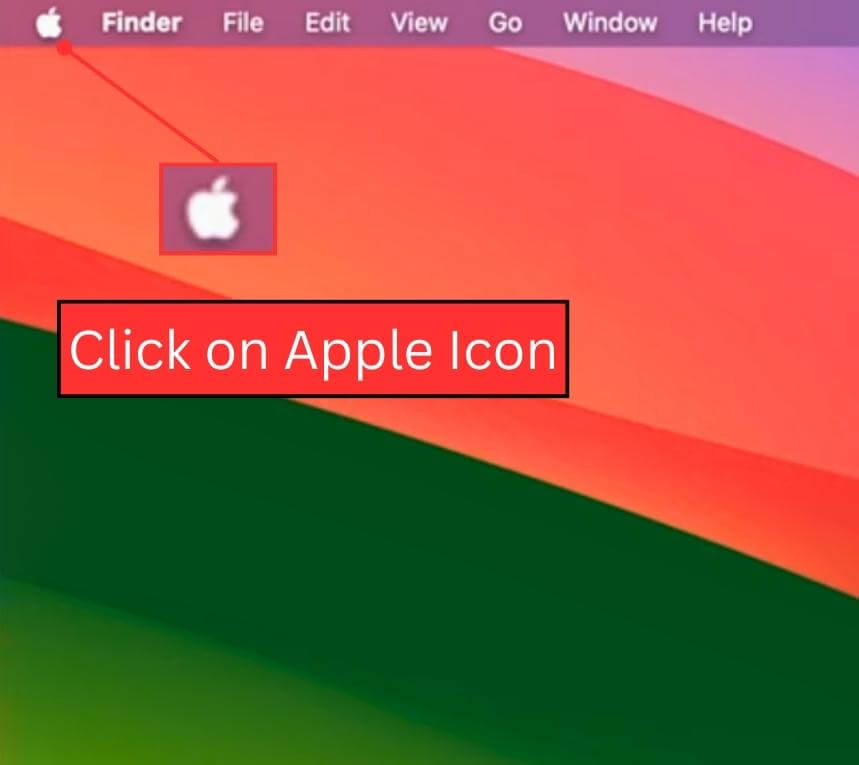
Step 2: Select System Settings.
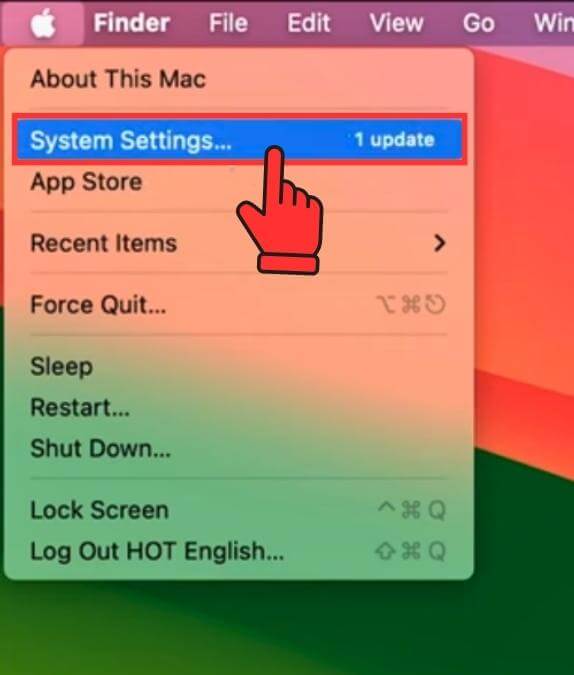
Step 3: Click on Appearance from the left sidebar and choose Dark from the right side to enable dark mode. Now, open Chrome, and it will open in dark mode.
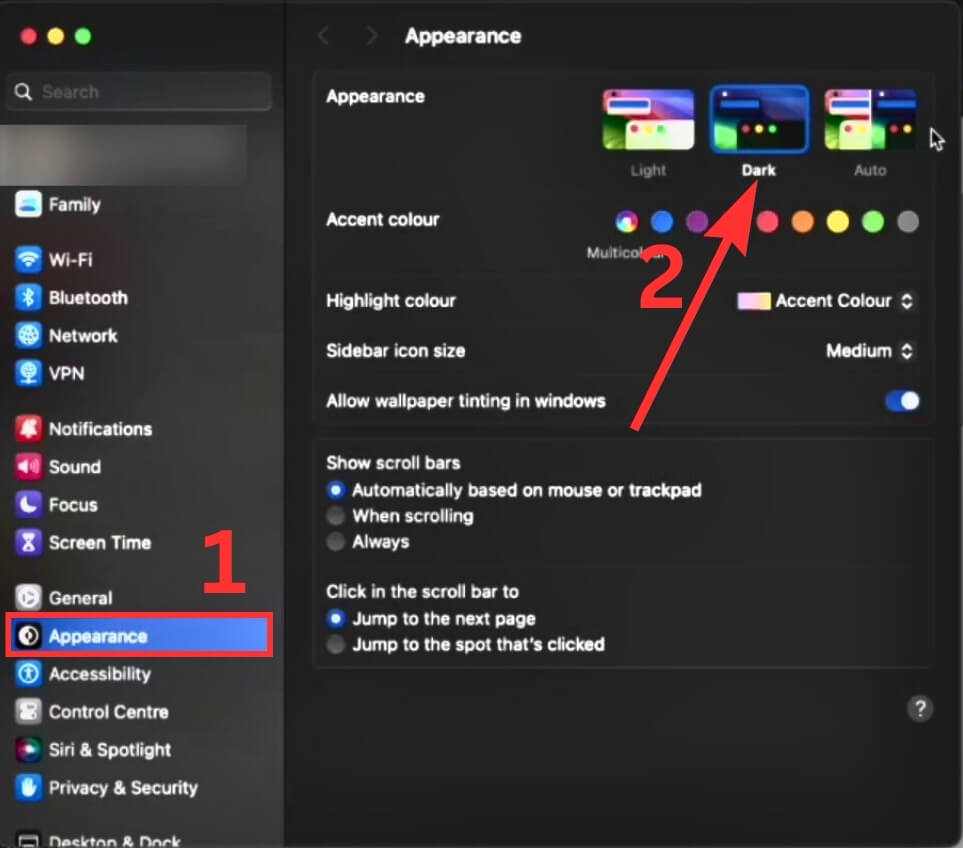
Step 4: To turn off dark mode, click on Light to enable light mode. Next, open Chrome to see light mode applied to your Chrome browser.
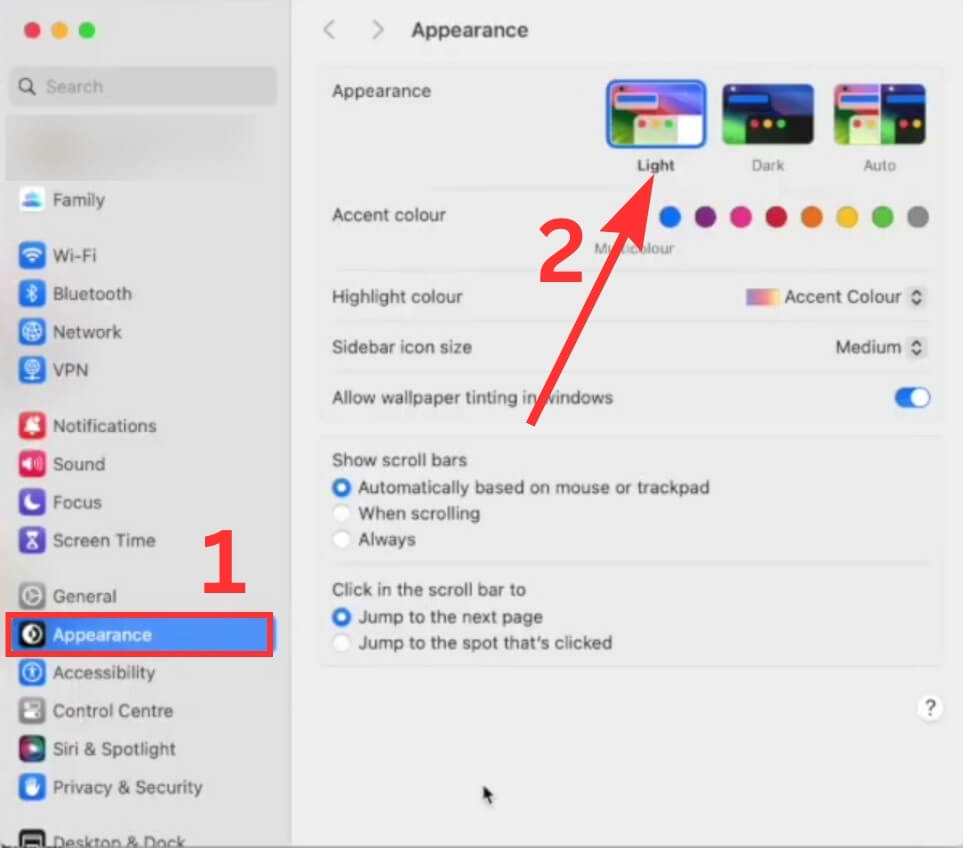
You can also choose Auto, which will automatically turn on dark mode based on the Night Shift schedule you set.
How do I force dark mode on every website in Chrome?
Step 1: Open your Chrome browser on your computer. Type chrome://flags into the search bar and press Enter.
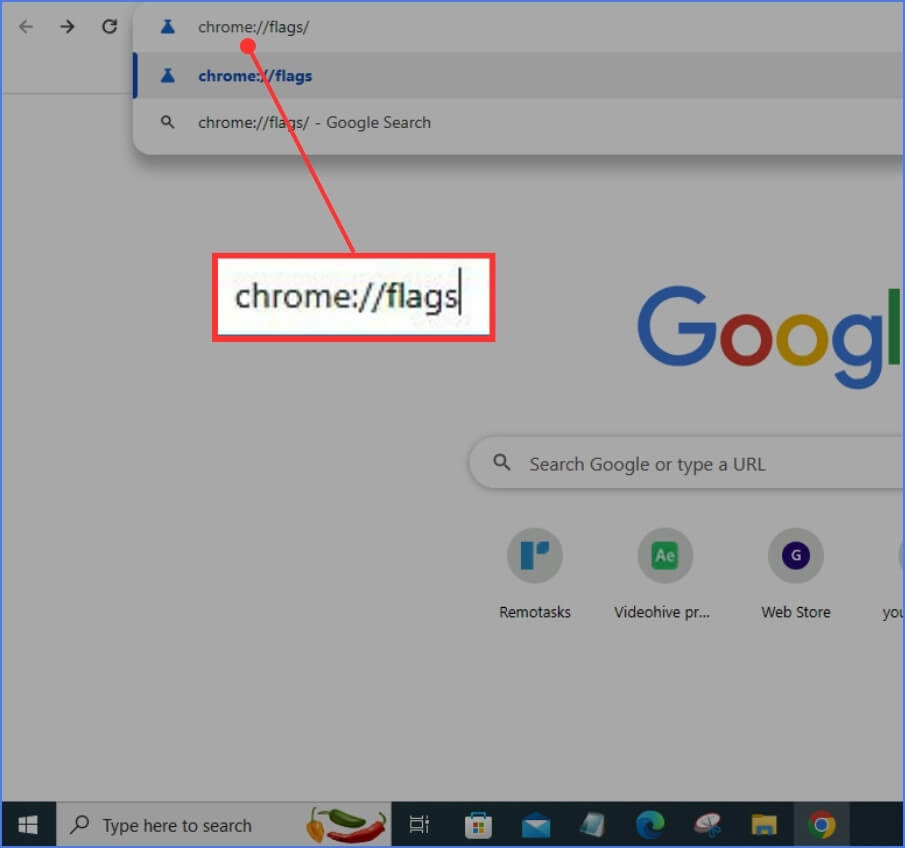
Step 2: After that, search Force Dark in the search box. Then, you will see Auto Dark Mode for Web Contents. A drop-down menu will be next to it; click on it and select Enabled. Next, click on the Relaunch button at the bottom right corner.
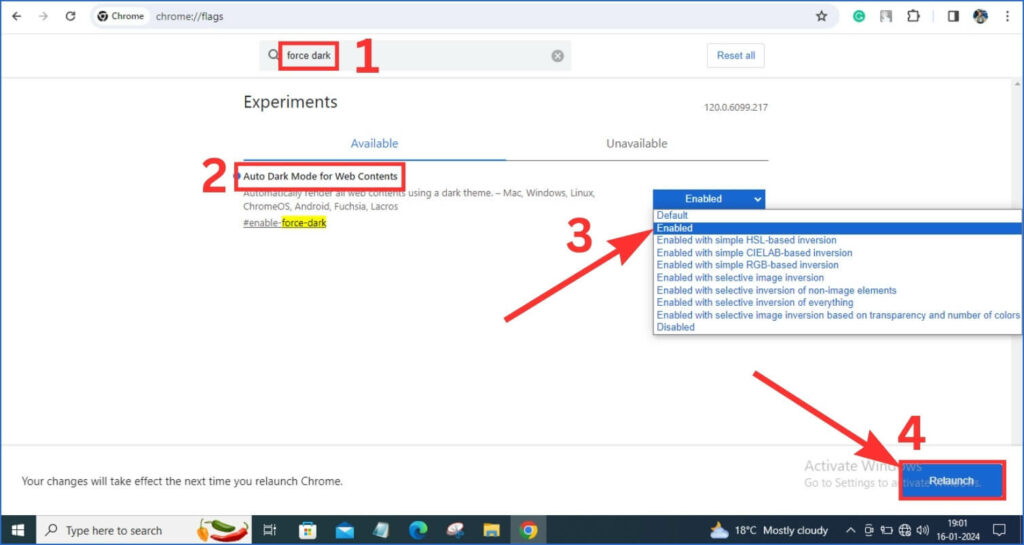
Step 3: After the relaunch, Chrome will open in dark mode.
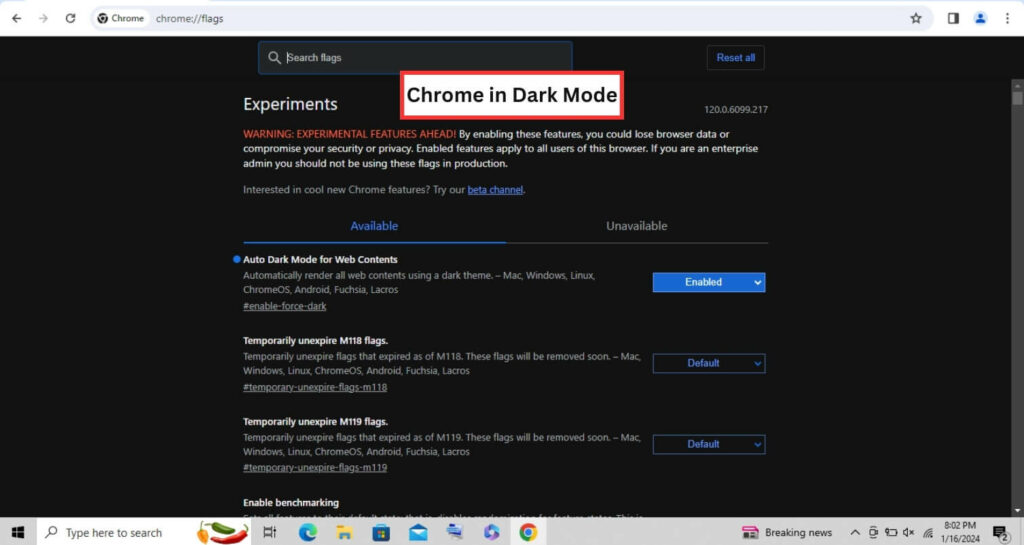
Note: Remember that this is an experimental feature; after enabling these features, you may lose browsing data and compromise your security and privacy. You should be aware of whatever you do so your essential data is not stolen or compromised.
You Might Also Like
FAQs
Dark mode and incognito mode are different. Incognito mode does not save what you do online. The dark mode only makes the screen look darker.
You can use Dark Mode on Chrome for computers and phones. You need to update Chrome to the latest version.
You can choose when to use Dark Mode on Chrome. You can do this on Android in the Digital Wellbeing settings. On computers, you can use extensions like Dark Reader.
Dark mode may help you save battery. It depends on the type of screen your device has. OLED screens use less power with dark themes.
Dark mode does not change the colours of websites. It only changes the colours of Chrome’s interface. Some websites may have their own Dark Mode settings.
Final Words
We hope you learned how to enable dark mode on Chrome for different platforms and devices. Dark mode is a great feature that can improve your browsing experience by reducing eye strain, saving battery life, and improving the look.
You can customize your dark mode preferences by applying dark mode to each website or a custom dark theme to Chrome.
We would love your feedback and opinions below on Dark Mode and Chrome. Do you like dark mode or light mode better? What other topics would you like us to write about? Please leave a comment below and let us know.
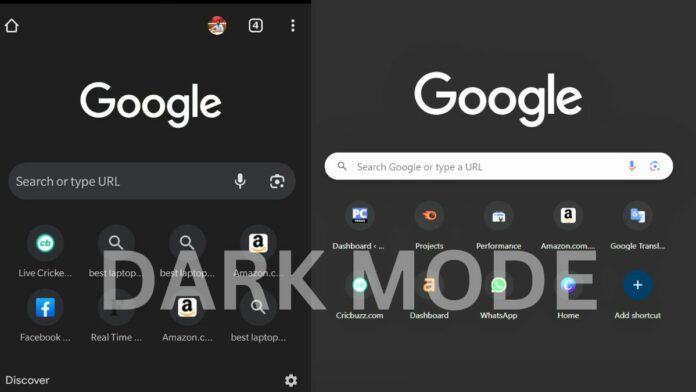
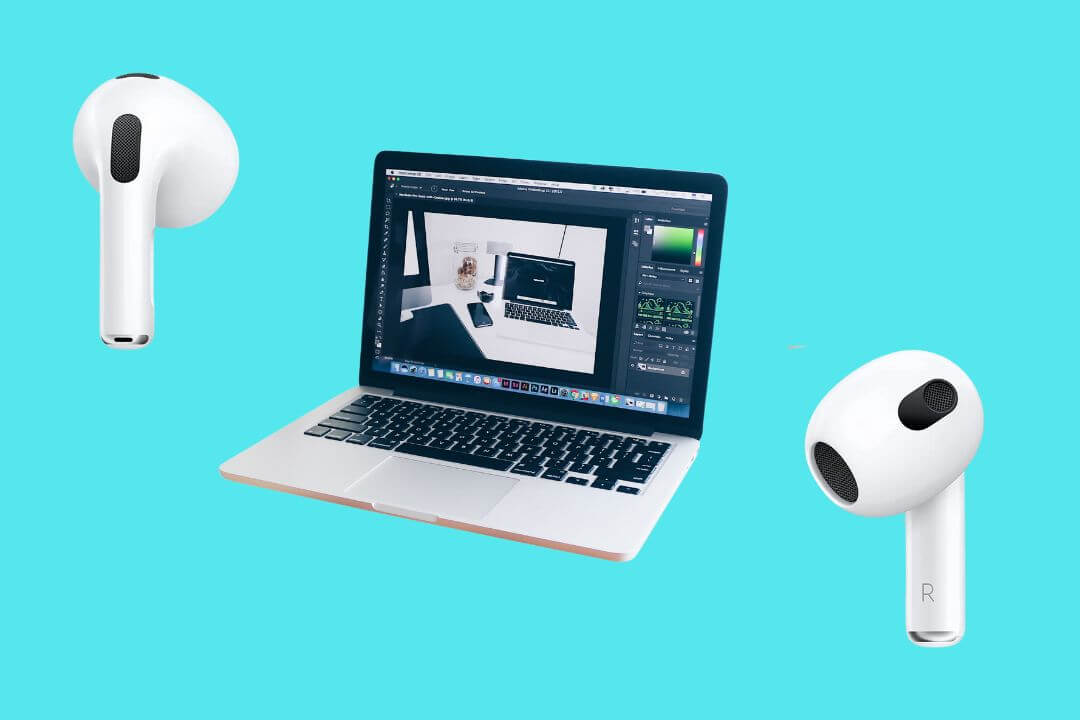
![How to Factory Reset Acer Laptops? [Step-by-Step Guide]](https://pcvenus.com/wp-content/uploads/2024/04/How-to-Factory-Reset-Acer-Laptops-324x160.webp)

