These days, most users link their Facebook and Instagram accounts together because it’s easier to access and share content on multiple platforms.
Users are complaining about their accounts getting hacked, and in most cases, those who have linked their apps to both Instagram and Facebook accounts got hacked.
That is why most users now prefer unlinking their social media accounts together so that their other social media accounts would be safe and secure if their Facebook accounts got hacked.
It will take just a few steps to unlink all the social media accounts, so read this guide to learn how to unlink Instagram from Facebook.
Also Read: How to Upgrade to Windows 11 for Free
Steps to Unlink Instagram Account from Facebook on a Windows
You can unlink your Instagram account on a Windows laptop. The process is similar to Android, so follow a few simple steps below to unlink both Accounts.
- First, open the Instagram webpage, then login into your account.
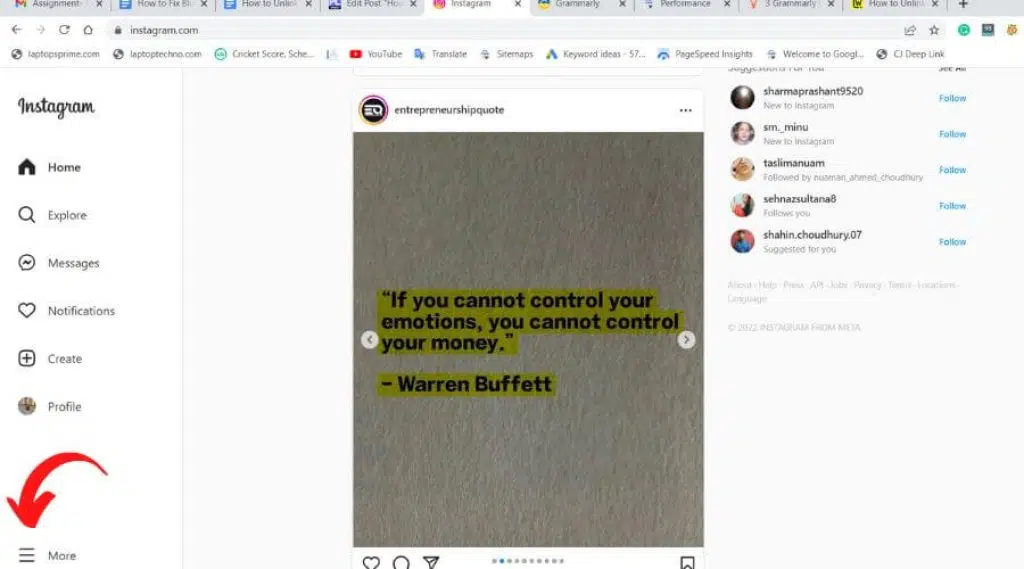
- On the top right corner, you will find the profile icon tap on it. A menu will appear from there; look for the “Settings icon” and tap on it.
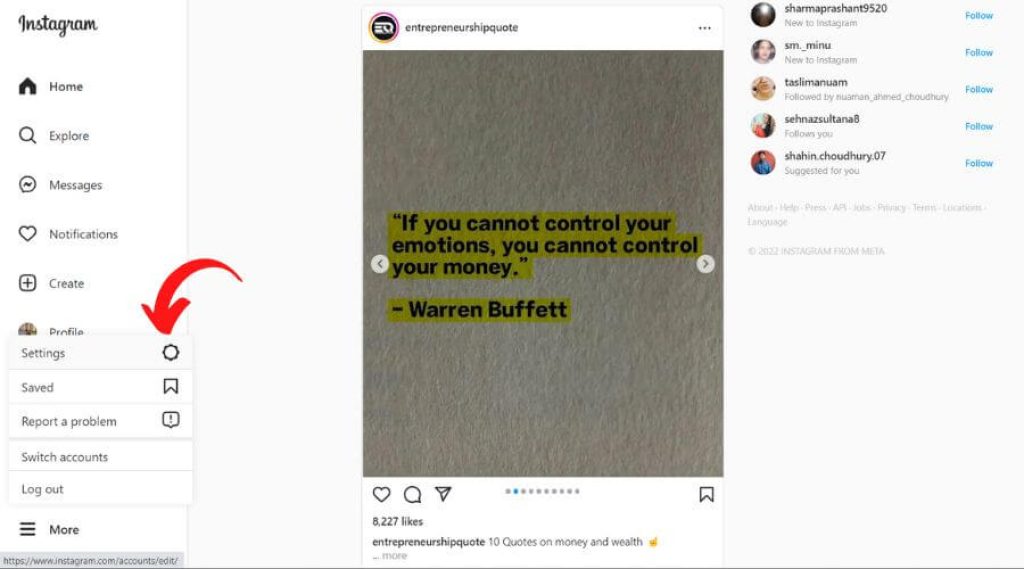
- After entering the settings menu, scroll down and find the “Account Center,” tap on it to open.
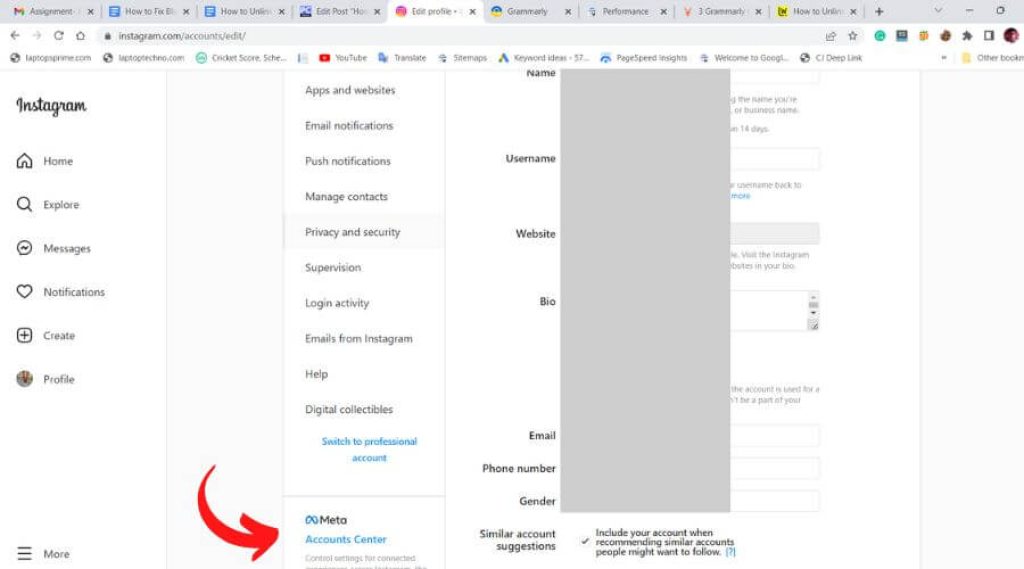
- Now choose the account you want to unlink, then tap on it.
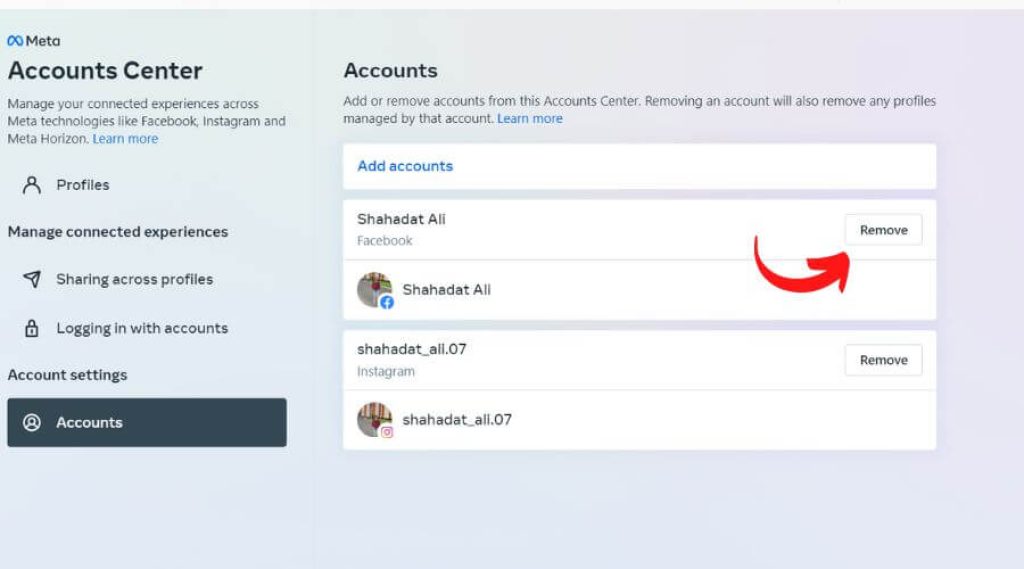
- Now you can see a Remove from Accounts option tap on it to unlink the account. After completing all these steps, your account has been unlinked.
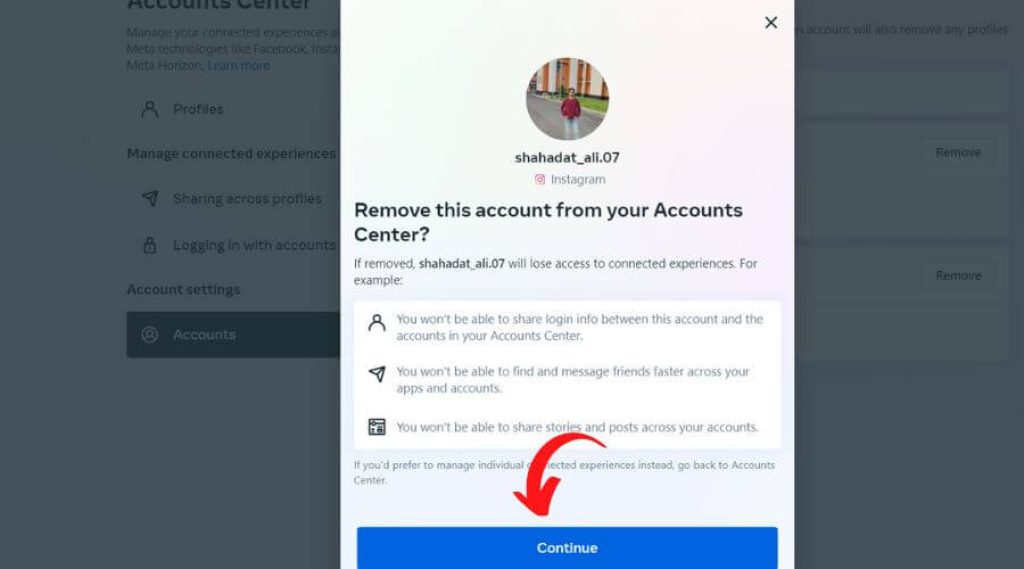
Also Read: How to Improve Laptop Battery Life?
You Can Unlink Your Instagram Account from Facebook on an Android
There are a lot of reasons for you to unlink your Instagram account from Facebook. The process to unlink both accounts on an Android phone is quite simple, so follow a few simple steps mentioned below to unlink these accounts.
- First, open the Instagram app, then bottom right-side corner, you will find the “profile icon” tap on it.
- On the top right corner, look for three lines; tap on it then a menu will appear on the screen; from there, tap on the “Settings icon” to open.
- After entering the settings menu, you must look for the “Account Center” option and tap on it.
- Now you have to select the account you want to unlink, choose an option between the Instagram account and Facebook account, and tap on it.
- You can see a Remove from Accounts Center tab tap on it.
- Now it will ask permission to unlink accounts, so tap on the “Yes” option. After completing above mentioned steps, your account is successfully unlinked.
Also Read: How to Change Screen Saver in Windows?
Customizing Your Instagram Settings
You can customize your Instagram settings, so you don’t have to share the same Instagram post on Facebook. The process is quite simple; just follow a few simple steps mentioned below to stop the automatic sharing on both platforms.
- First, open the Instagram account; then, at the top right corner, you will find the profile icon tap on it.
- After that, a menu will appear on the screen; click on the “Settings icon.”
- Now scroll downwards and look for the “Account Center” option, then tap on it.
- Now look for the Manage connected experience section; tap on the “Story & Post Sharing” option.
- After that, look for the “Automatically Share” option, then set it off so that whenever you post something, it will be published only on Instagram. If you turn it on, then whenever you upload something, it will post on Instagram and Facebook.
Also Read: How to Watch YouTube Videos While Browsing Other Tabs?
Frequently Asked Questions
Yes, you can link your Instagram Account with Facebook, and it will take just a few minutes to connect both social media accounts.
Before uploading something, you should link your Instagram account with your Facebook account. Select a photo or video you want to upload. After that, write the caption; at the bottom, you will find the Facebook option to set it to “ON.” Now you can upload the post.
Don’t worry; Instagram posts will only be deleted once you remove them.
Final Words
In this article, we discussed how to unlink Instagram from Facebook. After checking out this article, you can easily unlink your Instagram account from Facebook.
If you face any problems unlinking Instagram from Facebook or unlinking Facebook from Instagram, contact us or tell us about your issue on Instagram or Facebook helpline section.
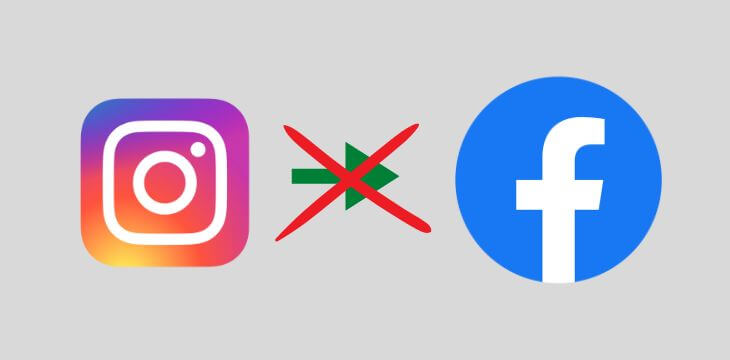
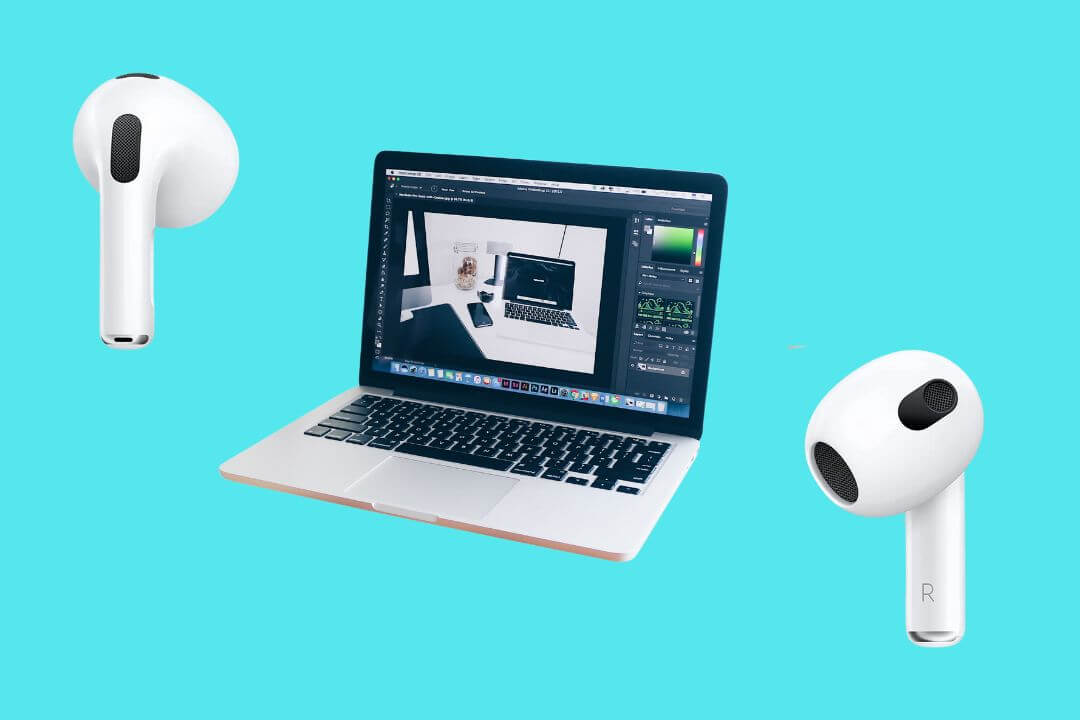
![How to Factory Reset Acer Laptops? [Step-by-Step Guide]](https://pcvenus.com/wp-content/uploads/2024/04/How-to-Factory-Reset-Acer-Laptops-324x160.webp)

