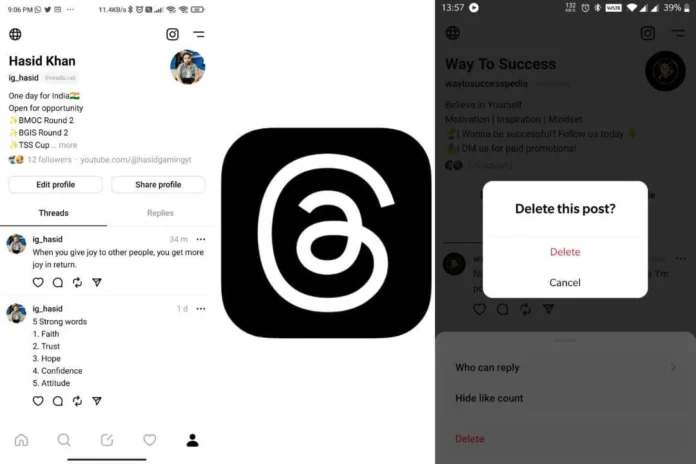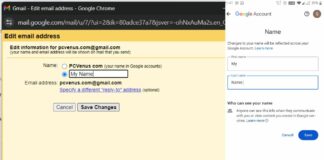Since Meta launched the Threads app, it has been making headlines. Everyone wants to know which app is better: the new X (Twitter) or Instagram Threads.
Today, with all the fast technology and the latest social media app, it’s straightforward to talk and share things with friends and family. The social media we use keeps improving and offers new and fun ways to show who we are.
Instagram created Threads, an excellent app that lets us share our thoughts, pictures, and videos in a unique space, similar to X (Twitter).
It works on iPhones, Android phones, and web versions. We will show you how to use Threads and share your moments with your friends in a step-by-step process.
You’ll soon know how to use Threads and be good at it. We’ll help you make your posts, decide who can see them, and much more, so you’ll be a Threads expert before you know it!
How to post a thread on Threads Web
Step 1: Go to threads.net and log in using your thread account. From your Threads home page, click on the box next to your profile icon or the Edit icon at the top of your screen to post a thread.
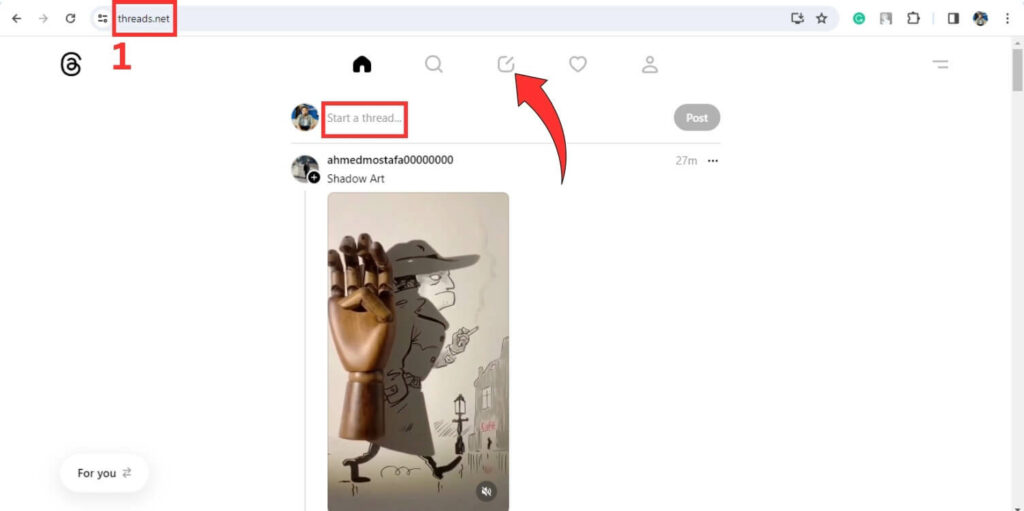
Step 2: A pop-up will appear to post a new thread. Type into the box whatever you would like to post. You can attach media, add a tag, and add a poll to your thread. You can also manage who can reply to your thread. Once you are done, click on Post.
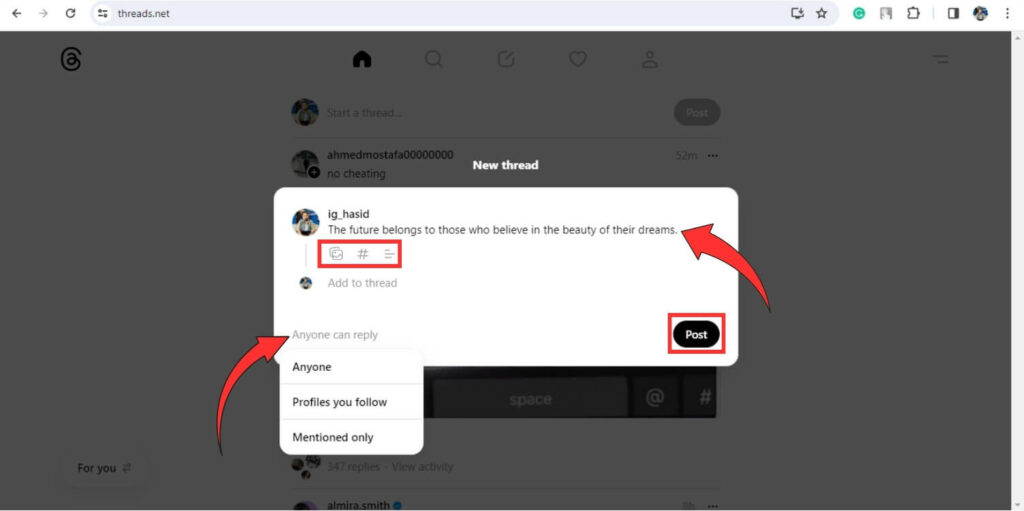
Step 3: To check your thread, click on the profile icon at the top, and you will be able to see the thread posted on your profile.
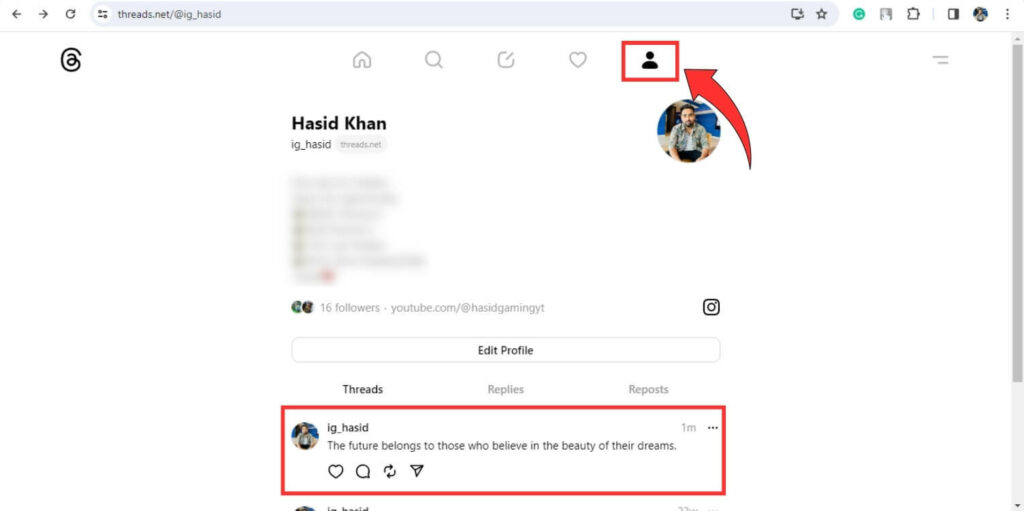
Click on the three dots next to the right side of your thread. Once a thread is posted, you can’t edit it. However, you can do other things, like pin it to your profile, change who can reply to it, hide the number of likes received, and permanently delete it.
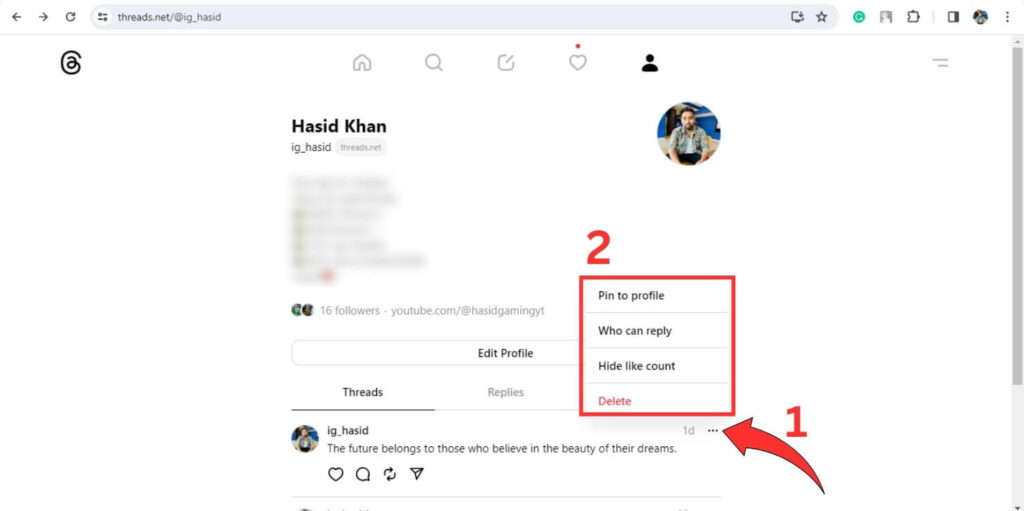
How to Delete a Thread on Threads Web Version
Step 1: Go to threads.net and log in using your thread account. Click on the profile icon at the top right side.
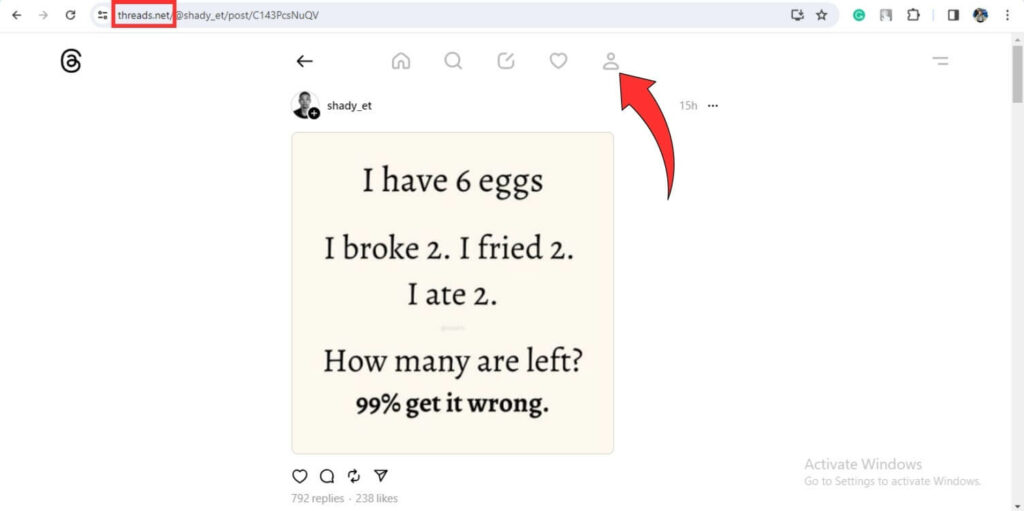
Step 2: Next, click the three dots at the right side of your thread that you want to delete and then select Delete.
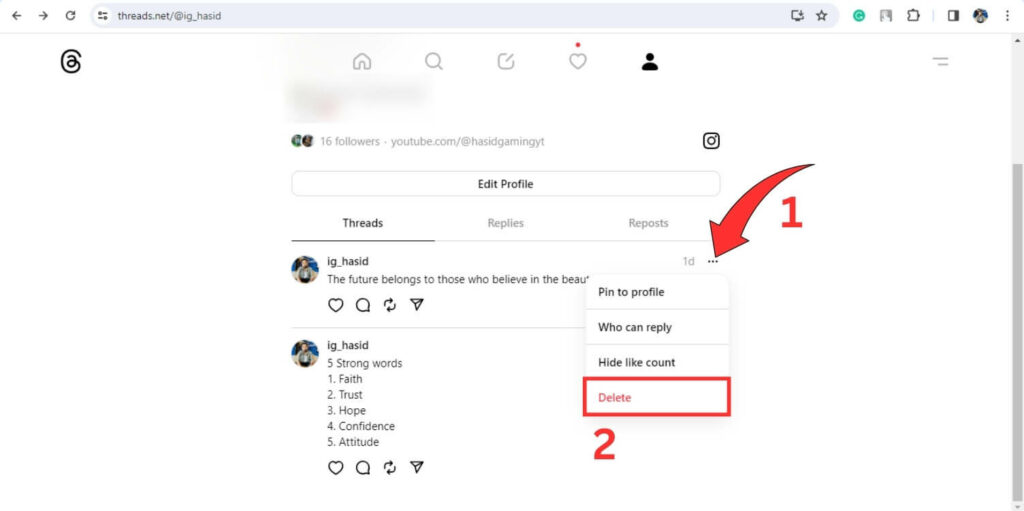
Step 3: A pop-up will appear. Click on Delete, and your post/thread will be deleted from your account. Once deleted, you won’t be able to restore your deleted thread.
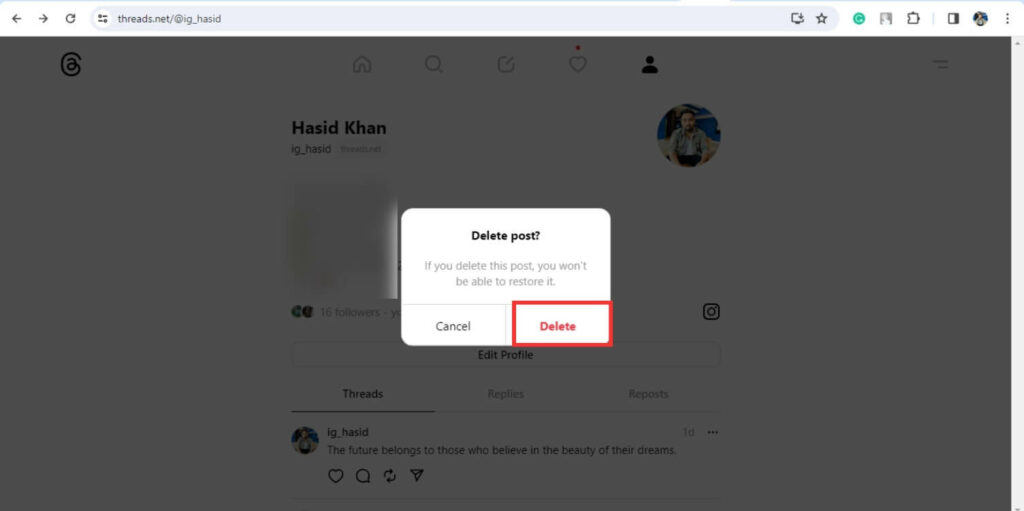
Ways to post on the Threads app on an iPhone
Step 1: Install the Threads app from the App Store on your iPhone and Open the app.
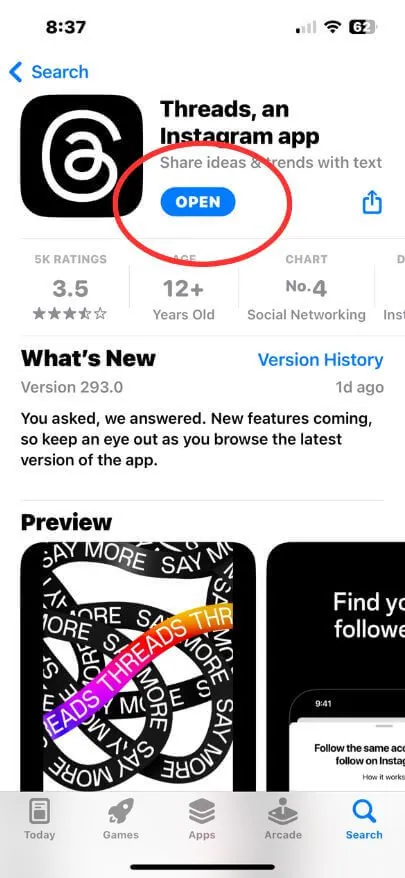
Step 2: Tap the edit icon next to the search icon at the bottom.
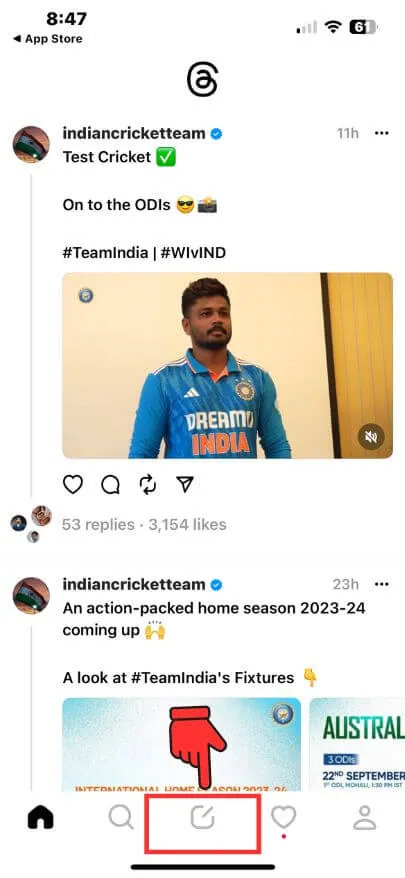
Step 3: Under your username, you can write your thread (Post) and attach a video or photo by tapping the clip icon.
- To attach a video or photo, tap on the clip icon, select the video or photo, and then tap Done.
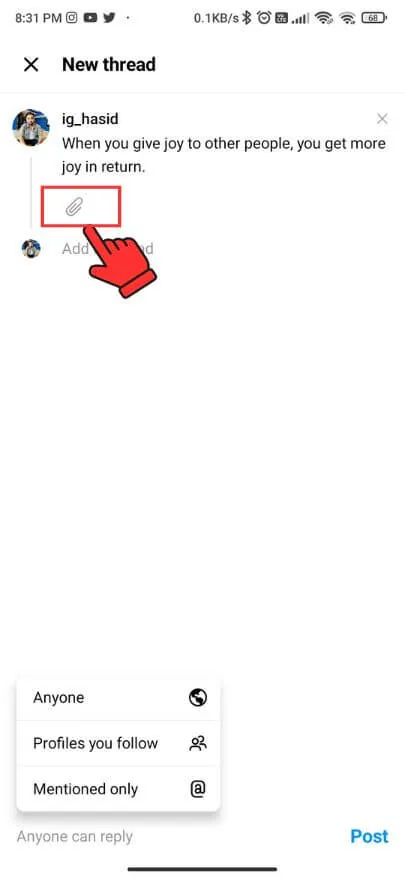
Step 4: After writing a thread (Post), you can choose who can reply to your thread (Post) by tapping on Anyone can reply from your screen.
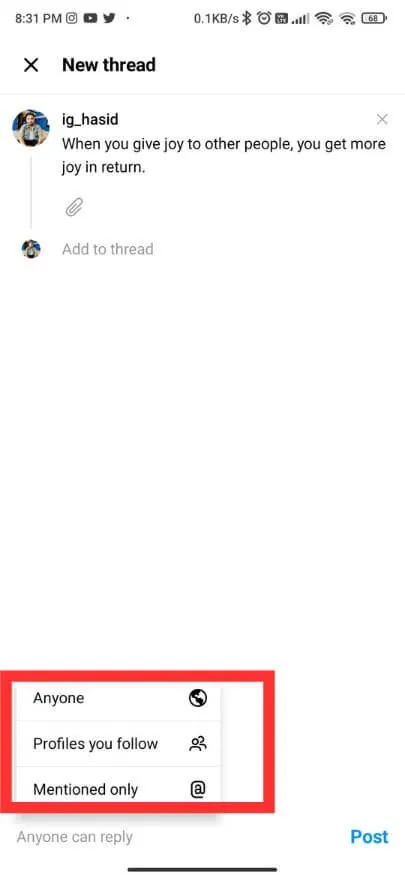
Step 5: Next, tap on Post, and your thread will be posted on the Threads app.
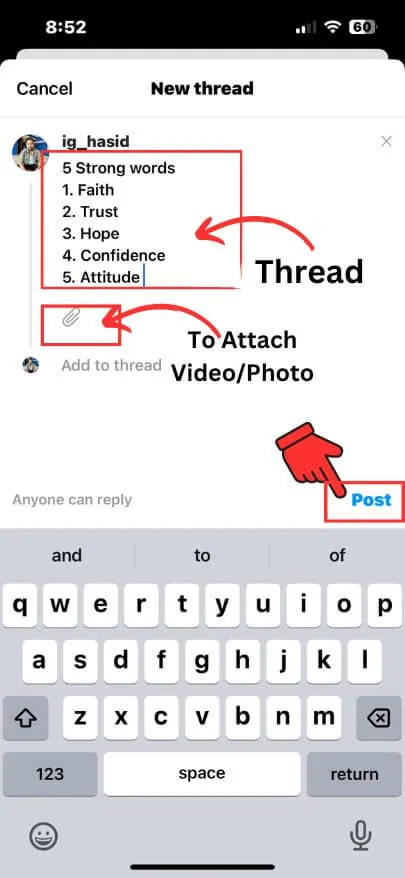
- You can check your thread (Post) by tapping the profile icon at the bottom right corner of your screen.
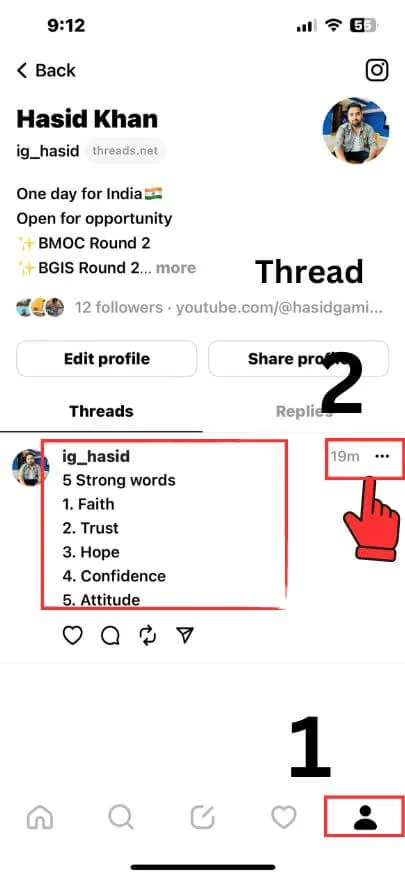
Can I Edit the Thread/Post on iOS/ iPhone?
You cannot edit your thread/post once it is posted. However, you can change who can reply to your thread(Post), Hide the like count, and Delete your thread(Post) by tapping on the three dots at the right side of your thread(Post).
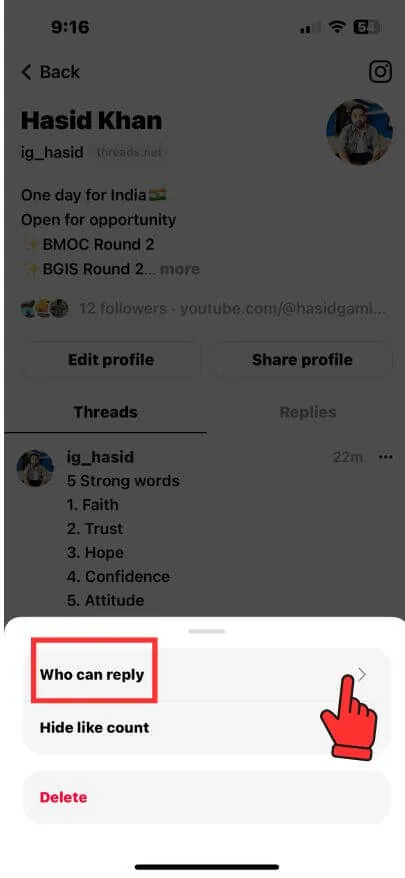
How to Delete a Thread on Threads App on iPhone
Step 1: Install the Threads app from the App Store on your iPhone. Open the app and log into your Threads account.
Step 2: Tap on the profile icon at the bottom right corner of your screen.
Here, you will see all the threads that you have posted.
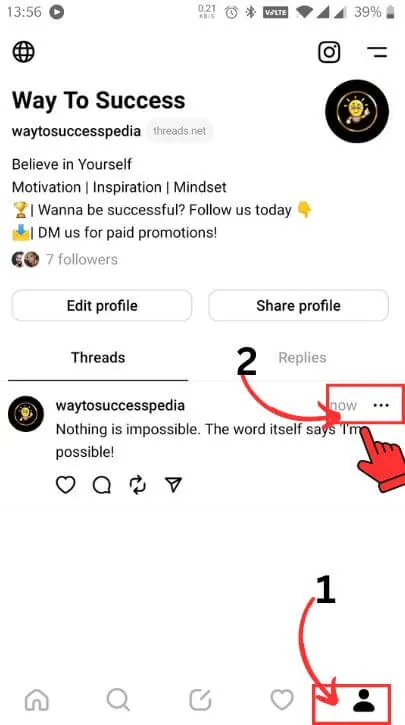
Step 3: Now, tap the three dots on the right side of the thread you want to delete.
Step 4: Select Delete, highlighted in red from the available options.
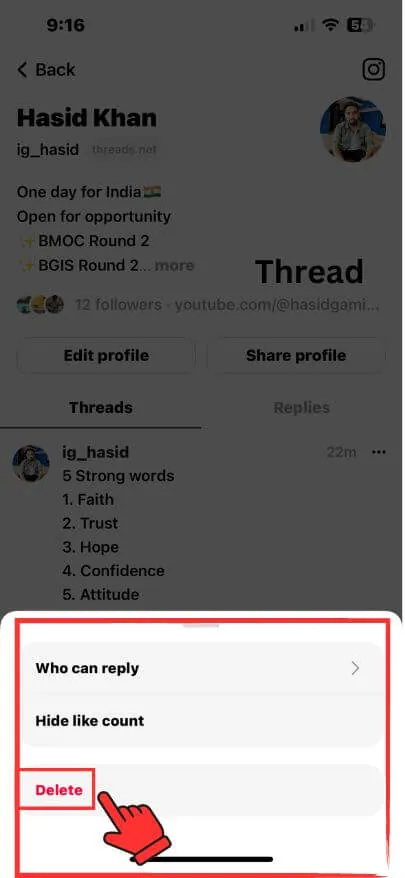
Step 5: Next, again tap Delete from the pop-up screen, and your thread will be deleted from your Threads account.
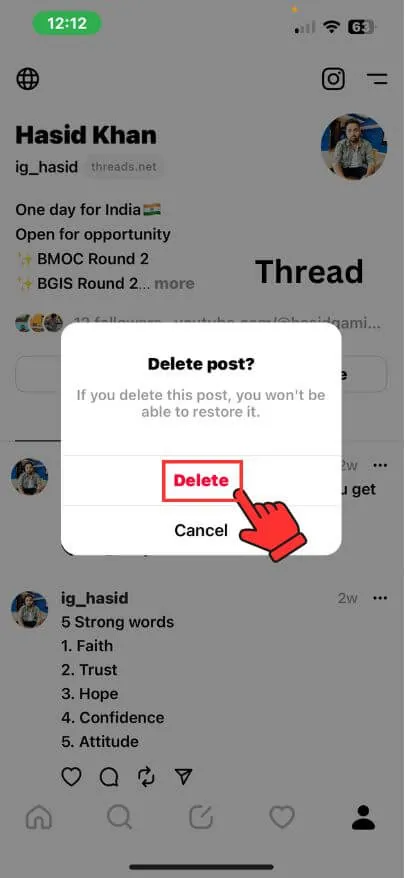
Also Read:
How to Post a Thread on Threads App on Android
Step 1: Install the Threads app from the Play Store on your Android device and open the app.
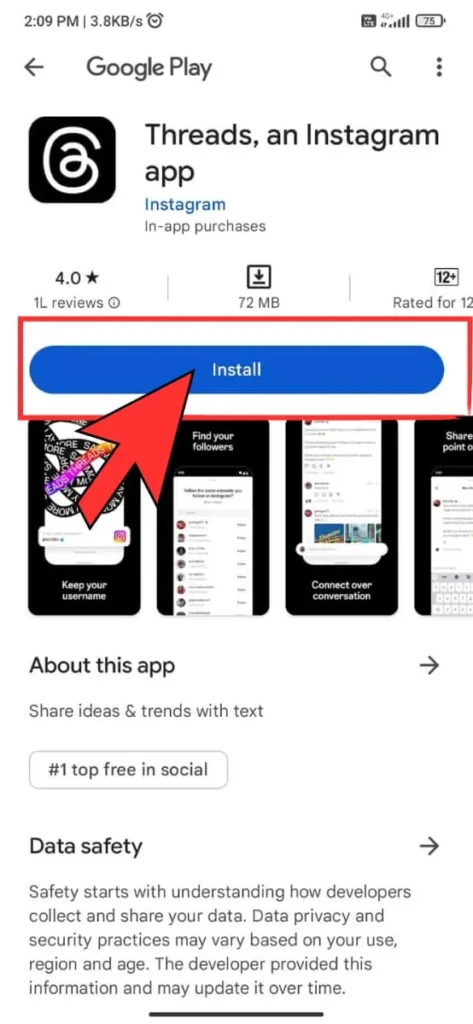
Step 2: Tap the edit icon at the bottom right beside the search icon.
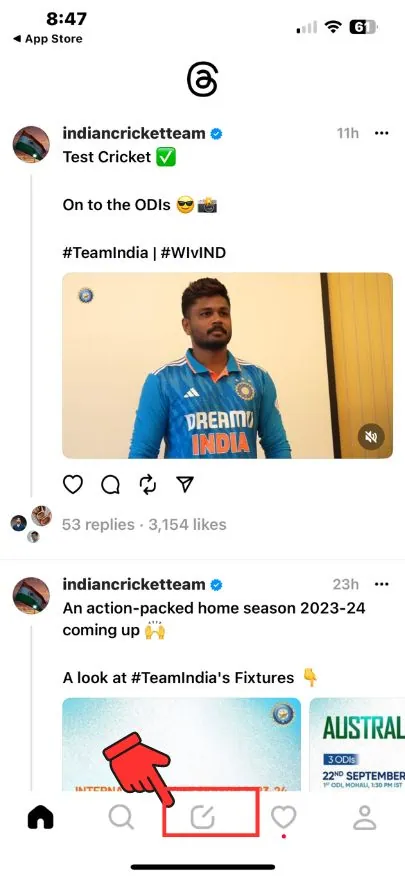
Step 3: The section under your username, allows you to write your thread (post) and attach a video or images if desired.
- To attach a video or photo, tap on the clip icon, select the video or image you want to post, and then click Done.
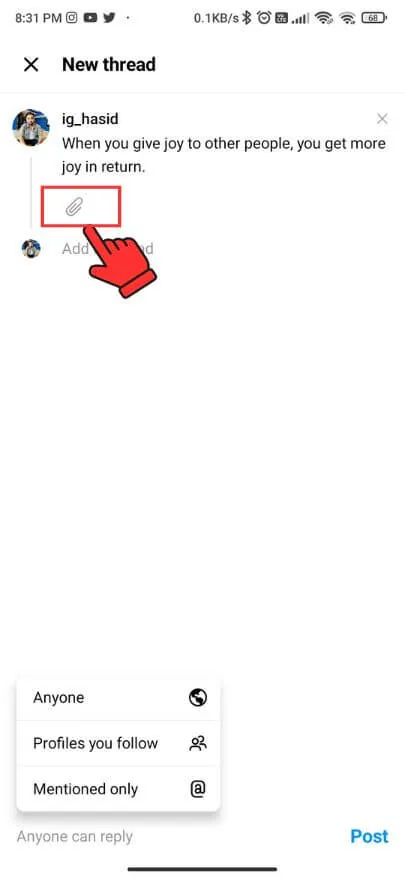
Step 4: Once you’ve written a thread (post), you can decide who can reply by selecting the Anyone can respond option on your screen.
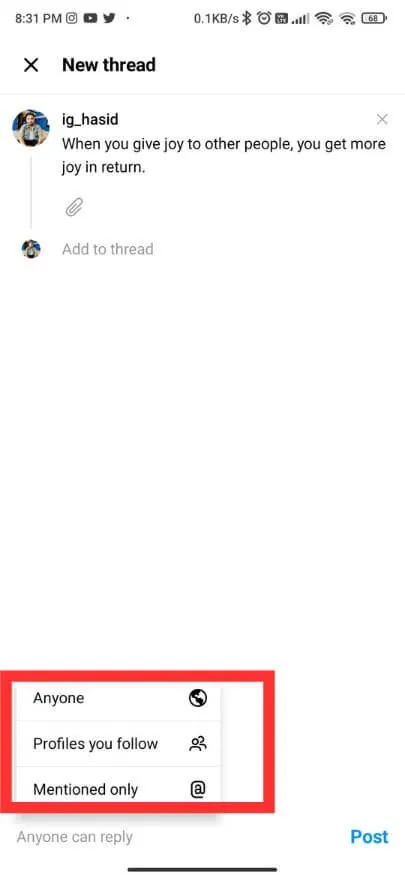
Step 5: Next, tap on Post, and your thread will be successfully published on the Threads app.
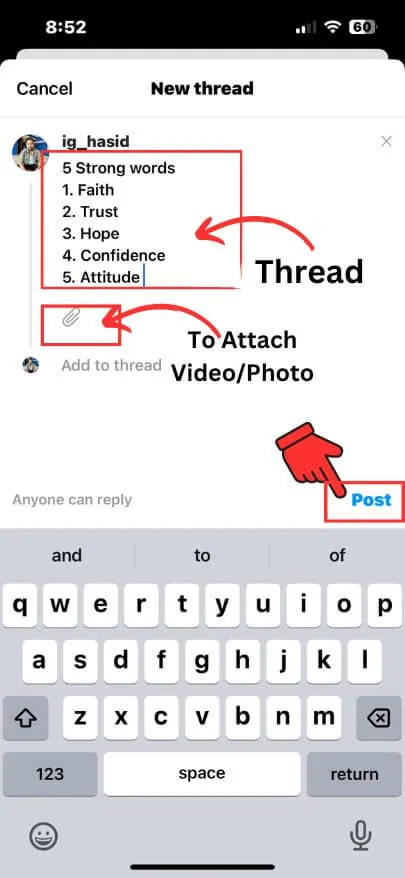
- To review your thread (post), tap the profile icon at the bottom right corner of your screen.
Can I Edit the Thread/Post on Android?
Once your thread is posted, editing it is not possible. However, you can modify who can reply to your thread(post), Hide the like count, and Delete your thread by tapping the three dots on its right side.
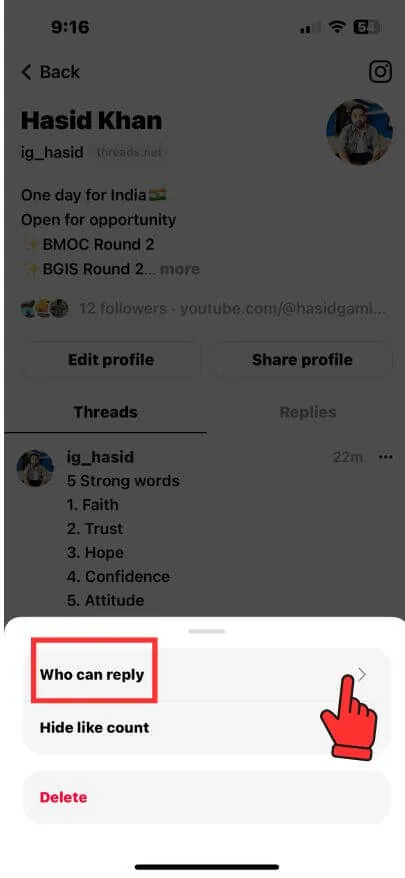
How to Delete a Thread on Threads App on an Android
Step 1: Download the Threads app from the Play Store to your Android device. Once installed, open the application and sign in to your Threads account.
Step 2: Tap the profile icon at the bottom right corner of your screen.
You’ll find here a list of all the threads you’ve posted.
Step 3: Click the three dots on the right of the thread you wish to delete.
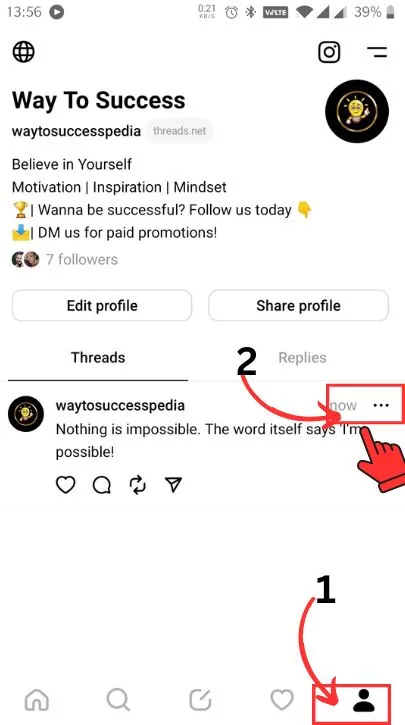
Step 4: Next, select Delete from the available option.
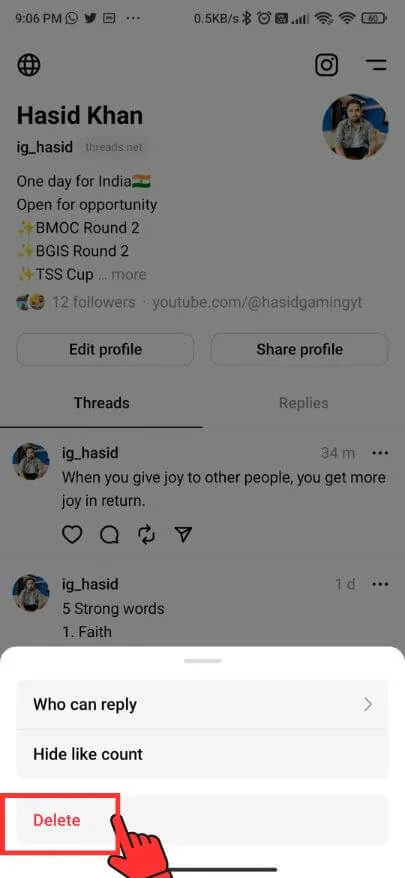
Step 5: Again, click Delete from the pop-up screen to remove the thread from your Threads account.
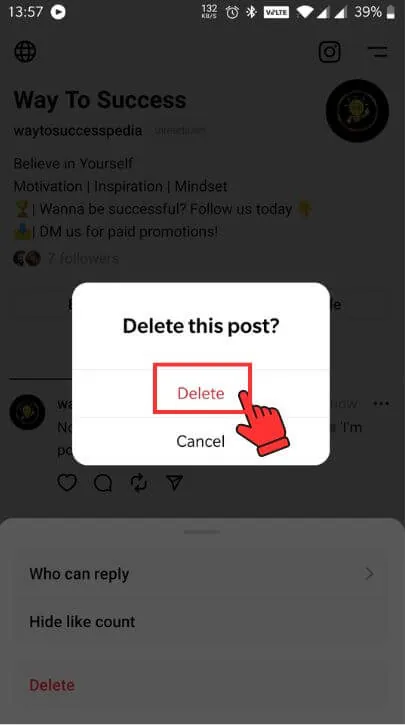
FAQs
To create a new thread on the Threads app using Android Smartphone or iPhone, Read our step-by-step guide to posting on the Threads App or follow this shortcuts –
1. Open the app and tap the “+” icon in the bottom-left corner.
2. Type your message and tap “Post.”
3. You can also add photos, videos, and links to your thread.
To add people to a thread on the Threads app-
Step 1: Open the thread and tap the three dots in the top-right corner.
Step 2: Then tap “Add people” and select the people you want to add.
To reply to a thread on the Threads app:
Step 1: Tap on the thread and type your reply in the text box at the bottom of the screen.
Step 2: Then tap on “Post.”
To share a thread on the Threads app:
Step 1: Open the thread and tap on the three dots in the top-right corner
Step 2: Then tap “Share” and select the app you want to share the thread.
Final Words
Now that you’ve figured out how to share posts on Threads, it’s important not to post things that might embarrass you or get you into trouble.
You’ve got the hang of using Threads. We’ve explored how it lets us share things and chat with others. It’s like X (Twitter), a simple and excellent place to share moments from our lives without hassle. You can share your thoughts and keep in touch with those who matter to you.
Threads operate seamlessly across iPhones, Androids, and computers, facilitating effortless sharing and connection with the world.
Remember, “Threads” is where honest talks happen, and each post can bring people together. So, share your creativity and enjoy using Threads in a new and fun way.